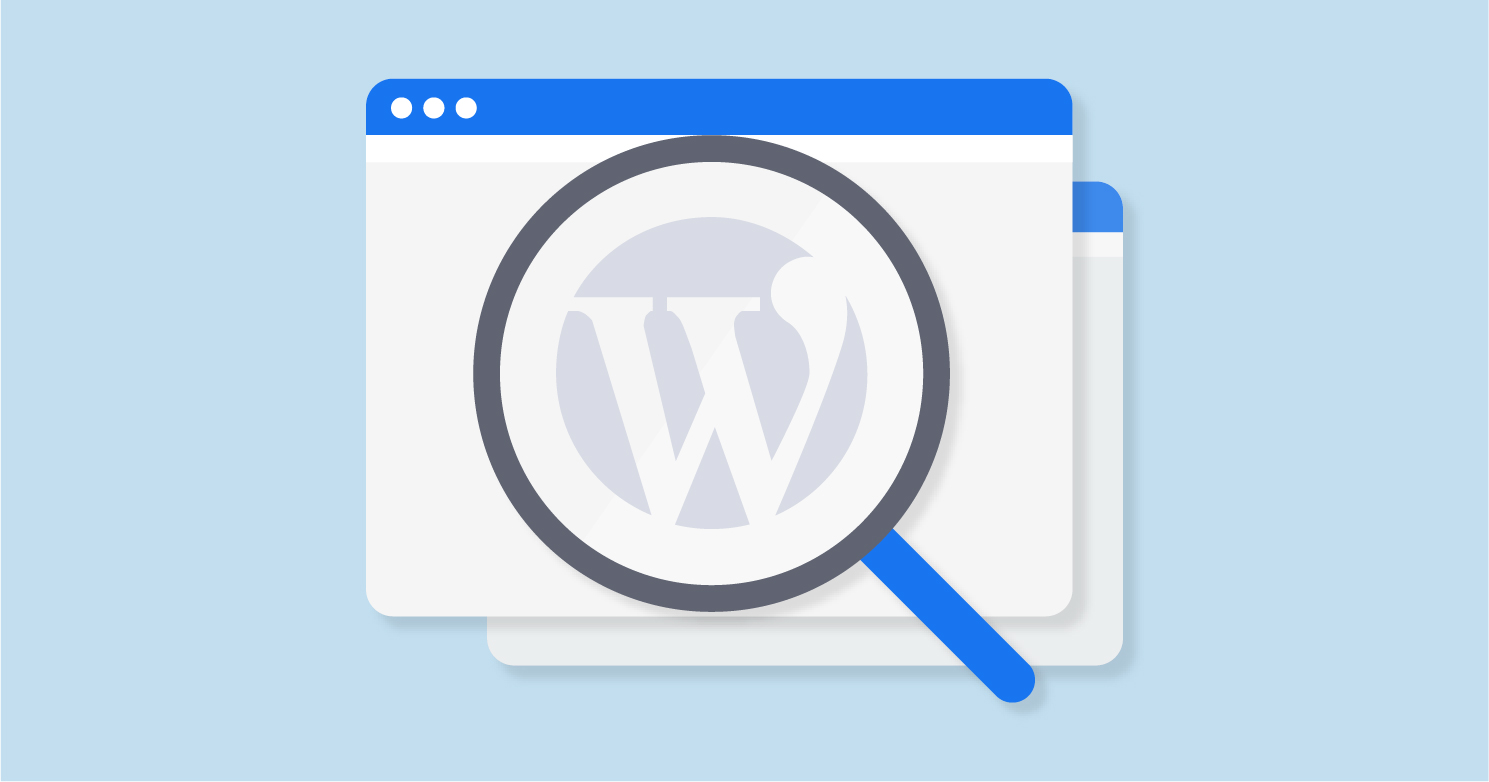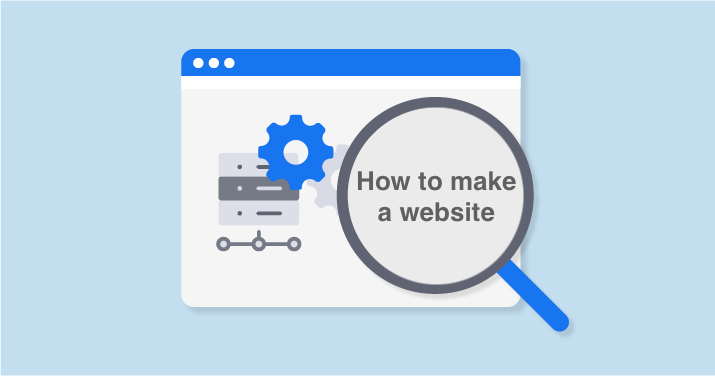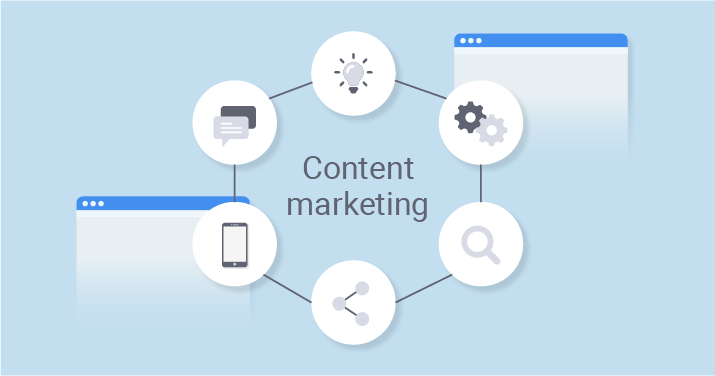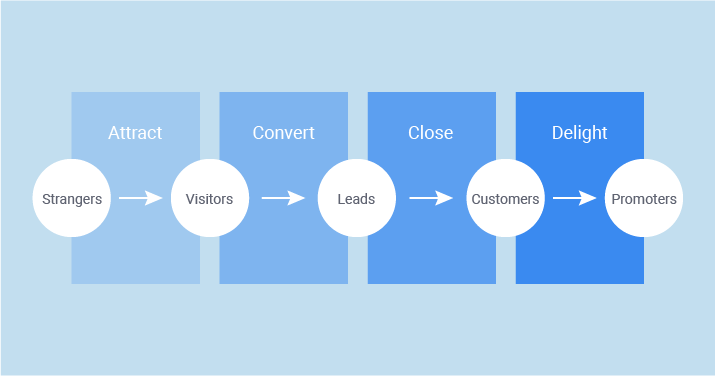There is no need to explain why businesses and brands need websites. Nowadays, the dilemma “to launch or not to launch” has been changed by a question “Which platform to use?” Today, let’s figure out what is a WordPress site, is it suitable for your case, and how to use it.
According to Web Technology Surveys, as of November 2018, over 32.3% of existing websites were working on WordPress engine, and 59.5% were using CMS (short for content management system) compared to 24% in 2015. So how WordPress managed to gain such success?
- It is free. CMS WordPress is available on free license agreement (GNU GPL). You can use it for free regardless even for commercial purposes.
- Almost limitless opportunities. A user can create a webshop, personal blog, corporate website, information portal, industry-specific resource, multimedia gallery, etc.
- Flexibility. Users have access to free and paid templates and can easily customize the design. Plugins allow solving diverse technical issues and provide expected functionality.
- Simple administration. No need to learn programming for working with WordPress – it is intuitive and easy to figure out.
- Ready website in five minutes. It will take time to turn a template into an interesting website, but you can launch it without any help in five minutes.
To maintain this simplicity and efficiency, WordPress Updates Monitoring is essential. This tool helps track updates for core WordPress files, themes, and plugins, ensuring that your site remains secure, up-to-date, and functional. Regular monitoring of updates prevents vulnerabilities, enhances performance, and keeps your website running smoothly.
WordPress history
The story of WordPress began in 2003 when two developers Matt Mullenweg and Mike Little started to create a new platform for blogs based on b2/cafeblog software. Very soon, they decided to change the project direction a bit. The creators launched WordPress 1.0 in January 2004. Although CMS was very different from the modern one, it already featured the majority of its core functions: built-in editor, simple installation, nice-looking permalinks, user management system, and content moderation features.
Since the introduction in 2004, WordPress has undergone unbelievable transformations. New versions are released every two or three months, each with innovations in functionality and security features. Nowadays, it is the project developed, managed, and supported by the open-source society of thousands of participants from all over the globe working remotely, mostly volunteers.
How does WordPress work?
It takes only three steps to create a website, explore our guide to making a WordPress website. The process is very easy to figure out even for a beginner.
Step 1. Choose a domain name. You need a place to locate your web platform. Decide upon a domain name and choose the hosting. Consider the following tips:
- Choose a domain name that matches the website name, completely or partially.
- Use a short one. It should be easy to remember and convenient to enter for smartphone users.
- Make sure that a chosen name is easy to remember. Users should understand why you decided to go with this one.
Domain zone choice doesn’t influence any technical specifications or ranking positions. Theoretically, this parameter can influence credibility. Users are more likely to order something from .com and .us websites than .blogspot.com websites. If it is a personal blog, the latter option is acceptable. If it is a commercial resource, go with a top-level domain.
Step 2. Download and install WordPress. You will find the tutorial below.
Step 3. Setup and customize everything. You can use one of the default templates and switch to something unique later. On this stage, you also need to set up the plugins. Check out WordPress plugins section to choose what you need. Use only extensions that will help you to solve existing problems. As a rule, plugins are used for providing website security, handling spam, SEO check, and usability.
Thankfully, when it comes to WordPress, you don’t have to worry about the programming and the designing part. There’s a WordPress theme for almost all the niches you can think of. WordPress Themes are pre-designed, pre-programmed and very easy to use. Just install the theme into your WordPress setup and update the content, you can also use Growmatik plugin to personalize the content.
What types of sites can I create with WordPress?
This is a very versatile tool that can be used for creating diverse types of websites. If you are curious about what is WordPress used for, here are the most frequent cases of using this CMS.
Blogs. WordPress started as a solution for personal blogs. It is still one of its most common purposes. Users often start with the basic tariff – Hostinger, and then move to more appropriate solutions as the blog grows.
Portfolio. Freelancers, artists, photographers, musicians, writers, and other creative professionals use it for creating online portfolios. There is a collection of templates, which feature all necessary functions, like a gallery, lightbox, grid, etc.
Business sites. If you run a small business, WordPress is a good solution for creating a website. It is also frequently used by big corporations as well.
Charity websites. WordPress doesn’t require considerable investment for support and is easy to use. No wonder it is one of the favorite solutions for charity and non-profit organizations.
Webshops. You can create shops without any programming knowledge. WooCommerce is the most popular e-commerce plugin, which allows adding such features as basket, order management system, payment pages, return in one click, and a lot more.
How to install WordPress?
WordPress is installed after the hosting purchase and domain name registration. Some hosting providers offer tariff plans with pre-installed CMS. If you have chosen one of them, move to the setup and adding content. If not, follow directions below:
- Go to the official website and download the installation package.
- Unpack the archive file.
- Download WordPress files to a root folder or subdirectory using FTP client. For this, place a folder with website files in the project root folder.
- Open a link to the website in your browser. Indicate database details.
- Fill in the required information: website name, password, email. Indicate whether search systems should index your website.
- Now, you see “Hello world!” message – the definition of a successful installation.
- Open your website to check it our or CMS to add some content and start the setup.
Bottom line
WordPress is a universal platform. It allows creating any websites, from personal blogs to webshops. Options are unlimited, risks are low, and you can easily get help from numerous open sources. It is used by The New Yorker, Reuters, TechCrunch, even the White House. It is the ultimate solution for beginners and everyone, who doesn’t want to turn web development into something complicated.