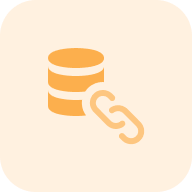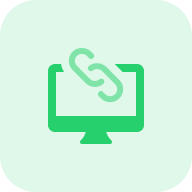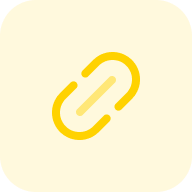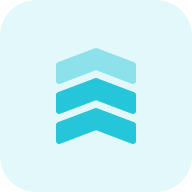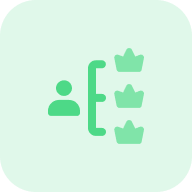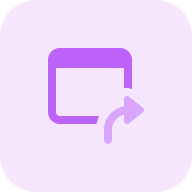What is a 404 Page Checker?
A 404 link checker is a software solution that helps websites with broken or dead links. These hyperlinks, when clicked, lead to unavailable pages or 404 errors, negatively impacting the user experience and SEO. Search engines may perceive sites with multiple inactive links as poorly maintained.
Our free online dead link checker tool helps you by
Dead Hyperlink Checking: The tool checks your website or blog for dead links, offering up to 150 free checks and unlimited checks with paid plans.
Error Code Reporting: The tool reports error codes for broken URLs, including 404 and 502 errors, as well as 301 redirects.
Broken Link Outreach Features: Provides broken link outreach features, helping acquire high-value links for your website.
Scanning Internal and External Hyperlinks: The tool scans both internal and external hyperlinks on your website.
Error Identification and Optimization Suggestions: It identifies errors and provides suggestions for optimizing your website.
Regular Monitoring and Prompt Fixing: It regularly monitors website for new broken links and promptly fixes them.
Key features of the 404 site checker
Unified Dashboard: Offers a centralized platform for tracking all SEO metrics and performance indicators, providing a comprehensive overview for easy progress monitoring and decision-making.
User-friendly Interface: Designed for beginners and professionals, this interface is intuitive and simple, allowing easy access to features and clear data visualizations.
Complete SEO Toolset: Includes a wide range of on-page and off-page SEO tools, like site audits, keyword research, backlink analysis, content optimization, and technical SEO insights, addressing every aspect of SEO management.
Domain and Distinct URL Check Capabilities of the Free Website Error Checker
Two options are available for checking 404 errors on a website: domain-wide or specific page checks. The domain check, which requires account registration, is ideal for a comprehensive analysis, covering all links on the website to detect any dead URLs throughout. This method is thorough, allowing for an extensive overview of the site’s link health.
On the other hand, the URL check, available without account registration, is tailored for examining a single page. This approach is best when your focus is on one particular page, scrutinizing all its links and related information like HTTP status codes. Depending on your requirement, choose either to input a domain or a specific URL, then click the “Find broken links” button to initiate the analysis. The tool then begins to evaluate the relevant site data accordingly.
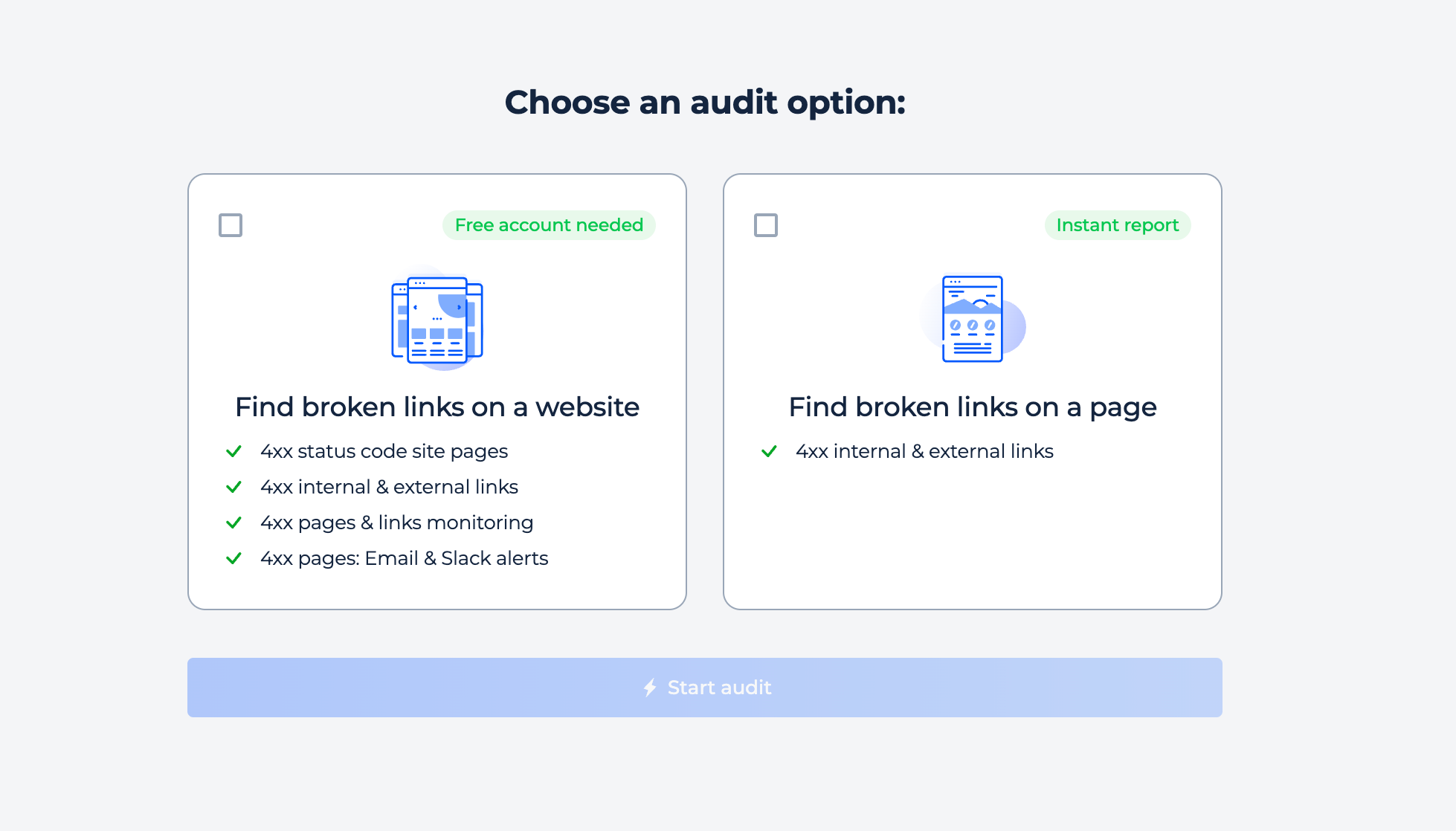
Domain Check
Step 1: Choose “Check domain”, enter your URL, and click the “Find broken links” button to initiate the check
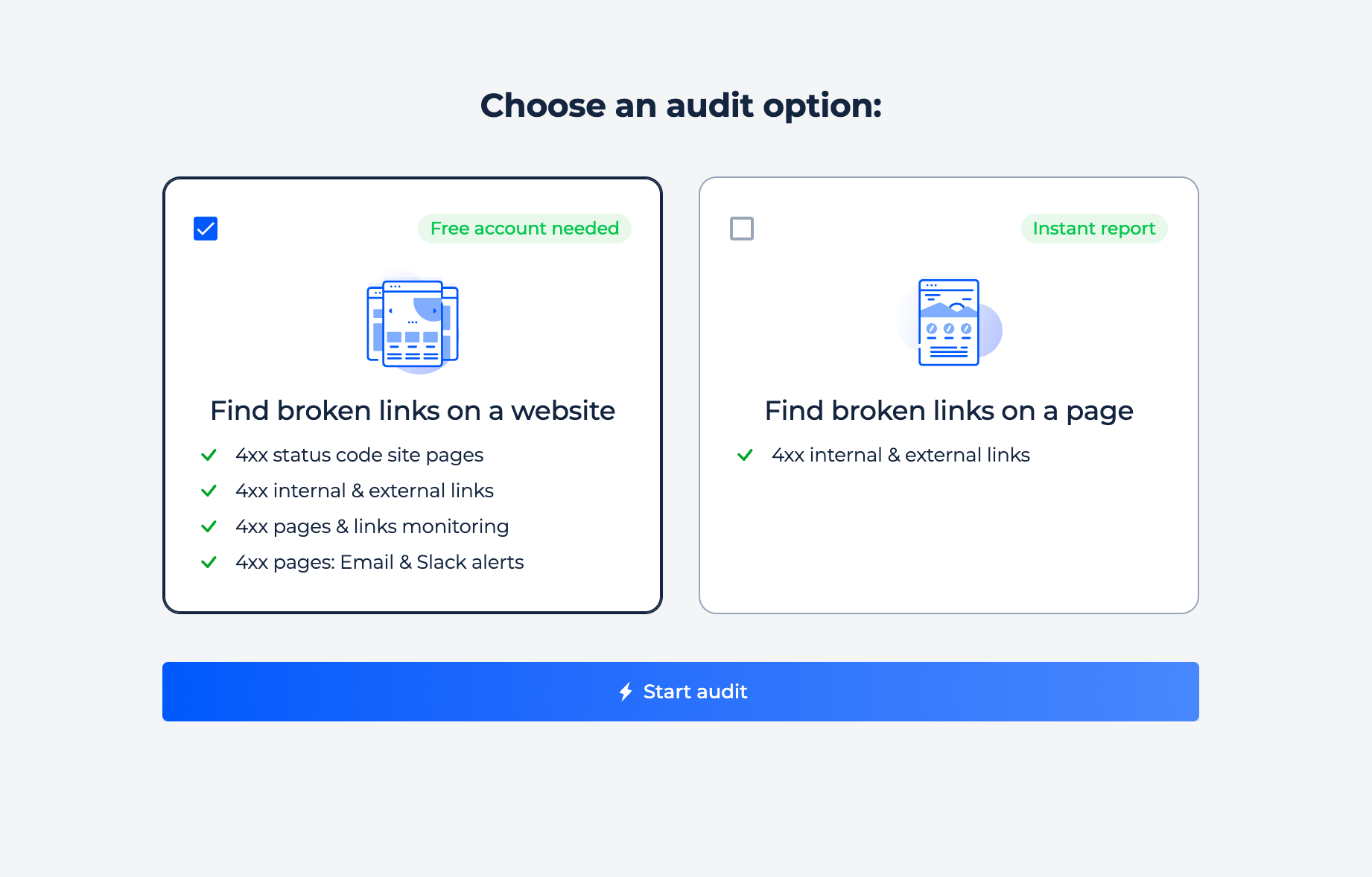
Step 2: Results analysis
Scanning a domain comes with a free full-site audit. You can identify 404 URLs and determine their location on any CMS platform, such as WordPress, Joomla, Drupal, etc.
Our crawler will find out the list of URLs with 4xx status codes, that other pages of your website reference to them. That will help you fix the inactive URLs problem for the whole site and determine if the new dead hyperlinks will appear.
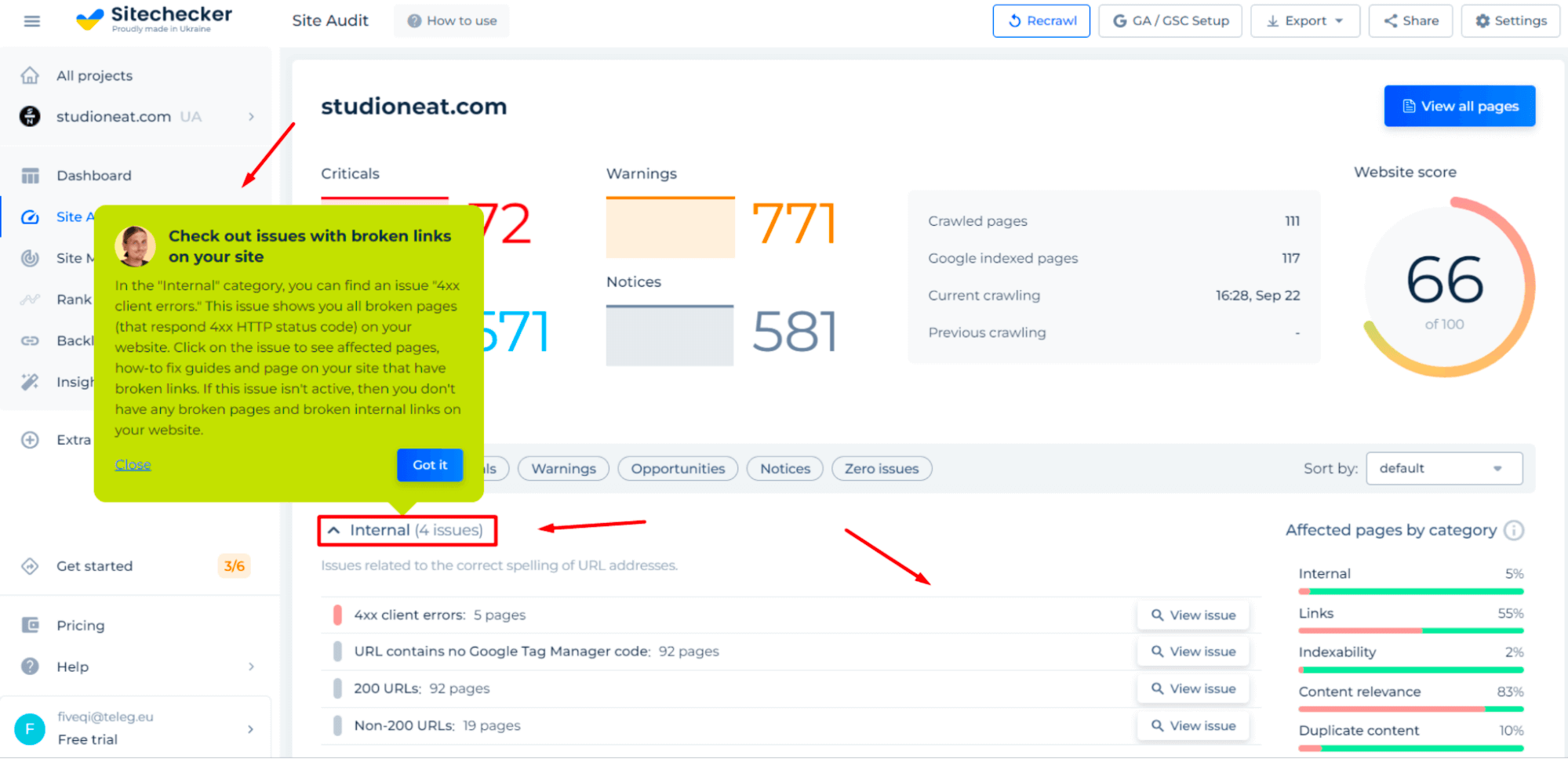
By clicking on the “View issue” you will find out the list of URLs with that kind of issue, a button to find out the internal references for that broken pages, and how to fix instructions:
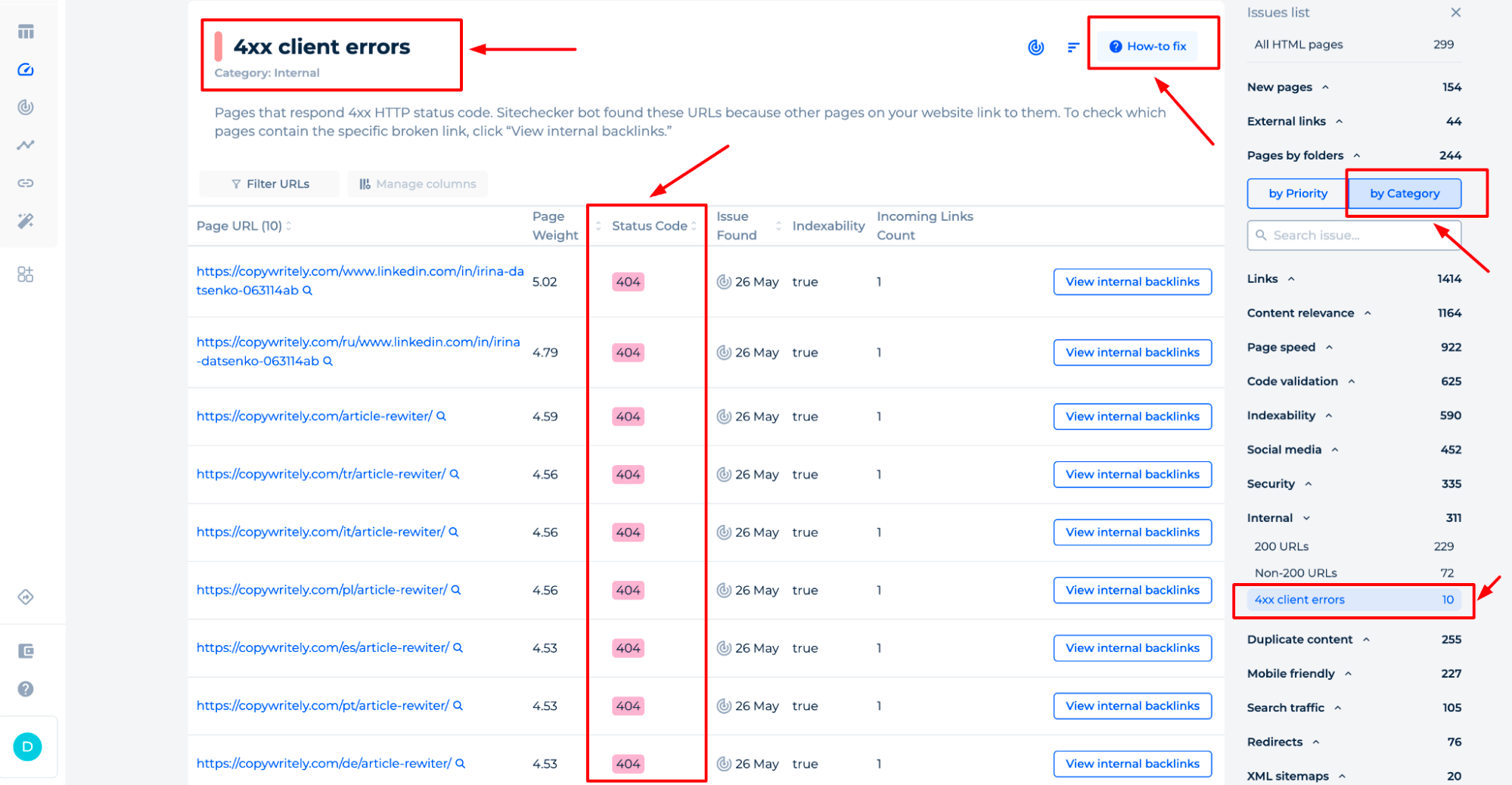
Additional features of domain/website Broken Link Scanner
Clicked on “All HTML pages”, you will get the full list of URLs of your website and other internal issues on your site. Issues are organized by categories and types, and you can easily switch behind them. The types are Critical issues, Warnings, Opportunities, and Notices. Categories, for example, Links, Indexability, Content Relevance, etc. This makes it much simpler to focus on fixing the issues that will have the biggest impact on your website’s success.
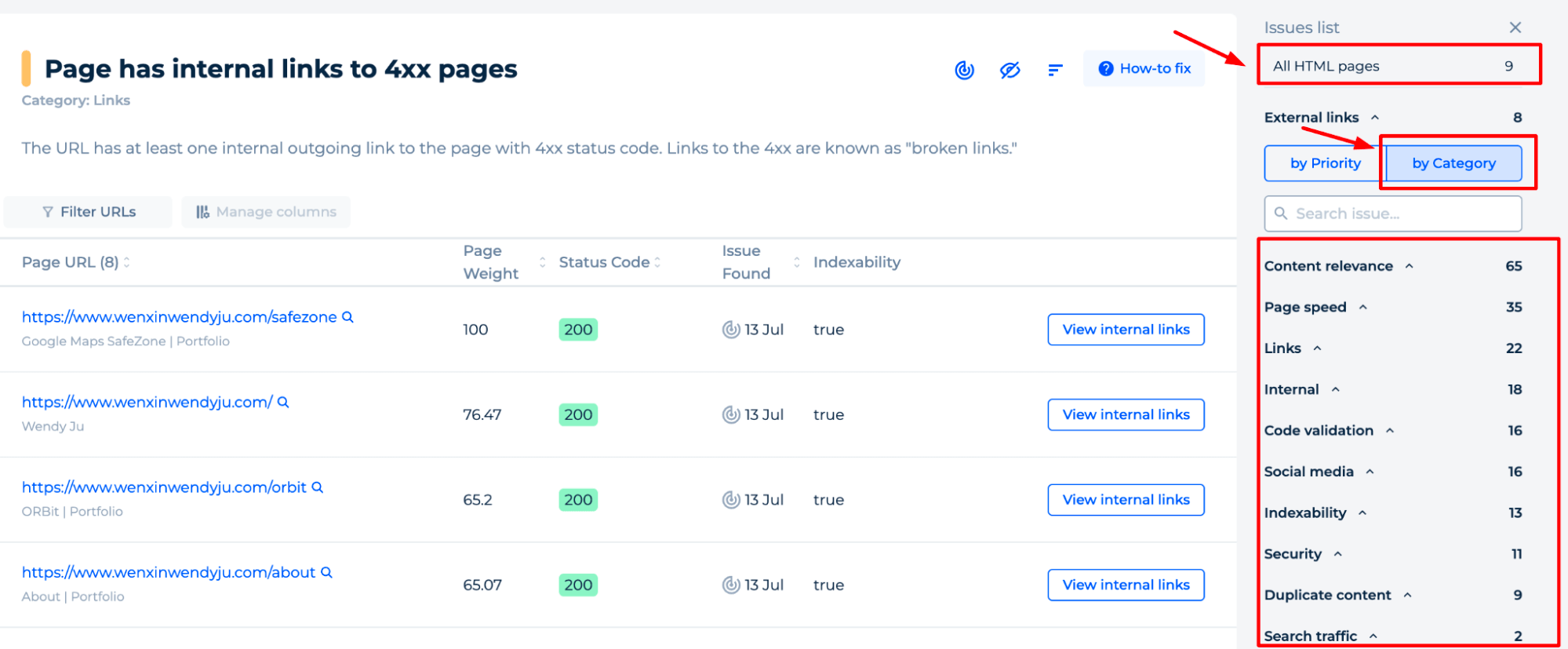
If needed, you can filter by the URLs or set up additional data for the pages that will help you work with them.
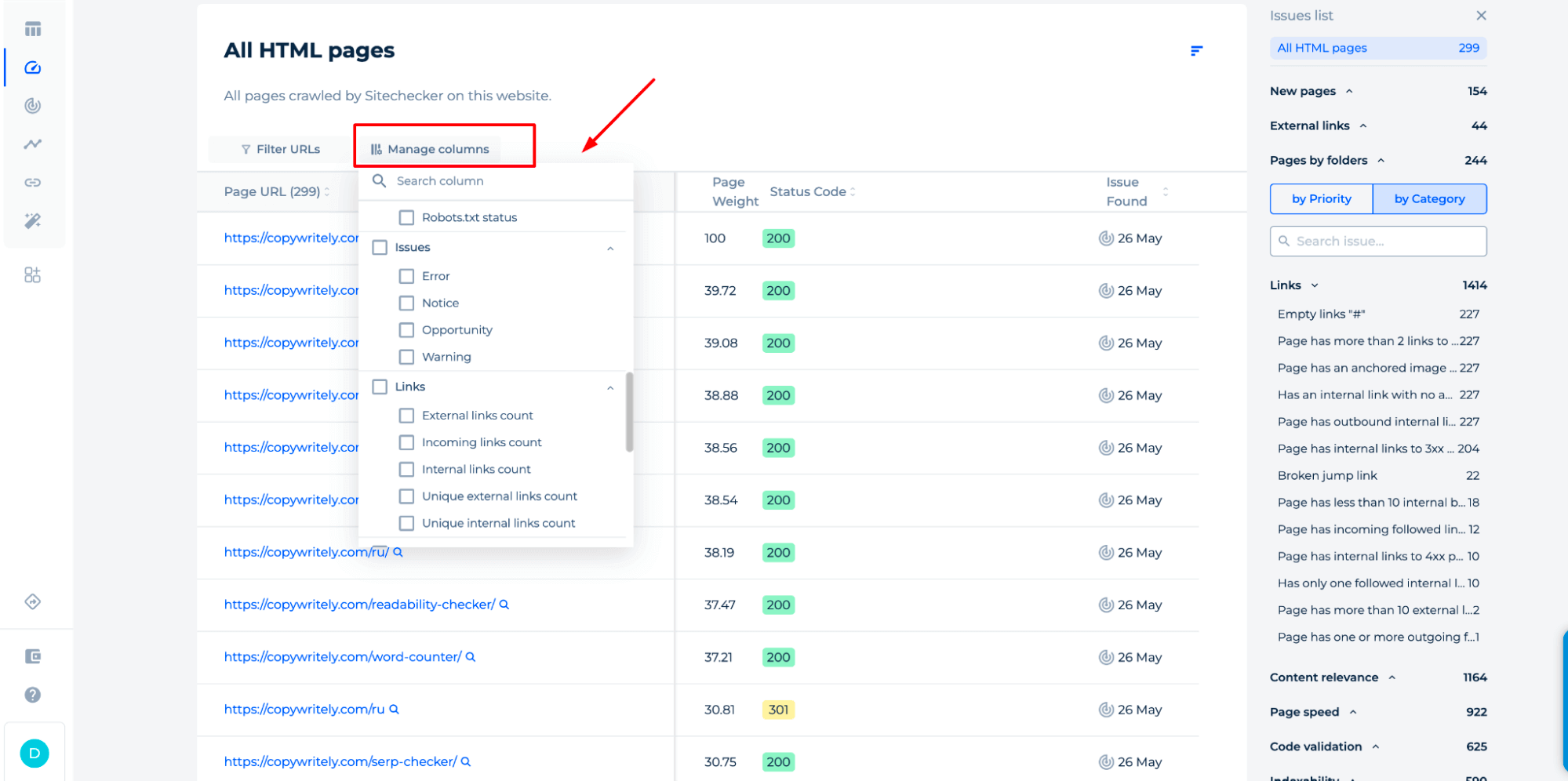
Additionally, you may download and export crawler results to PDF or CSV files, Google Sheets, or simply copy them as needed.
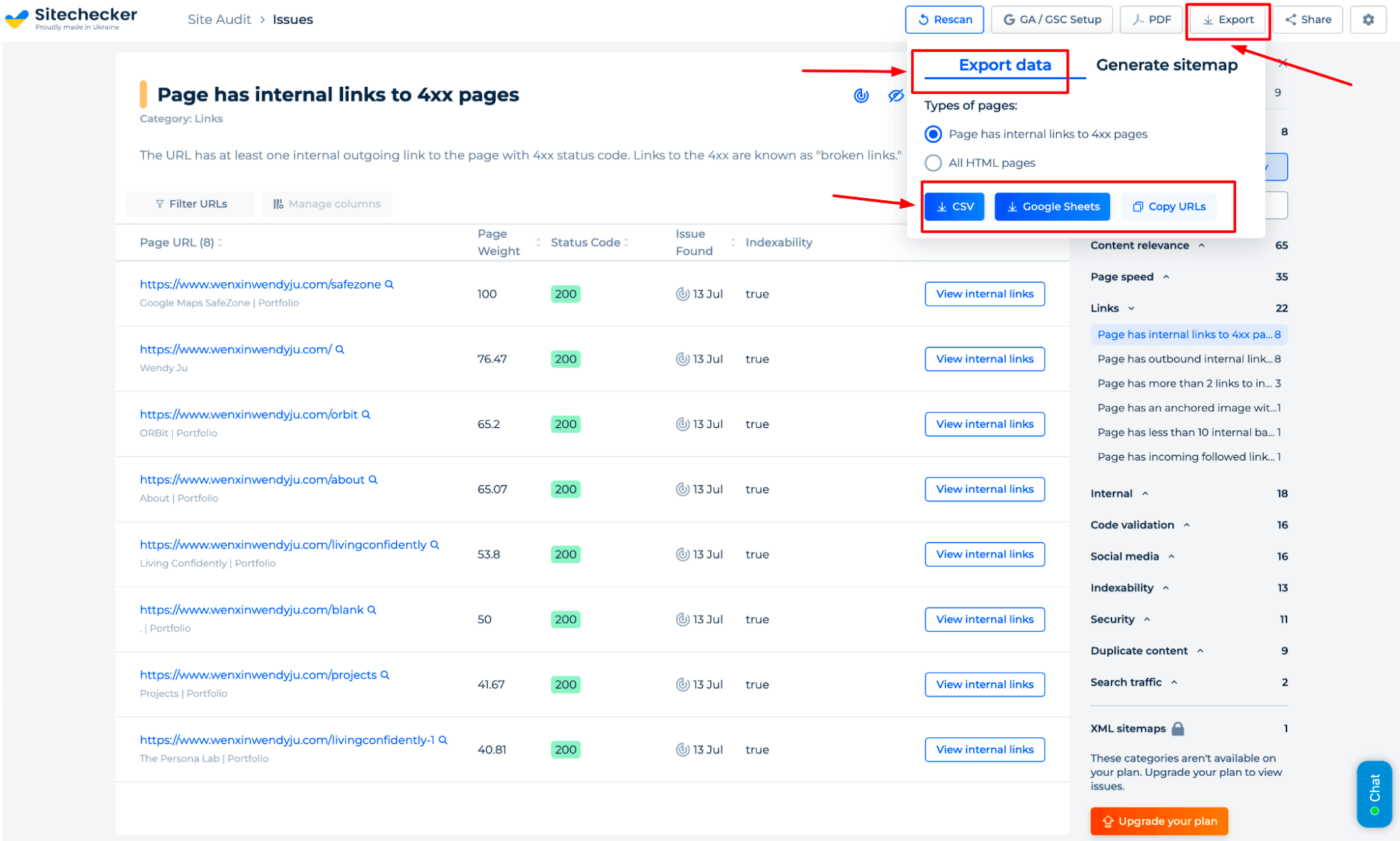
Downloading and exporting crawler results in multiple formats benefits freelancers and SEO managers by providing versatile data for analysis and manipulation.
This feature allows efficient report generation for clients or stakeholders, facilitating clear communication of findings and future strategies.
When data is exported to Google Sheets, collaborative work is simplified, promoting a team-based approach. Lastly, the ability to copy data directly offers instant access to essential information, streamlining analysis and integration with other digital tools.
Regular auto crawlers of the site and automatic notification of detection of potential errors
Take advantage of our regular automated site crawlers, which perform routine scans to identify potential errors on your website. With a consistent check site for 404 errors every three days, you can stay ahead of any issues that could affect your site’s performance.
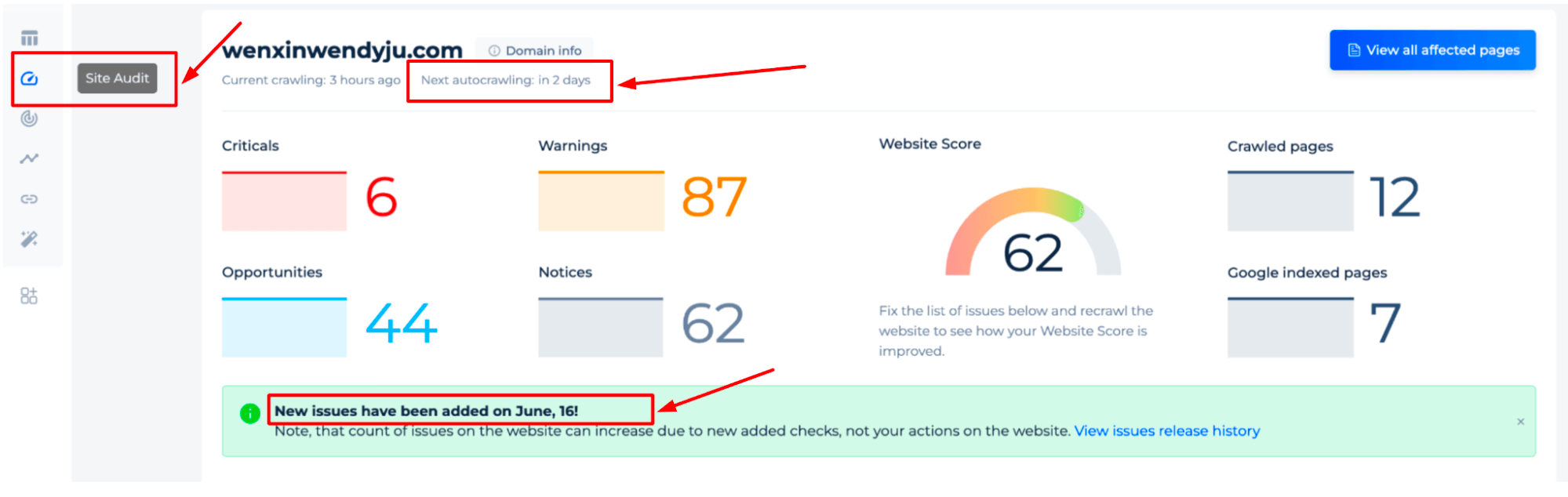
Page Check
Step 1: Choose “Check page”, enter your URL, and click the “Find broken links” button to initiate the check
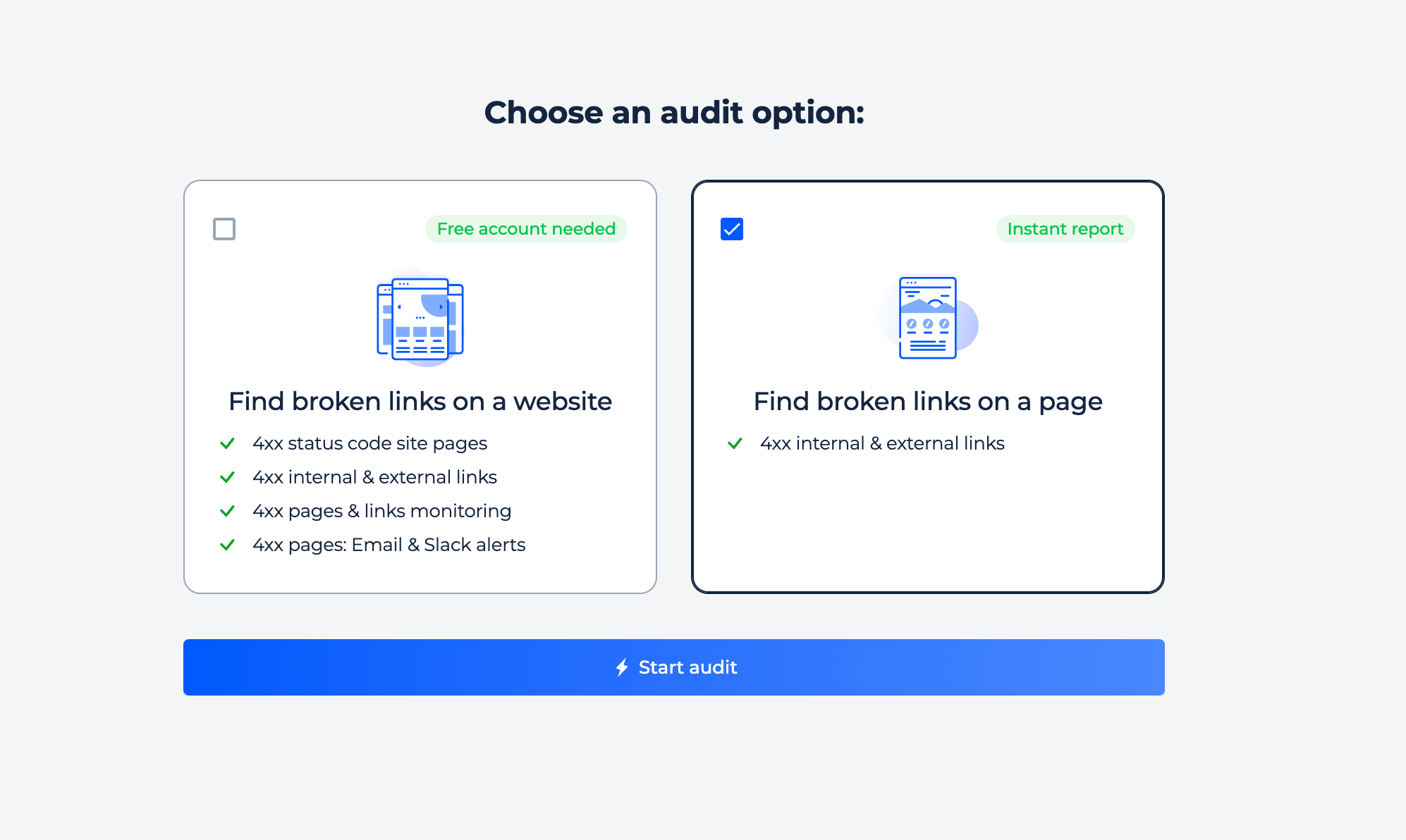
Step 2: Interpreting the 404 Website Detector Results via Page Check
A section lists external and internal links and shows corresponding status codes, indicating the health of each link. If you go to the response codes column, you can see a list of links that returned a 404 error, as long as they’re accessible.
The central area presents a snapshot of a webpage’s SEO health, displaying a score and essential details like status code and page size. The results page presents outbounds, internal and subdomain links, along with their response codes, allowing you to easily identify a 404 error whether it appears on an external site, your main site, or a subdomain.
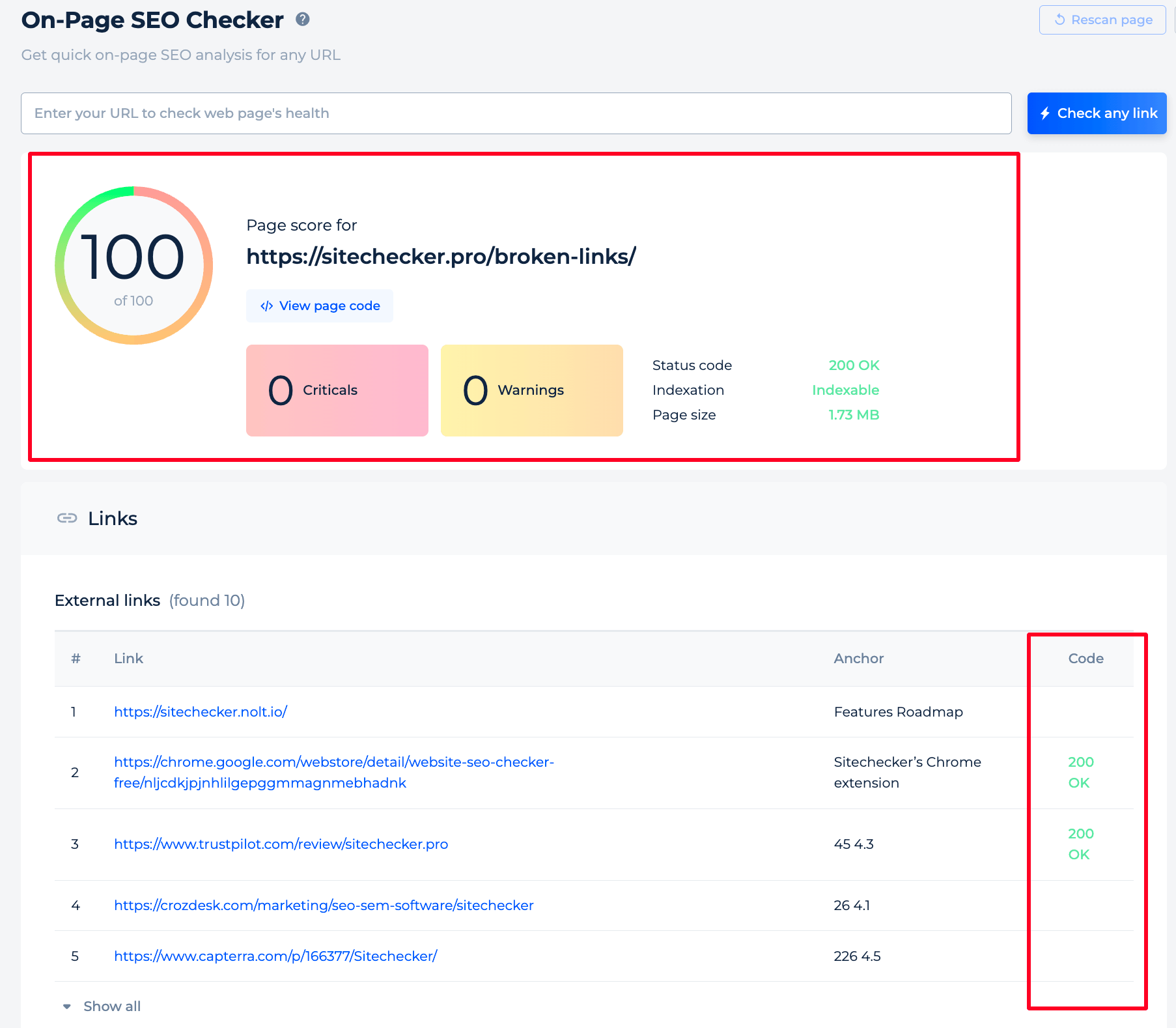
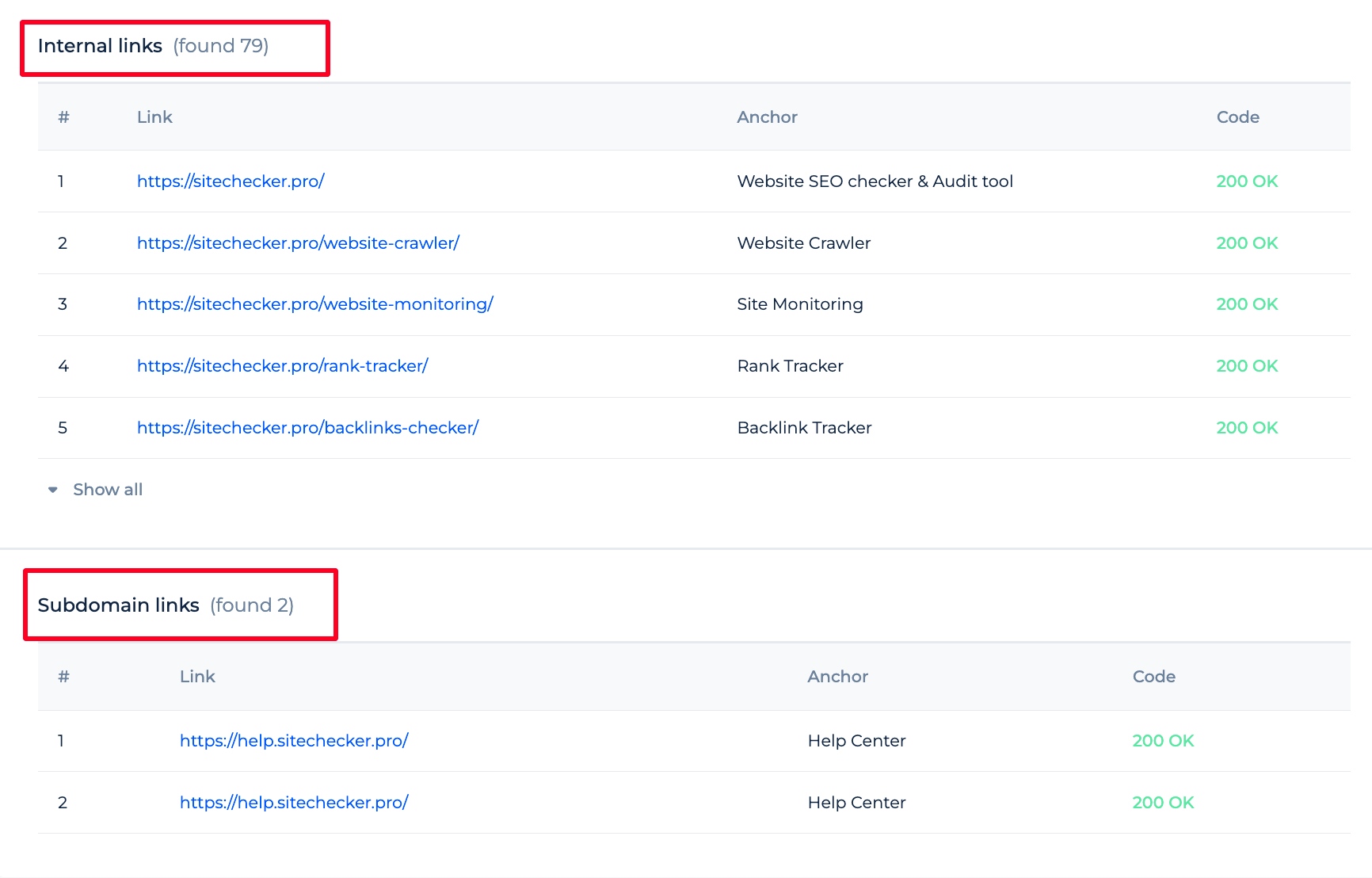
To audit your entire site instead of just a single page, select “Run a full website audit” or refer to the first section of this guide for domain verification.
The tool features a demo project that showcases its capabilities. By choosing ‘Site Audit,’ users can explore the features and understand how the tool can enhance their website’s SEO.
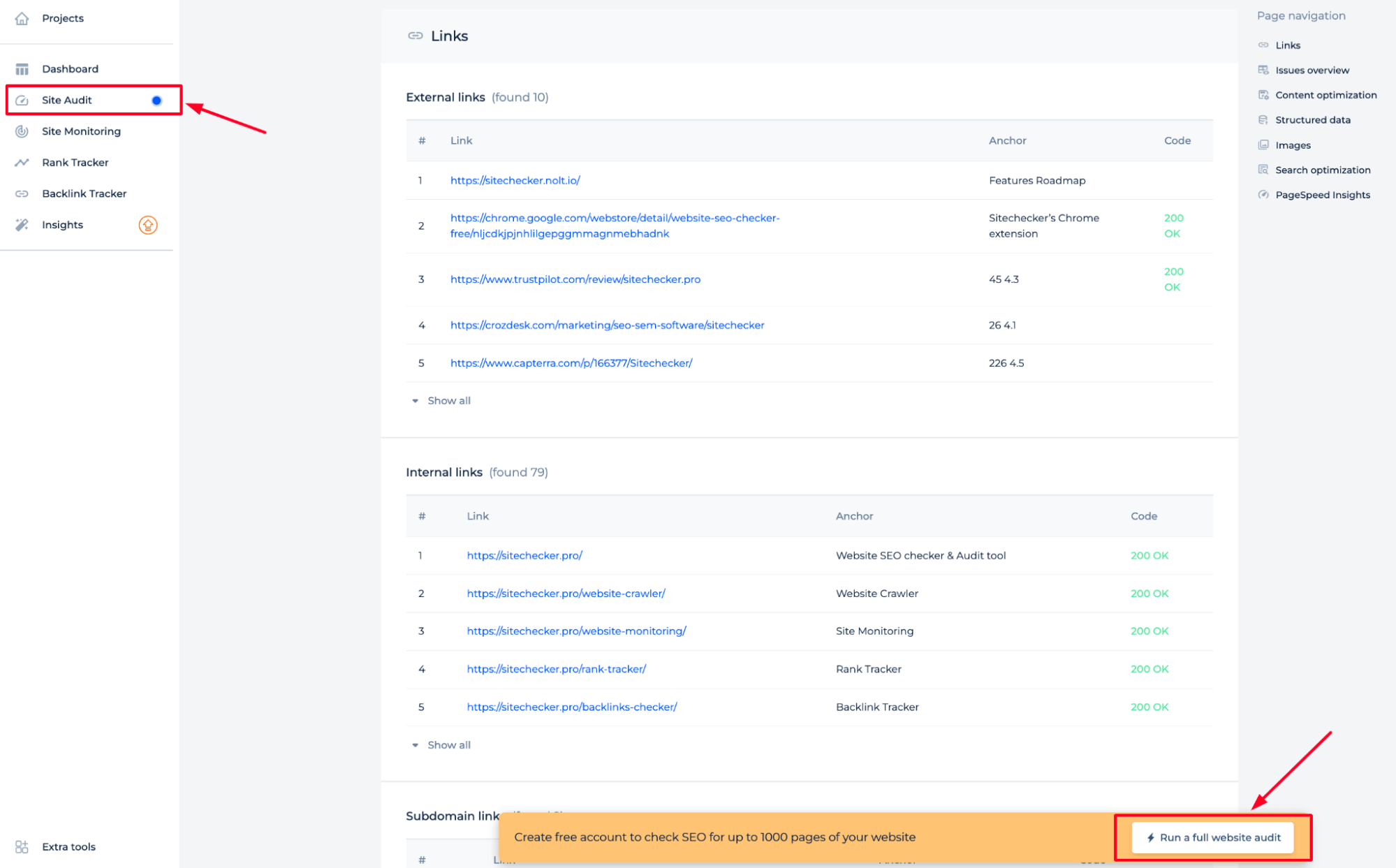
Additional features of the tool
The Broken Link Checker enhances SEO through content quality enhancement, structuring data for search engine optimization, web-optimizing images, providing insights into search performance, and evaluating loading speeds to elevate user experience and search engine rankings.
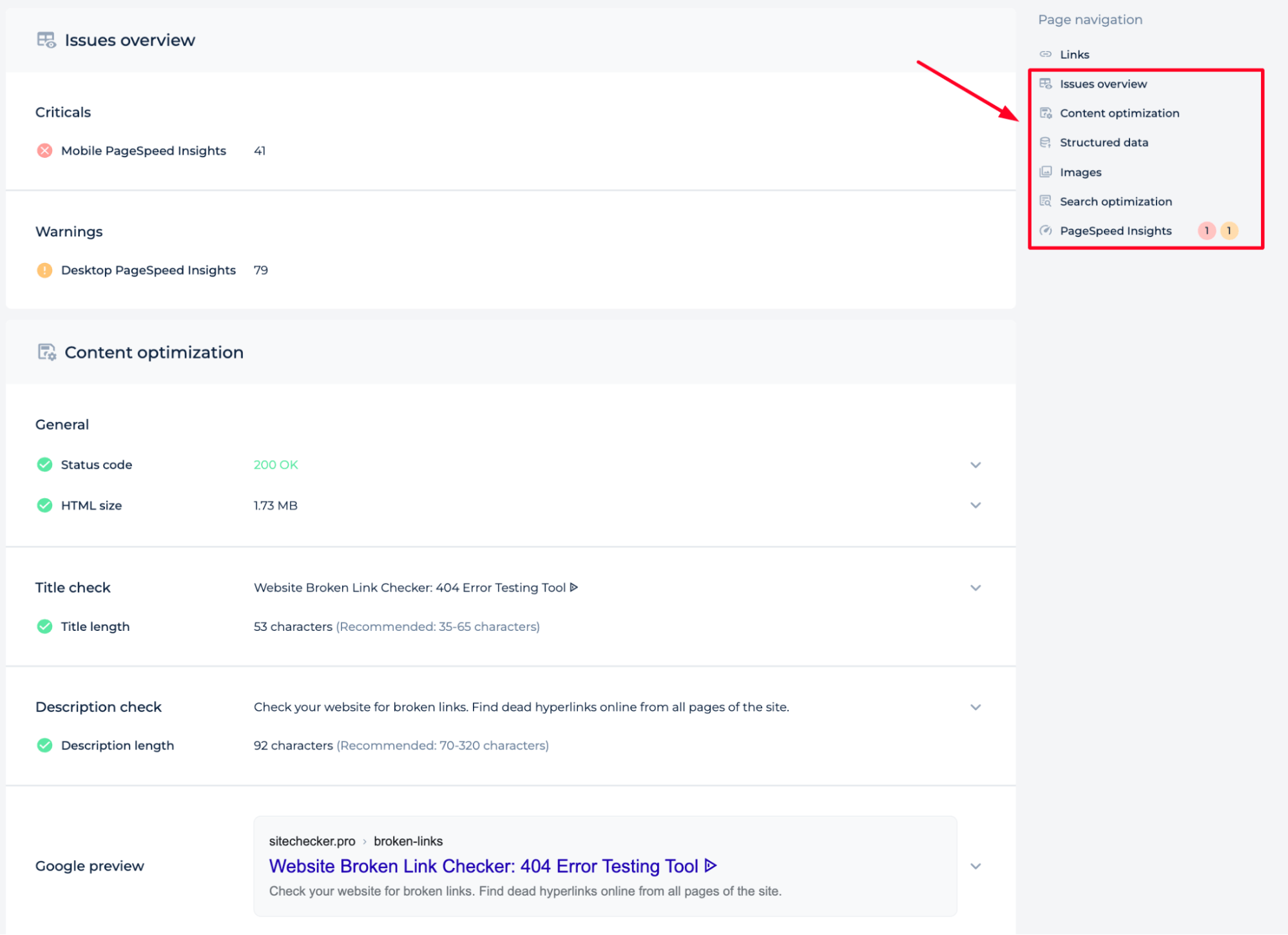
Sitechecker Chrome Extension for Detecting Broken Links
You also have the option to conduct a brief analysis of the webpage and verify the status of the code by utilizing the browser extension.
Sitechecker’s Chrome extension is a tool for identifying and fixing invalid hyperlinks. After installing it on your Chrome browser, you can easily scan any webpage, analyzing all links for their validity.
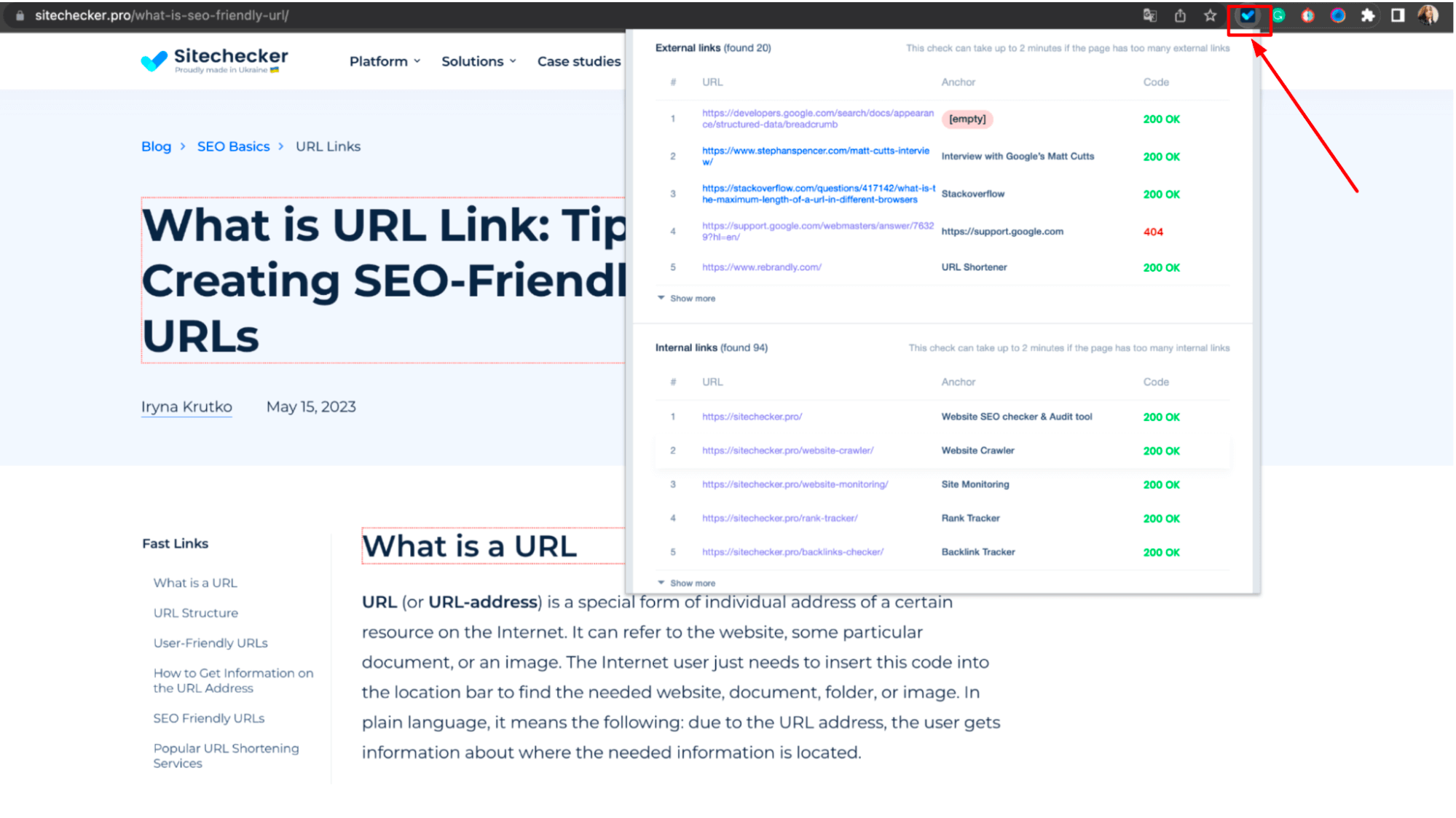
The tool classifies links based on their HTTP status codes, highlights problematic ones, and even offers solutions for their rectification.
For a more detailed understanding, you may want to watch a tutorial on our Sitechecker YouTube channel, where we explain the concept of broken links, and their potential impacts and provide instructions on how to fix them:
Final Thoughts
The 404 error checker is a comprehensive software tool designed to enhance SEO performance and user experience by identifying and rectifying 404 error links. The tool conducts detailed scans, offers optimization suggestions, and provides actionable reports on problematic URLs. It also performs regular auto-crawls for constant monitoring.
With user-friendly interfaces, two checking methods for full or specific site analysis, and a Chrome extension for real-time checks, it is a valuable asset for proactive website optimization and maintenance. Furthermore, its capacity to download and export data in various formats facilitates further analysis and team collaboration.