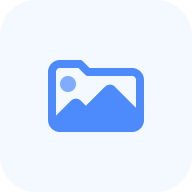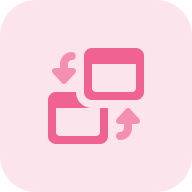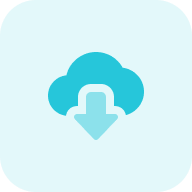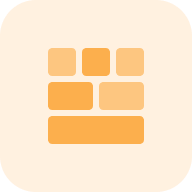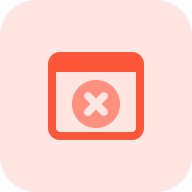A DNS checkup is useful for detecting and resolving issues with functionality and searchability when putting up a new website. Apart from being useful for setting up new sites, proper DNS is also essential for updating records for existing sites, as well as for reviewing the settings of a mail server, such as an internal, company mailing network.
What Is a DNS Lookup?
The Domain Name System (DNS) is a naming system used to identify computers and other resources accessible online. DNS does this by associating domain names with other forms of information. By mapping domain names to numerical IP addresses, computers can then scan for services and devices.
For more information about What is DNS, watch the video by Techquickie team.
Said simply, it is the internet’s phone book, but instead of using phone numbers and names, it uses IP addresses and domains.
Domain information is maintained on DNS servers, and resource records are used to add this information to the system. A server can communicate domain information with other servers via the use of resource records.
In effect, DNS’s reliance on resource records means that it can’t find domains with unregistered resource records. When that happens, website operations become impossible.
But, you must first delegate the domain — that is, register its servers for it before specifying resource records. There are a few key resource record types: A, CNAME, MX, TXT, and SPF.
How To Use the DNS Checker Tool
Step 1: Insert your URL
Enter a domain name and press “Start.” For the best results, input the full domain name. Your search should ideally include the “https://www.” preceding the domain name; for example, input “https://sitechecker.pro/” rather than just “sitechecker.pro.”
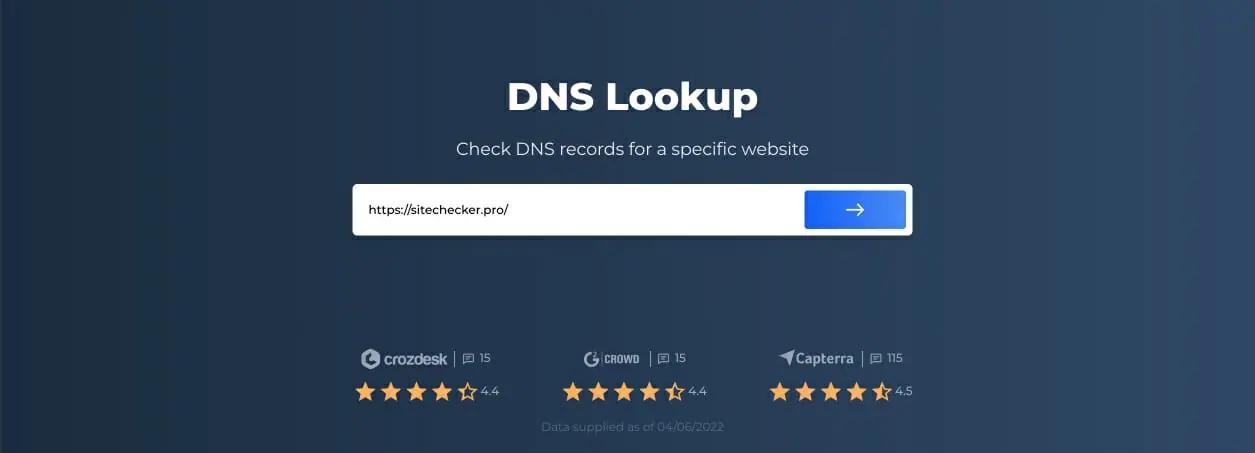
Step 2: DNS lookup results analysis
Scroll down the page to inspect the resource record viewer for the site checks. You may see something like the following, though not all sites on the web have as many records to view:

After getting free record lookups for your site, you should next check IP addresses of your website and your website’s hosting provider. It’s also worth checking your competitors’ websites, as well as their hosting providers.
Common DNS Record Types Explained
A
The A (address) entry is a key record needed to connect the domain with the server IP address. The A-record is used to decide which server to open your site from when you type the site‘s name into your browser’s address bar. Your site will not function until the A-record has been registered.
CNAME
CNAME’s (Canonical name) main purpose is to duplicate domain resource records (A, MX, and TXT) for different subdomains. The CNAME record is also in charge of tying subdomains (for example, app.sitechecker.pro) together to canonical domain names (e.g., sitechecker.pro) or another domain.
MX
MX records are essential for server mail delivery. Thanks to MX records, the sending party understands which server to send mail to for your domain.
TXT
TXT (Text string) is a domain record that carries any text information. You can register an infinite number of TXT records, as long as they do not contradict one another. TXT records can also be used for several things, including:
- To show proof of domain ownership
- For email security
- For confirmation of an SSL certificate
SPF
The SPF (Sender Policy Framework) record is stored in the domain‘s TXT records. It contains info on the list of servers authorized to deliver mail on behalf of a certain domain.
NS
The NS record (Authoritative nameserver) refers to the servers that are in charge of keeping the domain‘s remaining resource records, and it is critical for DNS. The number of NS records must exactly match the number of servers providing it.
SOA
Another important record is the SOA (Start of Authority). It’s the zone’s first item, and it specifies which server the domain name‘s reference information is kept on.
Cases When a DNS Check Is Needed
Creating a website
Configuring DNS records is one of the tasks you’ll have to perform when creating a new website. Dedicated DNS servers are available from nearly all web hosting providers, which you can use to configure your site’s DNS records. If you want to use DNS servers from another company, you’ll need to point the hosting provider‘s NS records there.
Updating DNS records
When altering DNS records, certain DNS servers may cache the previous version of your records. So, if you’ve recently modified your DNS records, you should use a DNS tester to see if the servers are delivering new or old records. Most servers will eventually delete the outdated version, but the propagation may take some time.
Setting up mail servers
Email is a decentralized network made up of several separate mail servers. MX records specify which server the sending party should forward to an email for a specific domain. Likewise, to reduce spam, SPF data is stored in TXT records.
Gmail and Yahoo mail, for instance, can update their mail servers separately; so, DNS is required to send these changes. You can use a DNS checker to inspect these settings.
Detect not only dns problems but also other kind of technical issue on your site!
Crawl your site and find out all kind of issues that can hart your users or your website SEO.