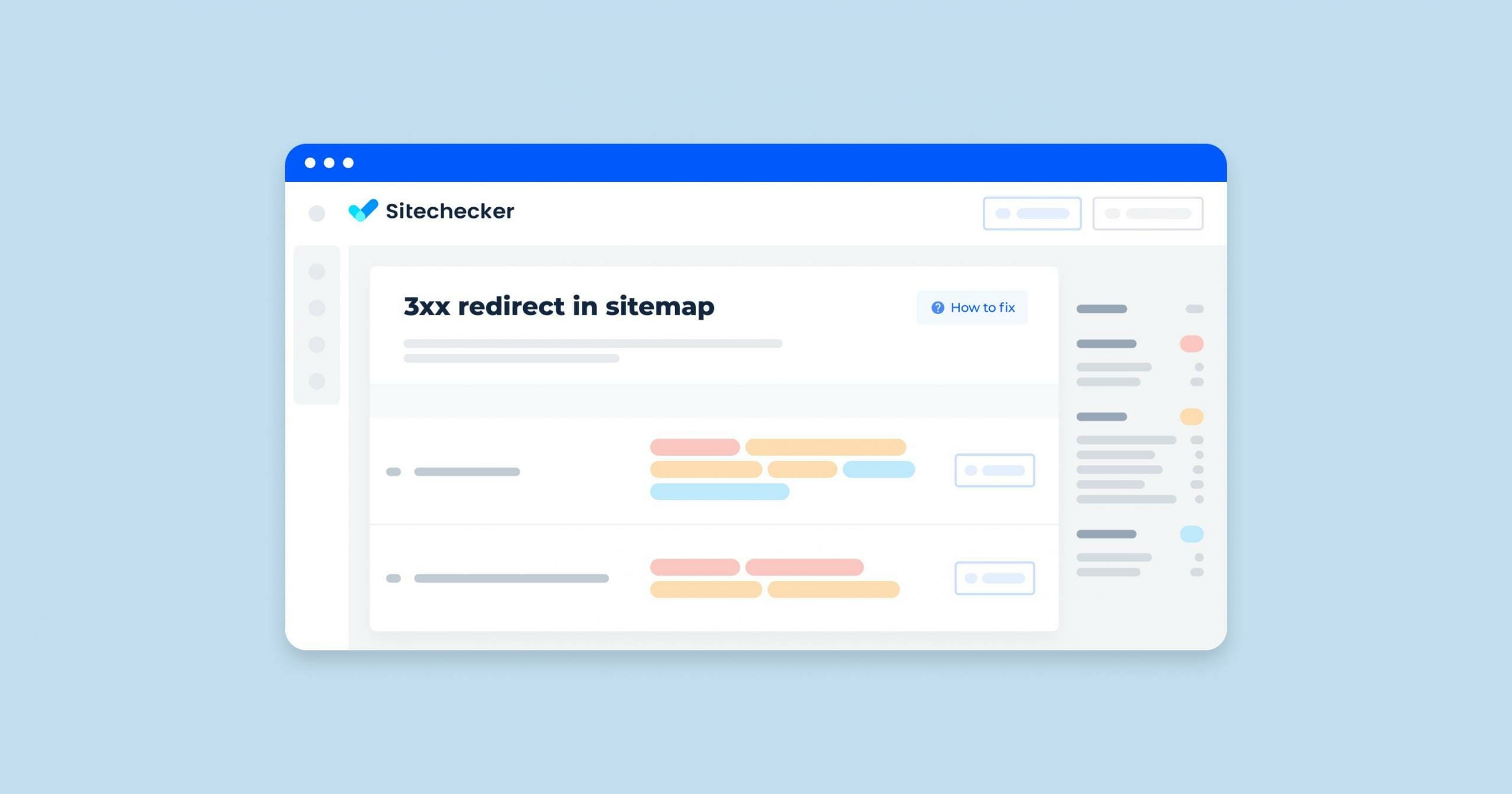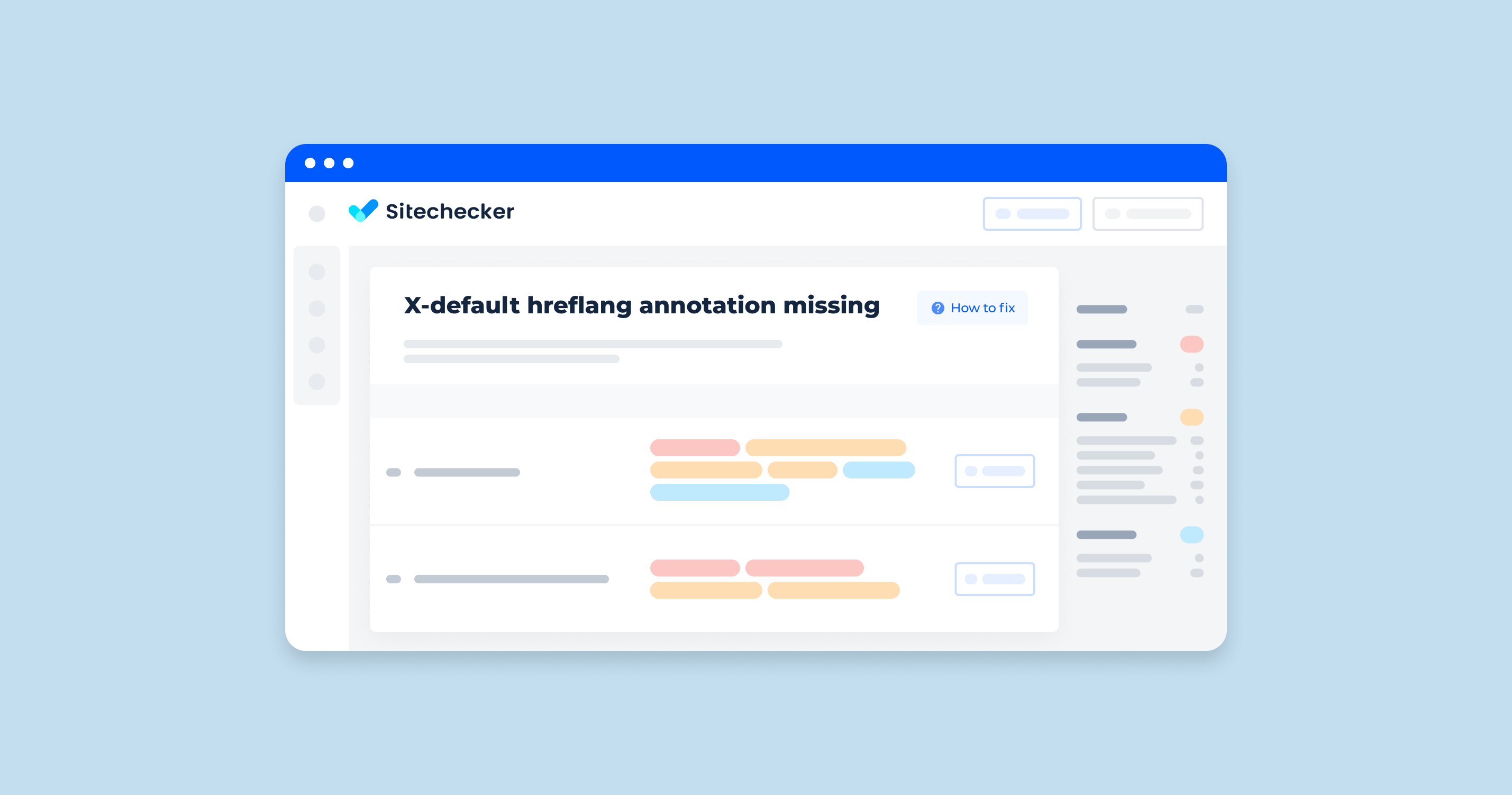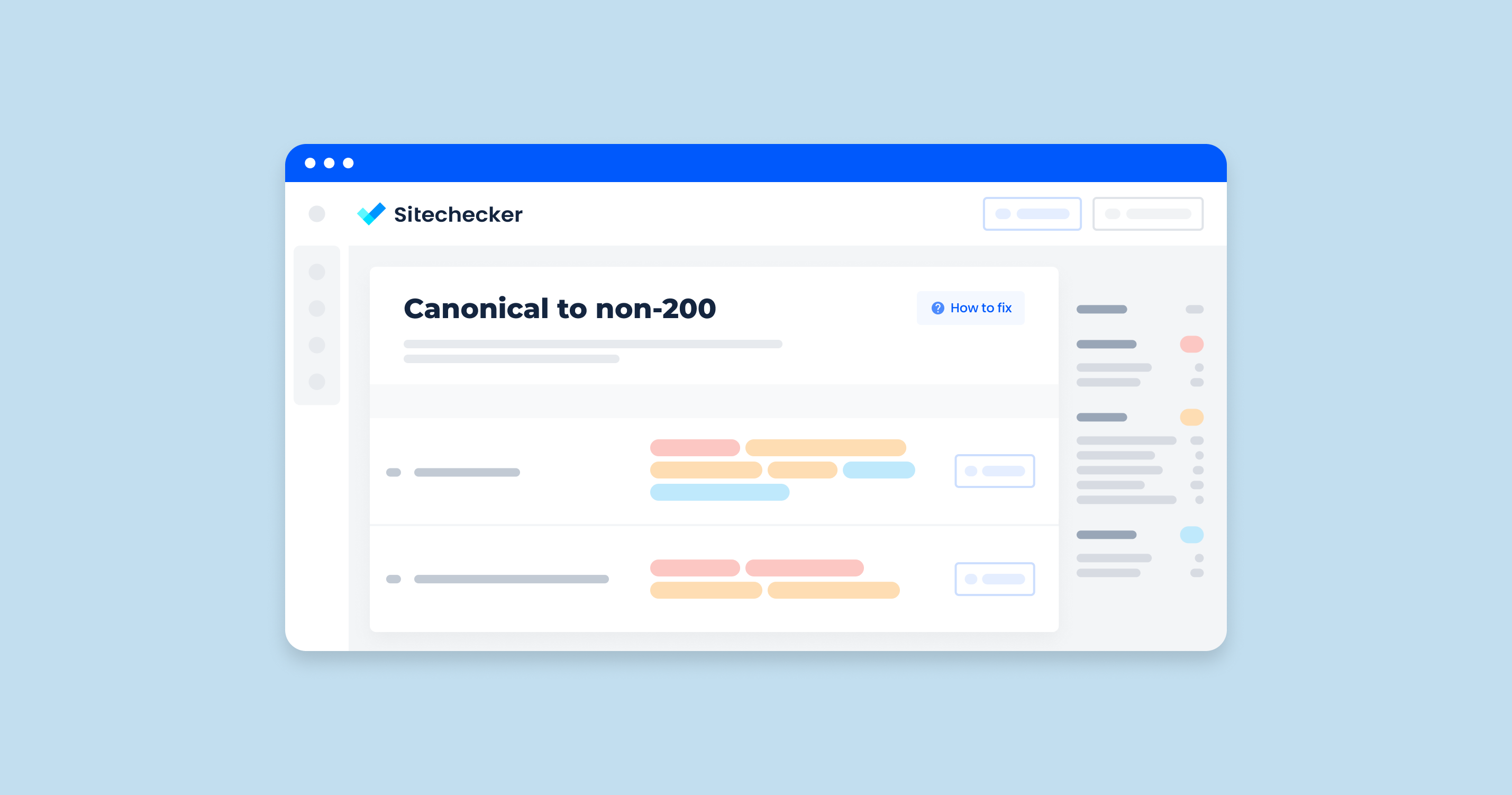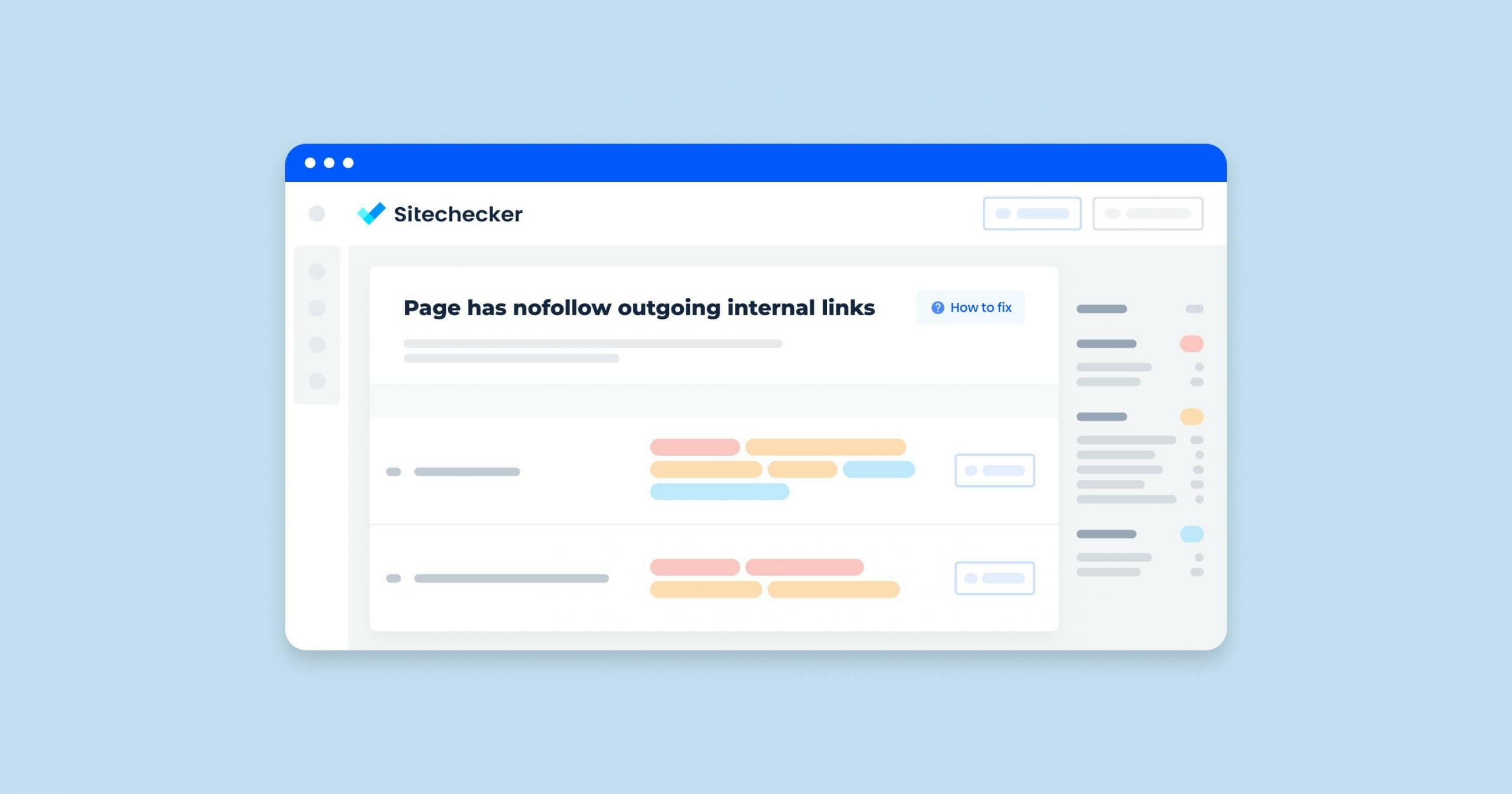What is the “3xx Redirects in Sitemaps” Issue?
Including 3xx redirects in sitemaps means that the XML file of a website contains URLs that are permanently forwarded to new URLs. Sitemaps are files that provide information about the pages, videos, and other files on a site, and the relationships between them. Search engines like Google use it to crawl websites more effectively.
3xx redirects are HTTP status codes that indicate a web page has been forwarded to another URL. Common types include:
301 Redirect
A permanent redirect from one URL to another, signaling that the original URL has permanently moved.
302 Redirect
A temporary redirect, indicating the URL is temporarily located at a different address but will return to the original.
307 Redirect
Similar to a 302, but ensures the HTTP method (GET or POST) remains unchanged.
These redirects are essential tools for managing content, but when they appear in XML sitemaps, they can cause unintended issues for search engines.
Why Do 3xx Redirects Appear in Sitemaps?
3xx redirects can end up in sitemaps for various reasons, including:
Outdated URLs
URLs that have been permanently moved but were not updated in the sitemap.
Site Migration or Redesign
During major changes, like switching domains or restructuring content, old URLs may be redirected to new ones, but the sitemap may still contain the outdated links.
Automatic URL Updates
Some CMS systems or SEO tools might automatically update URLs, but this doesn’t always reflect in the sitemap.
Redirect Chains
When pages are redirected multiple times, creating a chain of URLs that forward from one to the next, which can still appear in the sitemap as old links.
Why 3xx Redirects in Sitemaps are Problematic for SEO
Impact on Crawling and Indexing
When search engines crawl a sitemap containing 3xx redirects, it can lead to inefficient use of the crawl budget:
Wasted Crawl Budget
Search engines allocate a limited number of requests (crawl budget) to each site. Redirects in the sitemap force crawlers to follow unnecessary links, wasting this budget on pages that eventually lead elsewhere.
Reduced Indexing Efficiency
Crawlers may be delayed in reaching important content on your site if they’re forced to follow redirects. This can lead to delays in indexing updated or new pages.
Risk of Missing Pages
In cases where a 3xx redirect leads to a chain or loop, search engines might abandon the crawl before reaching the final destination, potentially causing important pages to be skipped.
These factors make it critical to keep sitemaps free of unnecessary redirects, ensuring that crawlers can focus on direct, relevant URLs.
Effect on Page Ranking and SEO
3xx redirects in sitemaps can negatively impact SEO and page rankings in various ways:
Diluted Link Equity
When pages redirect multiple times (redirect chains), the value passed from one page to another (link equity) can diminish. This can reduce the authority and ranking potential of your final URLs.
Reduced Relevance for Target Pages
Redirecting outdated URLs in the sitemap may signal to search engines that the sitemap is not well-maintained, potentially impacting the relevance and accuracy associated with the site.
Potential for Higher Bounce Rates
If redirected pages aren’t fully optimized for the user’s original intent, visitors might not engage with the final destination as effectively, which can increase bounce rates.
Addressing these issues not only enhances crawler efficiency but also strengthens the overall SEO structure of your site by ensuring sitemaps contain the most relevant, authoritative URLs.
How to Detect 3xx Redirects in Your Sitemap
To effectively identify 3xx redirects in your sitemap, follow these steps:
1. Run a Crawl to Identify Redirects
Start the crawl and wait for the Sitechecker to analyze the URLs.
When examining your website through a Site Audit on Sitechecker, one of the key checks performed is to identify any “3xx redirects in XML sitemaps.” This is crucial as it helps pinpoint which pages intended for indexing are instead forwarding to different locations, which can cause confusion for search engines and impact your site’s SEO performance.
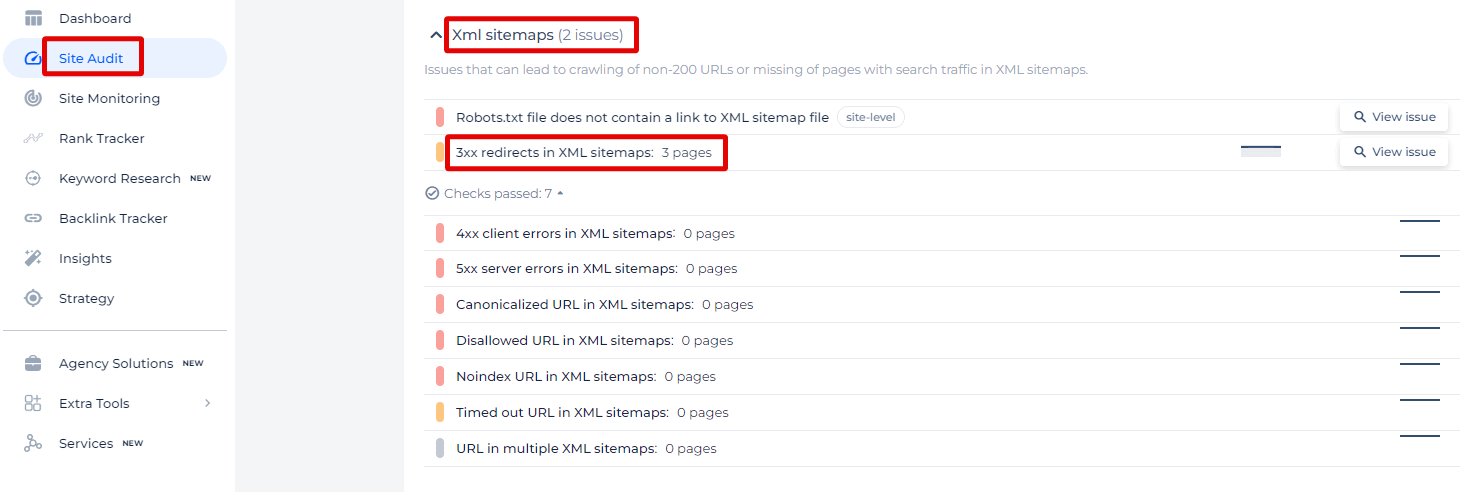
When you select the ‘View issue’ option for “3xx redirects in XML sitemaps,” the tool presents a comprehensive list of the pages affected. This list includes each page’s URL along with their redirect target, the type of redirect (such as 301 or 302), and the page weight, which is an indicator of the page’s significance based on traffic and link metrics. Addressing these issues is essential because search engines like Google use the XML sitemap to understand your site structure and to index content more efficiently. Redirects within this sitemap can lead to issues with how your content is indexed and served to users in search results.
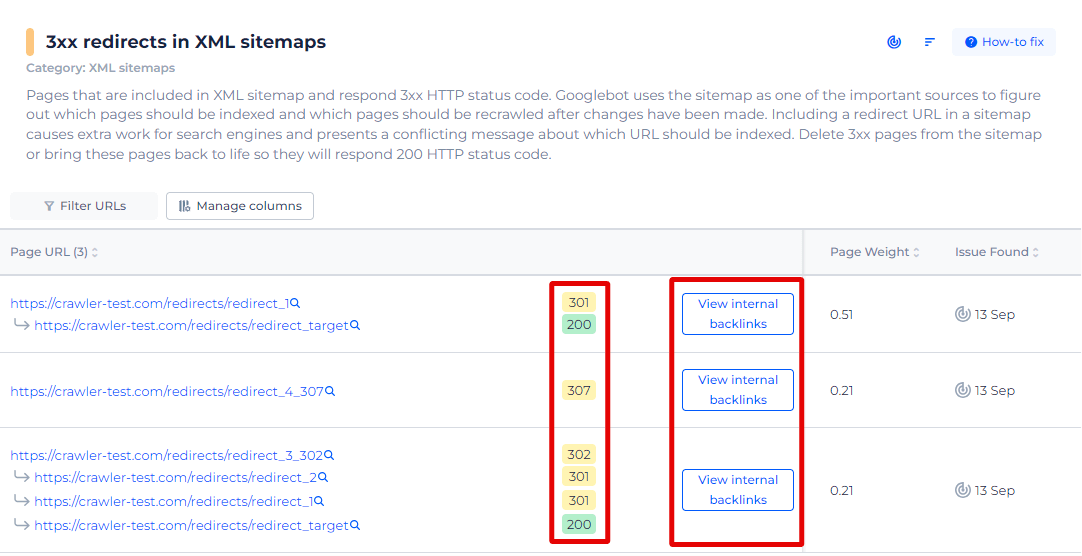
2. Plan Updates for Your Sitemap
Based on the analysis, replace redirected URLs with the final destination URLs to ensure all sitemap entries are direct and accessible.
If certain redirects are no longer relevant, remove them from the sitemap altogether.
Best Practices for Fixing 3xx Redirects in Sitemaps
How to Remove or Update Redirected URLs
Fixing 3xx redirects in your sitemap involves either removing or updating redirected URLs to ensure each link points directly to the correct destination. Follow these best practices:
- Identify the Correct Destination URLs: For each 3xx URL, find the final destination URL. This ensures you’re linking to the current, active page rather than an outdated or redirected link.
- Update the Sitemap with Direct Links: Replace each 3xx redirected URL in the sitemap with its final destination. By using direct URLs, you ensure a clear and efficient path for search engine crawlers, improving the sitemap’s accuracy.
- Remove Unnecessary URLs: If certain URLs are no longer relevant or valuable to your site, consider removing them from the sitemap entirely. Only include URLs that are useful for SEO and user navigation.
- Resubmit the Updated Sitemap to Search Engines: After updating, submit the revised sitemap to Google Search Console and Bing Webmaster Tools. This will prompt search engines to recognize and prioritize the changes.
These steps will help keep your sitemap clean and accurate, ensuring it reflects only valid, direct URLs without unnecessary redirects.
Avoiding Redirect Chains and Loops
Redirect chains (multiple reroutes before reaching the final URL) and redirect loops (where URLs redirect in a circle) can complicate crawling and negatively impact SEO. Here’s how to avoid them:
- Use a Crawler to Identify Chains and Loops: Sitechecker can detect complex redirects, highlighting any chains or loops in your sitemap. Review these flagged URLs and identify where simplification is needed.
- Limit Redirects to a Single Step: Aim to have redirects go directly to the final destination without multiple steps. For example, if Page A forwards to Page B, ensure Page B is the direct target in the sitemap rather than using an intermediary URL.
- Regularly Audit Your Redirects: Periodically review your redirects to check for newly formed chains or loops, especially after making changes to the website structure or URLs. This proactive approach prevents issues from arising over time.
- Consolidate Redirects After Site Changes: If your site has undergone significant updates or migrations, review and simplify redirects as much as possible. Consolidating these links ensures search engines can easily navigate the sitemap and reach your content efficiently.
By implementing these practices, you’ll ensure a streamlined sitemap that avoids unnecessary redirect chains and loops, enhancing both crawler efficiency and SEO performance.
How to Resubmit an Updated Sitemap to Search Engines
Once you’ve updated your sitemap to remove or correct 3xx redirects, it’s important to resubmit it to Google to ensure the changes are recognized. Follow these steps to submit your updated sitemap in Google Search Console:
- Log In to Google Search Console: Access your account and select the property (website) for which you want to resubmit the sitemap.
- Navigate to the Sitemaps Section: In the left-hand menu, click on “Sitemaps”. This section displays any sitemaps that have previously been submitted for the selected property.
- Remove the Old Sitemap (Optional): If you want to clear out the previous version, you can remove it by clicking on the “Remove” option next to the existing sitemap entry. This step is optional, as Google will process the updated version regardless.
- Submit the Updated Sitemap URL: In the “Add a new sitemap” field, enter the URL of your updated sitemap (e.g., https://www.example.com/sitemap.xml) and click “Submit”.
- Verify the Submission: Google Search Console will indicate whether the sitemap submission was successful. Once confirmed, Google will begin to re-crawl the URLs in the updated sitemap over time.
- Monitor for Any Indexing Errors: After submitting, periodically check the “Sitemaps” section and “Coverage” report in Search Console for any new errors or warnings that may arise.
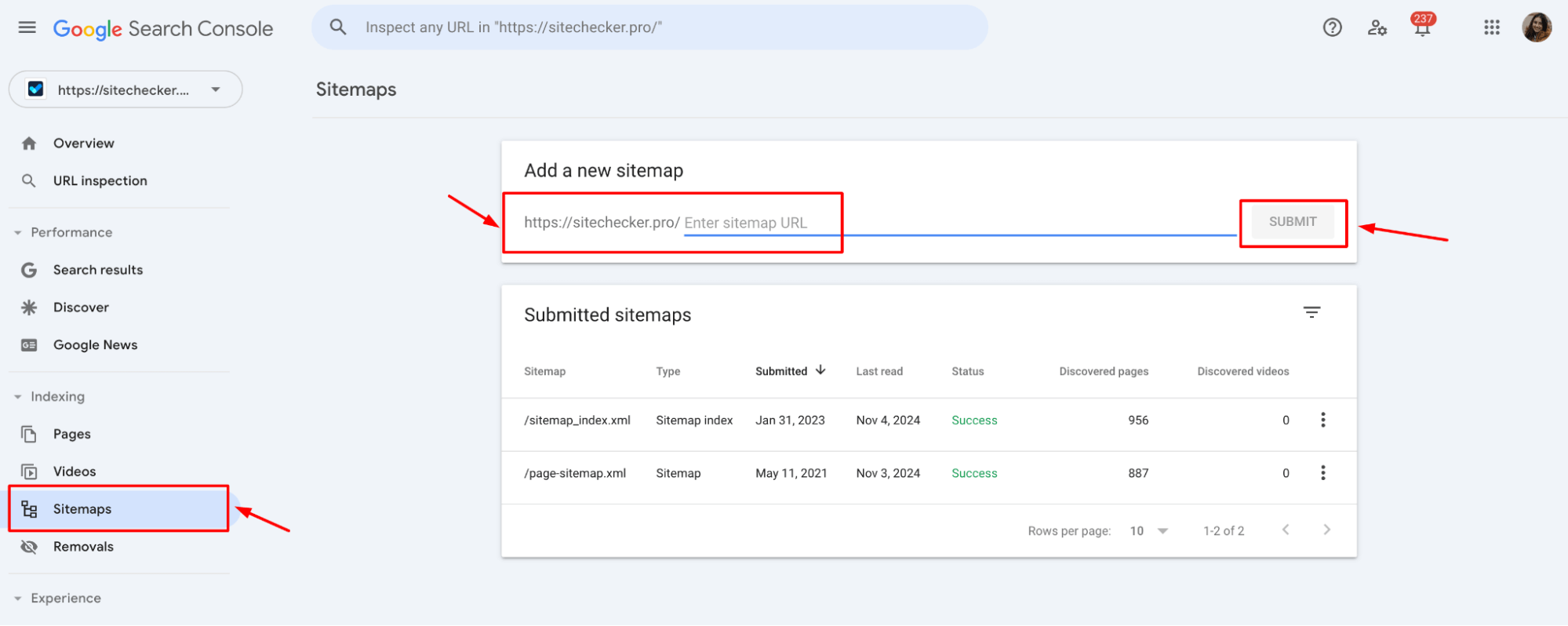
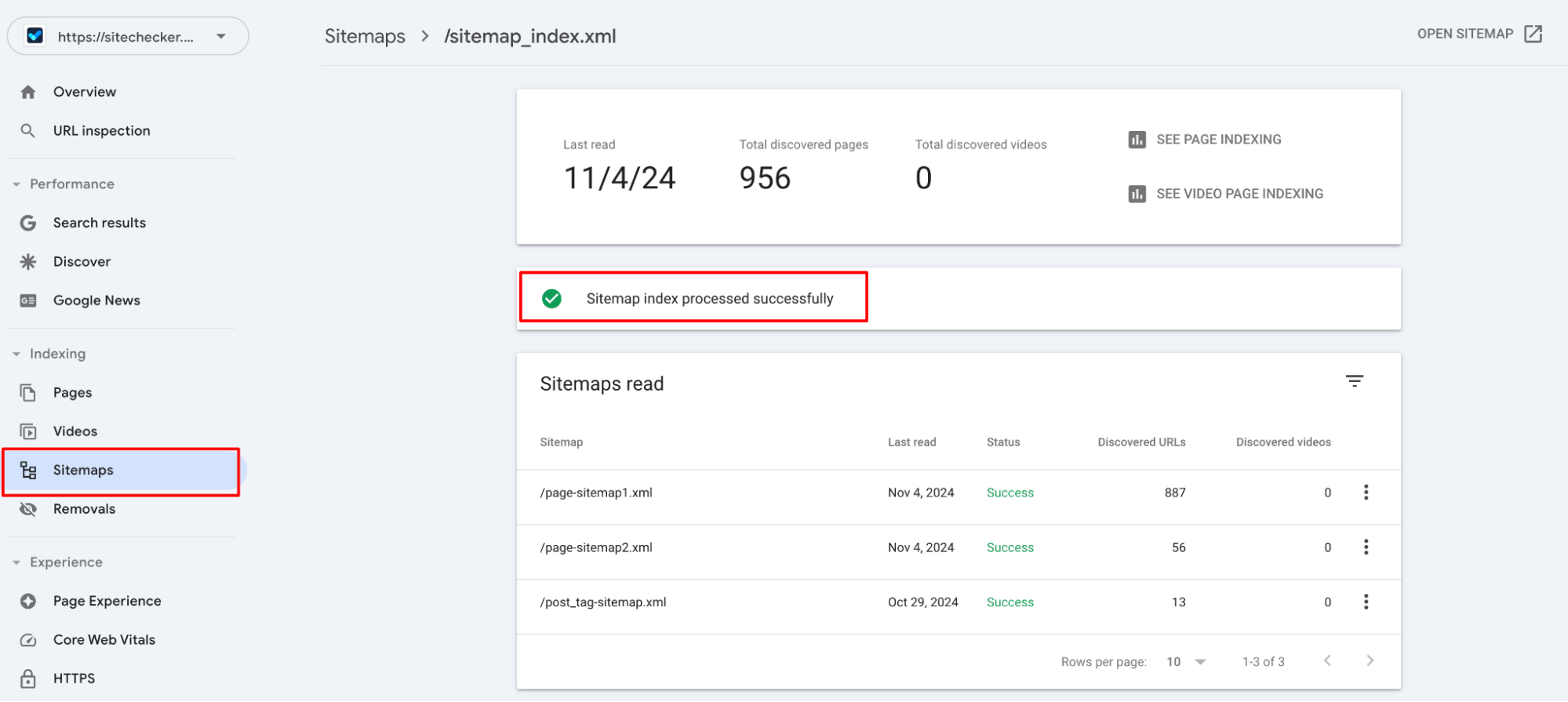
This helps you verify that Google has processed the changes and is indexing your updated URLs correctly.
Preventing 3xx Redirects in Sitemaps: Best Practices
Regular Sitemap Audits
Conducting regular audits of your sitemap is essential for maintaining a clean, up-to-date set of URLs that search engines can crawl efficiently. Here’s how to implement routine sitemap checks:
- Schedule Periodic Checks: Aim to audit your sitemap at least quarterly or after any major site updates.
- Monitor for Changes in URL Status: Regularly review URLs for changes in status. Some pages may be redirected due to updates, temporary maintenance, or seasonal content adjustments.
- Address Redirects Promptly: When you identify 3xx redirects, take action to update or remove them from the sitemap as soon as possible. This prevents crawlers from wasting resources on unnecessary reroutes and maintains an optimized sitemap.
- Document Sitemap Changes: Keep a record of any changes made to your sitemap during audits. This documentation can help track patterns, troubleshoot issues, and simplify future audits.
By incorporating regular audits, you can proactively identify and resolve 3xx redirects, ensuring your sitemap remains optimized over time.
Proper URL Management During Site Updates
Effective URL management during site updates or changes is key to avoiding unnecessary 3xx redirects in your sitemap. Follow these practices to keep your URLs organized and direct:
1. Plan URL Structures Before Major Changes
Before making structural updates or redesigning sections of your site, carefully plan how URLs will be handled to prevent redirects. For instance, if content is being moved or reorganized, establish clear mappings to new URLs beforehand.
2. Update the Sitemap After Every Major Site Change
Whenever you make substantial changes to the site’s content or structure, update the sitemap immediately to reflect the new URLs. This ensures the sitemap is always in sync with the current state of your website.
3. Use Canonical URLs to Avoid Duplicate Content
For duplicate content or similar pages, use canonical tags instead of redirects. This can help reduce the need for 3xx redirects while guiding crawlers to the preferred version of a page.
4. Minimize Temporary Redirects
Use temporary redirects (302) sparingly, as they often lead to 3xx redirects in sitemaps when not removed. For any temporarily forwarded pages, set reminders to update or revert the URLs as needed.
By managing URLs carefully during site updates, you reduce the risk of 3xx redirects in your sitemap, creating a more streamlined and efficient experience for search engine crawlers.
Using Website Migration Checker to Prevent 3xx Redirects in Sitemaps
Website Migration Checker is essential for maintaining a clean sitemap during site changes. It helps identify and address 3xx redirects early, ensuring your sitemap links remain direct and efficient. This tool monitors URL changes and flags redirect chains and loops, allowing you to correct complex redirects before they impact SEO.
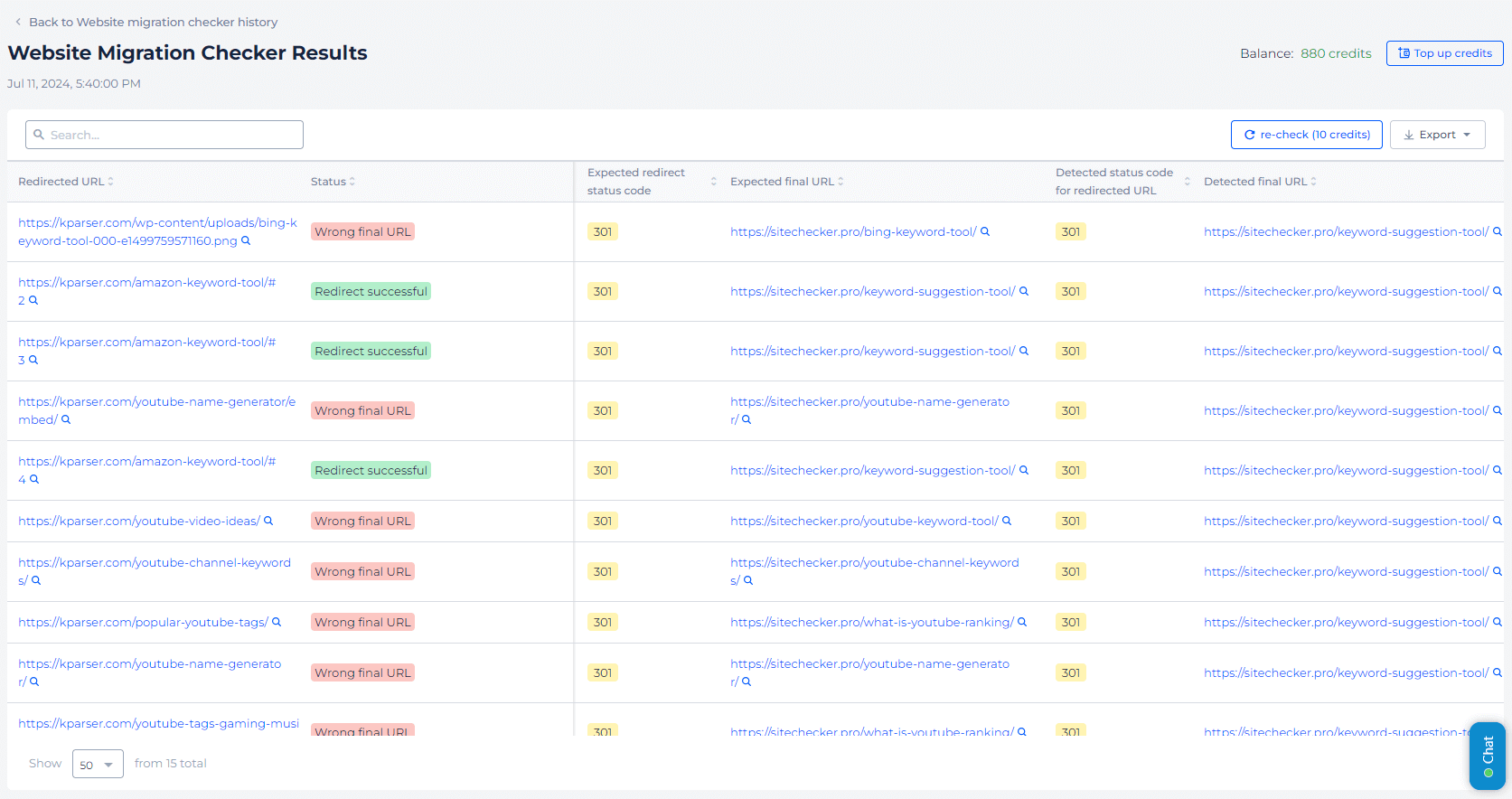
Final idea
Inclusion of 3xx redirects in sitemaps can lead to SEO issues, impacting crawl efficiency, indexing, and page ranking. Regularly auditing sitemaps and updating outdated URLs is essential for ensuring direct, efficient links. Tools like Sitechecker help identify and correct 3xx redirects, guiding you in removing unnecessary chains and loops. Proper URL management, especially during site updates or migrations, further prevents these issues. By maintaining a clean sitemap and resubmitting it to search engines, you enhance your site’s SEO performance and ensure an optimal crawling and indexing experience.