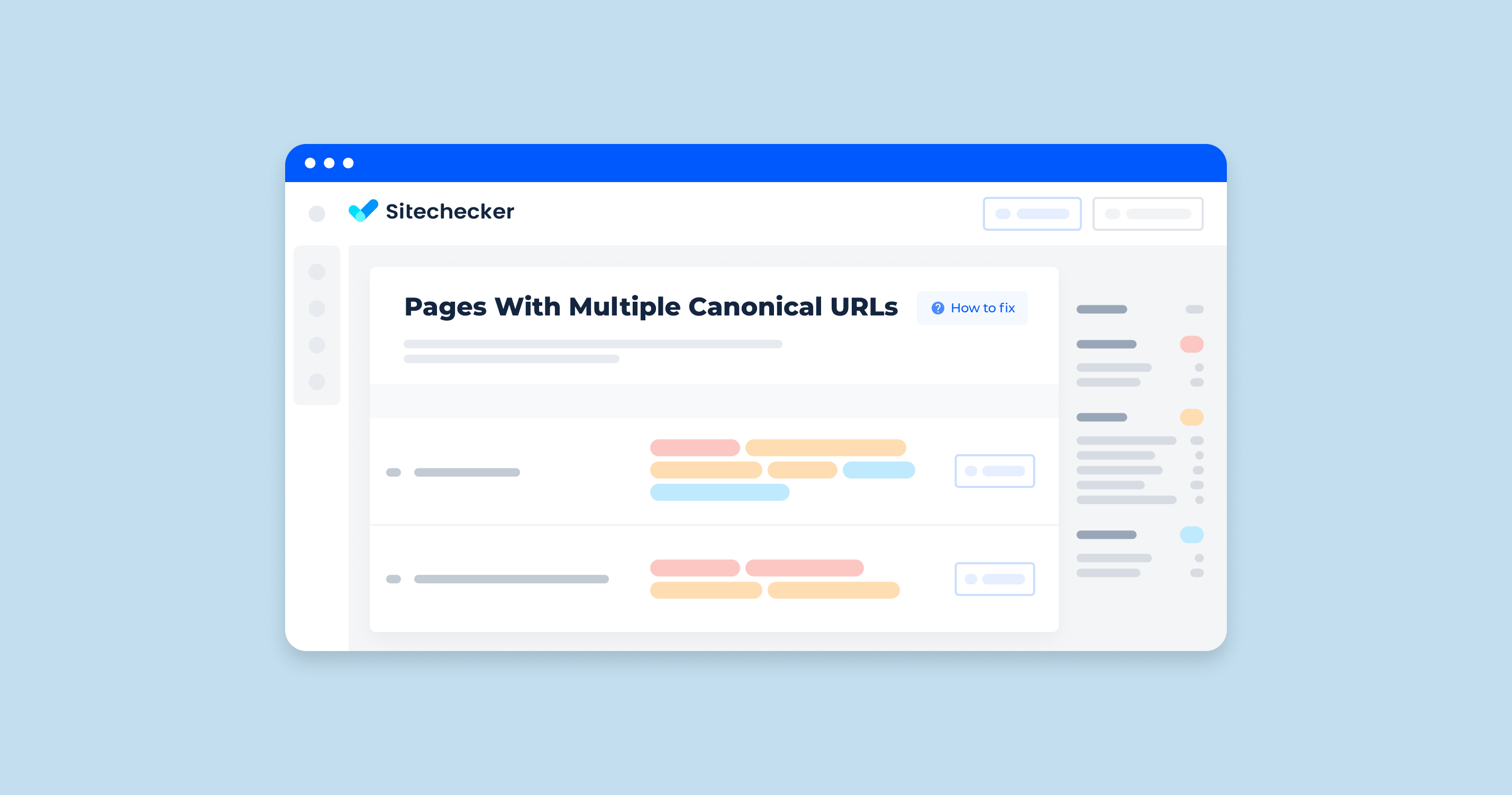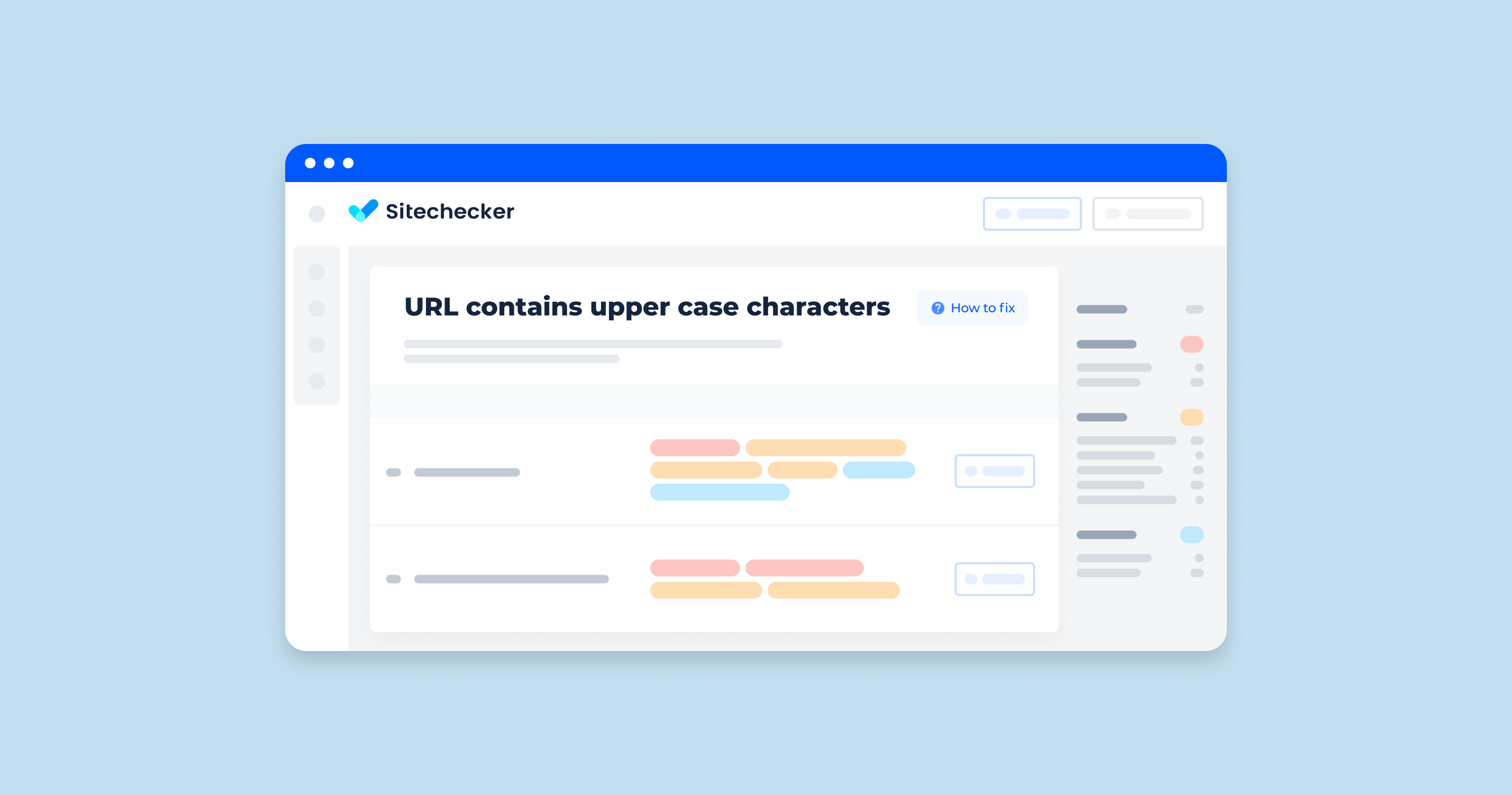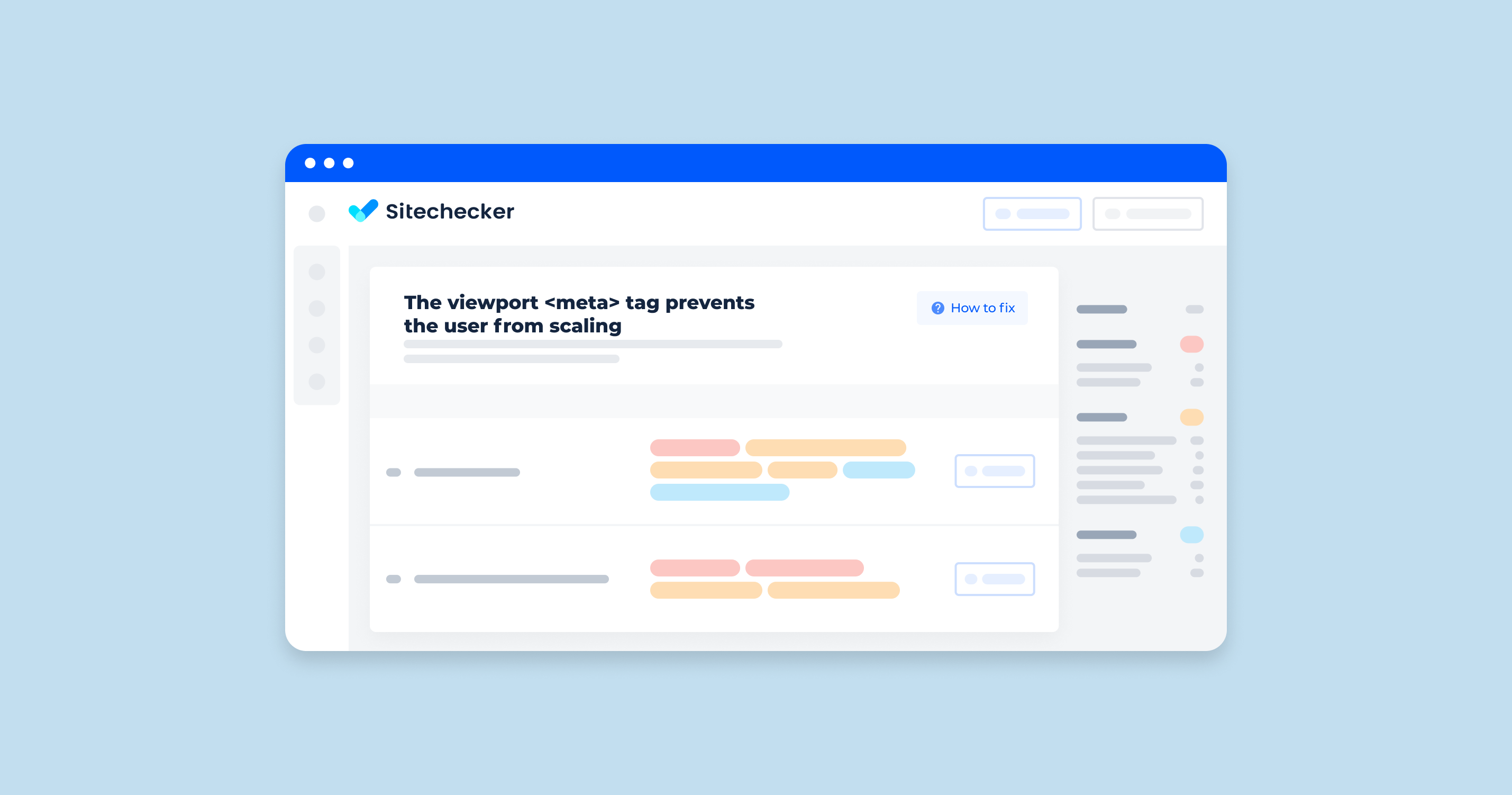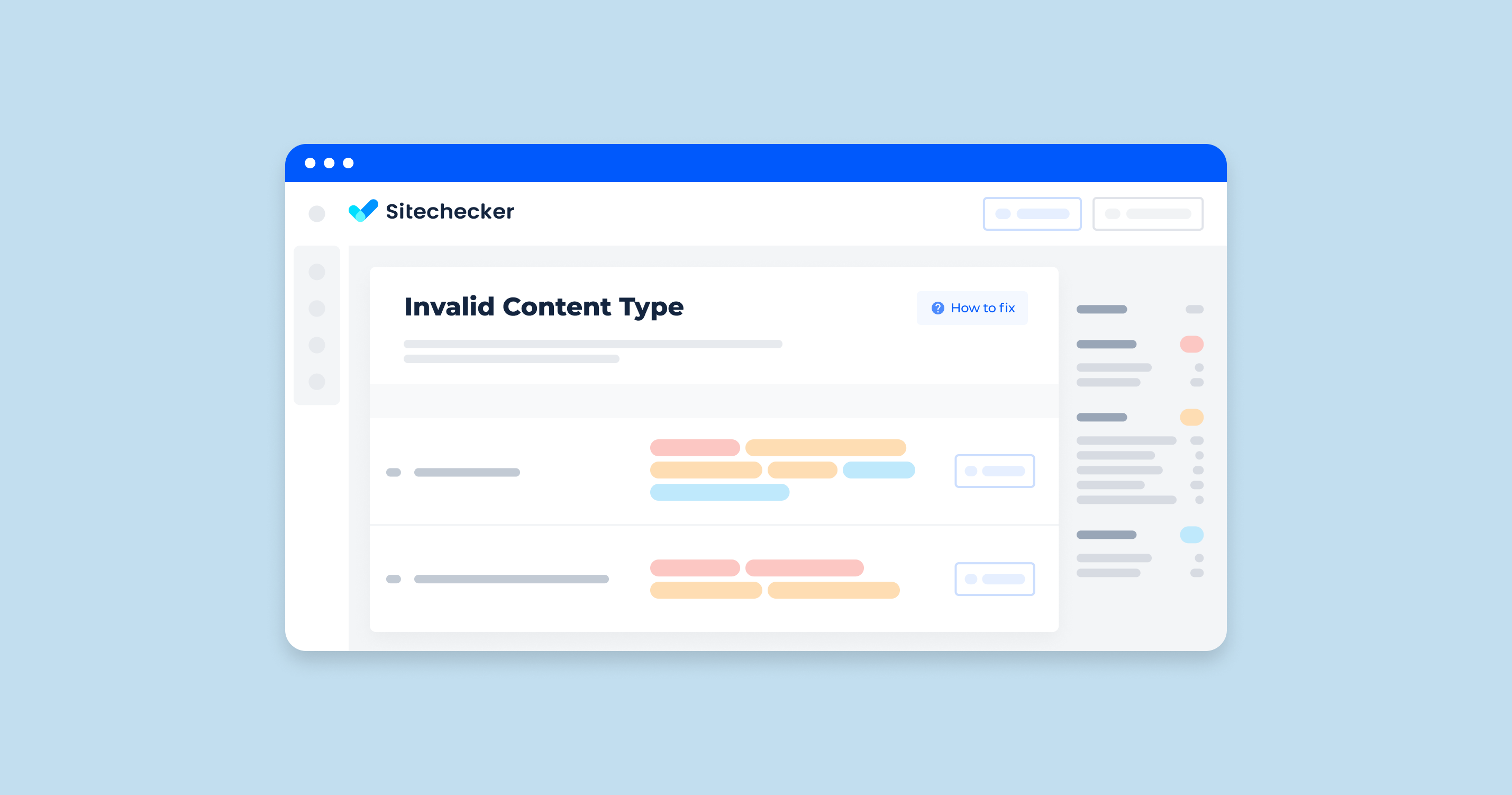What Does “Multiple Canonical Tags Found” Mean?
“Multiple canonical URLs” refers to a situation where more than one URL is marked as the preferred version of a webpage. Canonical URLs inform search engines about the preferred URL for a specific piece of content, helping prevent duplicate content issues.
Multiple Canonical URLs Issue
Causes
Misconfiguration in the HTML of the webpage, where multiple <link rel=”canonical” /> tags are present with different URLs. Different pages pointing to different preferred URLs for the same content.
Consequences
- Confusion for search engines
- Search engines might choose the wrong URL as the preferred one or ignore the canonical tags altogether.
- Potential dilution of search engine rankings and link equity across multiple URLs.
How to Check the Issue?
To check for errors on pages on your site, use the Google Search Console or another crawler to search for SEO errors.
Our Sitechecker SEO tool pinpoints pages that might be confusing search engines due to having more than one canonical tag.
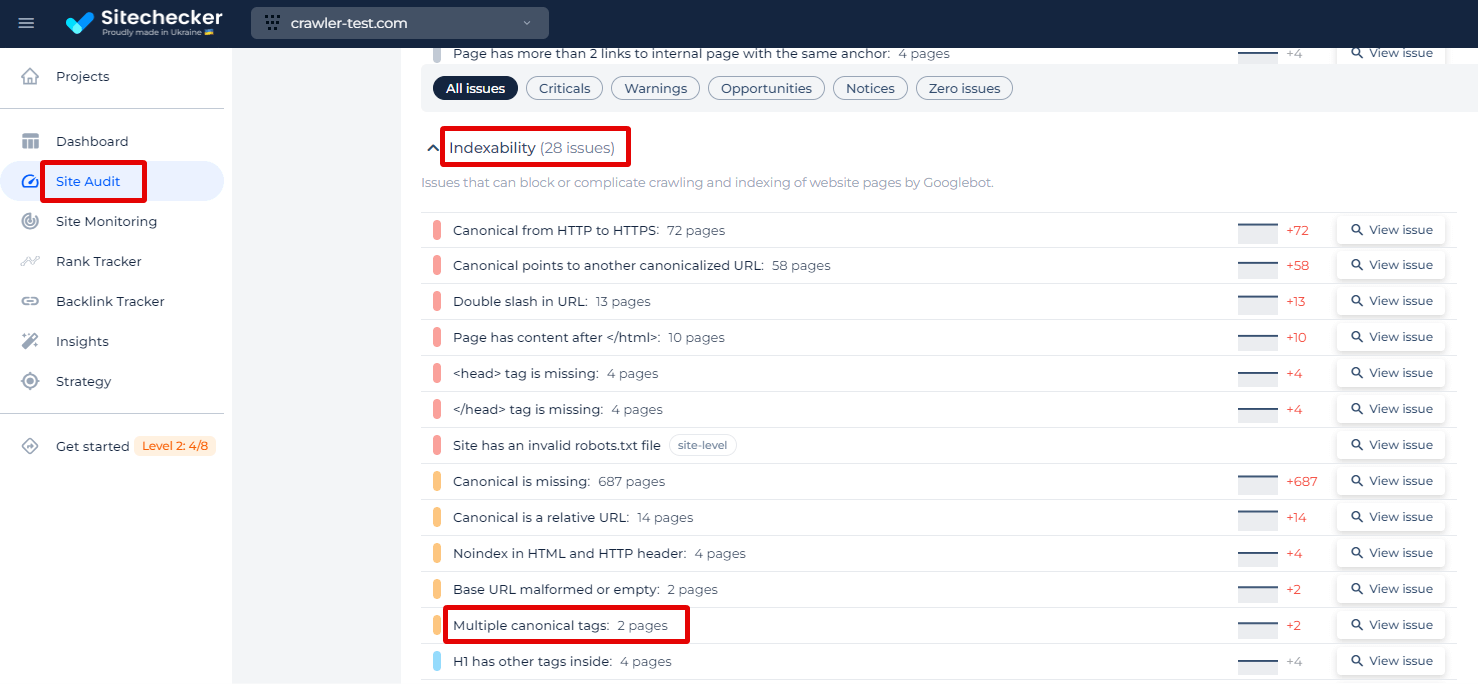
By selecting ‘View issue,’ you’ll access a detailed list of URLs where this problem exists, allowing you to streamline your canonical signals for better indexing. When you delve into this issue within the tool, you won’t just see a list of affected URLs; you’ll also gain access to specific details such as ‘Page Weight,’ ‘Status Code,’ and the date the issue was detected.
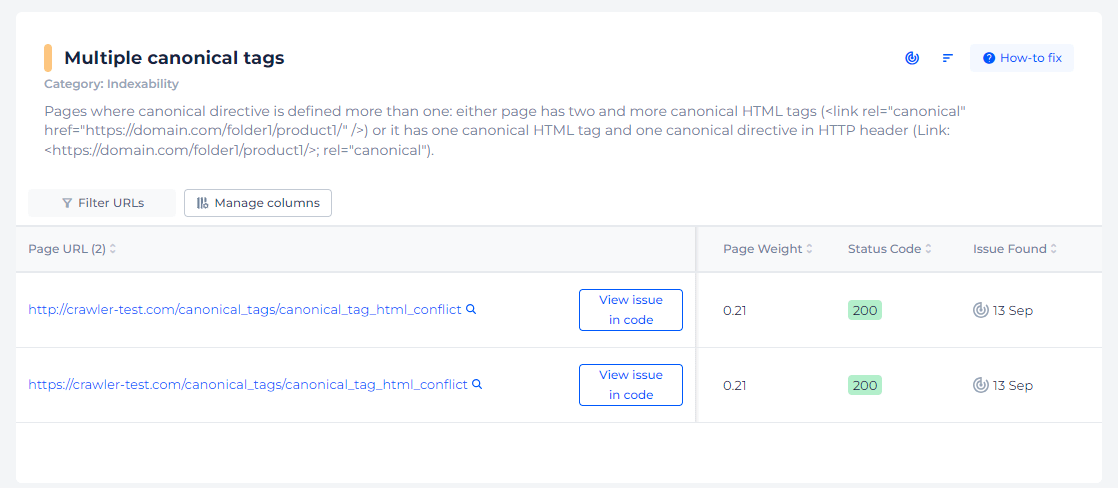
Resolve Canonical Conflicts with Ease!
Discover the power of Sitechecker to swiftly identify and rectify multiple canonical tag issues.
You can find more information about Canonical URLs in this episode of Ask Google Webmasters.
How to Fix the Issue?
Fixing the issue of multiple preferred URLs involves several steps to ensure that each page on your website has a single, correct canonical URL. Here’s a detailed guide on how to address this issue:
1. Identify Pages with Multiple Canonical URLs
Manual Inspection: Check the HTML source code of suspected pages for multiple <link rel=”canonical” /> tags.
Utilize Sitechecker or Google Search Console, to detect multiple canonical tags.
2. Analyze the Correct Canonical URL
Determine the preferred URL for each piece of content. This should be the most authoritative and useful version for users and search engines.
3. Remove Redundant Canonical Tags
Edit the HTML of affected pages to remove any redundant or incorrect canonical tags. Ensure that each page has only one preferred tag.
4. Correct the Canonical URL
Ensure that the remaining canonical tag points to the correct URL. The tag should look something like this:
<link rel="canonical" href="https://www.example.com/preferred-url" />
5. Update CMS or Templates
If the issue is widespread, it might be due to a template or CMS configuration. Update the CMS settings or template files to ensure that only one canonical tag is generated per page.
6. Verify and Test
After making changes, check the HTML source of the updated pages to confirm that only one correct canonical tag is present.
Run another scan with Sitechecker to verify that the issue is resolved.
7. Monitor and Maintain
Regularly monitor the website for canonicalization issues. Set up periodic audits to catch any reoccurrence of the problem.