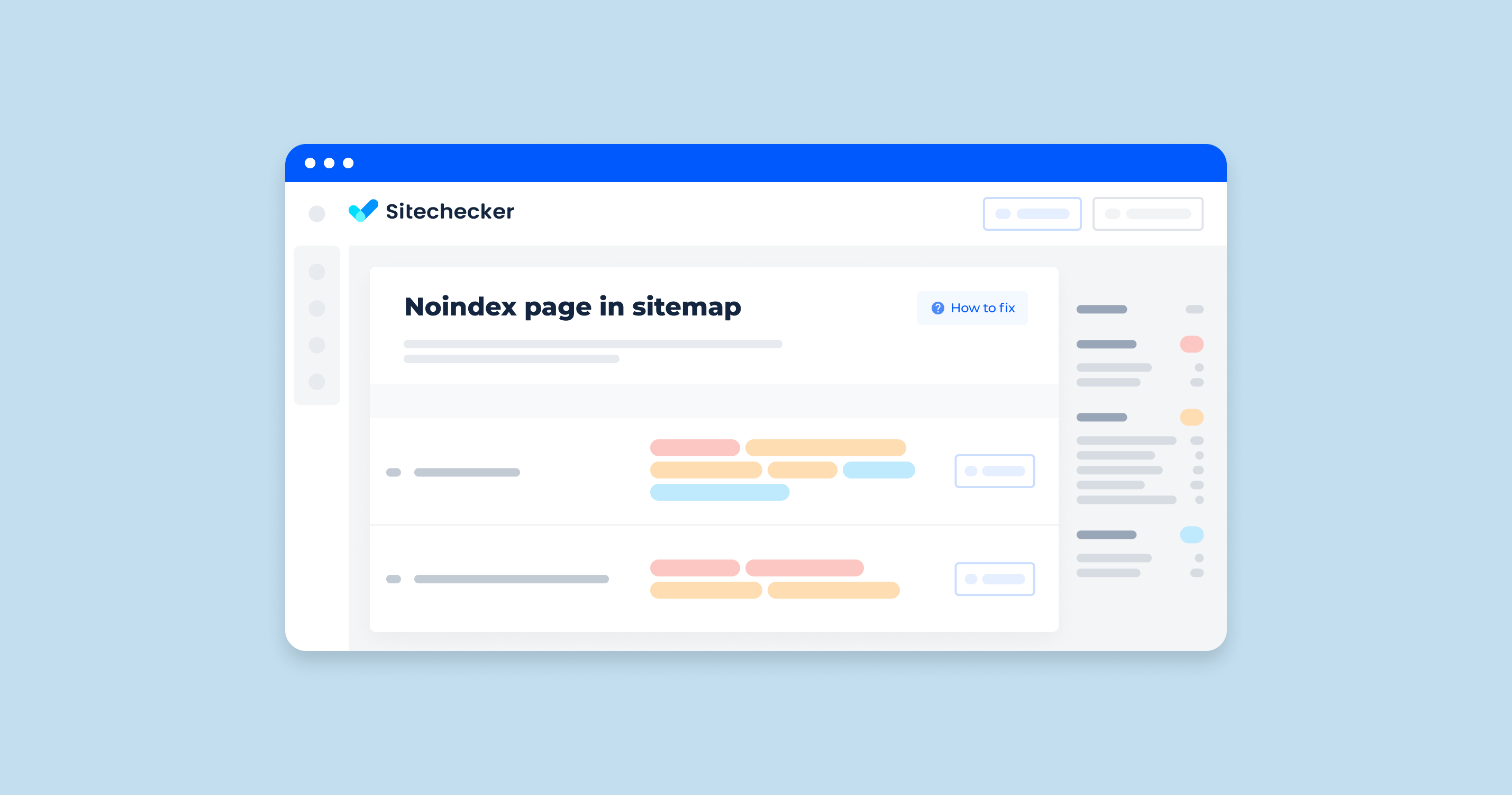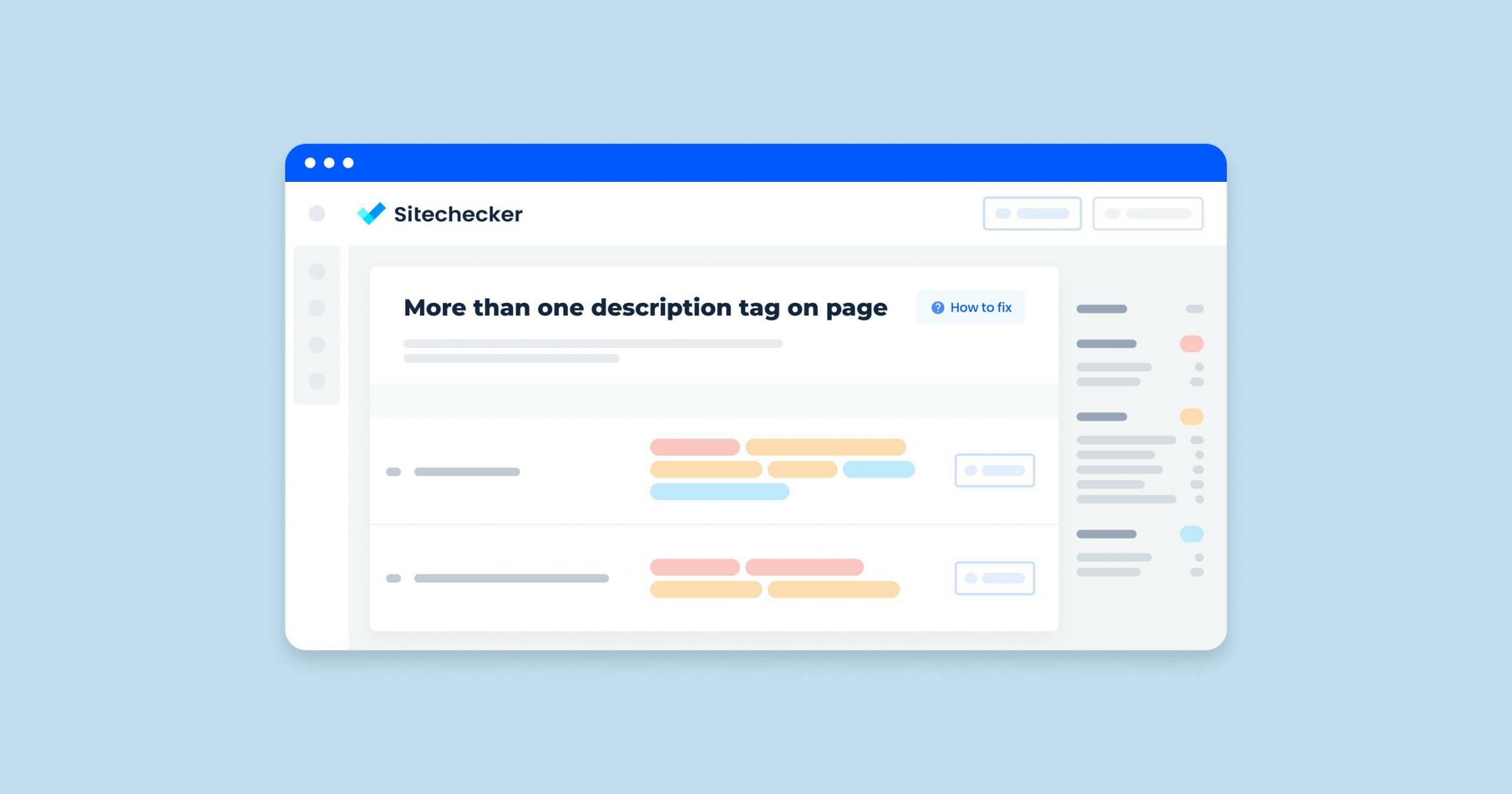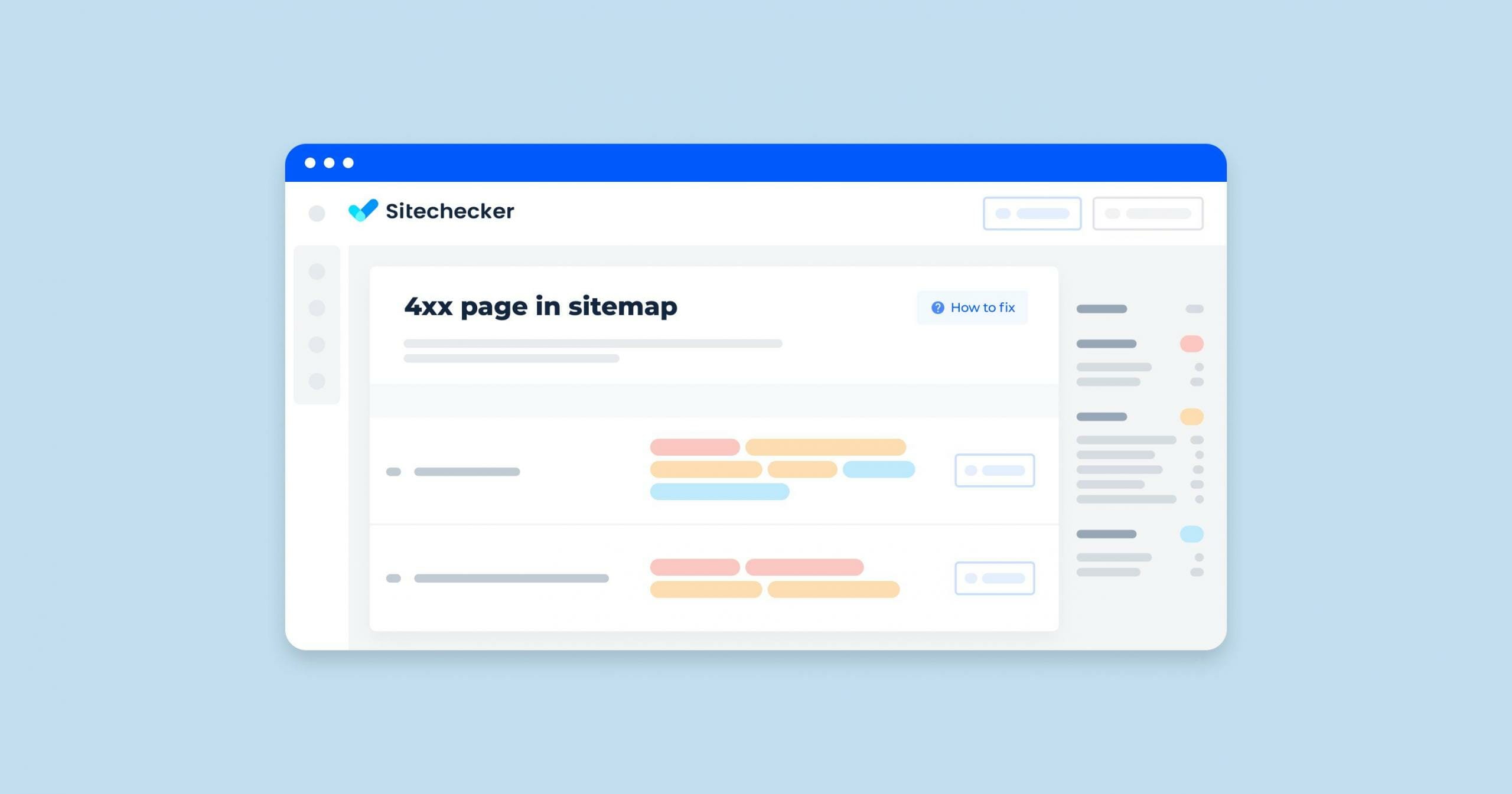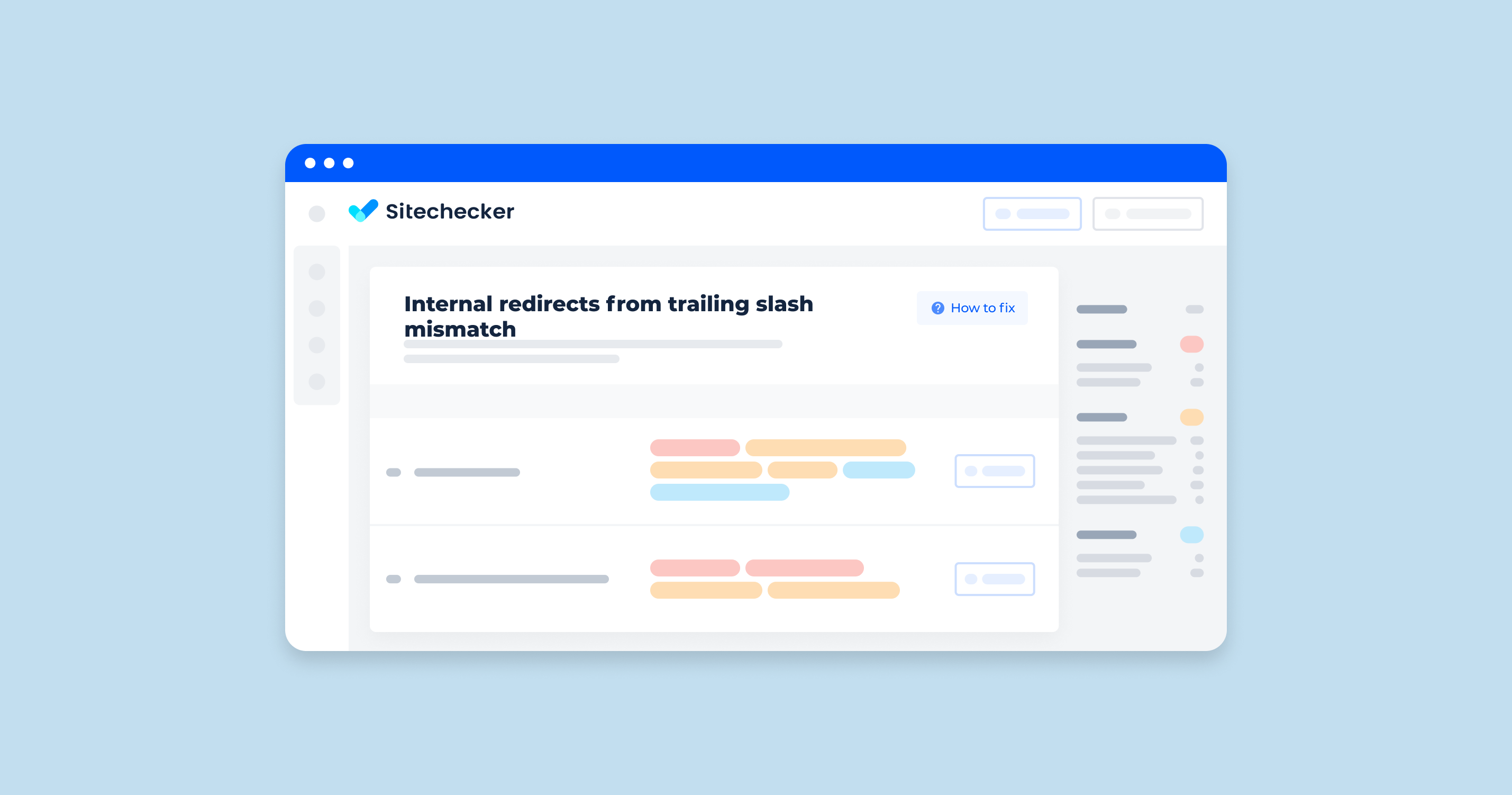What Does «Noindex Page In Sitemap” Mean?
“Noindex Page in Sitemap” refers to a situation where a web page is included in a URL directory of a website but has a “noindex” directive in its meta tags or HTTP headers.
Why Would a Page Be in a Sitemap with a Noindex Directive?
There can be several reasons for this:
- Temporary Exclusion: The page might be temporarily marked as “noindex” while it is being worked on or awaiting approval.
- Page in Transition: The page might be transitioning from one state to another, such as during a website migration or redesign.
- Partial Blocking: The page could be part of a broader strategy where the site owner wants the search engine to crawl the page but not index it.
- Mistake or Oversight: It could be an error, where the site owner or webmaster forgot to remove the “noindex” directive after including the page in the sitemap.
How to Check the Issue?
You can check the file for errors using the Sitemap report tool in Google Search Console.
It contains all the basic information you need to know about site index:
- format;
- type;
- dates of the latest search engine access to the file;
- validation status;
- number of URLs in the file;
- errors detected by the search engine.
Use Search Console to learn what you can do to fix errors and bugs in Sitemap.
More details are in the video guide by Daniel Waisberg from the Google team.
If you are looking for another way to check sitemaps on your site, use Sitechecker. The service scans the specified domain and detects various sitemap-related issues, including noindex URL in XML Sitemap.
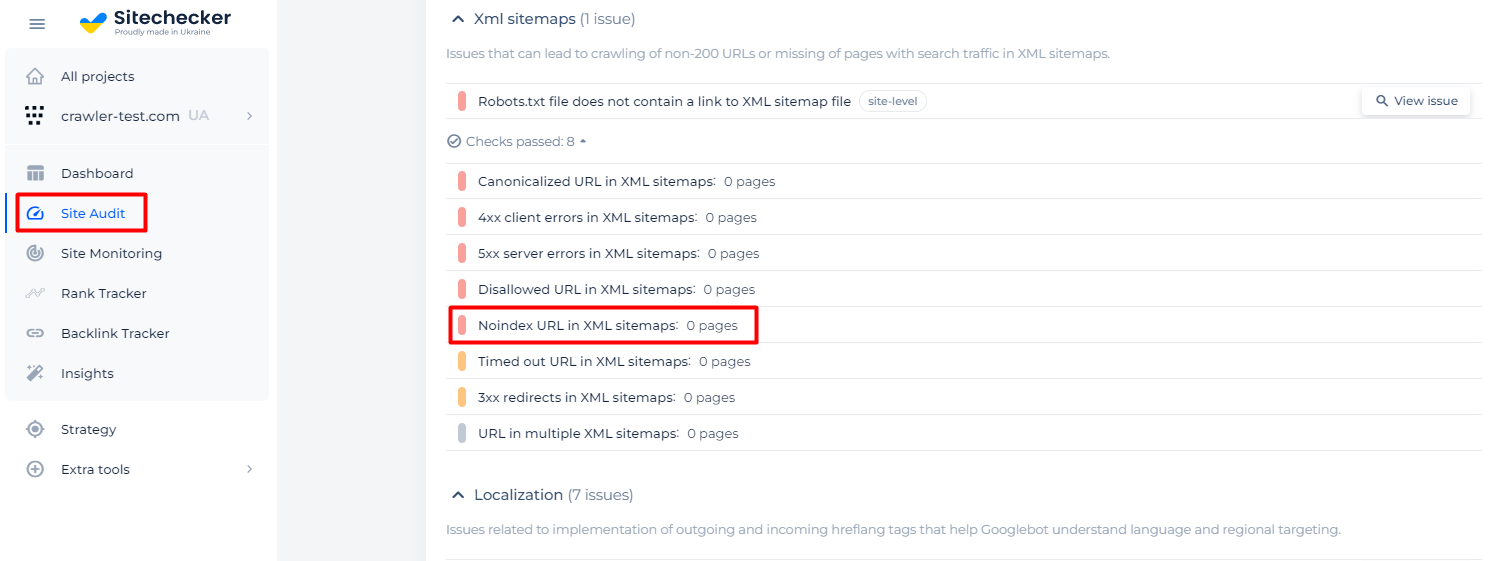
Analyze your website to detect noindex pages in the sitemap and other possible SEO issues!
Make a full audit to find out and fix your technical SEO in order to improve your SERP results.
How to Fix the Issue?
To fix the issue of having “Noindex” pages in your sitemap, you can follow these steps:
Step 1: Identify the Noindex Pages in Your Sitemap
1. Check the Sitemap: Manually review your URL directory to identify any pages that have the “noindex” directive.
2. Use a Sitemap Validator Tool: Tools like Screaming Frog SEO Spider, Ahrefs, or SEMrush can help identify “noindex” pages included in your site structure.
Step 2: Decide the Appropriate Action
For each identified page, decide whether it should be indexed or not:
1. If the Page Should be Indexed:
- Remove the “noindex” directive from the page.
- Ensure the page content is high-quality and provides value to users.
2. If the Page Should Not be Indexed:
- Remove the page from the XML sitemap.
- Keep the “noindex” directive if you want the page to remain non-indexable.
Step 3: Implement the Changes
1. Remove the “noindex” Directive:
- Go to the HTML source of the page or your CMS (Content Management System) settings.
- Find and remove the meta tag <meta name=”robots” content=”noindex”> or update the HTTP header directive.
2. Remove the Page from the Sitemap:
- Access your sitemap file (typically sitemap.xml).
- Remove the <url> entry for the noindex page.
- If you are using a CMS or SEO plugin (like Yoast SEO for WordPress), adjust the settings to exclude the page from the sitemap.
Step 4: Update and Resubmit Your Sitemap
1. Update the Sitemap
- Ensure your XML sitemap reflects the changes made.
- Generate a new sitemap if necessary.
2. Resubmit the Sitemap
- Go to Google Search Console or the equivalent tool for other search engines.
- Navigate to the “Sitemaps” section.
- Submit the updated sitemap URL.
Step 5: Monitor the Changes
1. Check Indexing Status
Use Google Search Console to monitor the indexing status of your pages. Ensure that the changes you made are reflected in the search engine index.
2. Crawl and Index Reports
Regularly review crawl and index reports to catch any future issues early.