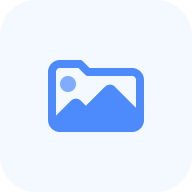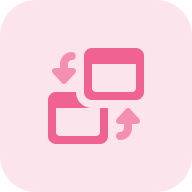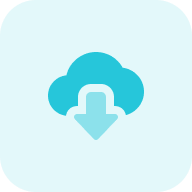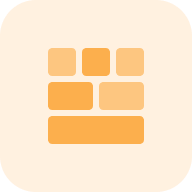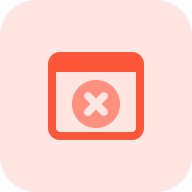What is the WordPress Theme Detector?
The Website Theme Checker by Sitechecker is an online tool that identifies the themes used on a WordPress website, providing detailed insights into its design and functionality.
How the tool can assist you
Theme Identification: it detects the exact WordPress template used on a website, including its name, version, and provider.
Plugin Detection: identifies the plugins on a WordPress site, offering insights into the site’s functionality and performance.
Plugin Detection: provides additional information, such as the template’s design details and the plugins’ purposes, helping users understand the setup of any site.
Key features of the tool
Unified Dashboard: provides a centralized hub to monitor, analyze, and manage all your SEO efforts in one place.
User-friendly Interface: offers an intuitive and easy-to-navigate design, making it accessible for both beginners and experienced SEO professionals.
Complete SEO Toolset: includes tools for website audit, rank tracking, on-page optimization, and real-time performance monitoring.
How to Use the Tool
To start using the WordPress Theme Finder, simply enter the domain name of the website you want to analyze in the input field and click the “Detect theme” button. The tool will quickly identify the WordPress template and plugins used on the site, providing you with detailed insights.
Step 1: Insert the domain URL address
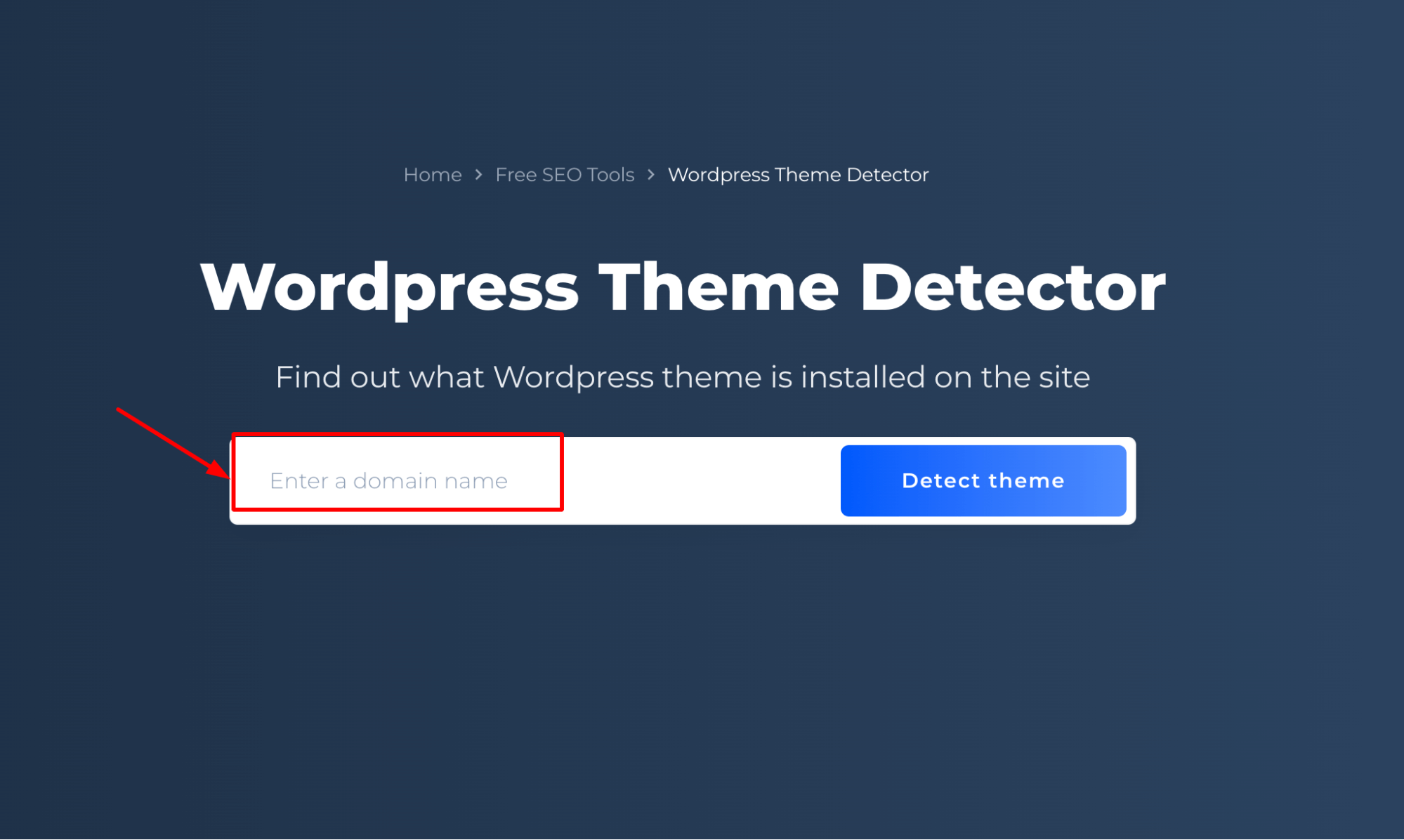
Step 2: Get the results
The tool provides detailed information about the WordPress theme and plugins used on a website, including the template’s name, version, and author, as well as links to identified plugins for further exploration.
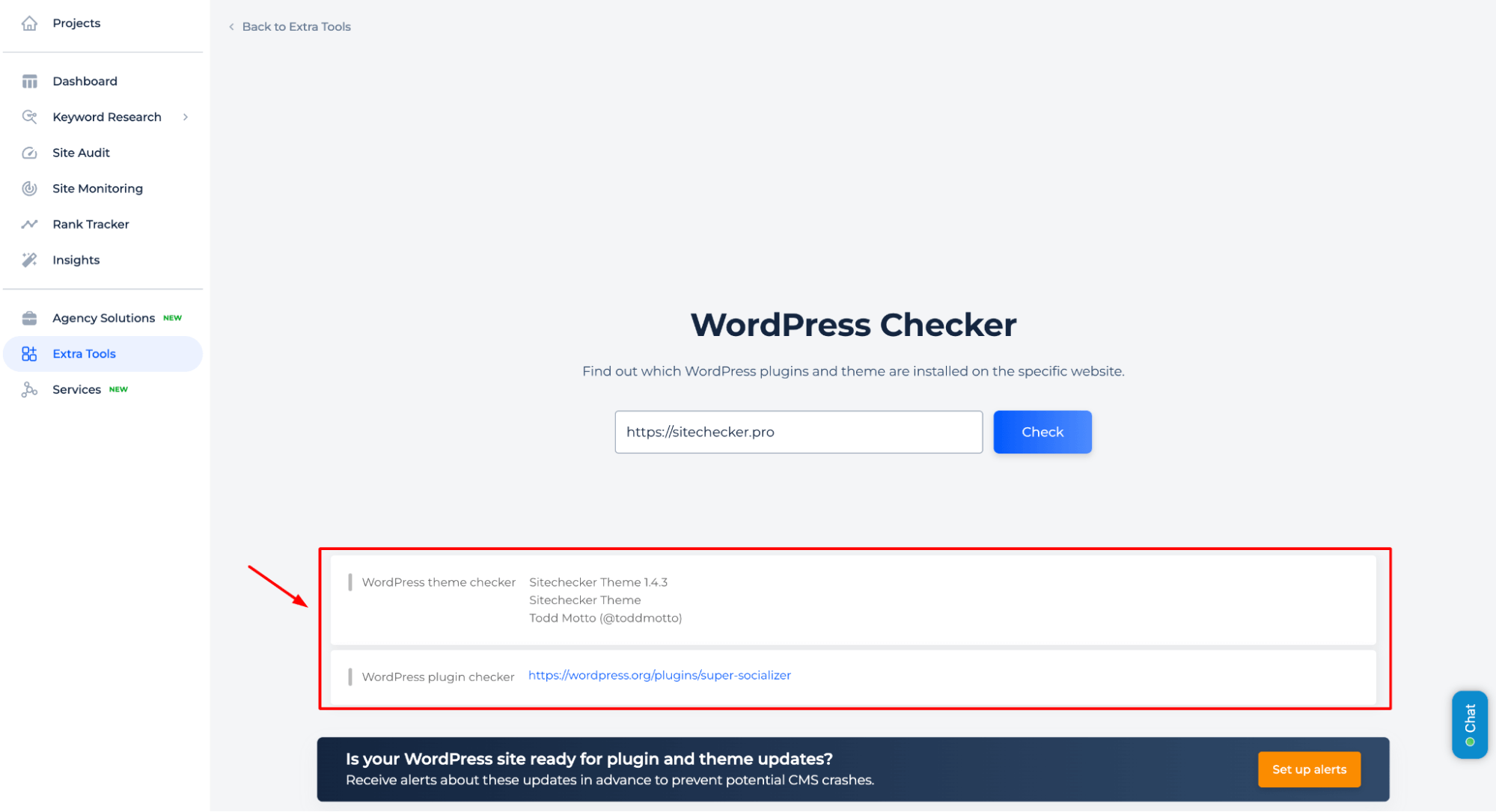
Additional Features
Stay informed about updates to your WordPress plugins by setting up an alert system that sends notifications directly to your email or Slack.
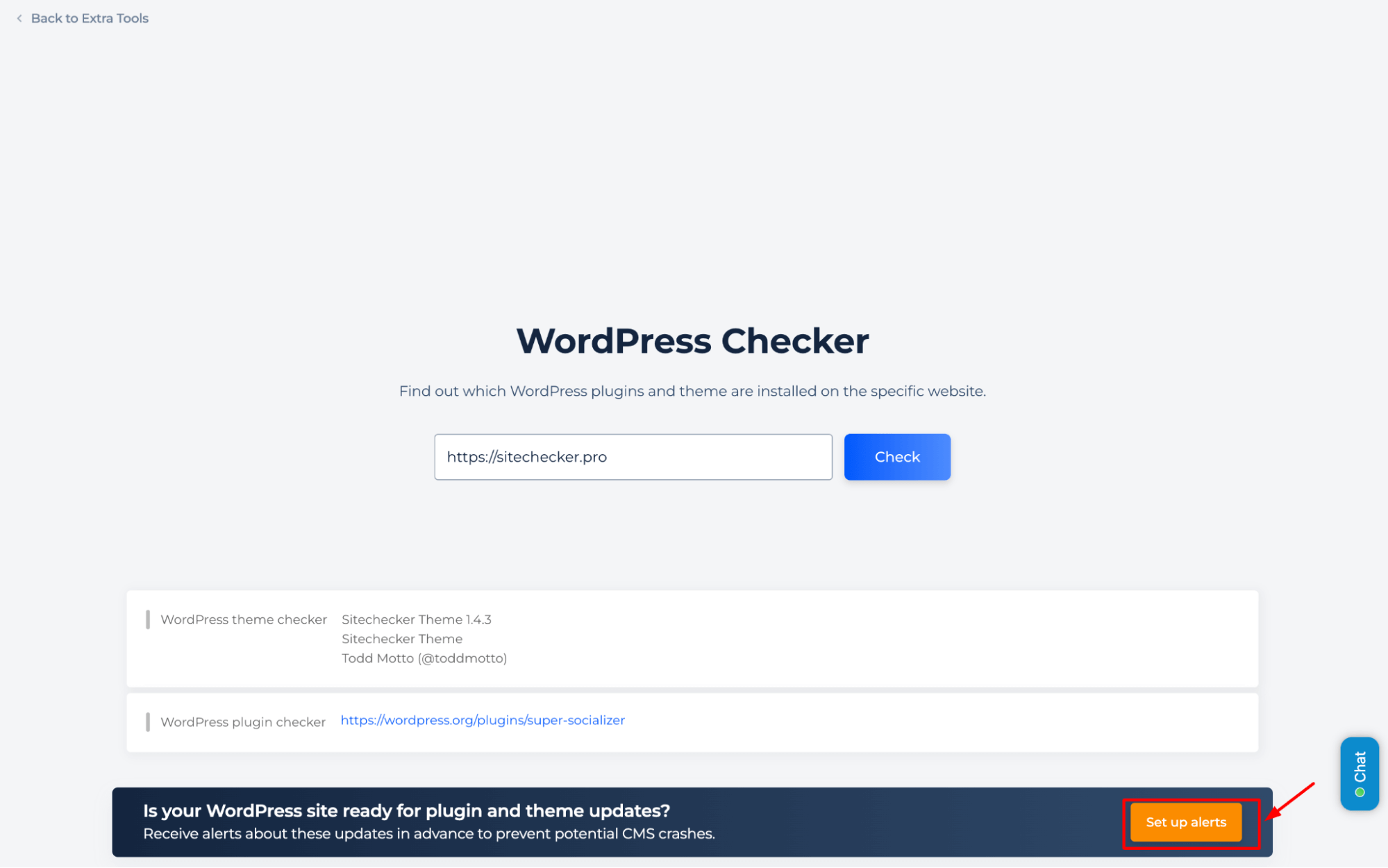
By enabling notifications for critical changes — such as updates to WordPress themes, versions, or plugins — ensures that you are promptly informed about potential impacts on your site’s design, performance, and SEO.
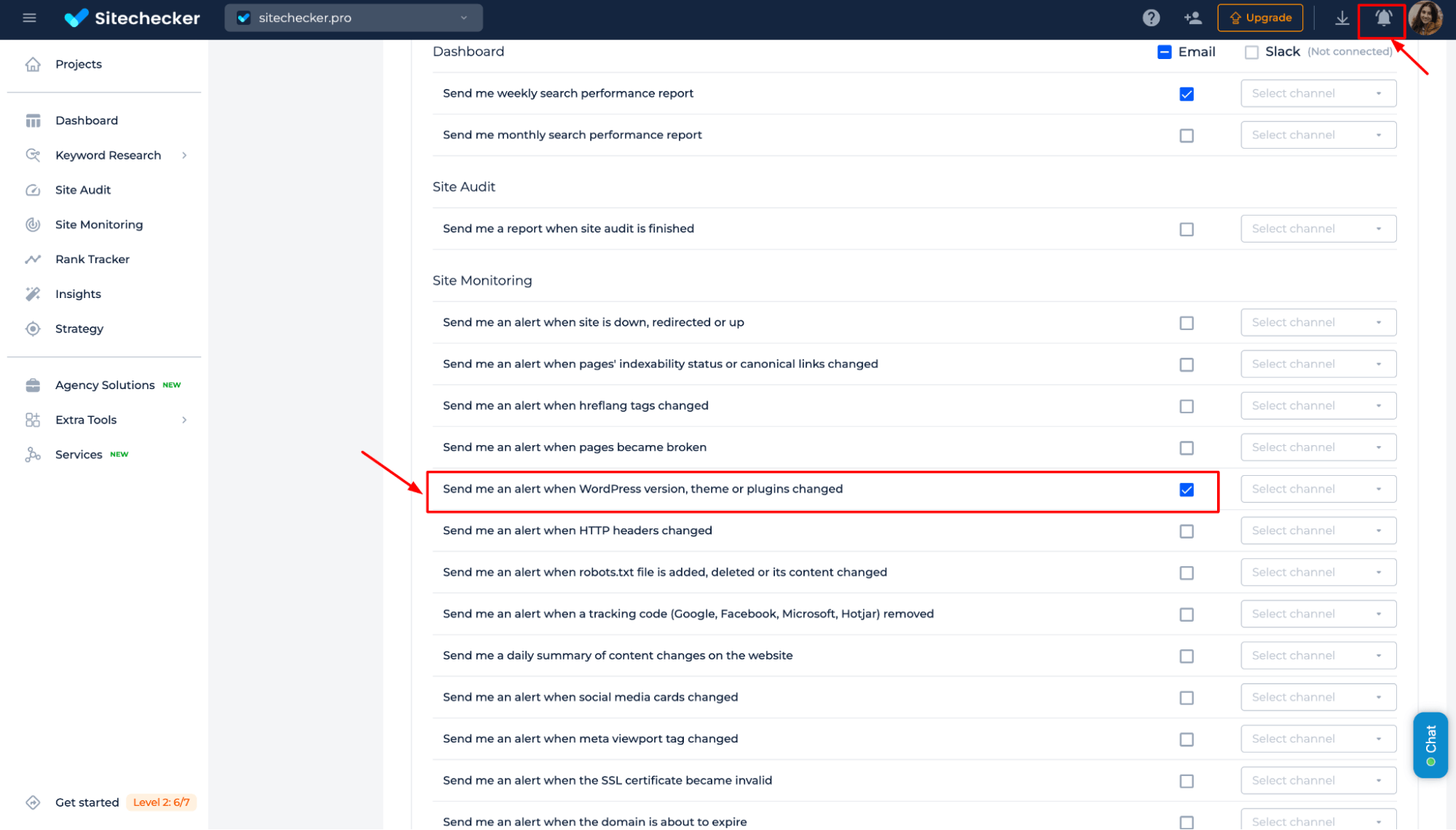
This notification system is essential for maintaining website stability and quickly addressing changes that could affect user experience and search engine rankings.
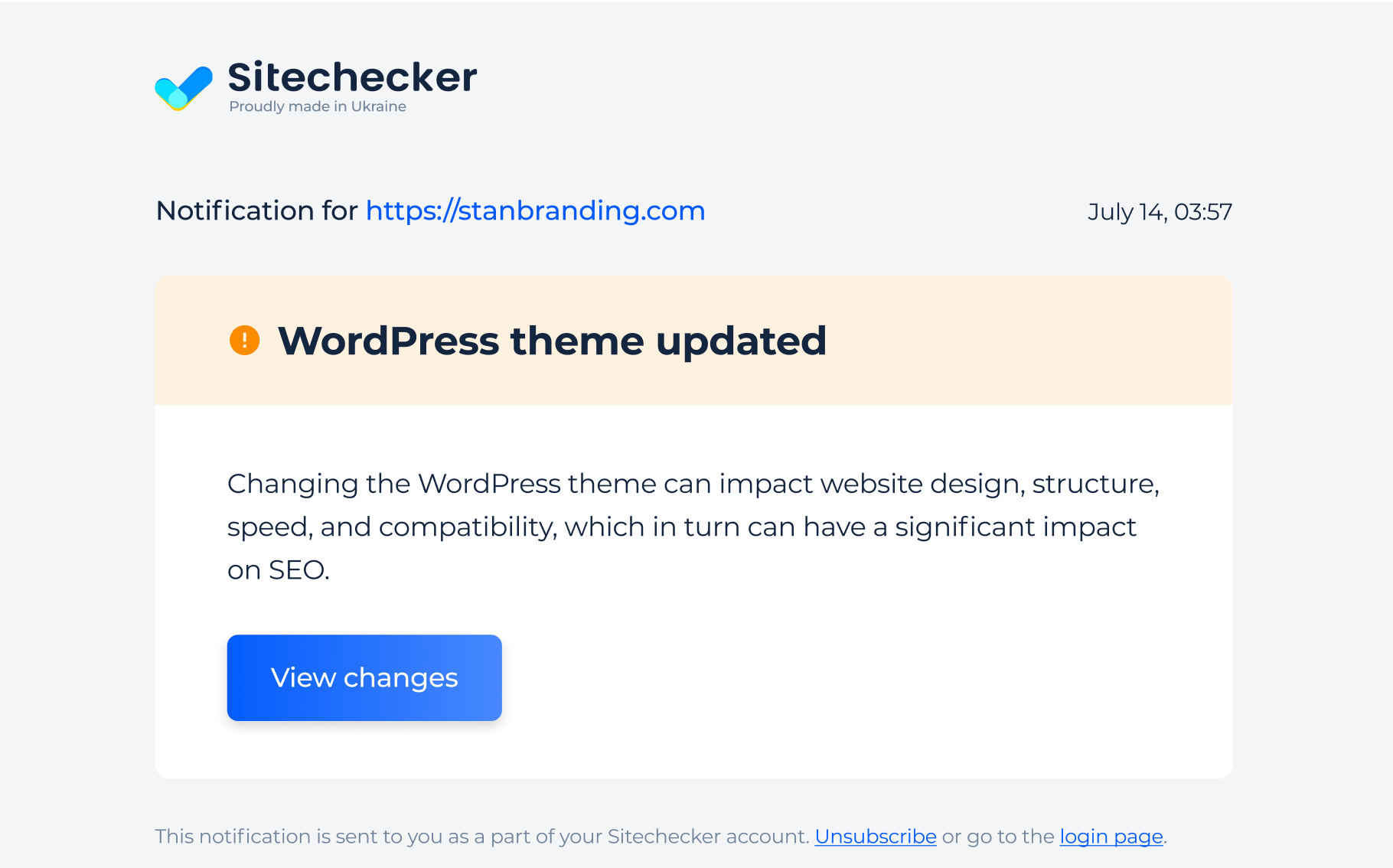
Final Idea
The Website Theme Detector is a powerful tool for identifying the themes and plugins used on any WordPress website. It provides detailed insights into a site’s design, functionality, and SEO setup. With a user-friendly interface and comprehensive features, the tool is ideal for analyzing templates, tracking plugin updates, and maintaining website performance. Simply input a domain to receive instant results, including theme details and plugin information. Additional features like notification alerts ensure you stay updated on critical changes, helping maintain website stability and optimize user experience and SEO rankings.