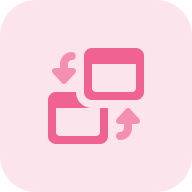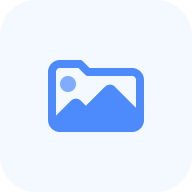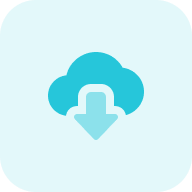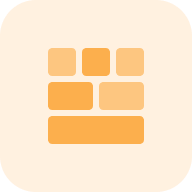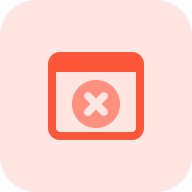What is the WordPress Monitoring Tool?
The WordPress Monitoring Tool by Sitechecker is an application designed to provide automated monitoring of plugin and theme changes on WordPress websites. The tool alerts you to new updates, modifications, or unauthorized changes, ensuring the website remains secure and up-to-date.
How the tool can assist you?
Modification and Change Detection: scans the website’s plugins and themes for any modifications or unauthorized changes.
Customizable Monitoring Settings: set the frequency and scope of site scans— 12 hours, daily, weekly, or monthly — to closely monitor changes in your site’s structure, content, and updates to WordPress themes and plugins.
Automated Update Alerts: track updates for plugins and themes, automatically notifying when new versions are installed.
Key features of the tool
Unified Dashboard: provides a centralized dashboard that gives users an overview of all SEO metrics and website performance indicators.
User-friendly Interface: designed with a user-friendly interface, making it accessible for both beginners and advanced users.
Complete SEO Toolset: offers a comprehensive set of SEO tools, covering everything from keyword research and on-page optimization to backlink analysis and site health checks.
How to Use the Tool
Step 1: Insert the domain name
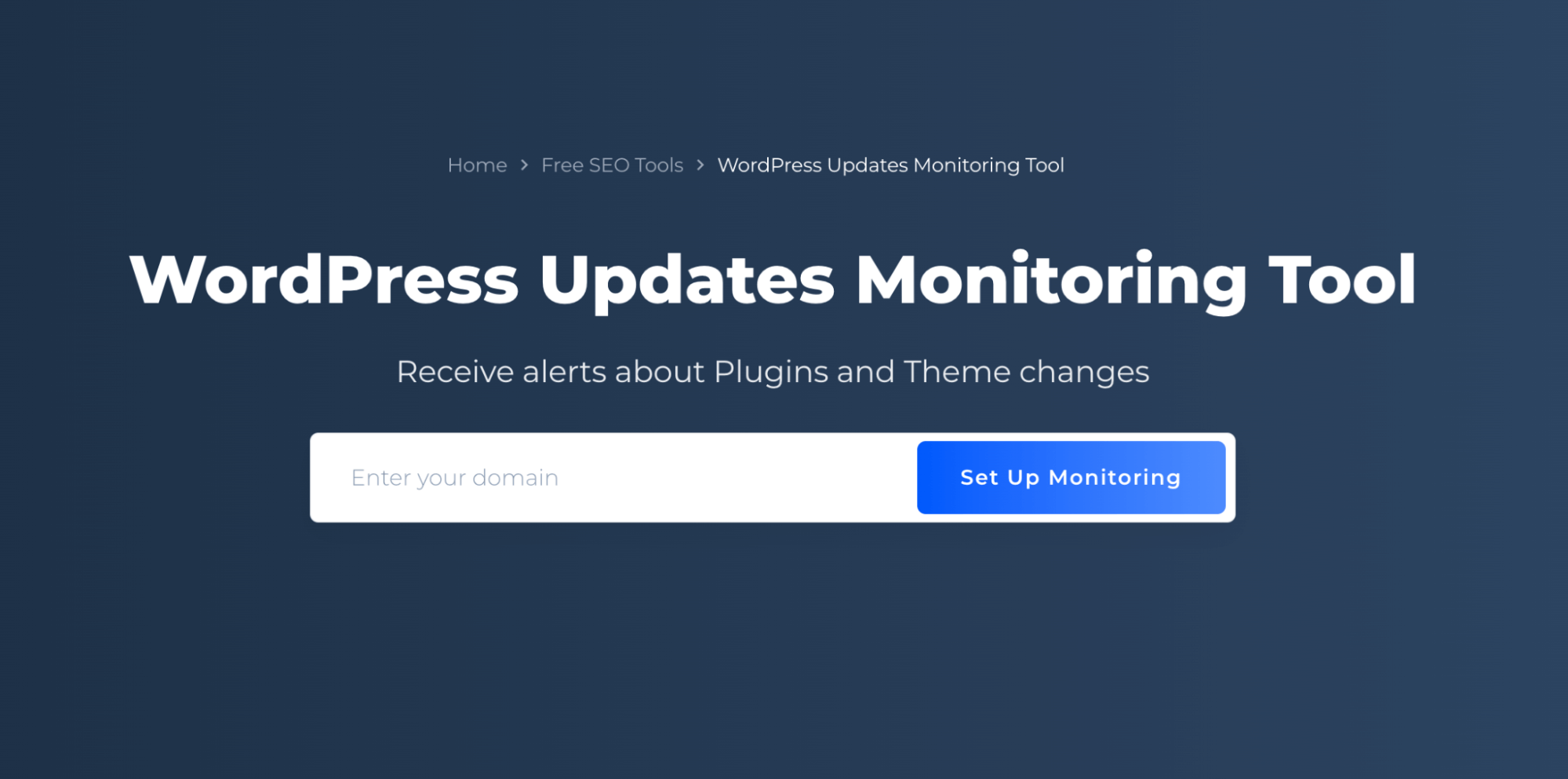
Step 2: Set up monitoring and alerting
This step will direct you to the project settings where you can configure the frequency of auto-crawling:
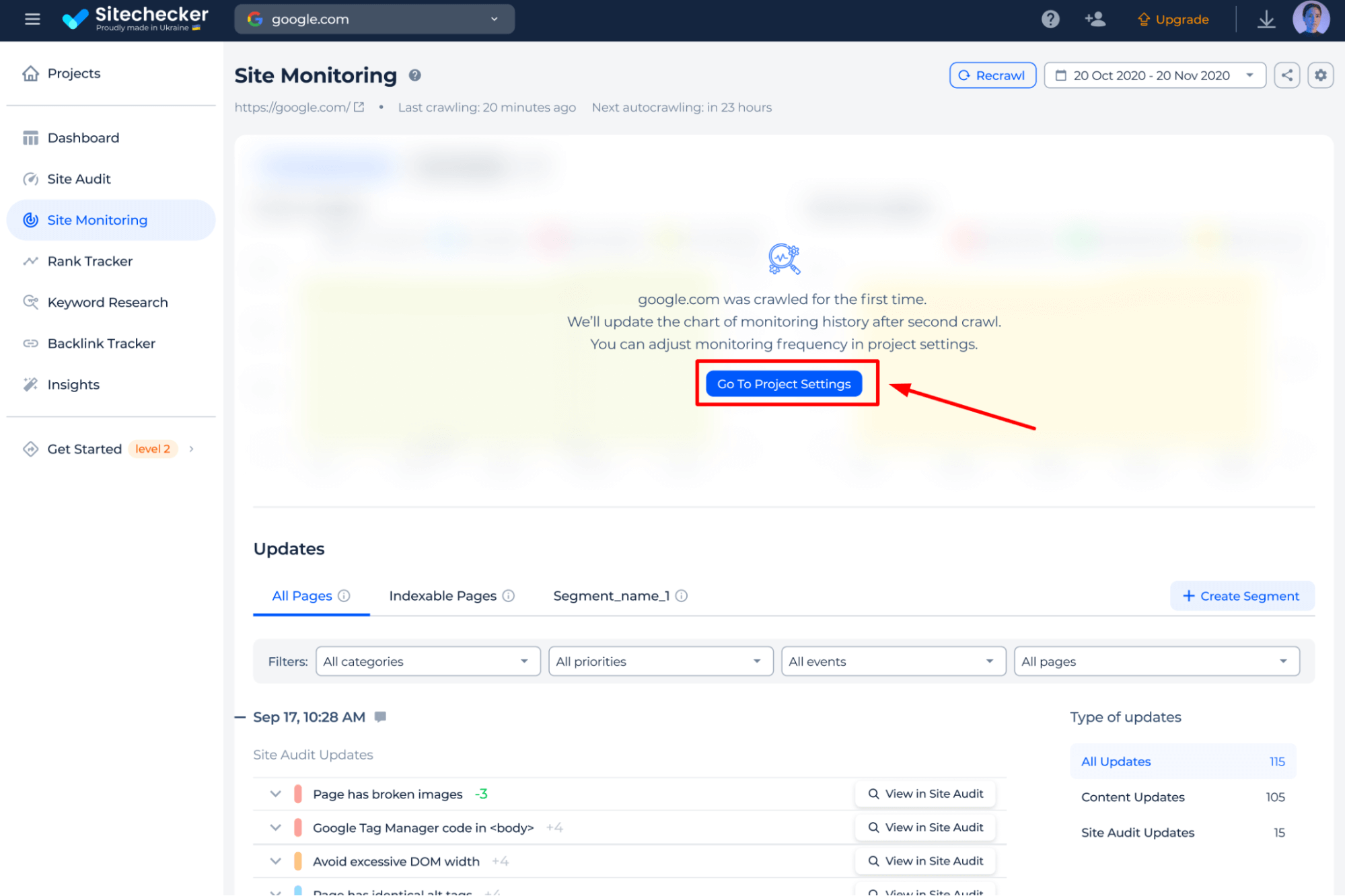
Select a monitoring frequency that aligns with your requirements:
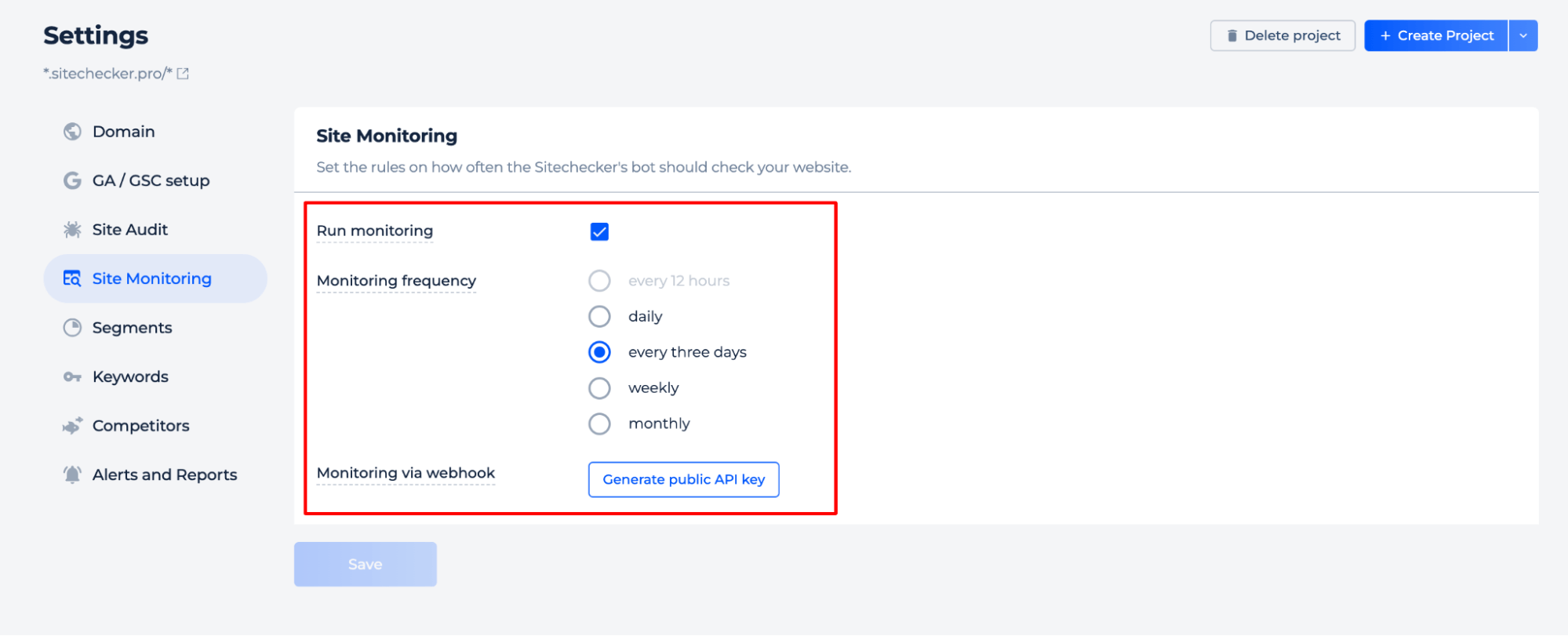
After that, set up alerts and reports:
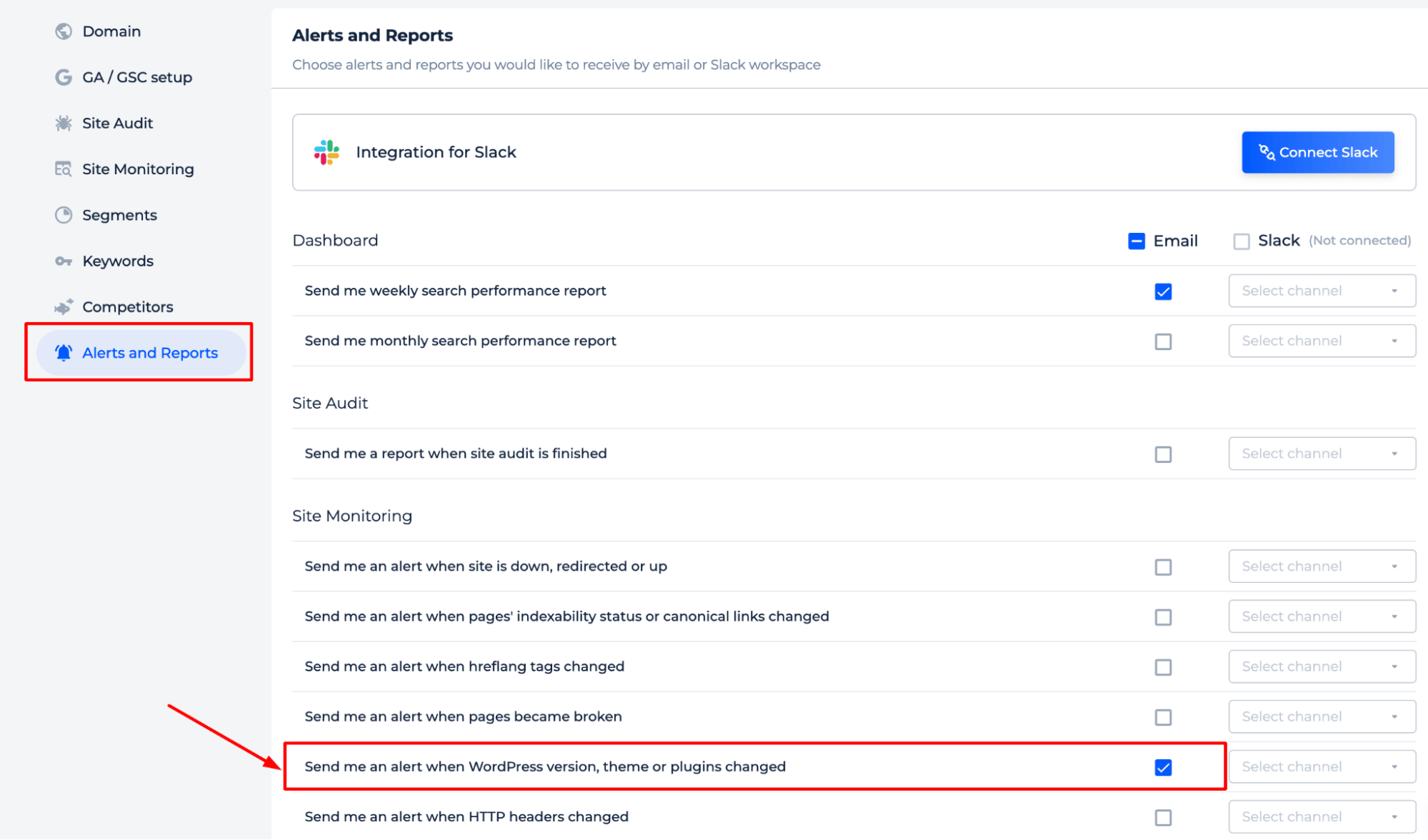
Step 3: Get results
Alerts you when your WordPress version has changed, helping you stay informed about potential impacts on performance and security:
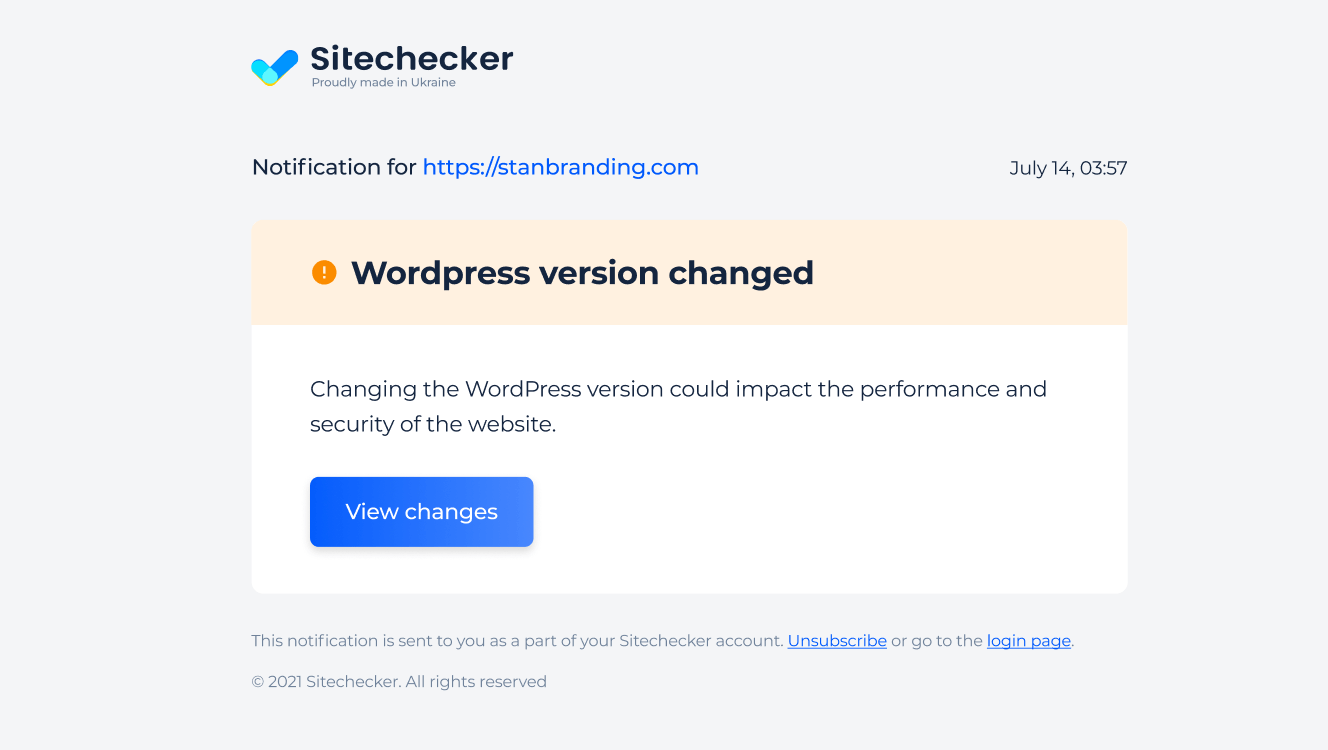
Notifies you of theme updates, which can affect your website’s design, structure, speed, and compatibility, thereby impacting SEO:
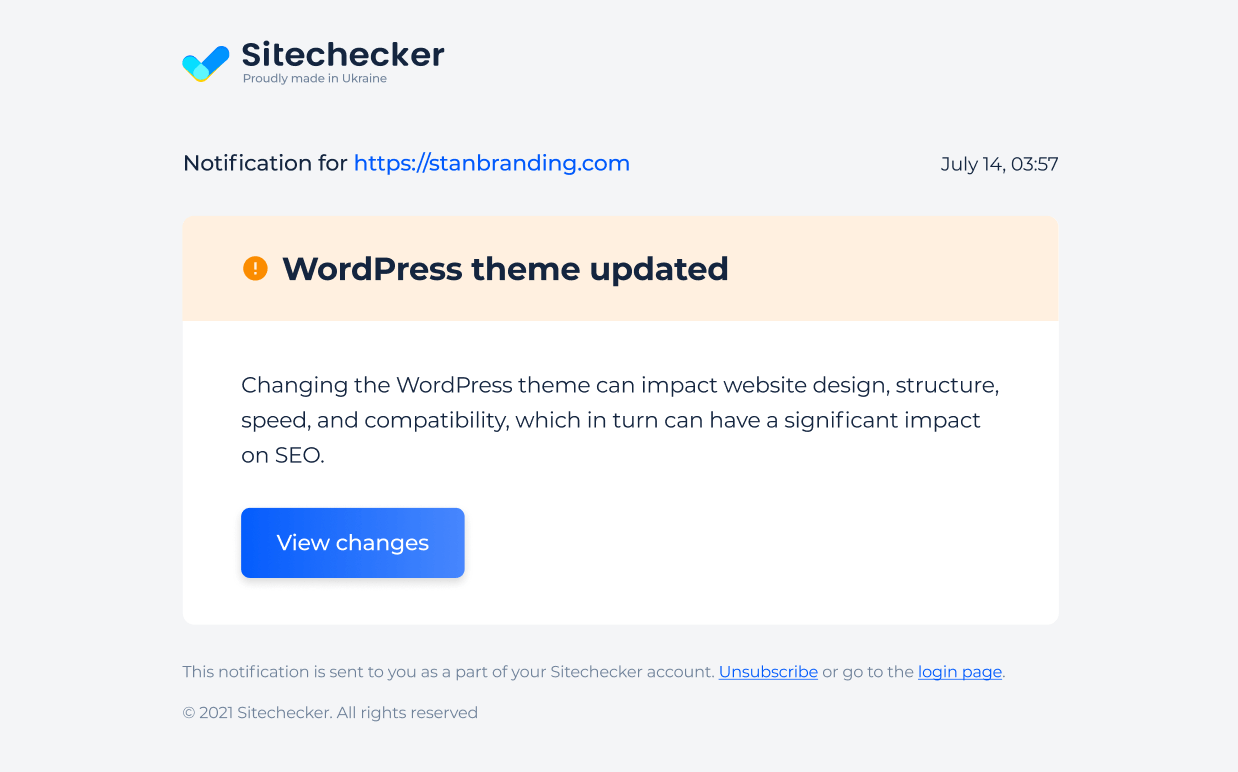
Informs you when plugins are added or deleted, ensuring you are aware of changes that could affect your website’s functionality, speed, security, and SEO compliance:
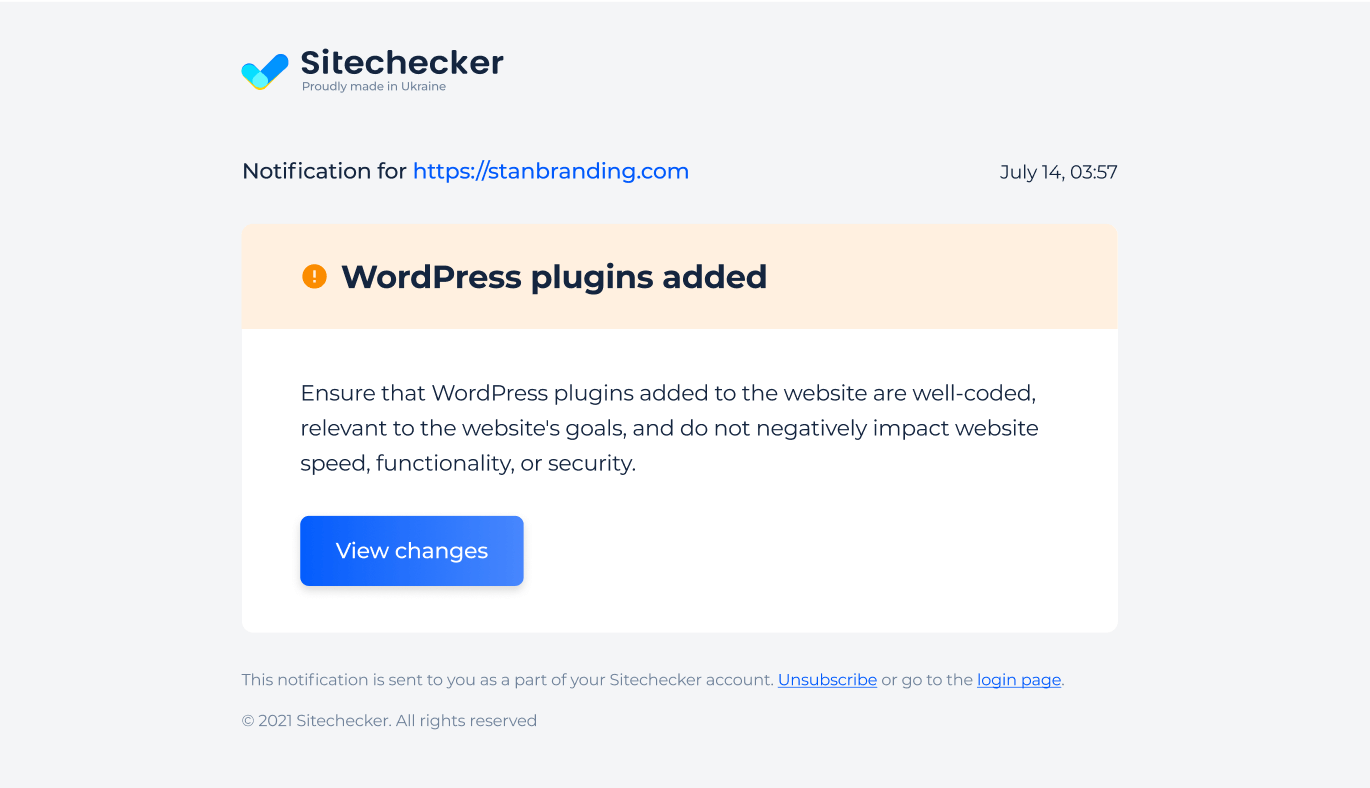
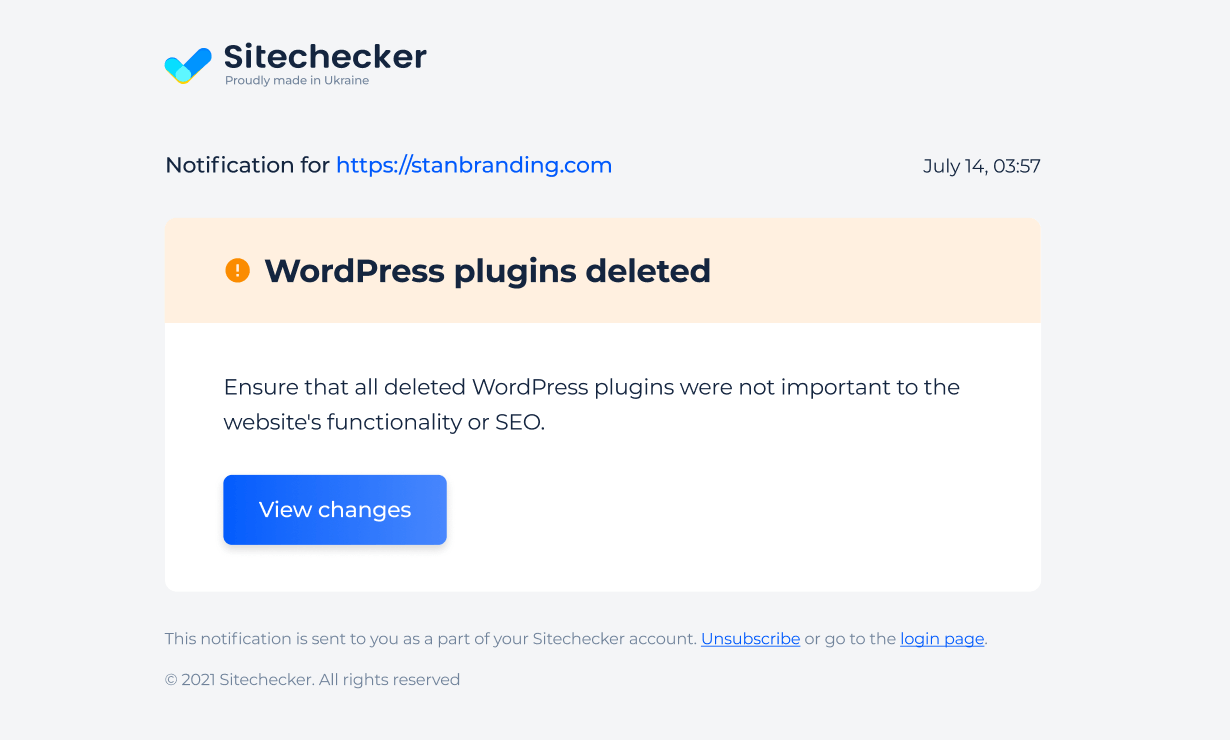
Final Idea
The WordPress Monitoring Tool helps secure and manage WordPress sites by monitoring plugin and theme changes. It offers automated alerts, unauthorized change detection, and customizable scan frequencies. Key features include a user-friendly interface, a unified dashboard for SEO and performance metrics, and a comprehensive SEO toolkit. Users can configure monitoring settings and receive notifications via email or Slack to ensure their sites remain secure and up-to-date.
By integrating Content Monitoring into this tool, you can also track updates and changes to their website’s content, ensuring that any unauthorized or unexpected modifications are quickly detected. Configure monitoring settings and receive notifications via email or Slack, keeping their sites secure, up-to-date, and optimized for performance.