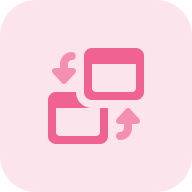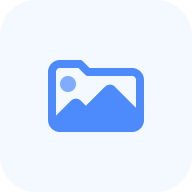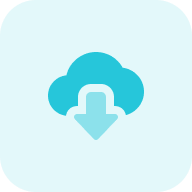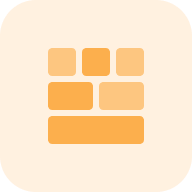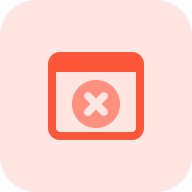What is the WordPress Plugin Checker?
The WP Plugin Detector by Sitechecker is a tool that identifies the WordPress plugins used on a specific website. Analyzing the site reveals plugins that contribute to its functionality, such as SEO, design, or e-commerce features. This tool is valuable for developers, marketers, and business owners who want to uncover plugins used by competitors, discover new tools, or improve their websites.
How the tool can assist you
Discover Plugins: identify the extensions used on a website to replicate or improve its functionalities.
Competitor Analysis: analyze competitors’ websites to understand their strategies and adopt effective instruments.
Optimize Your Site: gain insights into performance, SEO, and design add-ons to improve your site’s functionality and user experience.
Key features of the tool
Unified Dashboard: access all your website analysis tools and insights in one centralized location for streamlined management.
User-Friendly Interface: navigate effortlessly with an intuitive design, making it accessible for all experience levels.
Complete SEO Toolset: leverage a comprehensive range of SEO tools, including site audits, rank tracking, and more, to optimize your website’s performance.
How to Use the Tool
To use the Plugin Detector, simply enter the domain name of the website you want to analyze in the provided field and click the “Detect plugins” button. The tool will scan the site and display a list of detected WordPress add-ons. It’s quick, easy, and effective for uncovering the tools behind a site’s functionality.
Step 1: Insert the domain name
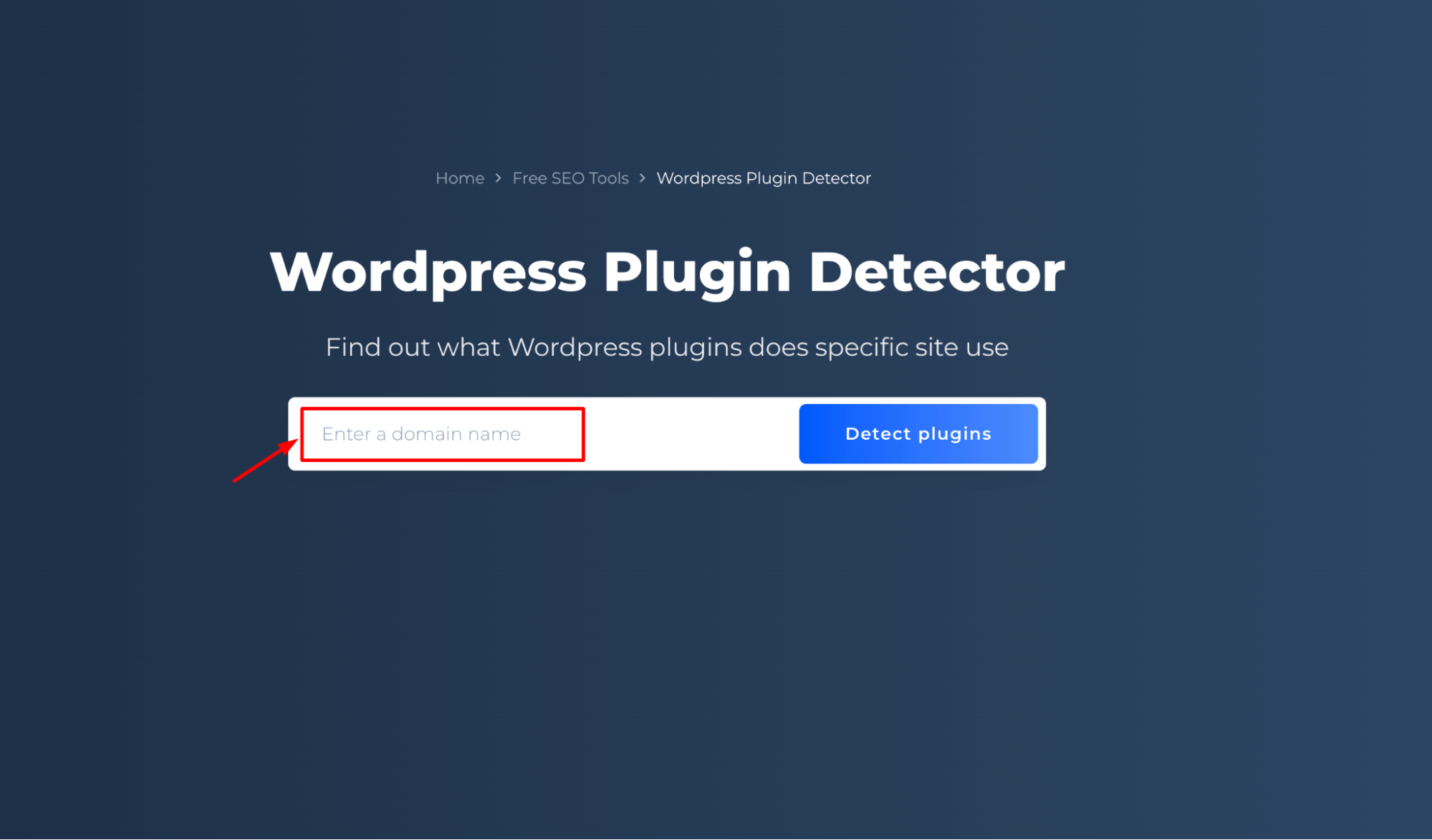
Step 2: Get the results
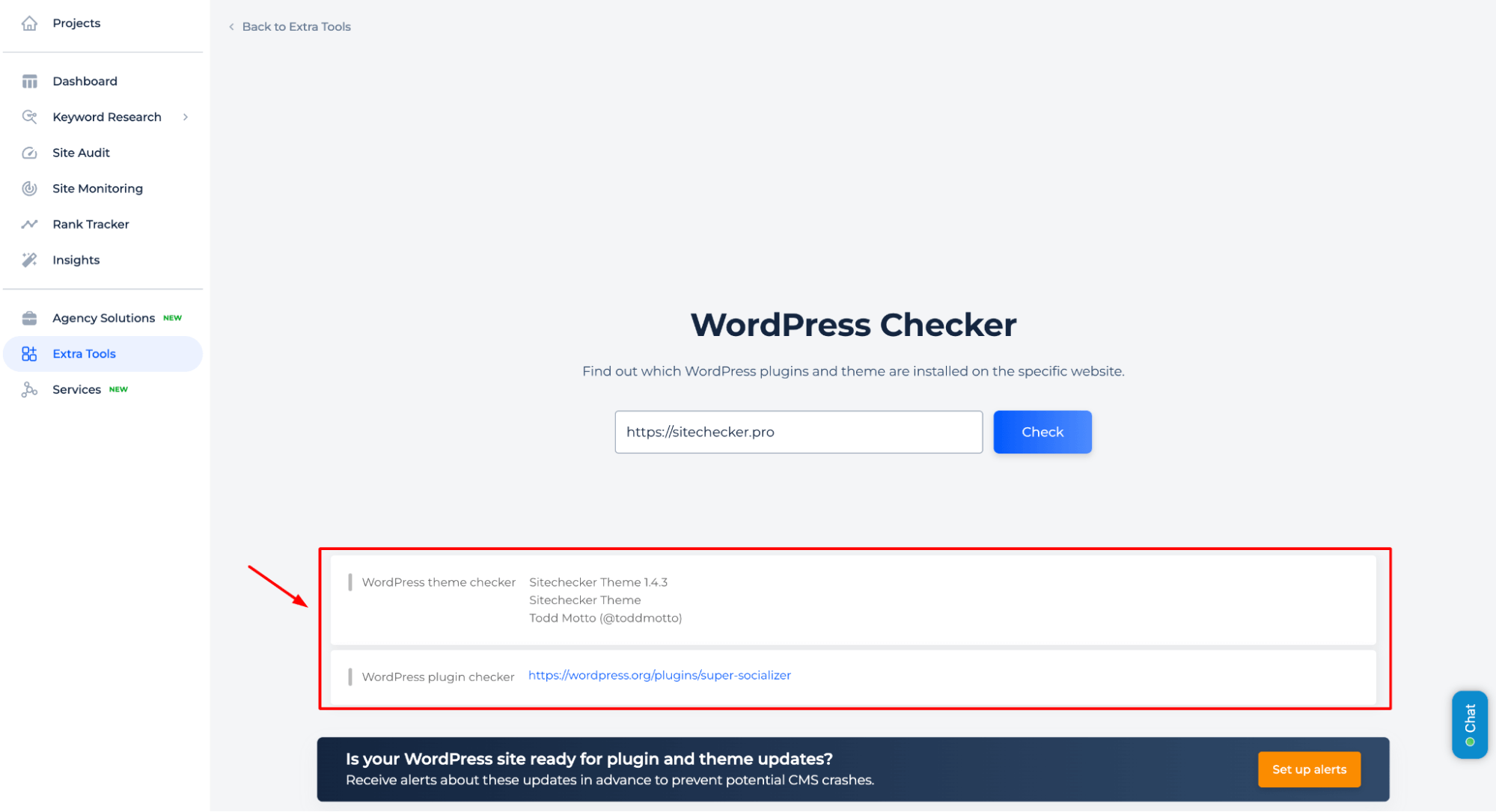
The tool provides detailed information about the WordPress extensions and themes used on a website, including extension links and theme details, helping users identify the tools powering the site’s functionality.
Additional Features of the Tool
To keep track of any updates to your plugins, connect an alert system that will allow you to receive notifications via email or Slack.
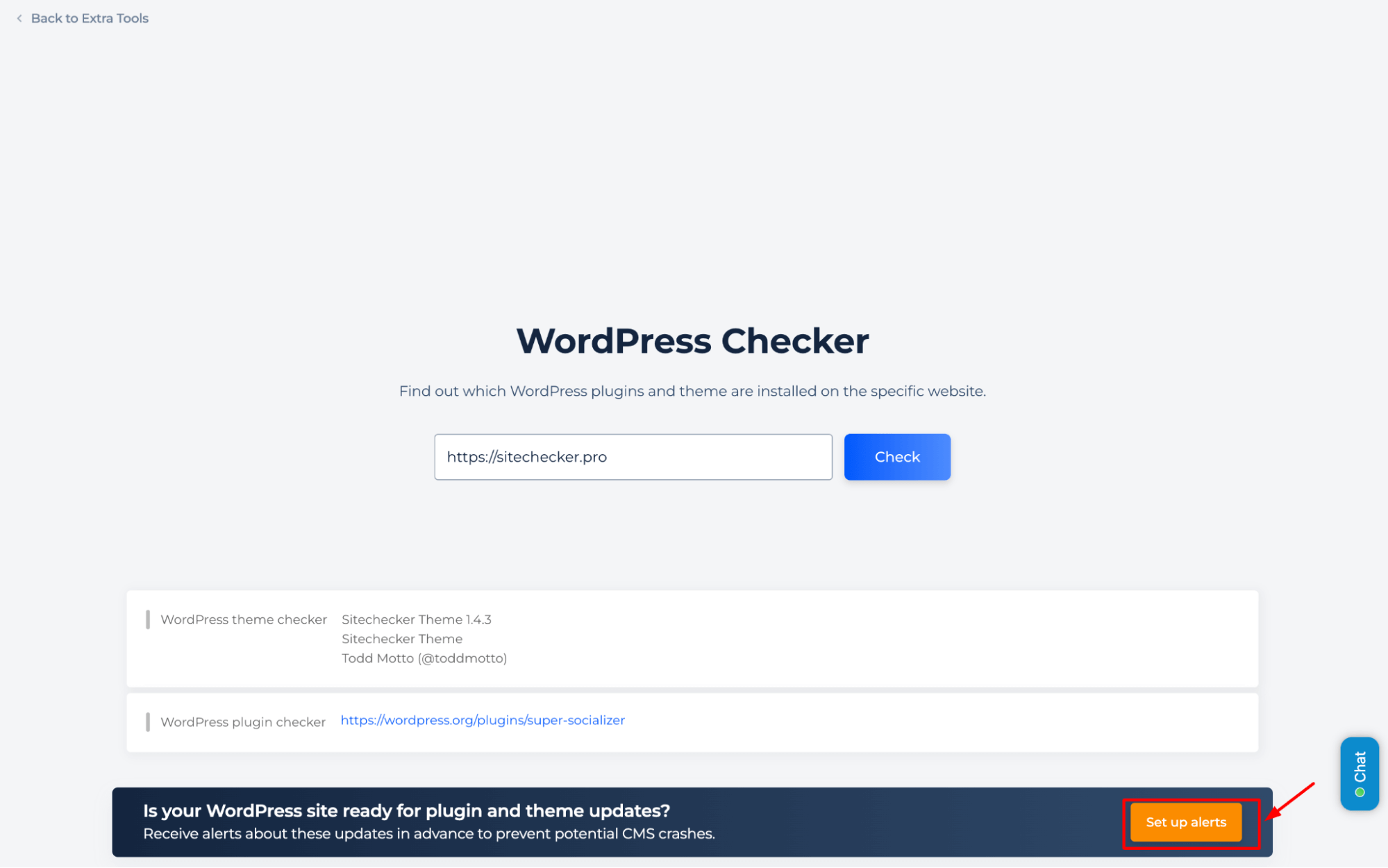
To keep track of updates to your WordPress plugins, connect an alert system that sends notifications via email or Slack. This will help you respond promptly to potential CMS failures.
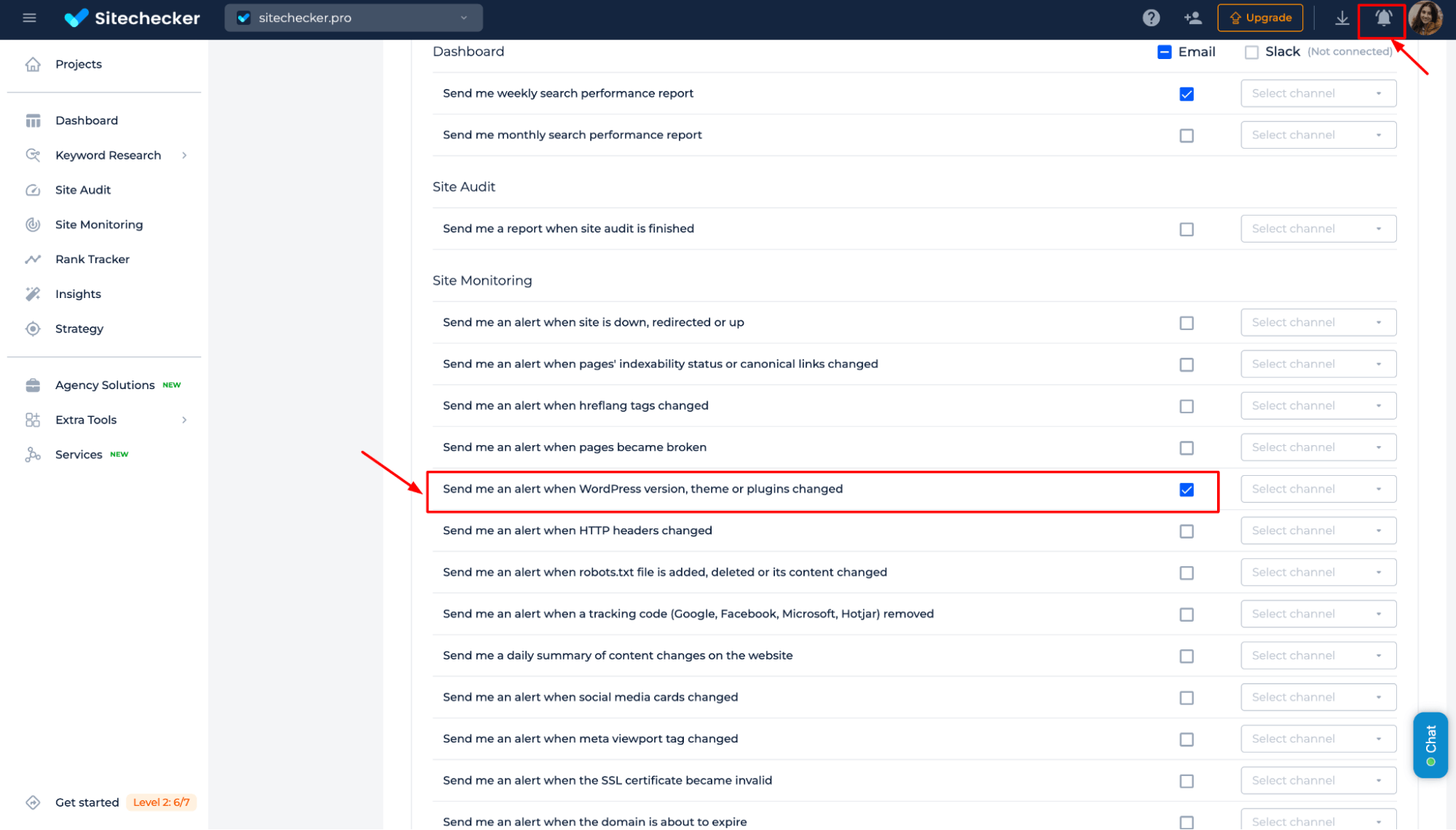
Stay informed about the changes to your WordPress site with alerts. These notifications help you track when plugins are added or removed, ensuring your website stays optimized, secure, and aligned with your goals.
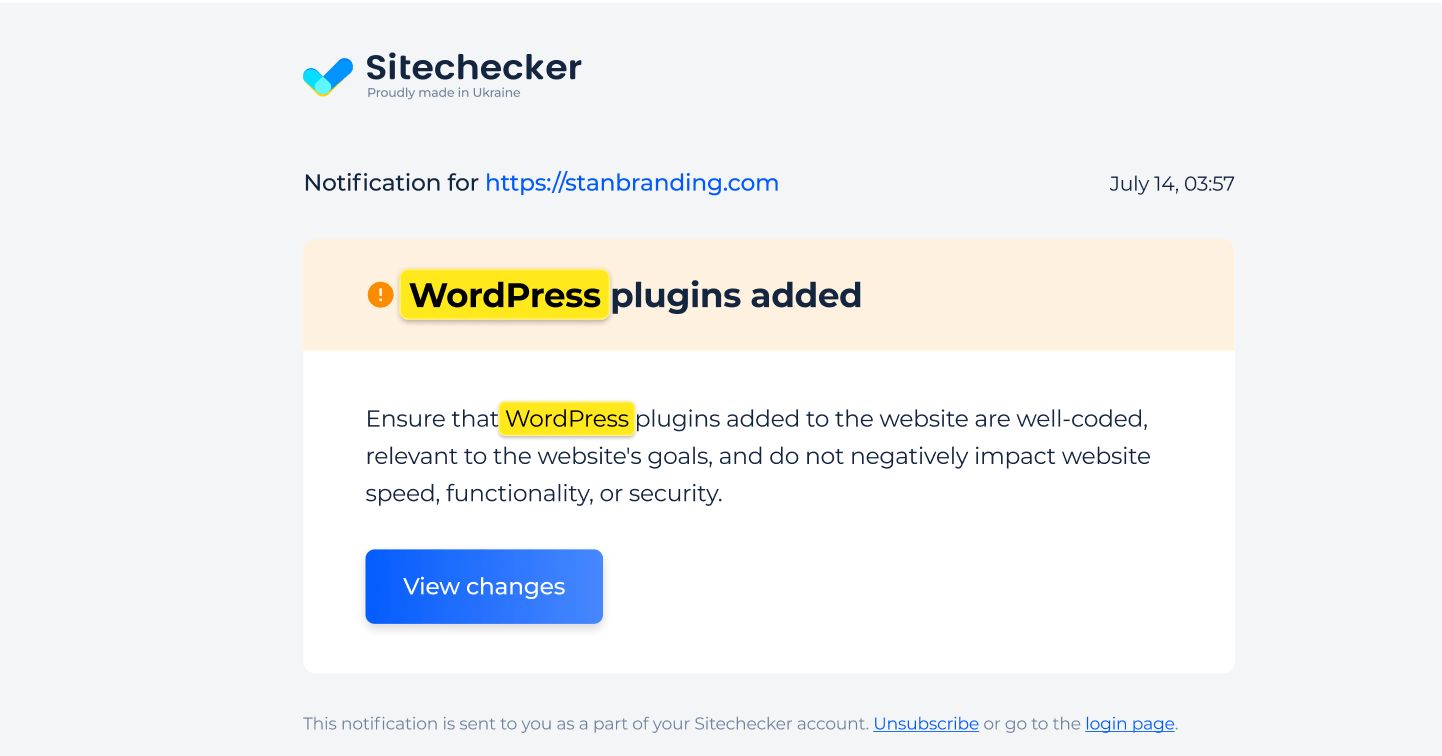
Whether plugins enhance functionality or get removed to streamline performance, these updates provide clear insights to maintain your website’s health.
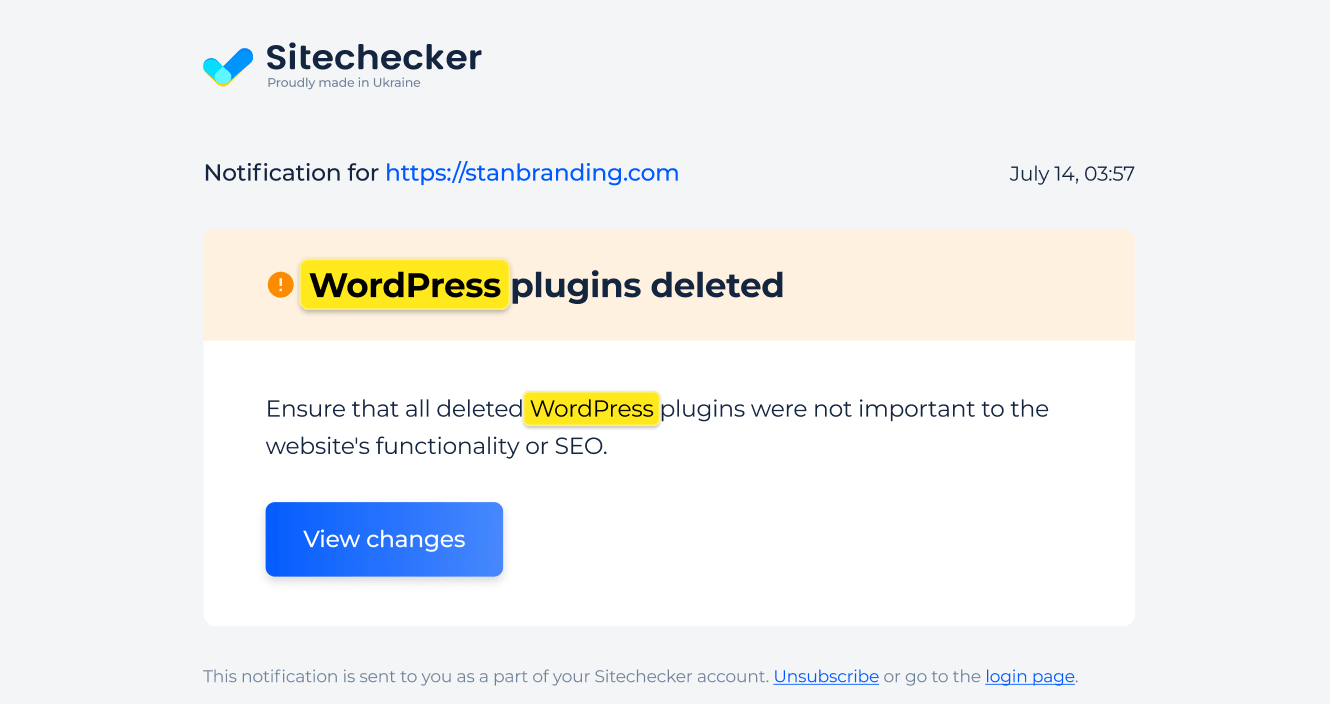
Final Idea
The WordPress Plugin Detector is a powerful tool that helps users uncover the plugins and themes powering a site. It is ideal for developers, marketers, and business owners looking to discover new tools, analyze competitors, or optimize your websites. With an intuitive interface, a unified dashboard, and a complete SEO toolset, it provides detailed extension and theme insights. Users can easily analyze websites by entering a domain and receiving instant results. Additional features, like alert systems for updates, enhance site monitoring and CMS reliability.