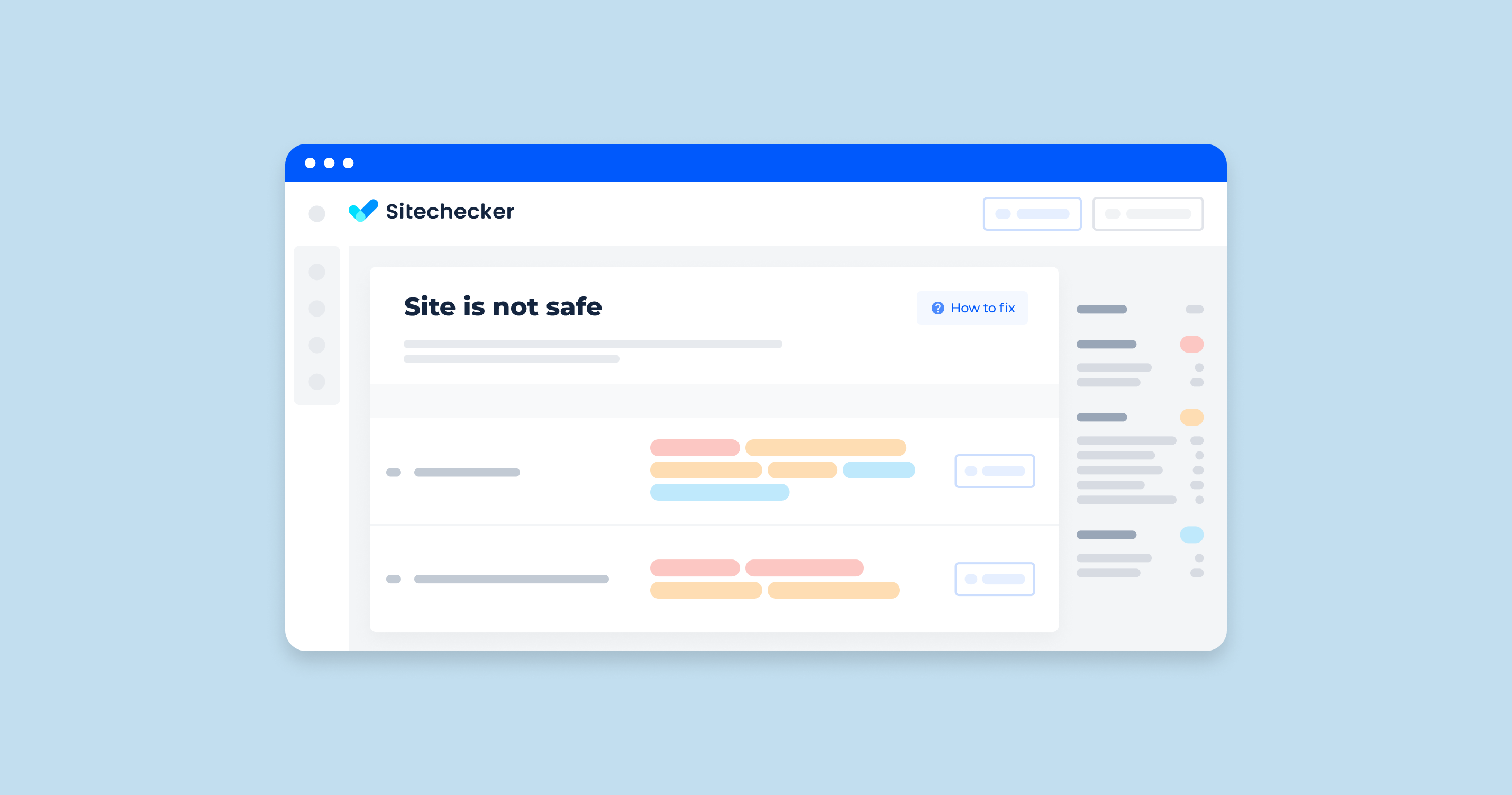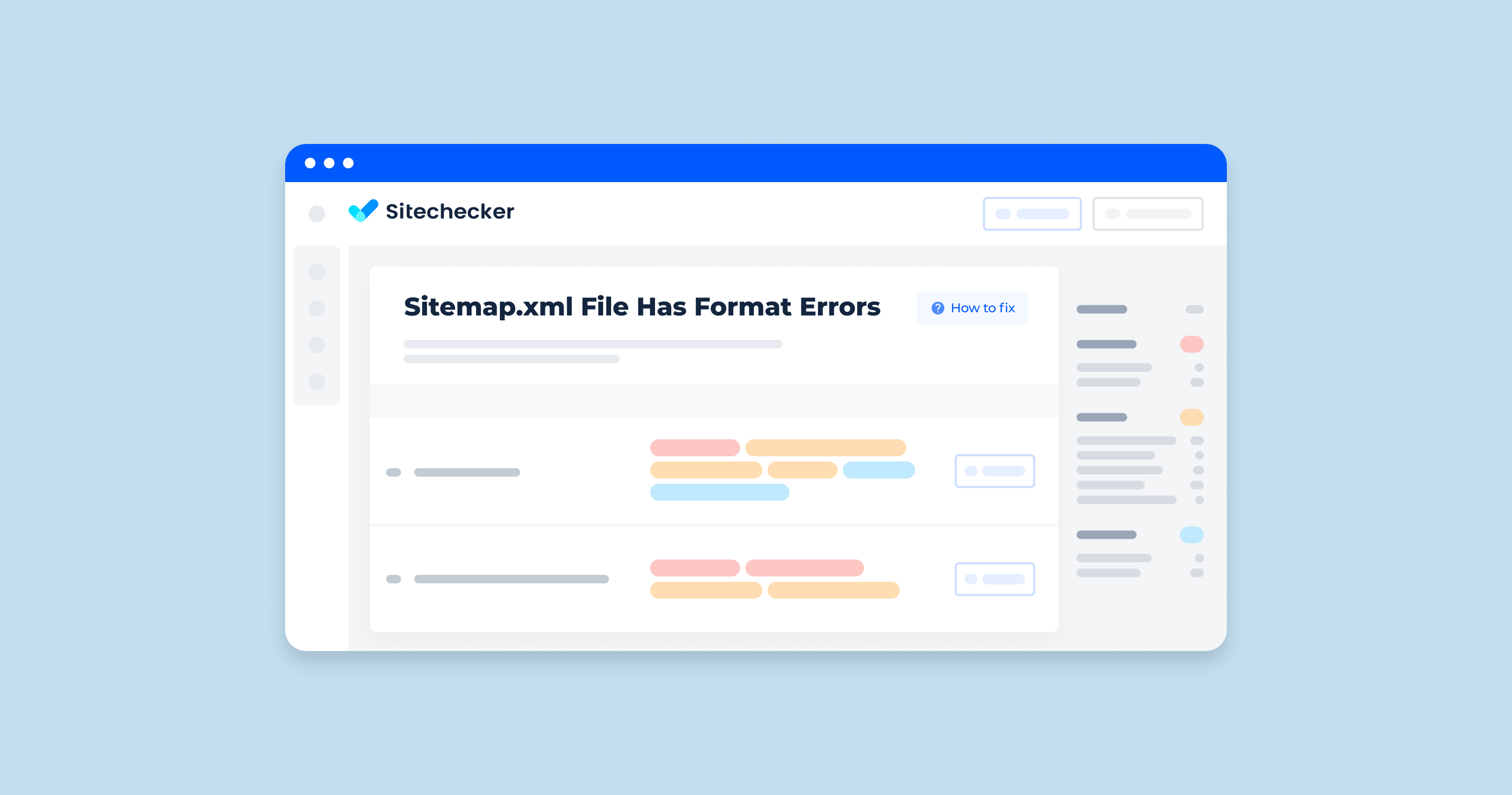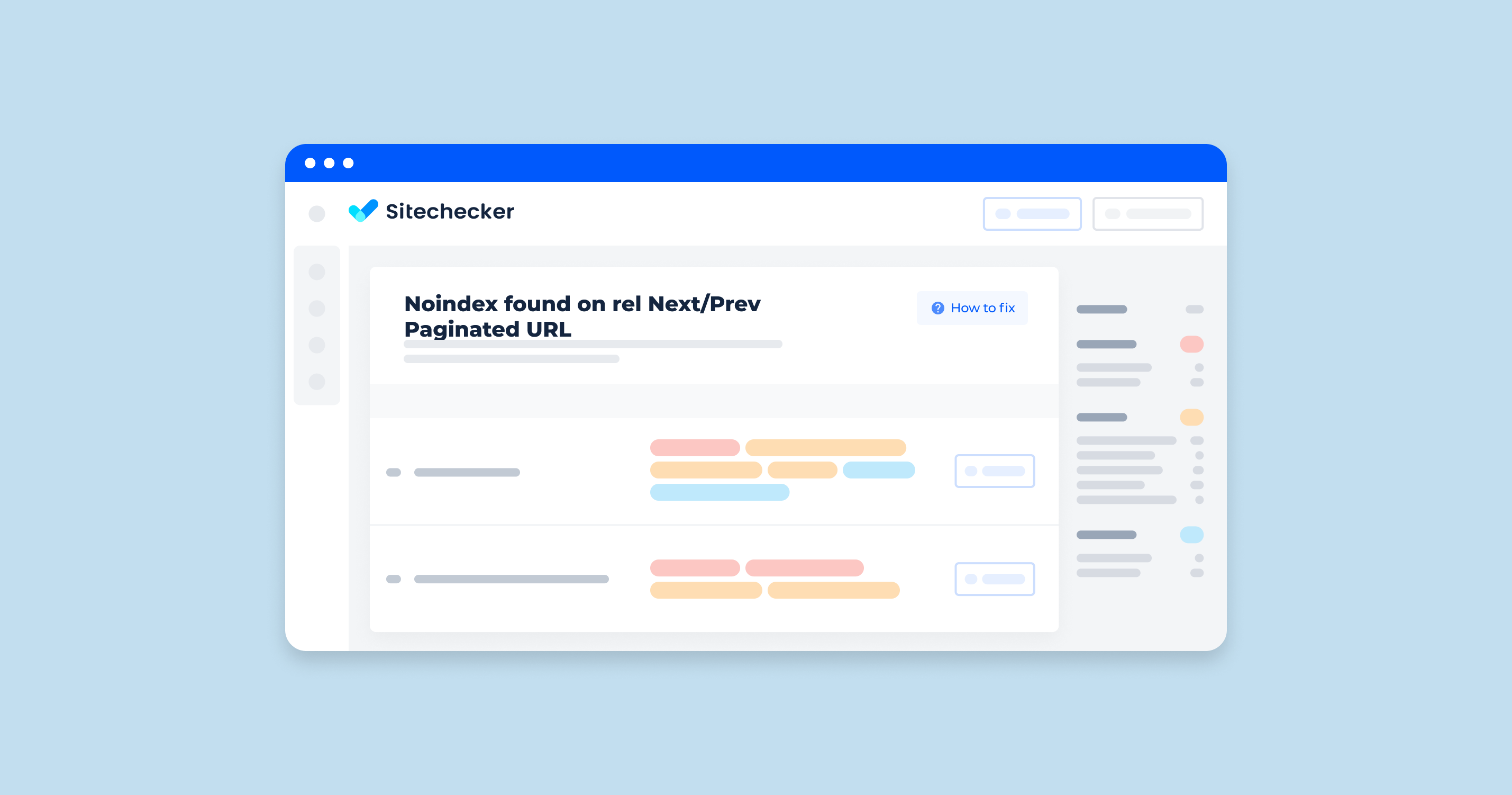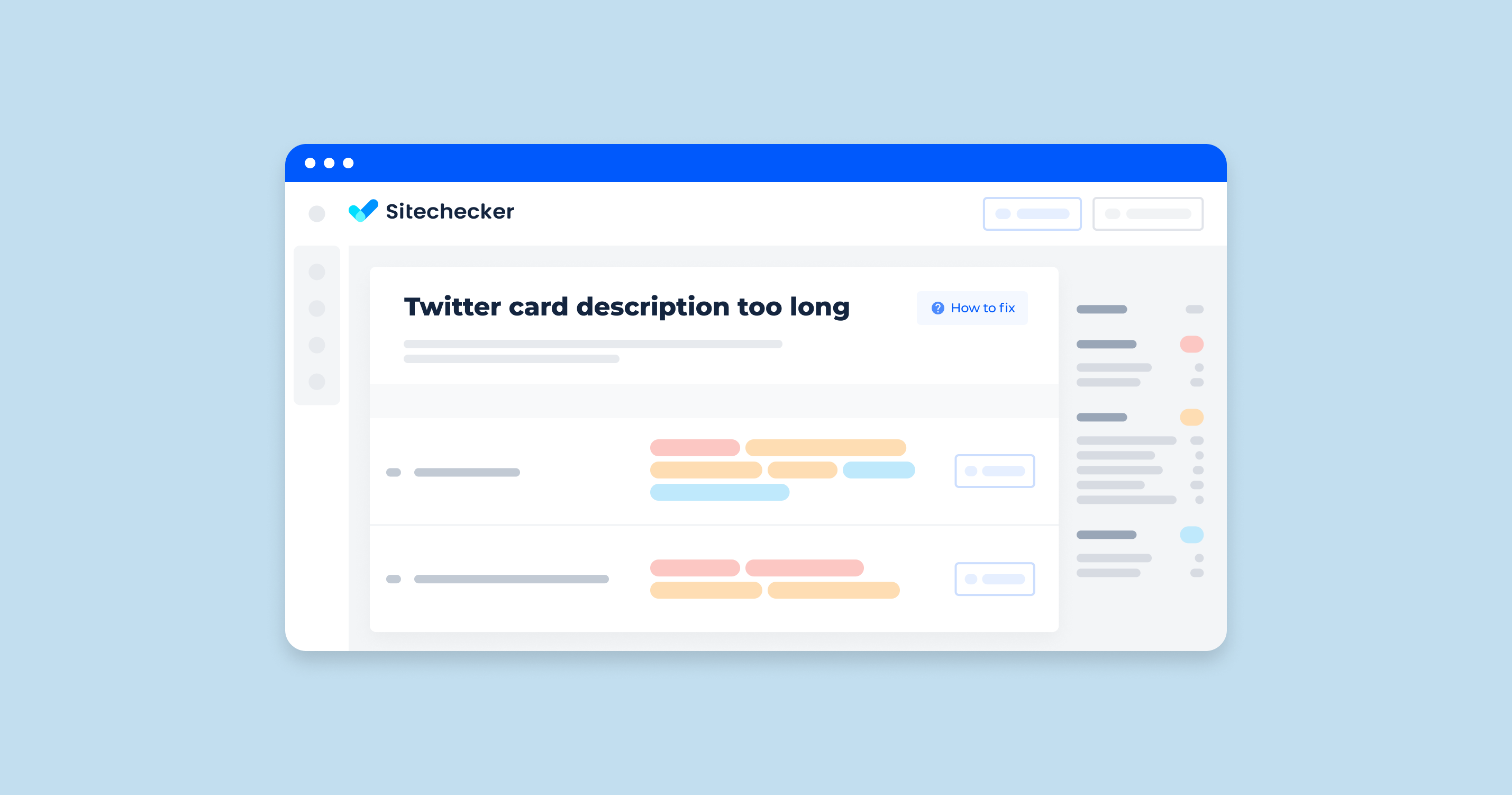What Does This Site is Not Safe Mean?
The “This Site is Not Safe” error message typically appears in web browsers when attempting to visit a website that is flagged as potentially harmful or insecure. This warning is a precaution to protect users from security risks.
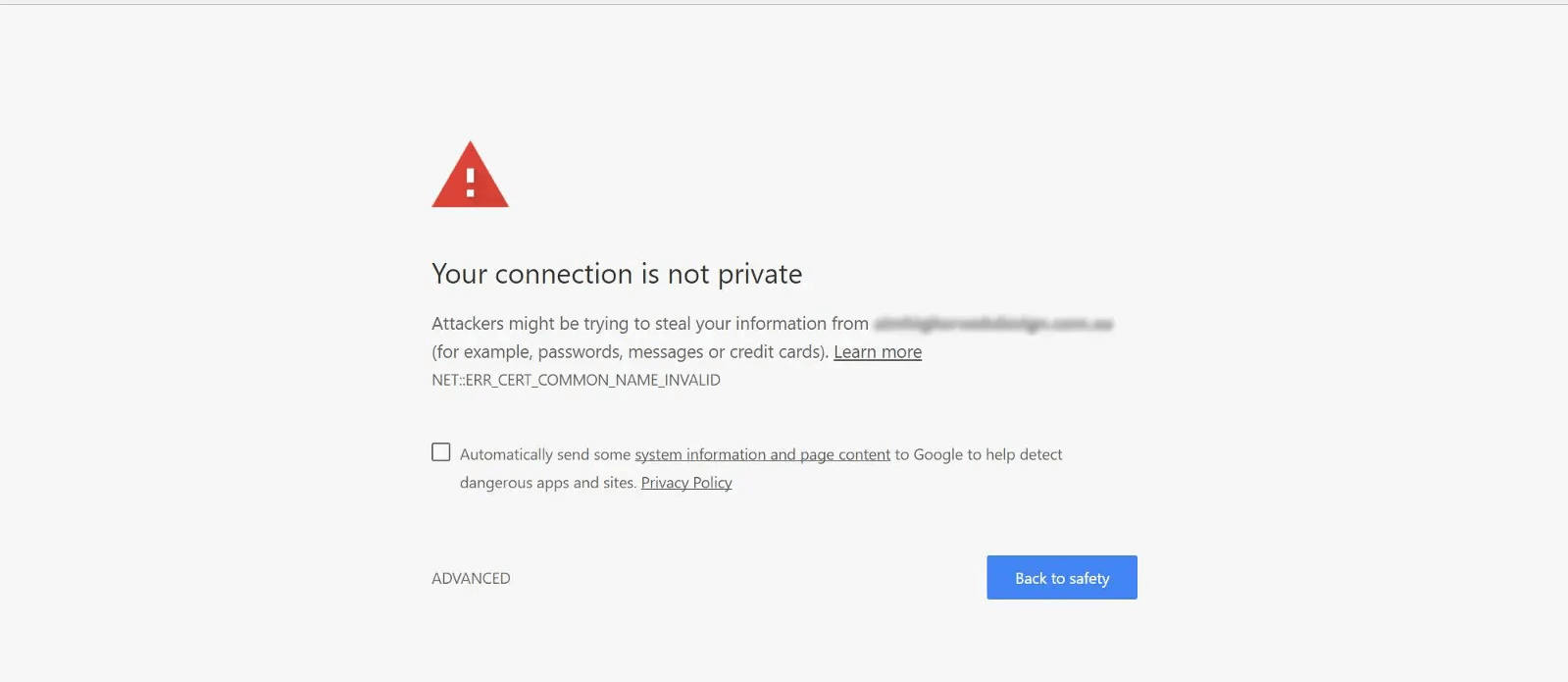
Common Reasons for “This Site is Not Safe” Error
1. Untrusted Certificate
The website’s security certificate is issued by an authority that the browser does not recognize or trust. Certificates must come from a trusted Certificate Authority (CA) to ensure that the connection is secure. If the CA is not recognized, the browser flags the site as unsafe.
2. Expired/Invalid Certificate
SSL/TLS certificates have a validity period. If a certificate has expired or is not correctly configured, the browser will show a security warning. This ensures that outdated or improperly set up licenses don’t compromise user security.
3. Mixed Content
A website that uses HTTPS should load all resources (images, scripts, etc.) over HTTPS. If any resource is loaded over HTTP (insecure), it creates mixed content. This can allow attackers to intercept data, leading the browser to mark the site as unsafe.
4. Phishing/Malware
Browsers use databases of known malicious sites. If a site is identified as hosting phishing attacks, malware, or other harmful content, it will be flagged as unsafe to protect users from fraud or malicious software.
5. Unsecured Connection
If a website does not use HTTPS and relies on HTTP, the data transmitted is not encrypted. This makes it easier for attackers to intercept and steal information. Modern browsers warn users about unsecured connections to ensure their data remains protected.
6. Domain Mismatch
The SSL/TLS certificate must match the domain name of the website. If there’s a mismatch (e.g., the certificate is for www.example.com but the site is accessed through example.com), the browser will issue a warning. This prevents potential man-in-the-middle attacks.
7. Browser Security Settings
Some browsers have stricter security settings by default or based on user configuration. These settings might flag a site as unsafe based on criteria such as outdated security protocols, unrecognized licenses, or suspicious content.
Understanding these reasons helps in diagnosing and addressing the “This Site is Not Safe” warning, ensuring secure and trusted web experiences.
What Triggers This Issue?
The issue occurs if the browser cannot securely connect to a site using the HTTPS protocol.
This happens if on the site:
- HTTPS is not installed;
- HTTPS is installed with an error;
- SSL certificate has expired;
- the current certificate does not meet the privacy standards.
How to Check the Issue?
You can check manually if the website supports a secure connection. Just look at the icon on the left of the page URL. If you see the message “Connection is not secure and dangerous,” it means that Google Safe Browsing has added the site to its list of dangerous sites and does not recommend visiting the page.
In the Sitechecker SEO tool, the “Security” category on the “Site Audit” dashboard plays a crucial role in safeguarding your website. This specific section, highlighted for its importance, helps identify various security-related issues that might compromise your site’s integrity and the safety of your visitors. One of the key features under this category is the detection of “Expired date,” “Site is safe,” and “SSL certificate is valid,” which are marked at the site level and ensure that your website’s security credentials are up-to-date and effective.
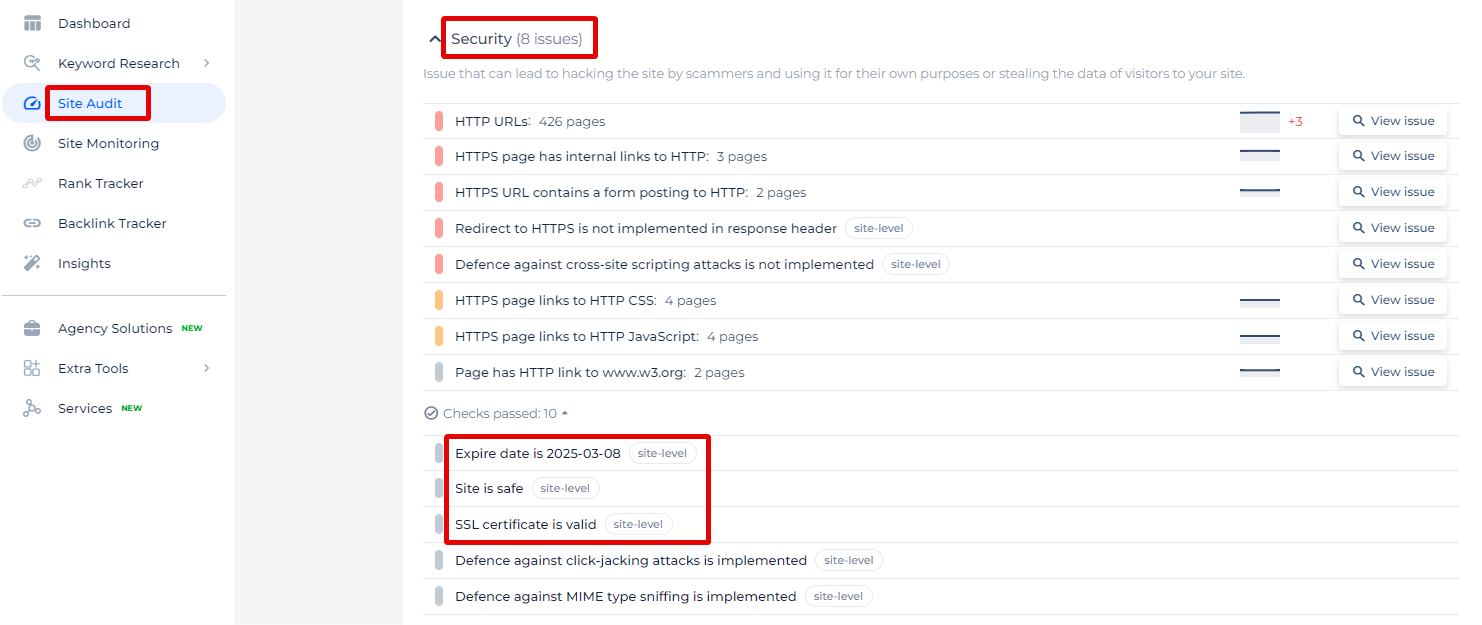
By clicking on ‘View issue’ next to each listed security concern, users can access a detailed breakdown of where and how these security gaps occur, along with recommendations for rectifications.
Protect Your Online Presence: Audit Your Website's Security!
With our Site Audit tool, you can scan for security issues like outdated SSL certificates and unsafe site elements.
How to Fix the “This Site is Not Safe” Issue
Untrusted Certificate
Obtain an SSL/TLS certificate from a trusted Certificate Authority (CA). Popular CAs include Let’s Encrypt, DigiCert, and GlobalSign.
- Choose a trusted CA.
- Purchase or obtain a certificate (Let’s Encrypt offers free licenses).
- Follow the CA’s instructions to generate a Certificate Signing Request (CSR).
- Install the certificate on your web server.
Expired/Invalid Certificate
Regularly monitor the expiration date of your SSL/TLS certificate and renew it before it expires.
- Set reminders to renew the certificate before it expires.
- Renew the certificate through your CA.
- Install the renewed certificate on your web server.
Mixed Content
Ensure that all resources on your website are loaded over HTTPS.
- Review your website's source code to identify HTTP links.
- Update all resource links (images, scripts, stylesheets) to HTTPS.
- Use tools like the 'Mixed Content' checker in browser developer tools to find and fix issues.
Phishing/Malware
Regularly scan your website for malware and remove any malicious content. Ensure your site does not host phishing content.
- Use security services or plugins (e.g., Sucuri, Wordfence) to scan for malware.
- Remove any detected malicious content.
- Report the cleanup to search engines like Google if your site was previously flagged.
Unsecured Connection
Implement HTTPS on your website by obtaining and installing an SSL/TLS certificate.
- Obtain a certificate from a trusted CA.
- Install the certificate on your web server.
- Configure your web server to redirect all HTTP traffic to HTTPS.
Domain Mismatch
Ensure the SSL/TLS certificate matches the exact domain name of your website.
- Verify the domain name in your certificate matches your website's URL.
- If there's a mismatch, obtain a new certificate with the correct domain name.
- Install the new certificate on your web server.
Browser Security Settings
Ensure your website complies with modern security standards and best practices.
- Keep your server software and website platform up to date.
- Use strong encryption protocols (e.g., TLS 1.2 or higher).
- Regularly test your website's security using tools like Qualys SSL Labs.
By following these steps, you can fix the “This Site is Not Safe” issue, ensuring your website is secure and trusted by users and browsers.
Final Idea
The “This Site is Not Safe” browser warning appears when a website is flagged as potentially harmful or insecure. Common reasons include untrusted, expired, or mismatched certificates, mixed content, phishing or malware, unsecured connections, and strict browser security settings. To fix these issues, website owners should obtain licenses from trusted authorities, ensure licenses are valid and correctly configured, use HTTPS for all resources, regularly scan for and remove malware, and comply with modern security standards. Addressing these issues ensures a secure and trusted web experience for users.
Incorporating SSL Certificate Monitoring ensures that certificates remain valid and properly configured, preventing these warnings from appearing and providing a secure, trusted web experience for users.