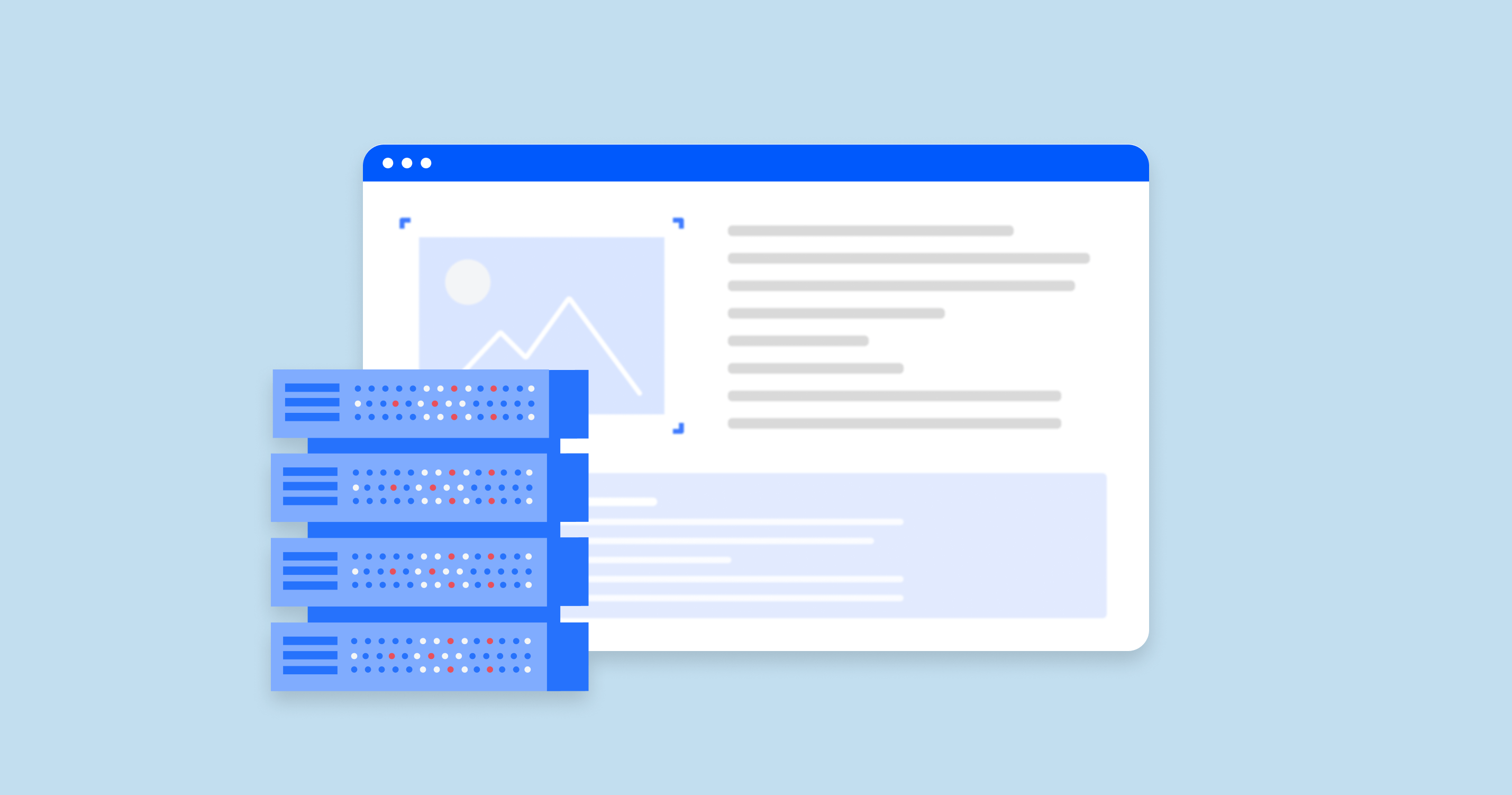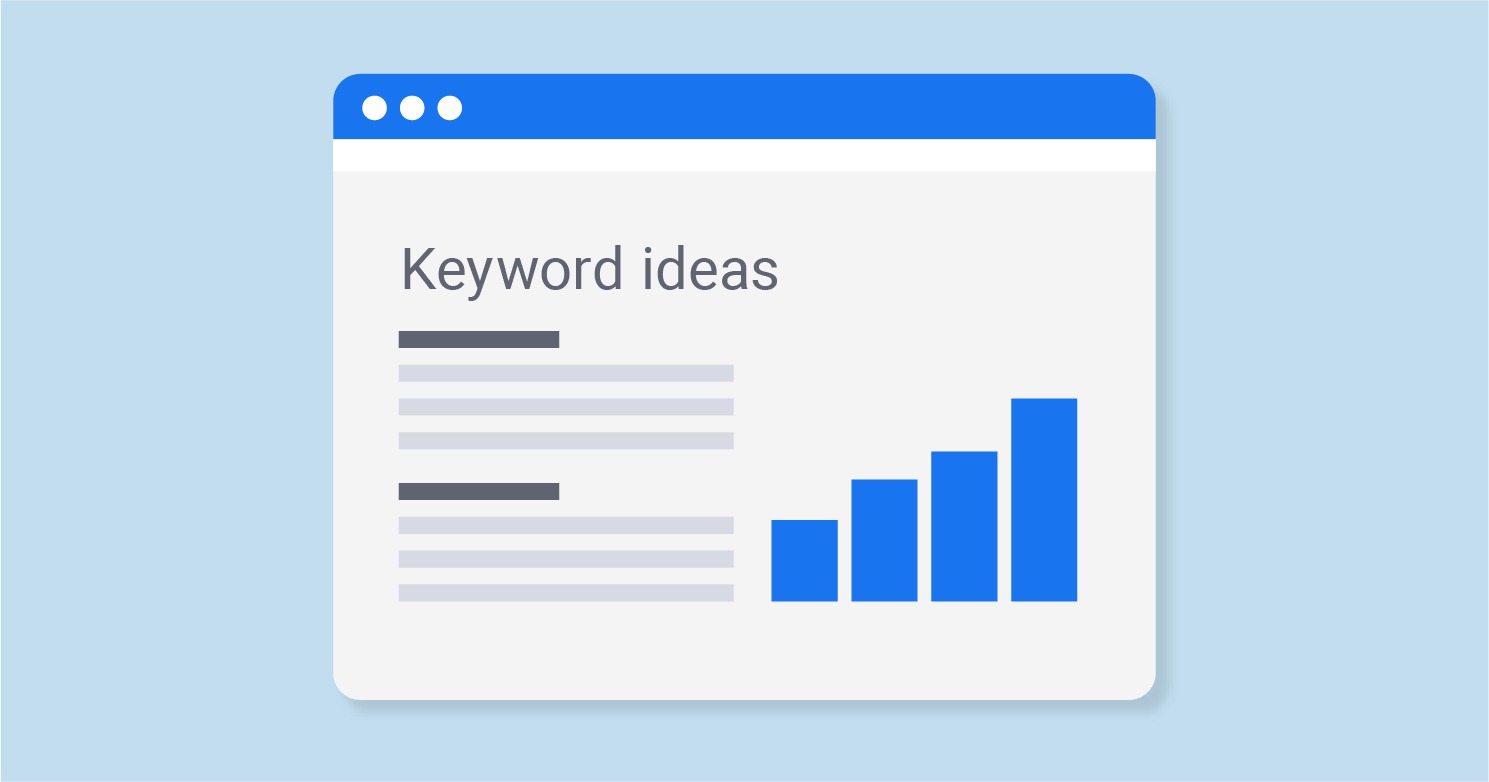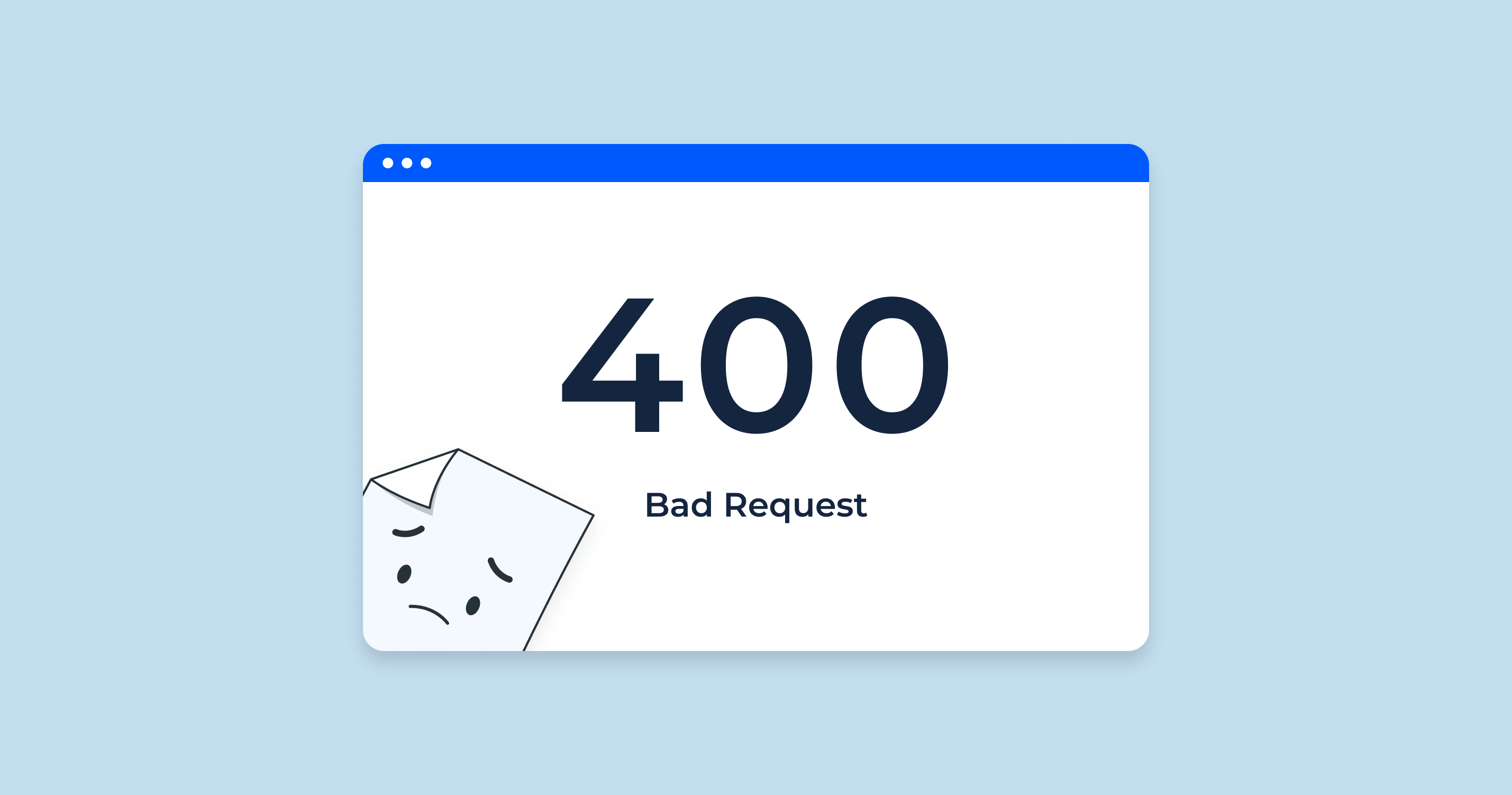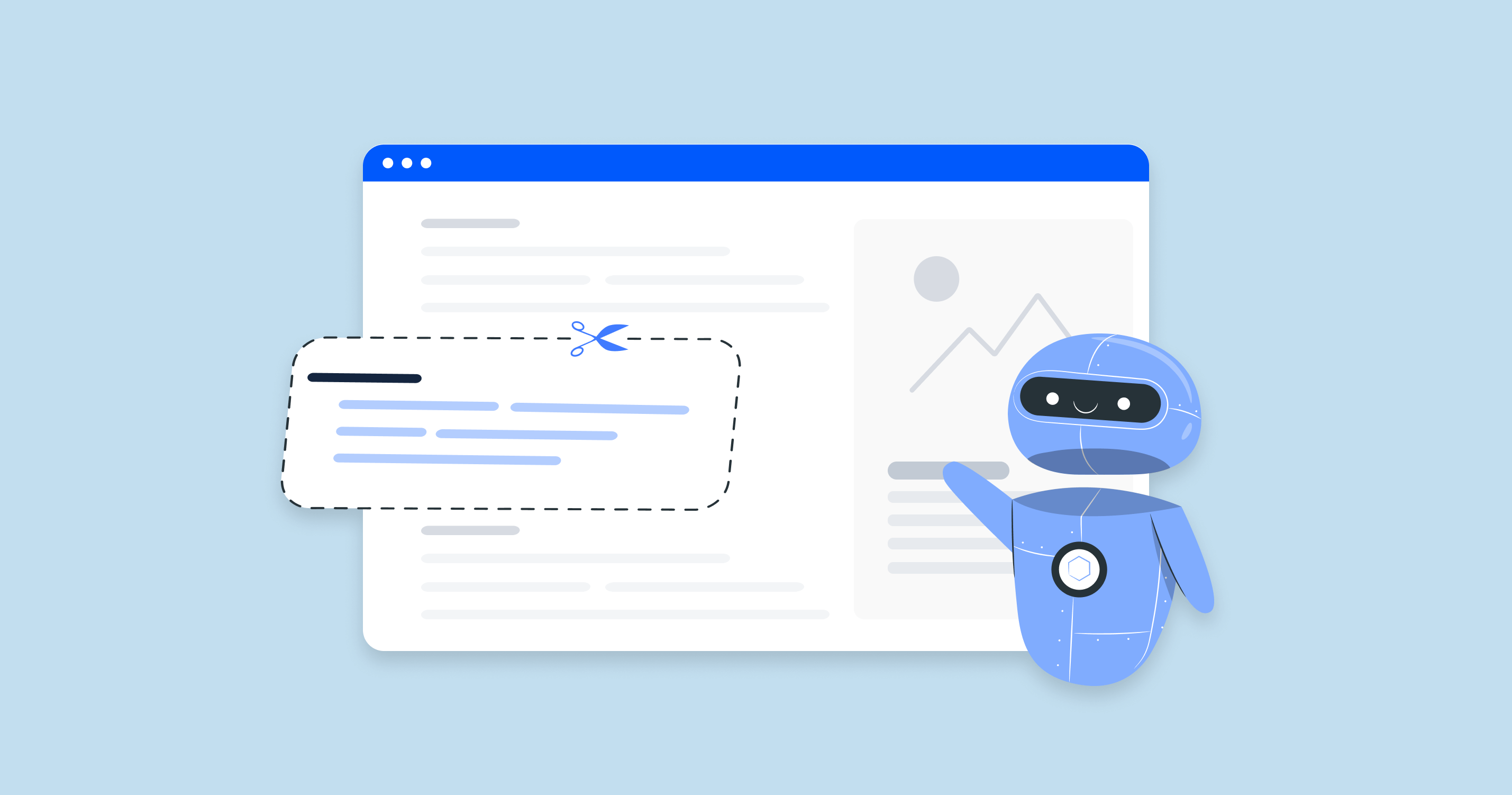What is Localhost?
Localhost is a hostname that refers to the current computer used to access it. It is used to access network services that are running on the host via the loopback network interface. The loopback interface bypasses any local network interface hardware.
In other words, localhost is a special way to refer to your own computer. It is a reserved hostname that is mapped to the loopback address, which is 127.0.0.1.
To access a network service running on localhost, you can simply open a web browser and navigate to http://localhost:, where is the port number that the service is listening on.
For example, to access a web server running on localhost on port 80, you would navigate to http://localhost:80.
What is the IP Address 127.0.0.1?
The IP address 127.0.0.1 is a special-purpose IPv4 address called the loopback address. It is assigned to all computers, but it is not used to communicate with other devices on a network. Instead, it is used to communicate with itself.
When a computer sends a packet to 127.0.0.1, the packet is looped back to the computer itself. This can be used to test network applications and services without having to deploy them to a production environment.
For example, a web developer can start a web server on their local computer and access it at http://127.0.0.1:80.
The loopback address is also used by some operating systems to communicate with internal services. For example, the Windows operating system uses the loopback address to communicate with the Print Spooler service.
The loopback address is a very important part of the TCP/IP protocol stack. It allows computers to test and develop network applications and services, and it is also used by some operating systems to communicate with internal services.
Here are some examples of how the loopback address is used:
- A web developer can use the loopback address to test a new website on their local computer before deploying it to the internet.
- A database administrator can use the loopback address to connect to a database on the same computer.
- A network administrator can use the loopback address to troubleshoot network problems.
- A user can use the loopback address to access a local file server.
In general, the loopback address is used for any network communication that needs to stay on the local computer.
127.0.0.1 – how Does Loopback Work?
The loopback address 127.0.0.1 is a special IP address that is reserved for communicating with the local computer. When a packet is sent to 127.0.0.1, it is not sent over the network. Instead, it is looped back to the local computer and processed by the operating system.
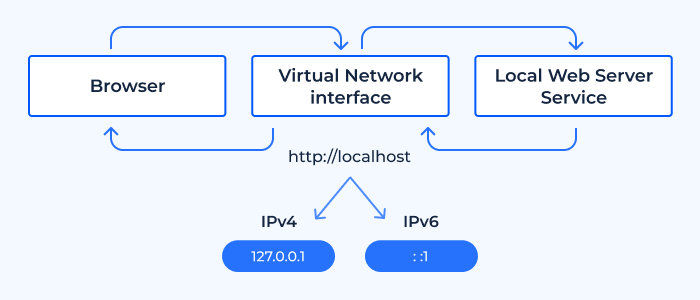
The loopback address is used for a variety of purposes, including:
- Testing network applications and services: Developers can use the loopback address to test network applications and services on their local computer before deploying them to a production environment. This allows them to test the functionality of their applications and services without having to worry about affecting other users on the network.
- Troubleshooting network problems: Network administrators can use the loopback address to troubleshoot network problems. For example, they can use the loopback address to test the network interface card on a computer to see if it is working properly.
- Accessing local resources: Users can use the loopback address to access local resources, such as files and databases. For example, a user can use the loopback address to access a file server that is running on their local computer.
To use the loopback address, you simply need to specify it in the network address of the application or service that you want to use. For example, if you are using a web browser to test a web server that is running on your local computer, you would enter http://127.0.0.1:80 in the address bar.
The loopback address is a very important part of the TCP/IP protocol stack. It allows computers to test and develop network applications and services, and it is also used by some operating systems to communicate with internal services.
Here is a simplified example of how the loopback address works:
- A computer sends a packet to 127.0.0.1.
- The operating system intercepts the packet and loops it back to the computer itself.
- The operating system then processes the packet as if it had come from another computer on the network.
This process allows computers to communicate with themselves without having to send packets over the network. This is useful for testing network applications and services, and for troubleshooting network problems.
Localhost Impact SEO
“Localhost” itself doesn’t directly impact SEO because websites running on localhost are not accessible to the general public or search engine bots. However, there are indirect ways that working on a local environment can influence SEO.
Let’s explore these:
| Development and Testing | SEO professionals and web developers often use localhost environments (local servers) to test changes before making them live on the web. This helps in: Testing website layouts and designs without affecting the live site. Checking how a site responds to various SEO strategies and implementations. Running experiments on speed optimization and understanding potential impacts on performance. |
| Staging Environment | When migrating to a new website design or platform, it’s critical to ensure all SEO elements (like URLs, meta tags, redirects, etc.) are correctly implemented. A local or staging environment allows professionals to troubleshoot and fix these issues before they go live. |
| Preventing Duplicate Content | If by any mistake a version of your website running on a local server gets indexed by search engines (maybe via an exposed IP address or some other fluke), it can lead to duplicate content issues. However, this scenario is quite rare and can be prevented with proper configurations. |
| Page Speed Testing | Local environments can be useful to test certain speed optimizations without affecting the live environment. However, it’s essential to remember that the localhost may not perfectly replicate the live server environment, so speed results could differ. |
| Structured Data and Schema Testing | Before implementing structured data or schema markup on a live website, you can test it in a localhost environment to ensure it displays correctly and doesn’t throw any errors. |
| Plug-in and Theme Testing | For platforms like WordPress, a local environment is beneficial to test new plugins or themes. Some plugins might affect SEO, so testing them beforehand is always a good idea. |
While localhost is a critical tool in the web development and preliminary SEO testing process, it’s essential to understand that real-world results can differ. Always monitor the live environment for any unexpected SEO changes or issues after deploying updates from a local or staging setup.
Troubleshooting and Solving Localhost Errors
Here are some common localhost errors and their troubleshooting steps:
Database Connection Errors
Local websites, especially platforms like WordPress, might sometimes show “Error Establishing a Database Connection.”
Localhost Not Found
When trying to access your local site, you might get an error that the localhost or specific site cannot be found.
Permission Denied Error
Some local server environments might give a “403 Forbidden” error, indicating a permissions issue.
Timeout Errors
If a script or process takes too long, it might result in a timeout error.
Memory Limit Errors
Complex scripts or plugins might exceed the default memory limit, causing errors.
Links Pointing to Localhost or 127.0.0.1
When developing a website locally, you might mistakenly hardcode links that reference localhost (127.0.0.1). When the site goes live, these links will not work for external users and might result in a 404 error.
URL Rewrite Errors
If you’re using pretty permalinks or URL rewrites, and they’re not working, it might lead to “404 Not Found” errors.
Port Conflicts
If you’re running multiple services or applications, you might encounter port conflicts where two processes try to use the same port.
Troubleshooting requires a systematic approach. If one solution doesn’t work, revert any changes made and try another approach. Always keep backups, even when working on localhost, to prevent data loss or irreversible errors.
Keep Track of All Links With a URL Referencing LocalHost or 127.0.0.1 With Sitechecker’s Internal Link Tool
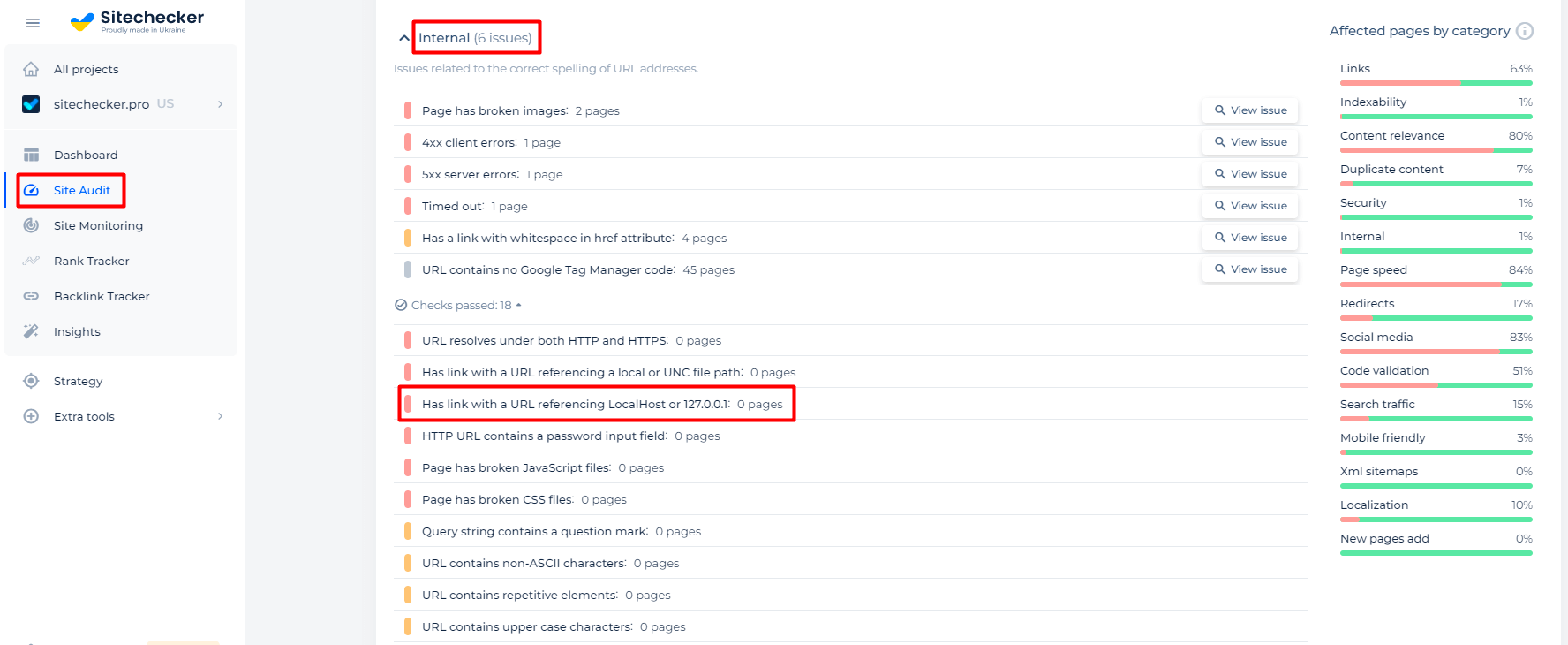
SiteChecker.Pro’s internal links tool is a valuable resource for webmasters aiming to identify URLs referencing LocalHost or the IP address 127.0.0.1 within their website. Such references can arise during the development phase and might accidentally be carried over to the live environment, causing broken links and negatively impacting the user experience.
By using SiteChecker.Pro, users can efficiently scan their website’s internal linking structure. The tool highlights any links pointing to LocalHost or 127.0.0.1, enabling website administrators to quickly spot and rectify these oversight errors. This ensures that the website’s links point to the appropriate live resources rather than development placeholders.
Ensuring that no links point to LocalHost or development IPs is crucial for maintaining a professional, error-free website. With SiteChecker.Pro, webmasters can have confidence in the integrity of their site’s internal links, ensuring a seamless browsing experience for all visitors.
Conclusion
Localhost refers to the current computer being used and provides a method for accessing network services on that computer via the loopback network interface. This mechanism is represented by the IP address 127.0.0.1, known as the loopback address. This IP is not for communicating with other devices but rather allows a computer to communicate with itself, proving invaluable for developers to test and troubleshoot without affecting a live environment. However, when developing, care must be taken to ensure that links pointing to this address are not carried over to live sites. Tools like SiteChecker.Pro help webmasters identify and correct such oversights, maintaining the integrity of a website’s internal linking structure.