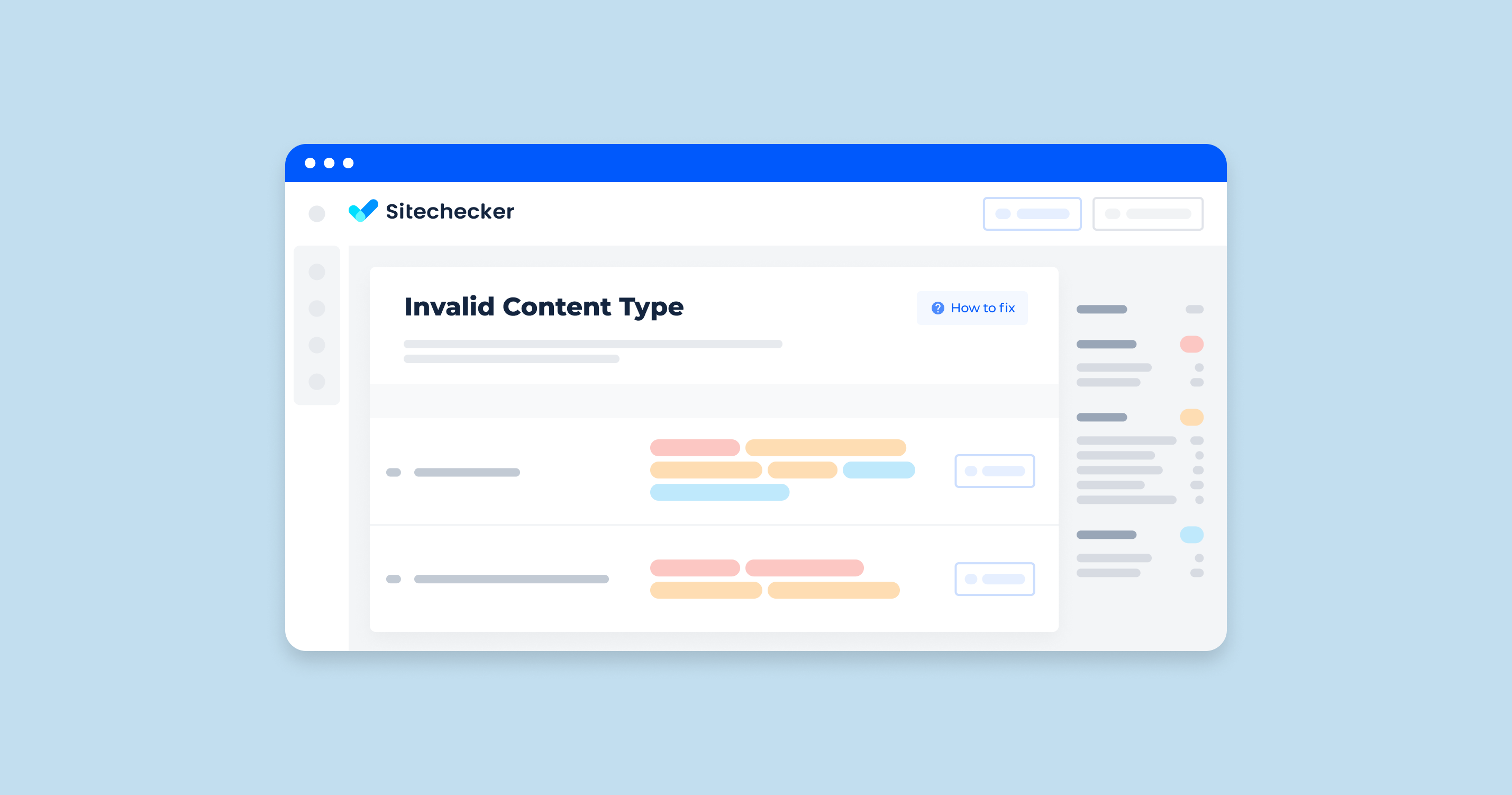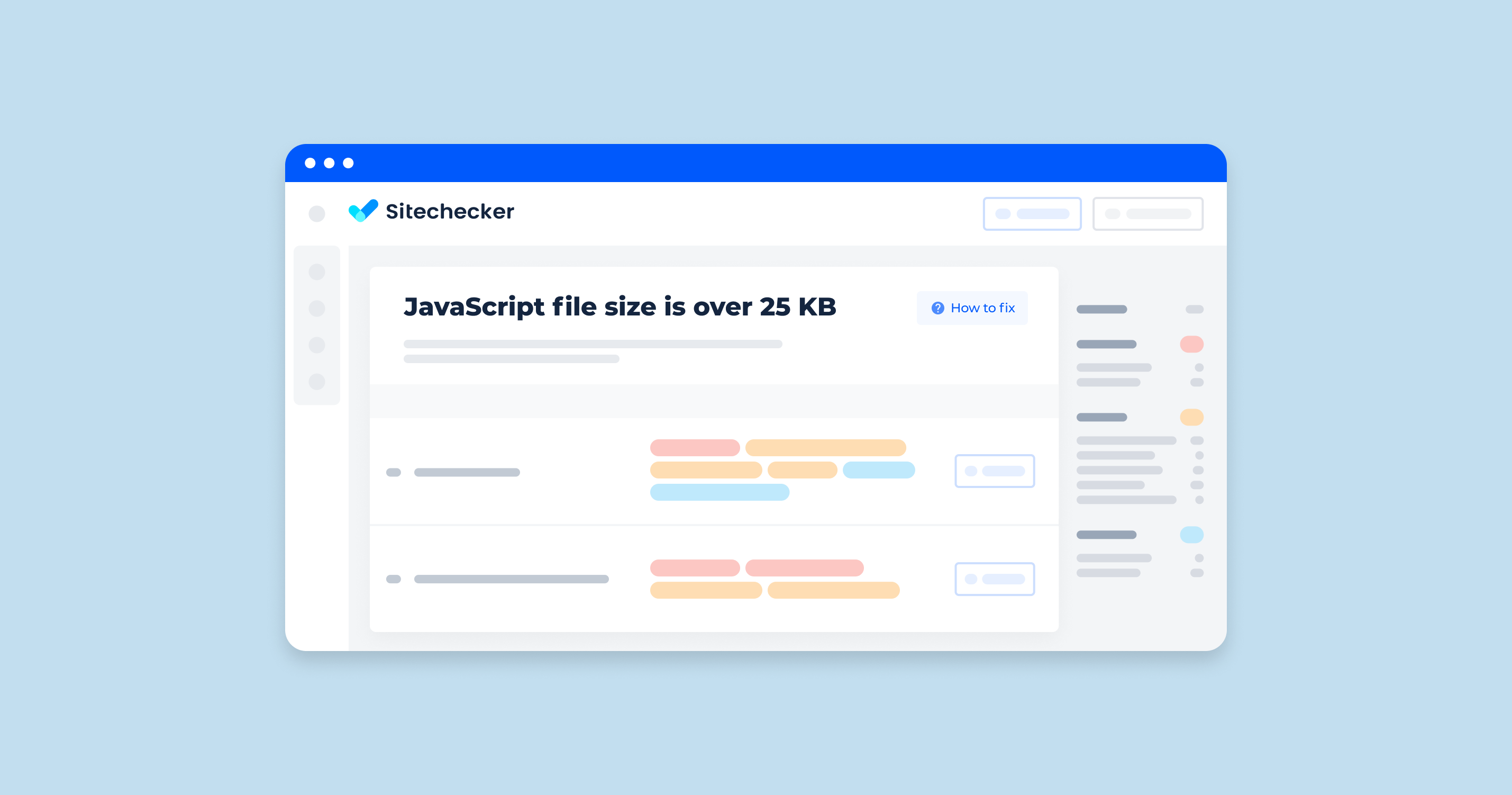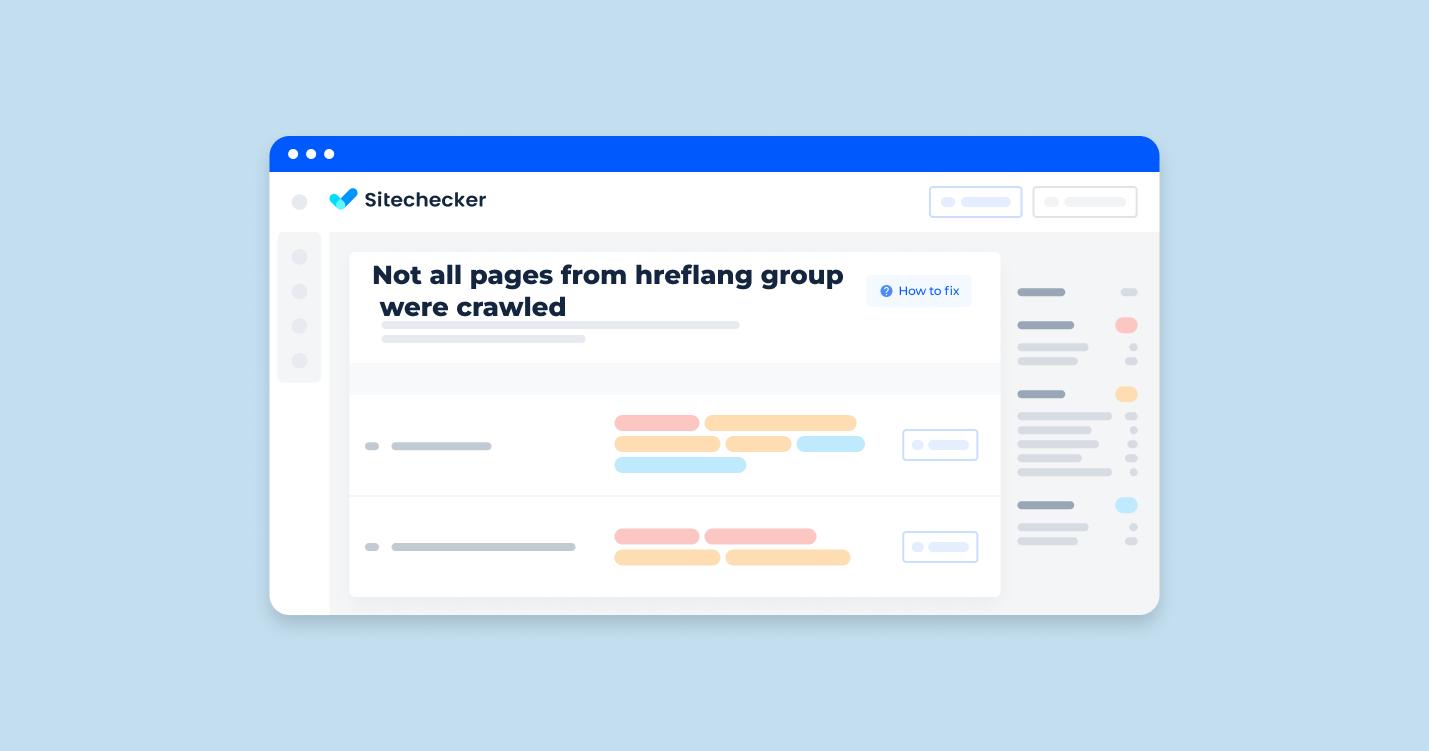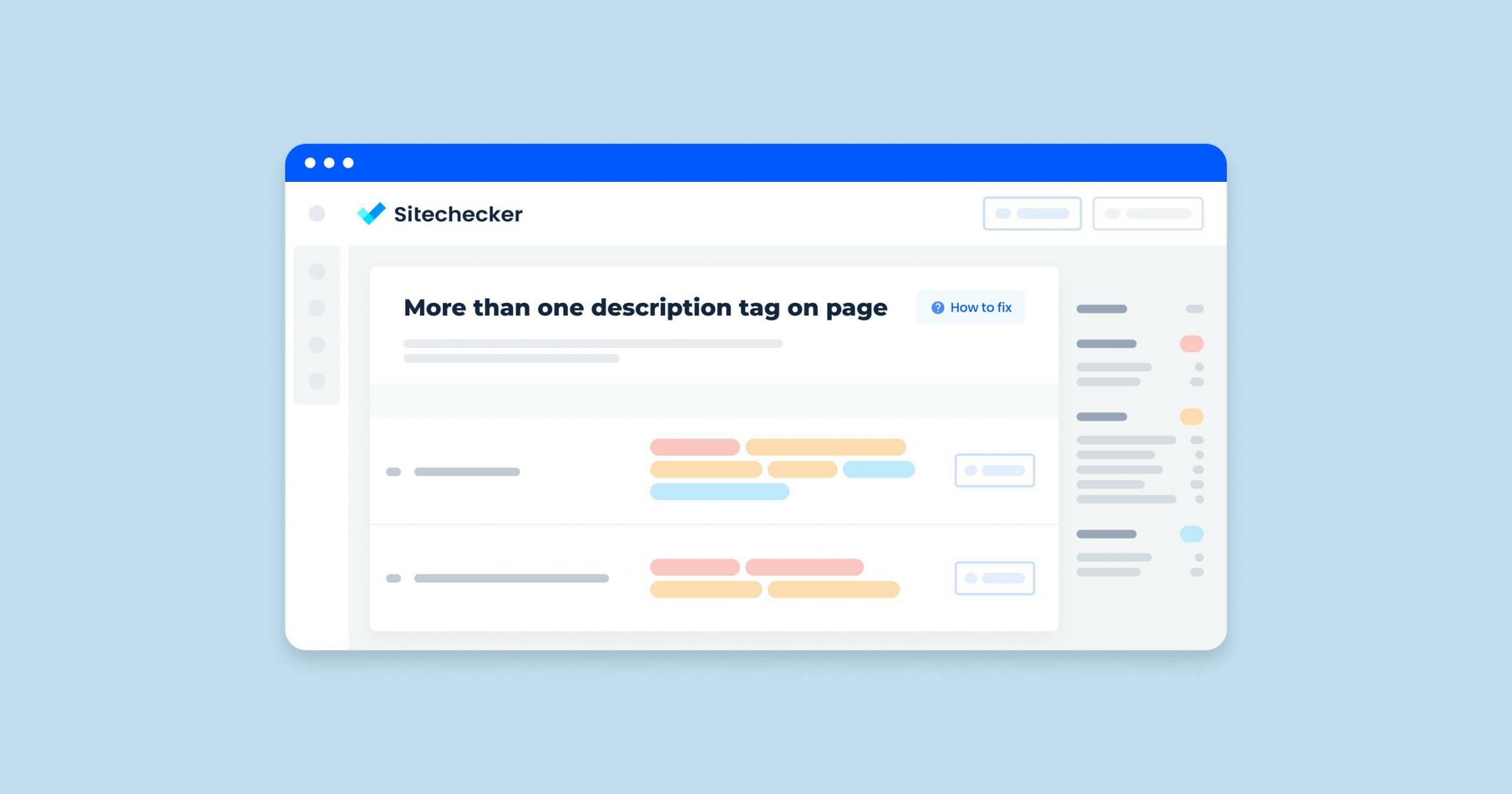What Does it Mean “Invalid MIME Type” issue?
In a site audit, the term “invalid MIME type” refers to the server sending a file with a Content-Type header that doesn’t correctly describe the file’s format. MIME (Multipurpose Internet Mail Extensions) formats are used by web browsers to determine how to process files received from a server.
MIME types specify the nature and format of a document, file, or assortment of bytes. Examples include text/html for HTML documents, image/png for PNG images, and application/json for JSON data.
Do you want to skim through written content instead? You can also read about what Content-Type representation headers are and their roles within a website by checking out this page.
What Triggers This Issue?
The “invalid MIME type” issue can be triggered by several factors, primarily related to server configuration and content handling. Here are some common causes:
1. Server Misconfiguration
The server may have incorrect or outdated MIME format mappings, causing files to be served with wrong MIME types.
Some servers have default configurations that may not include all necessary MIME type mappings, especially for less common file formats.
2. File Extensions and MIME Types
Serving files with incorrect extensions can lead to invalid MIME types. For example, serving a .js file as text/plain instead of application/javascript.
Using custom or non-standard file extensions without properly configuring the server to recognize them can result in invalid MIME formats.
3. Content Delivery Networks (CDNs)
Sometimes, CDNs can be improperly configured to deliver files with incorrect MIME types, especially if they cache content from different sources.
Cached versions of files with incorrect MIME formats can persist until the cache is cleared or updated.
4. Application and Framework Settings
Web applications and frameworks can override server settings, leading to MIME type mismatches. For example, setting response headers incorrectly in application code.
Certain middleware or plugins can alter MIME type headers, either intentionally or due to misconfiguration.
5. Content Management Systems (CMS)
Content management systems might have their own settings for handling MIME types which, if misconfigured, can lead to issues.
Some CMS platforms might incorrectly handle file uploads, leading to improper MIME format assignments.
6. Manual Errors
Manually setting headers incorrectly in server or application code can lead to invalid MIME types.
During deployment, files might be incorrectly handled or served, especially if deployment scripts or processes are flawed.
7. Updates and Upgrades
Updates to the server software, CDNs, or web frameworks can sometimes change how MIME types are handled, potentially introducing issues.
Migrating to new servers or changing hosting providers can sometimes lead to misconfigurations, including MIME type issues.
How To Check the Issue
The best way to know if the file or entry matches the data returned is to check if the data shows up on the webpage. You know the header is ineffective or not operational if the image, video, audio, text, model, application, or other content/media doesn’t show up on your webpage.
Also, you can try Sitechecker. This tool tracks pages that have content-type other than text/html. You can easily find this issue after auditing your site.
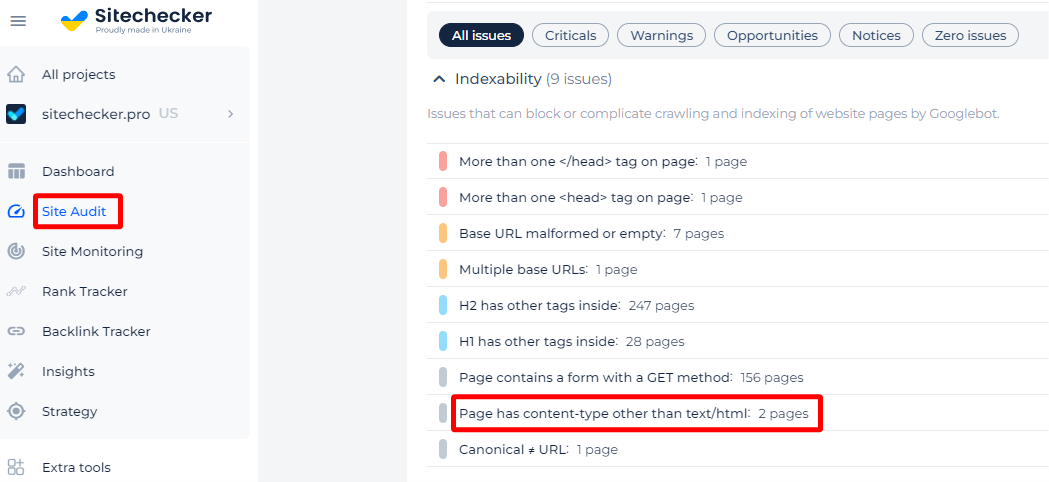
By selecting the issue, you can view a list of all the impacted pages.
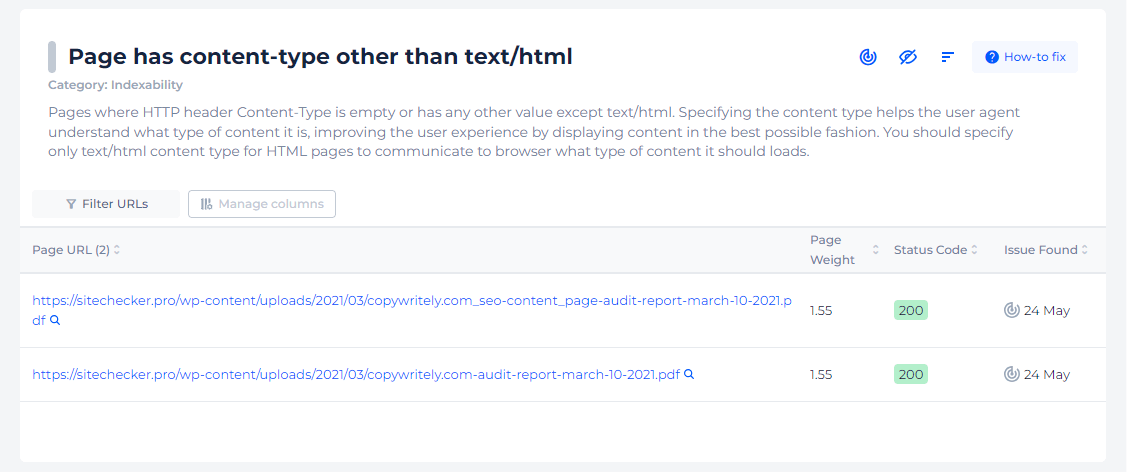
Is your content being displayed correctly?
Ensure your page has the right Content-Type for optimal web performance.
How To Fix the Issue
To fix the “invalid MIME type” issue, you need to identify the root cause and then apply the appropriate solution. Here are the steps you can follow to troubleshoot and resolve this issue:
1. Identify the Problematic Files and MIME Types
Use browser developer tools or a site auditing tool to identify which files are being served with incorrect MIME types. This will give you a clear starting point for your fixes.
2. Check and Update Server Configuration
Depending on the web server you’re using, you’ll need to update the server configuration to correctly map file extensions to MIME types.
Apache
- Edit the .htaccess file or the main server configuration file (usually httpd.conf or apache2.conf).
- Add or update AddType directives to ensure correct MIME type mappings. For example:
AddType application/javascript .js
AddType text/css .css
AddType image/png .png
Nginx
- Edit the nginx.conf file or a specific site configuration file.
- Use the types block to map file extensions to MIME types. For example:
types {
application/javascript js;
text/css css;
image/png png;
}
3. Verify CDN Configuration
If you are using a CDN, ensure it is configured correctly to serve files with the right MIME types. Check the CDN’s documentation for guidance on setting MIME formats.
4. Update Application and Framework Settings
Ensure that your web application or framework is setting the correct Content-Type headers.
For Node.js/Express
Set the Content-Type header explicitly in your response:
res.setHeader('Content-Type', 'application/javascript');
For PHP
Use the header() function to set the Content-Type
header('Content-Type: application/javascript');
5. Review CMS and Plugin Settings
If you are using a CMS, check the settings or plugins that might affect MIME format handling. Look for options to specify MIME types for uploaded files.
6. Clear Caches
After making changes, clear any caches (browser, server, and CDN) to ensure that updated settings are applied.
7. Validate Changes
Use browser developer tools to verify that files are now being served with the correct MIME types. Tools like Google Lighthouse can help ensure that there are no remaining issues.
Example: Fixing Invalid MIME Type in Apache
1. Open your .htaccess or main configuration file.
2. Add the following lines to map JavaScript and CSS files correctly:
AddType application/javascript .js
AddType text/css .css
3. Save the file and restart Apache:
sudo systemctl restart apache2
Example: Fixing Invalid MIME Type in Nginx
1. Open your nginx.conf or site configuration file.
2. Add or update the types block:
types {
application/javascript js;
text/css css;
image/png png;
}
3. Save the file and restart Nginx:
sudo systemctl restart nginx
By following these steps, you should be able to resolve invalid MIME type issues and ensure that your files are served correctly to users.