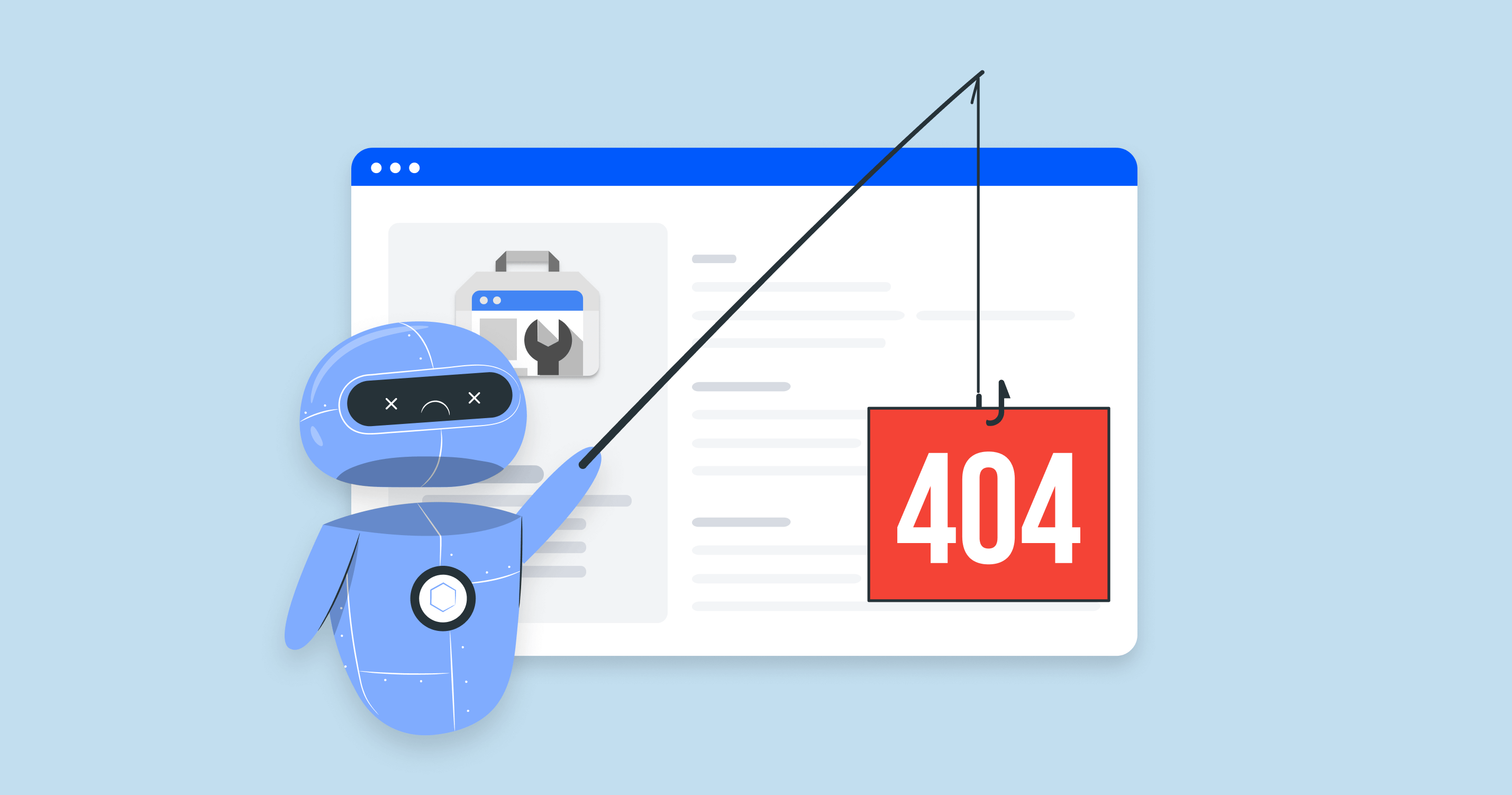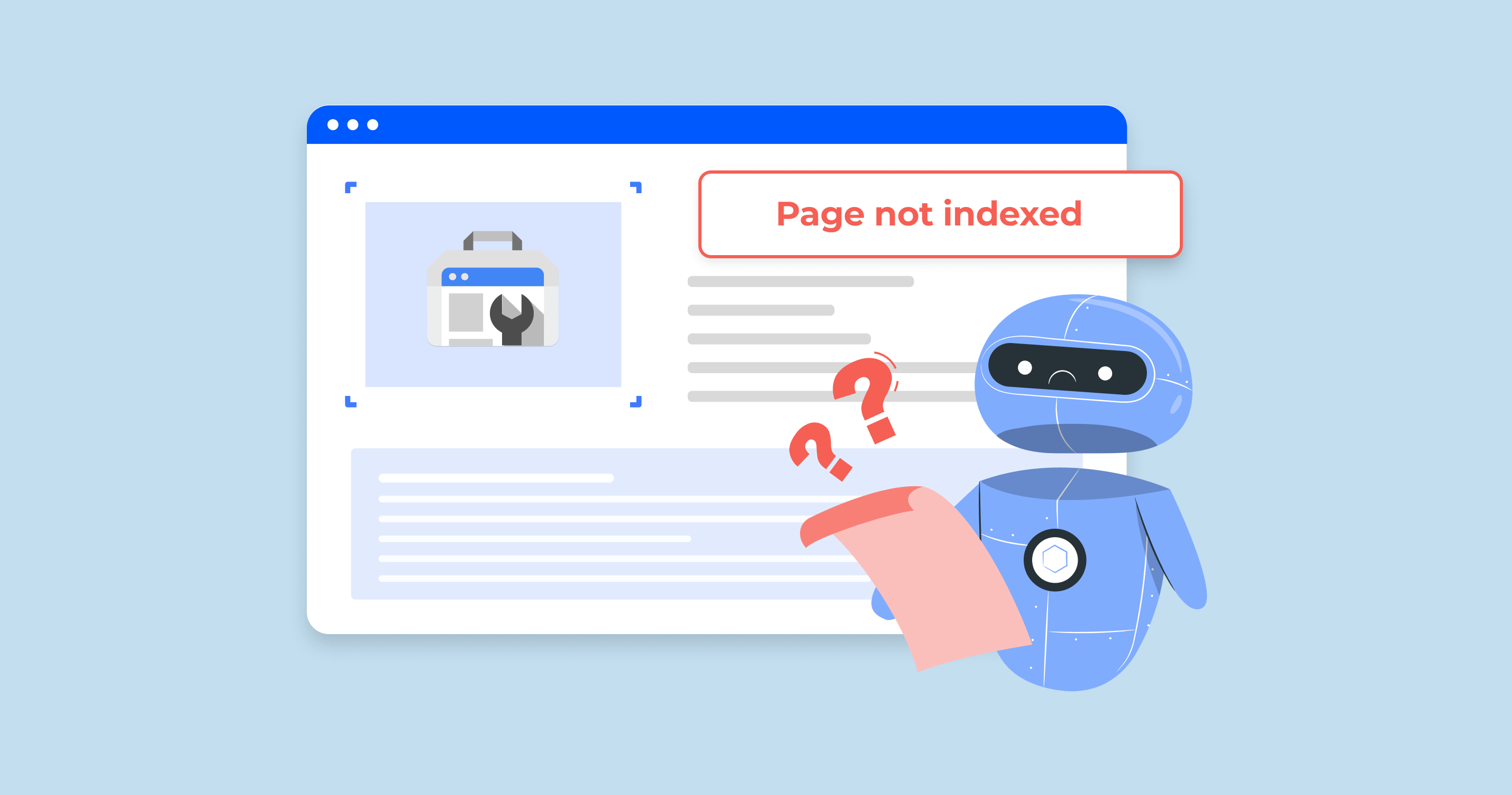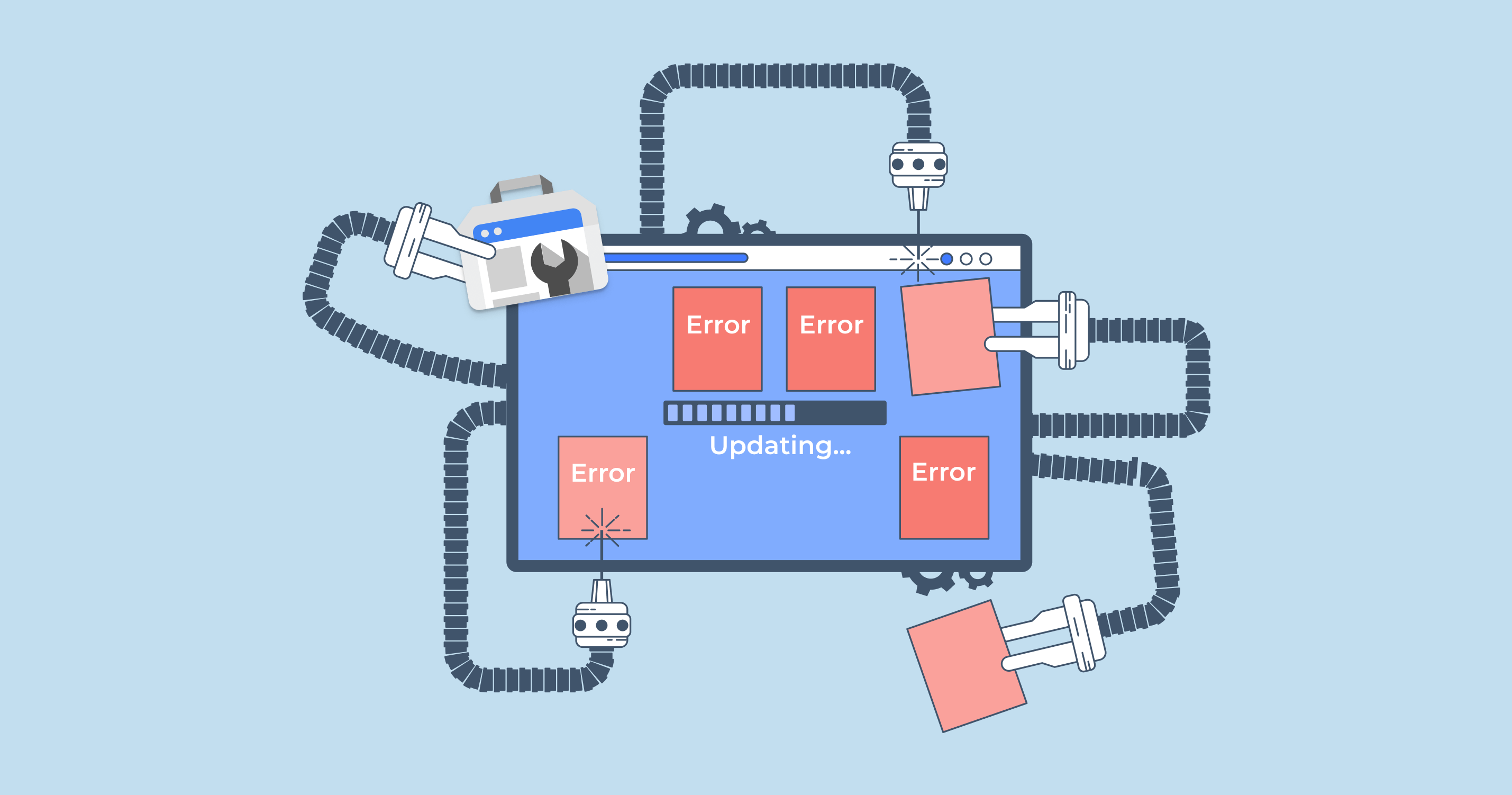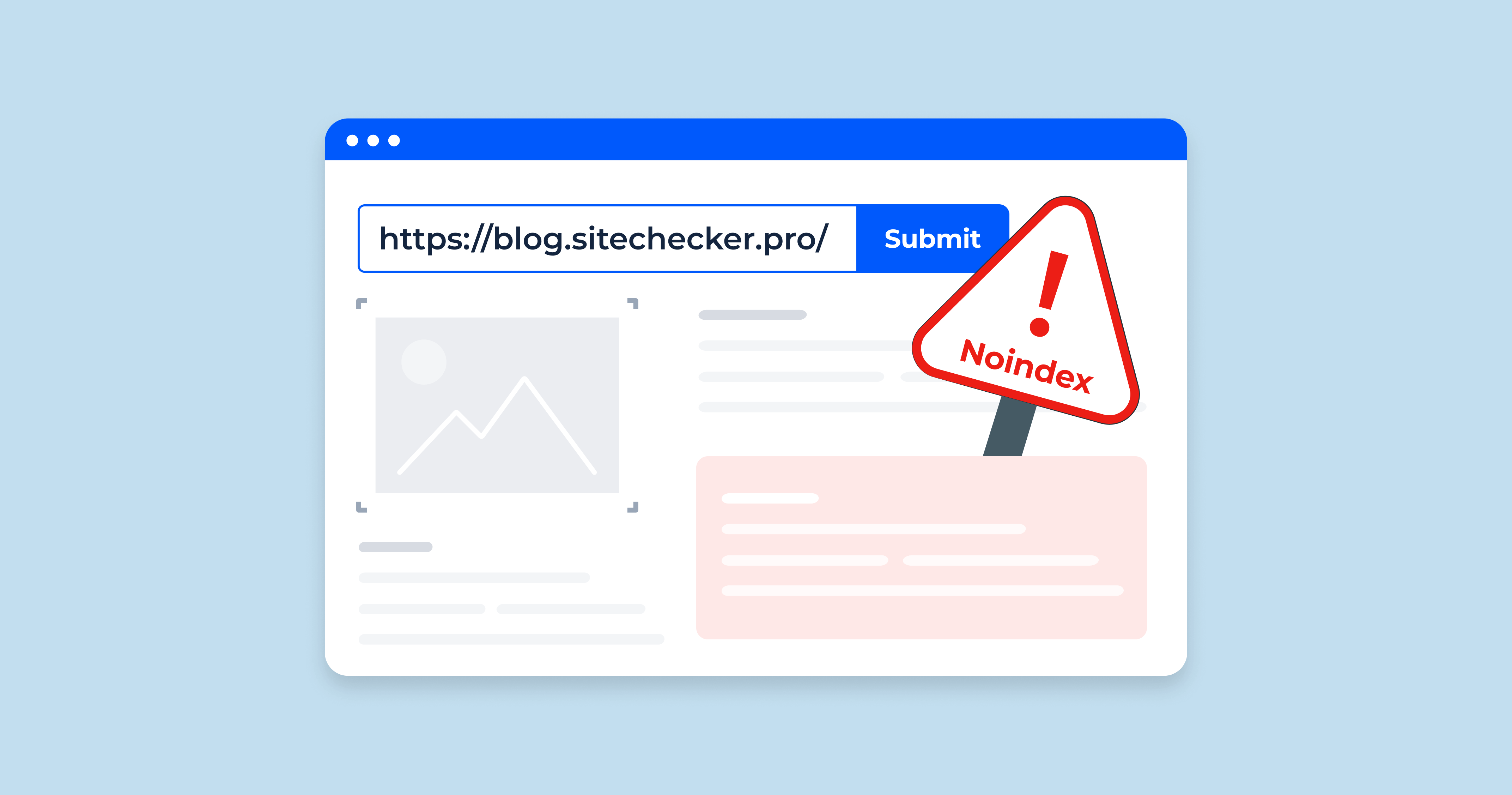Understanding soft 404 errors in Google Search Console
Soft 404 errors happen when a webpage tells users it’s “not found” but sends a 200 OK status to Google. This confuses search engines, which expect a proper 404 or 410 code for missing pages. As a result, Google sees the page as low quality or irrelevant and may drop it from the index.
Common scenarios leading to soft 404s
- Pages with minimal or no content.
- Deleted pages that still return a 200 status code.
- Incorrect redirects to irrelevant pages.
- Technical issues in single-page applications (SPAs) are causing failed XHR requests.
Launch Sitechecker’s GSC Dashboard to boost your Search Console reporting!
Expand GSC Data Limits
Bypass Google’s 1,000-row cap and unlock up to 36 months of Search Console history in a single dashboard.
Fixing soft 404 errors
Now that we know what soft 404 errors are and why they matter, let’s look at how to fix them. The good news? Most solutions are straightforward – if you know where to look and what to tweak.
Diagnosing soft 404 errors in Google Search Console
Before you can fix a soft 404, you need to spot it. Head over to the Pages report in Google Search Console. Look for the “Soft 404” status under “Not Indexed.”

From there, use the URL Inspection Tool to determine how Google sees each page:
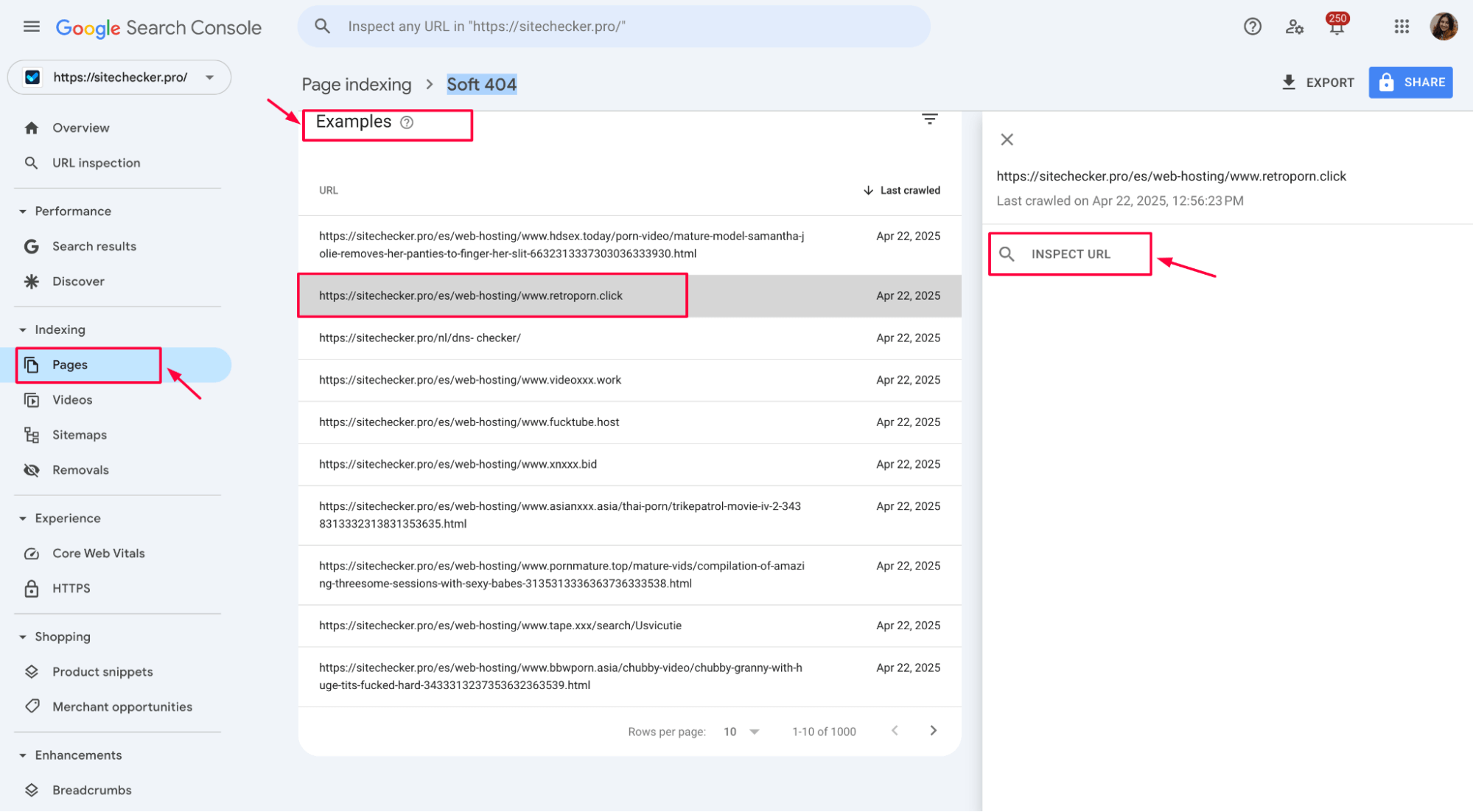
You’ll want to check the HTTP status, rendered content, and any crawl issues that might throw Google off.
If the status is 200 OK but the content clearly says “Page Not Found” or is empty, that’s a red flag. The same goes for cases where key elements (like content loaded via JavaScript) fail to render. Here’s what that might look like in the inspection result:
HTTP response: 200 (OK)
Content loaded: "Sorry, this page doesn’t exist."
or:
Crawl error: Failed to load XHR resource /product-data.json (404)
These hints help explain why Google may consider a perfectly “live” page a dead end.
2. Ensure proper HTTP status codes
When a page is truly gone, say so – clearly. Your server should return a 404 or 410 HTTP status code. That’s the proper way to tell Google, “Hey, this page no longer exists, and that’s intentional.”
Here’s what to aim for:
HTTP/1.1 404 Not Found
or, if the content is permanently gone:
HTTP/1.1 410 Gone
Check your server configuration or CMS settings to ensure these responses are handled correctly, especially for deleted or expired pages.
Stop Soft 404s from Killing Your SEO
Run a quick audit to find and fix invisible page issues.
3. Implement relevant redirects
If a page used to exist but no longer exists, and a similar or relevant page is available, use a 301 redirect to guide users and search engines to the right place. This keeps the user journey smooth and helps preserve SEO value.
But context matters. For example, redirecting a deleted product page to your homepage might look like a soft 404 to Google. Why? Because the destination isn’t a good match. Instead, link to a related category or an updated page version.
Here’s what a proper redirect looks like:
HTTP/1.1 301 Moved Permanently
Location: https://example.com/new-relevant-page
Check that the redirect chain is clean – no loops or irrelevant hops. That way, you’re solving the problem, not creating a new one.
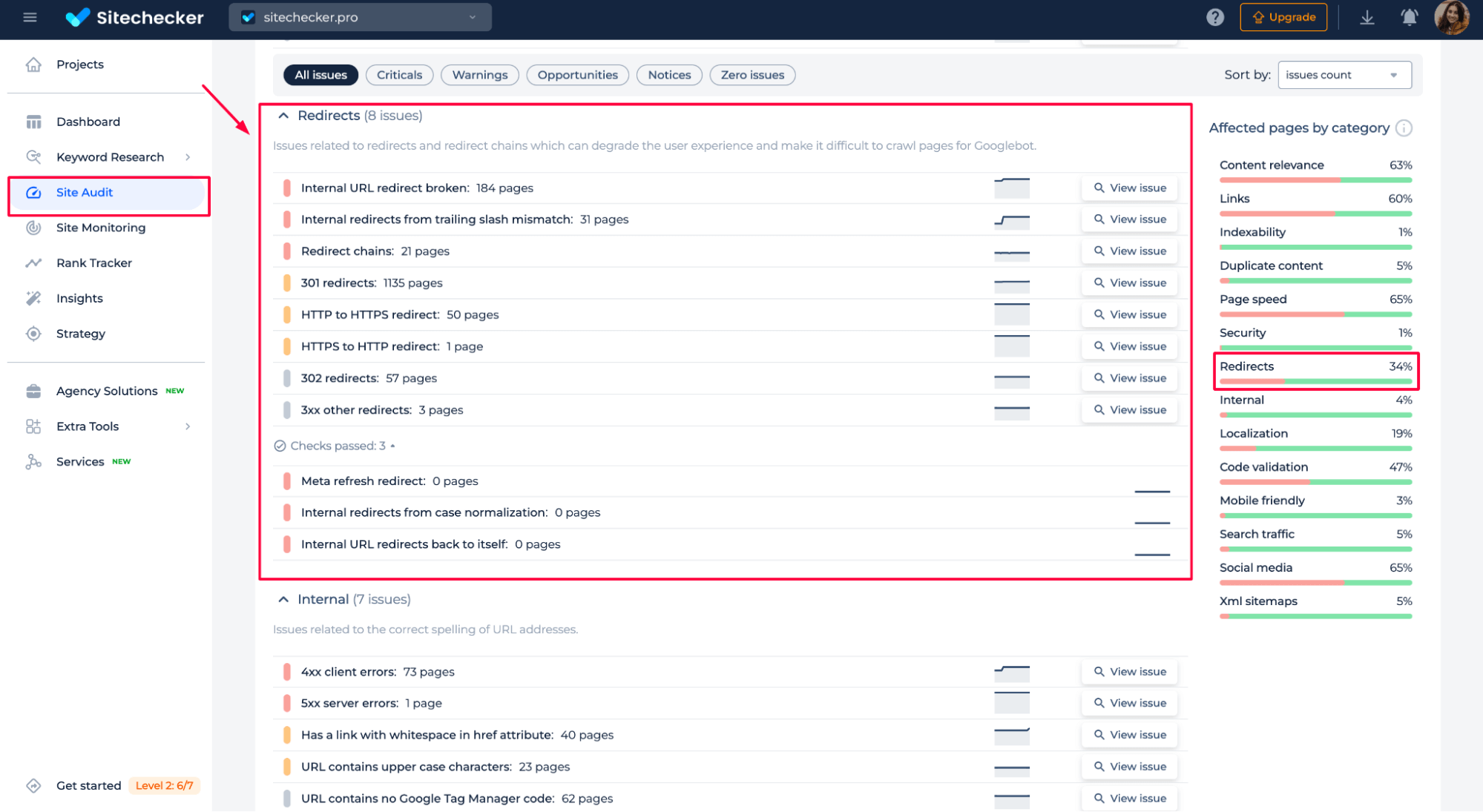
4. Enhance page content
Sometimes, a page isn’t missing – it just doesn’t offer enough. Thin content, placeholder text, or near-empty templates can make Google think the page shouldn’t be indexed. That’s how soft 404s sneak in.
The fix? Add real value. Ensure the page has original, helpful content that answers a user’s intent. Include descriptive headings, relevant copy, images, and internal links where appropriate.
If the product page has limited information, add specifications, usage tips, or FAQs. Avoid one-liners or filler for blog posts – make the content worth reading.
At the 23:12 mark in this video, John Mueller from Google explains that it’s not just about the words on the page – layout, design, and visuals matter too. Worth a quick watch:
5. Address technical issues in SPAs
Single-page applications (SPAs) can be tricky for Googlebot. If your content loads via JavaScript and fails to render correctly, Google might not see it at all, resulting in a soft 404.
To avoid that, ensure critical content is visible without requiring user interaction. Use server-side rendering or pre-rendering when possible. If Googlebot can’t load your data files or render the page as a user would, it’ll assume the content is missing.
Watch out for crawl errors like this:
Failed to load XHR resource /api/product-details.json (404)
Also, check that your robots.txt file isn’t blocking essential resources. If Google can’t access scripts or data, it can’t evaluate your page.
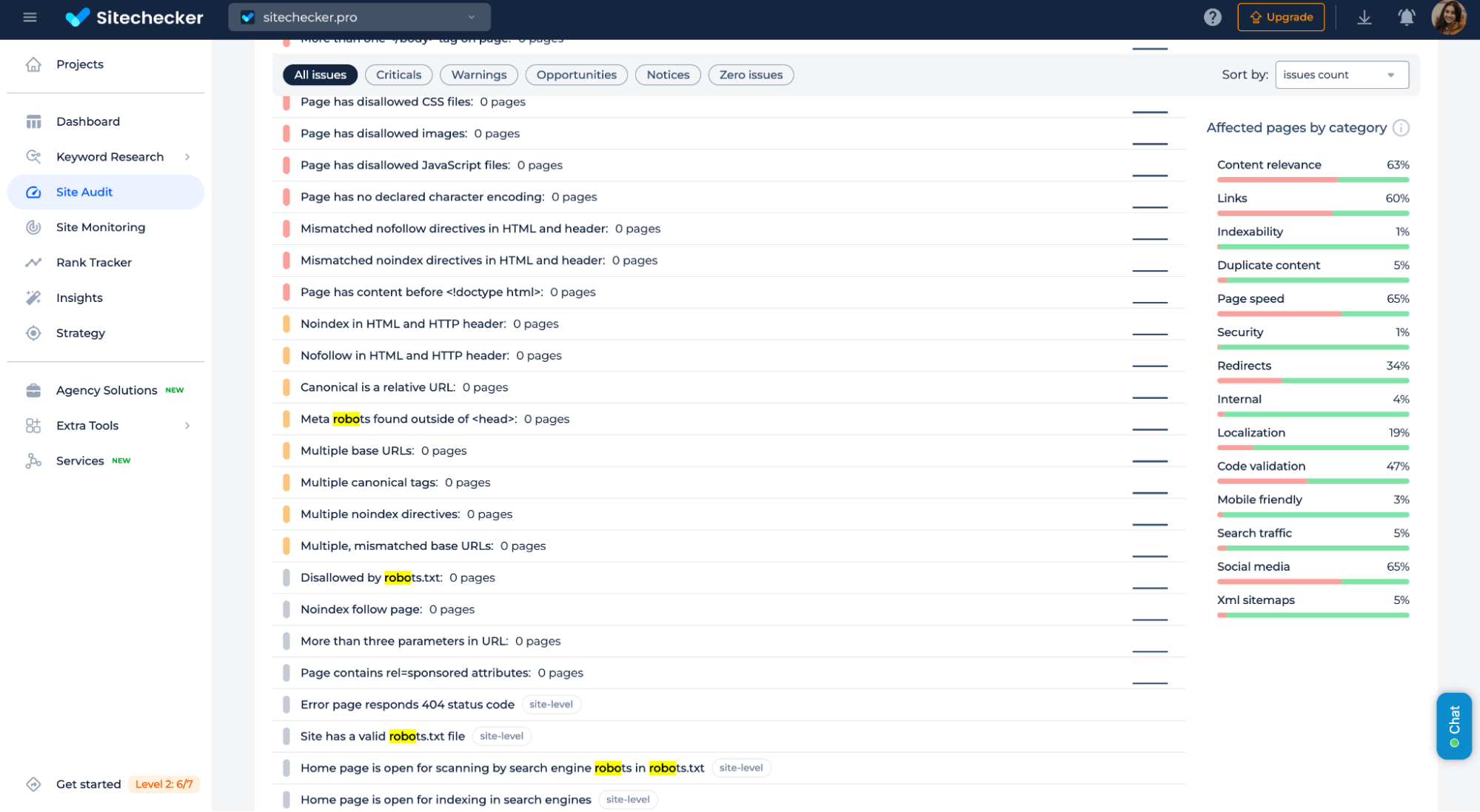
Preventing future soft 404 errors
Fixing soft 404s is excellent, but avoiding them altogether is even better. A few simple habits can keep your site clean and your pages visible in search.
Start by running regular site audits to spot thin content, outdated redirects, or deleted pages that are still returning 200 OK. Ensure your sitemaps only include live, valuable URLs and update them whenever you remove a page.
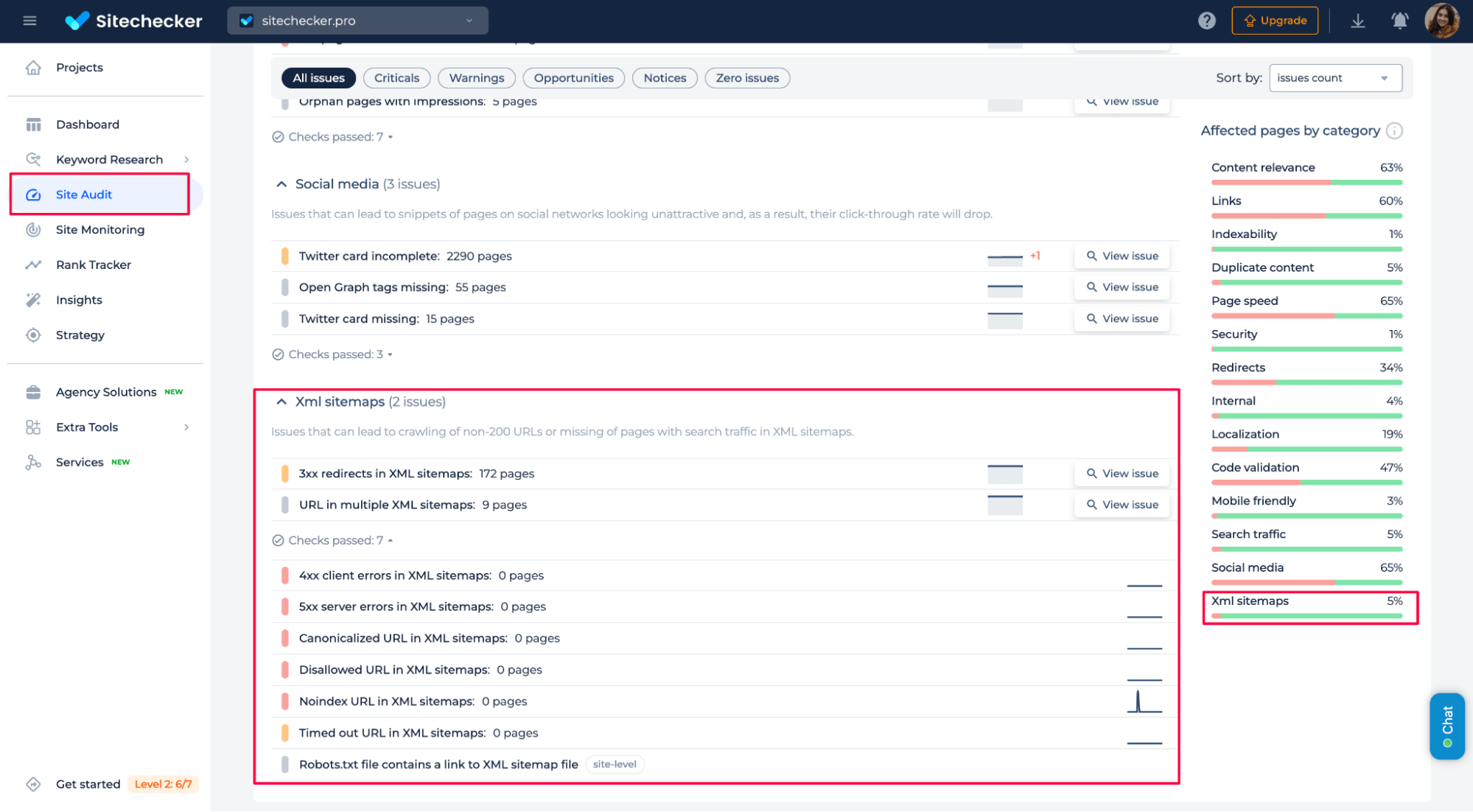
Don’t wait for Google to flag issues. Use 404 error monitoring tool to get real-time alerts when something breaks or disappears. That way, you can fix issues before they hurt your visibility.
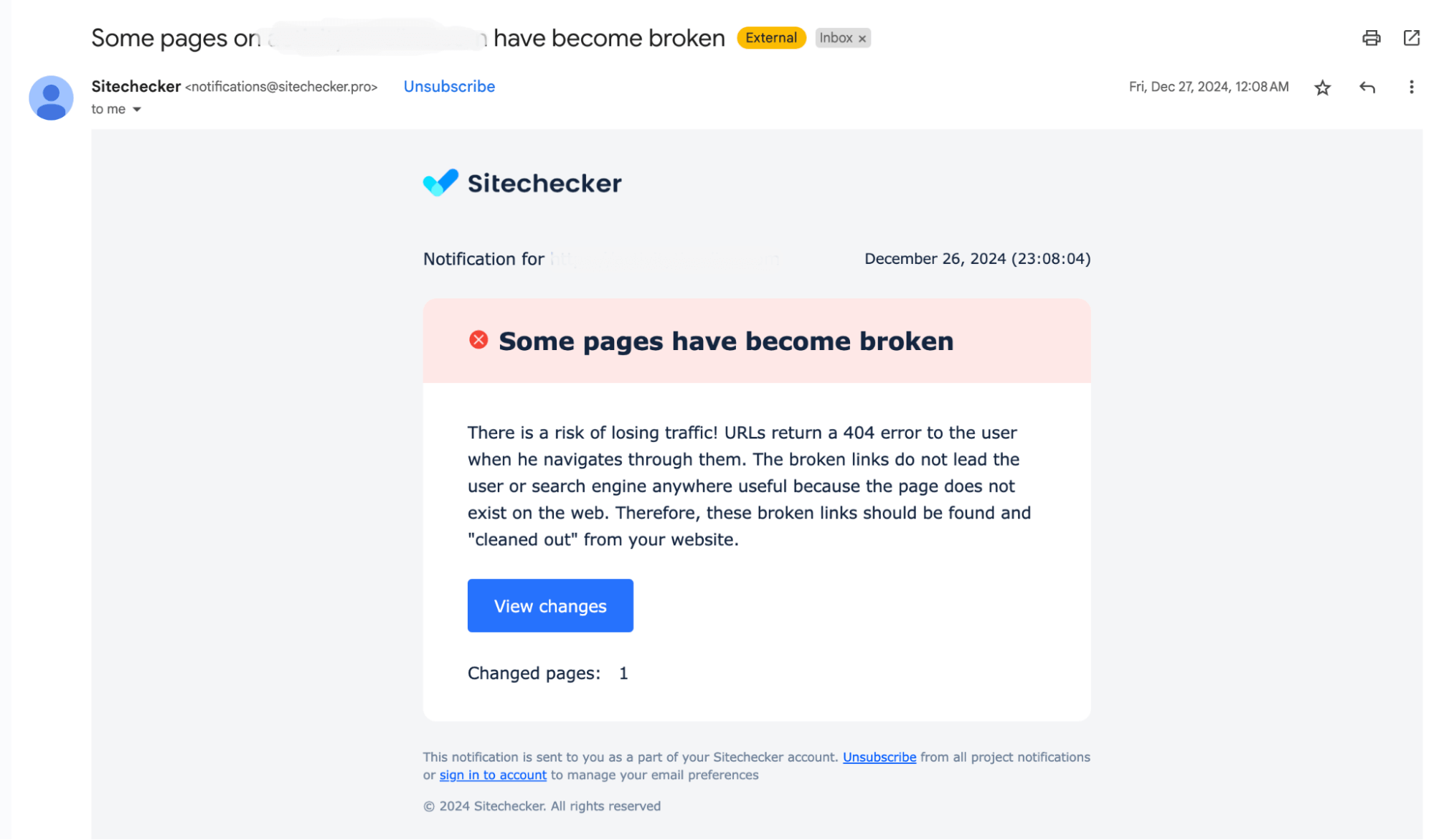
Conclusion
Soft 404 errors sound harmless, but can quietly chip away at your site’s SEO health. Pages that look fine to users but are confusing to Google can lose rankings or disappear from search results altogether.
The fix is simple: deliver clear signals. Make sure missing pages return proper 404 or 410 codes. Redirect thoughtfully when needed. Build meaningful, valuable content that shows your pages deserve to be indexed. And stay ahead of issues with regular audits and real-time monitoring.
Taking these steps not only cleans up your soft 404 errors, but it also makes your entire site stronger, faster, and more trustworthy in Google’s eyes.