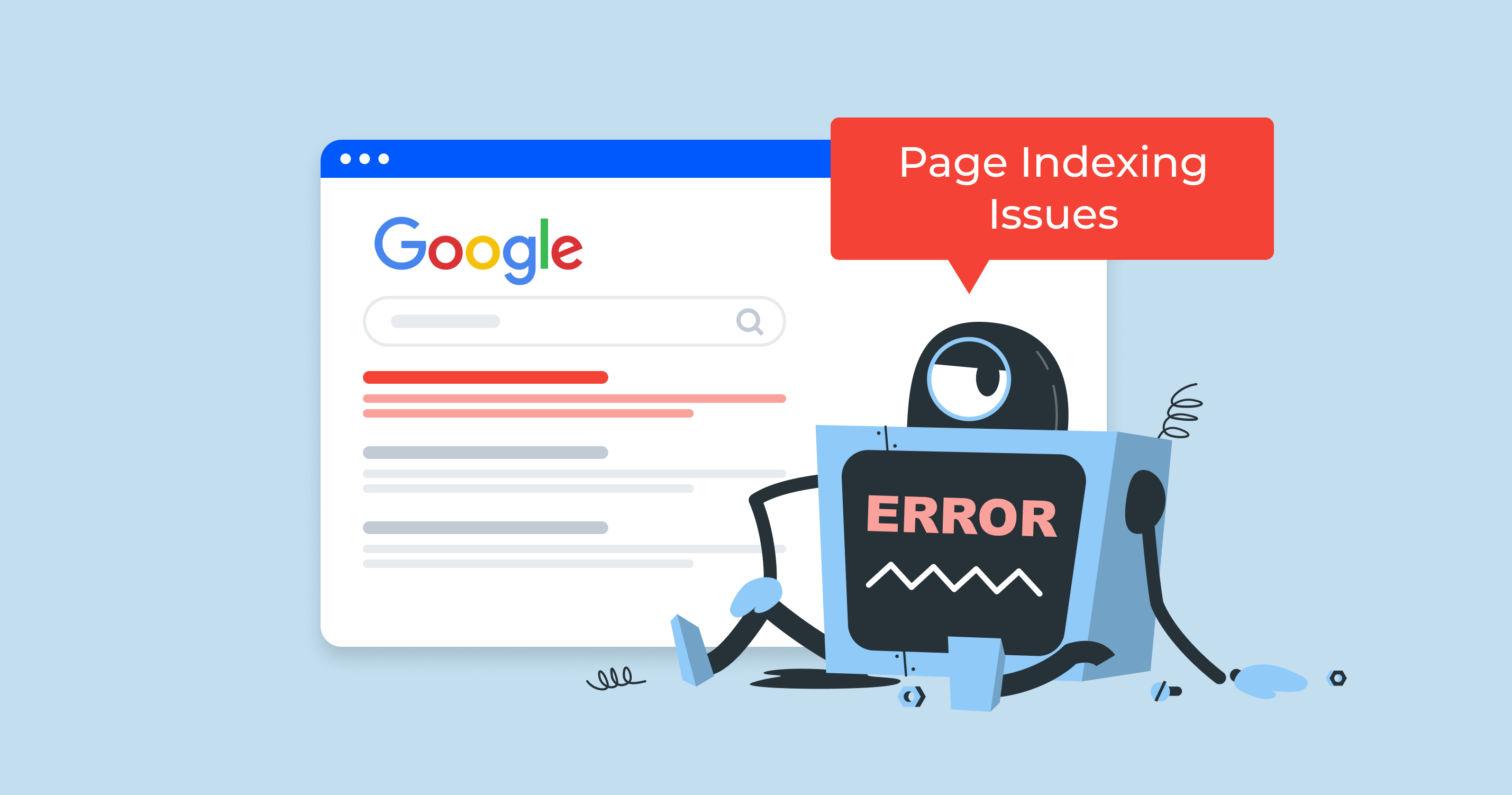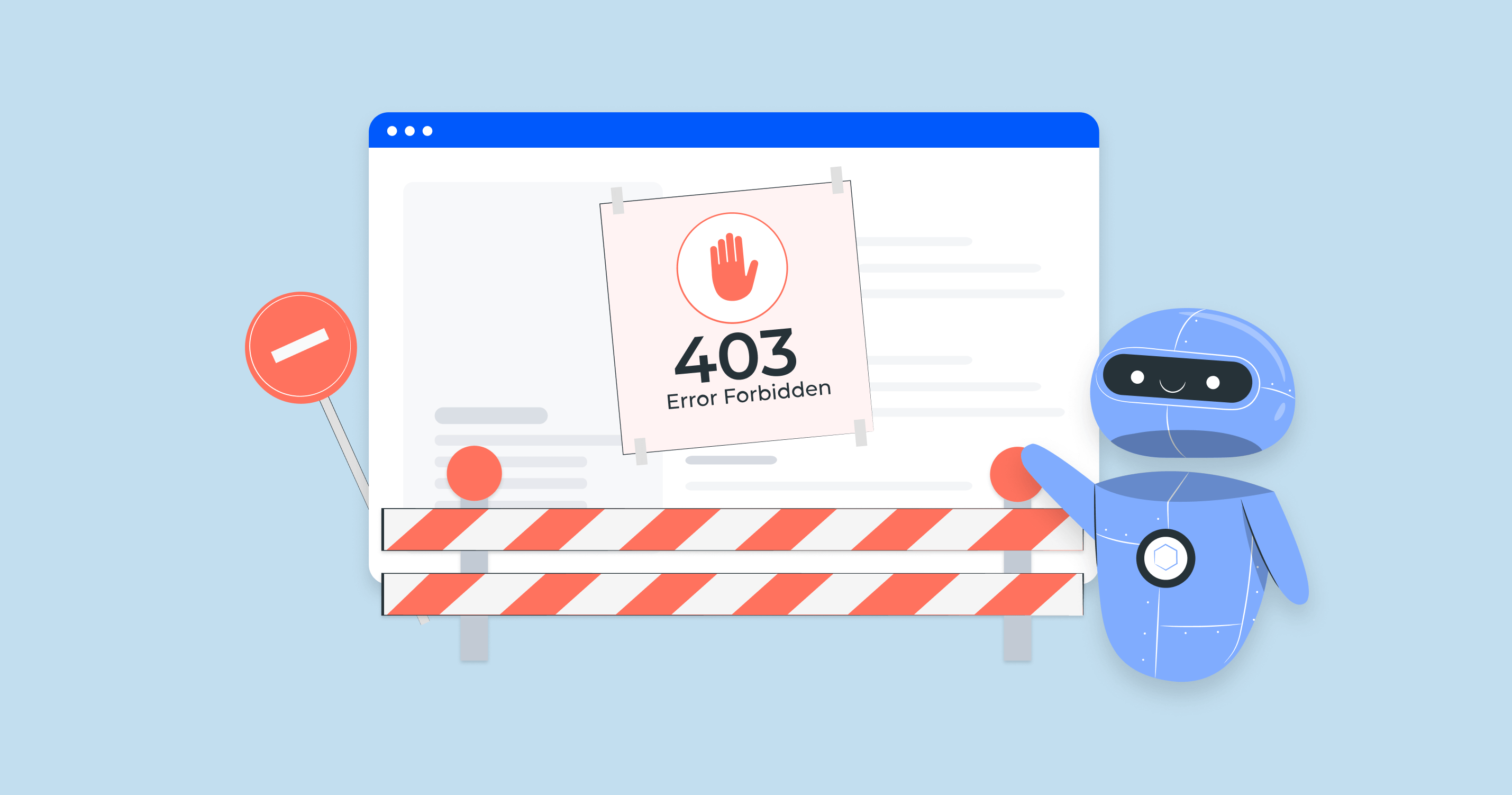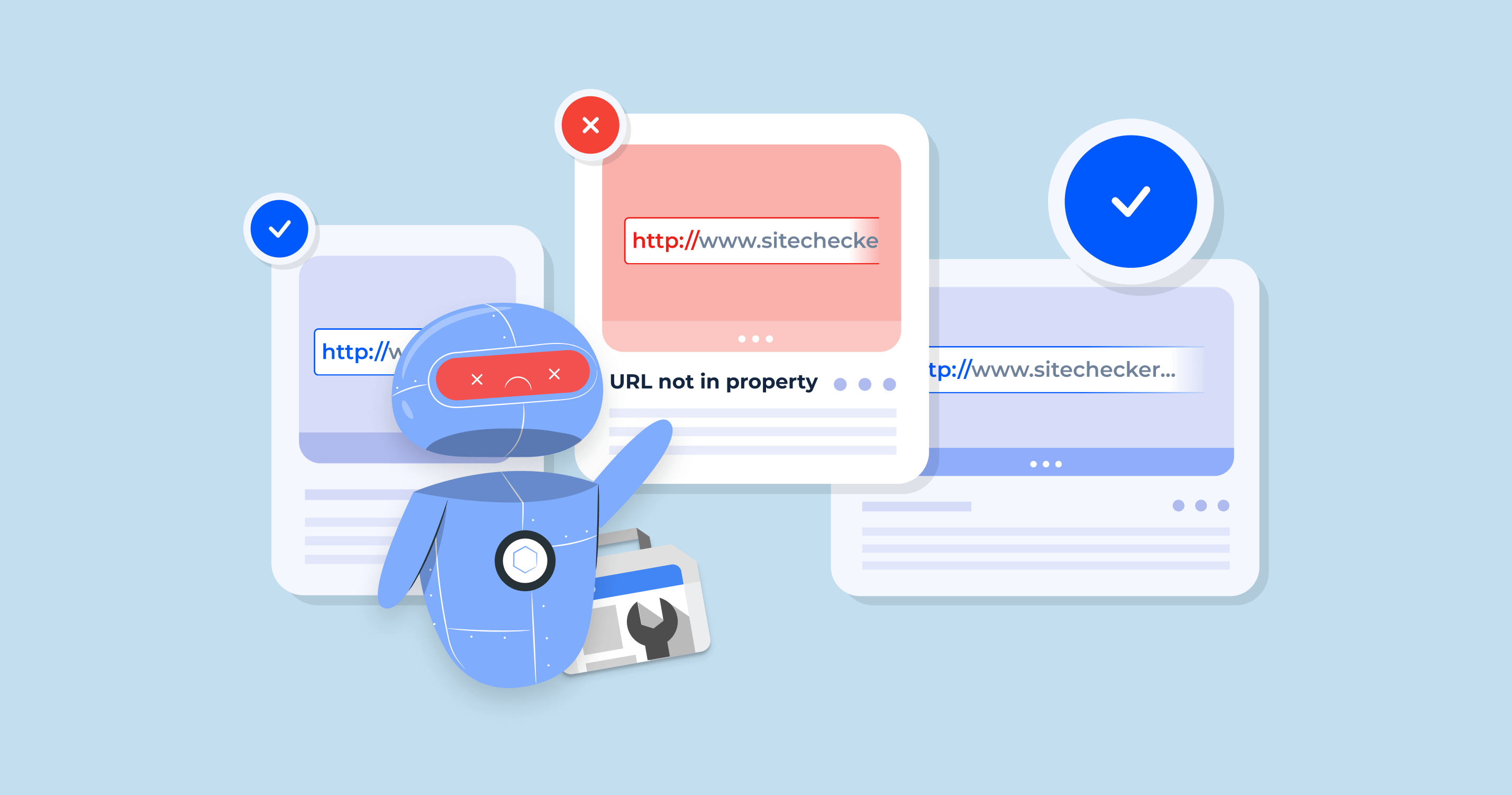Understanding page indexing and why it matters
Page indexing means Google has added your page to its search database. If a URL isn’t indexed, it won’t appear in search results – simple as that. You can have the best content in the world, but if Google doesn’t index it, no one will find it through search.
What is indexing?
Google first crawls your URLs and scans it for content and structure. If everything looks good, it indexes it, meaning it becomes searchable. If not, it gets skipped.
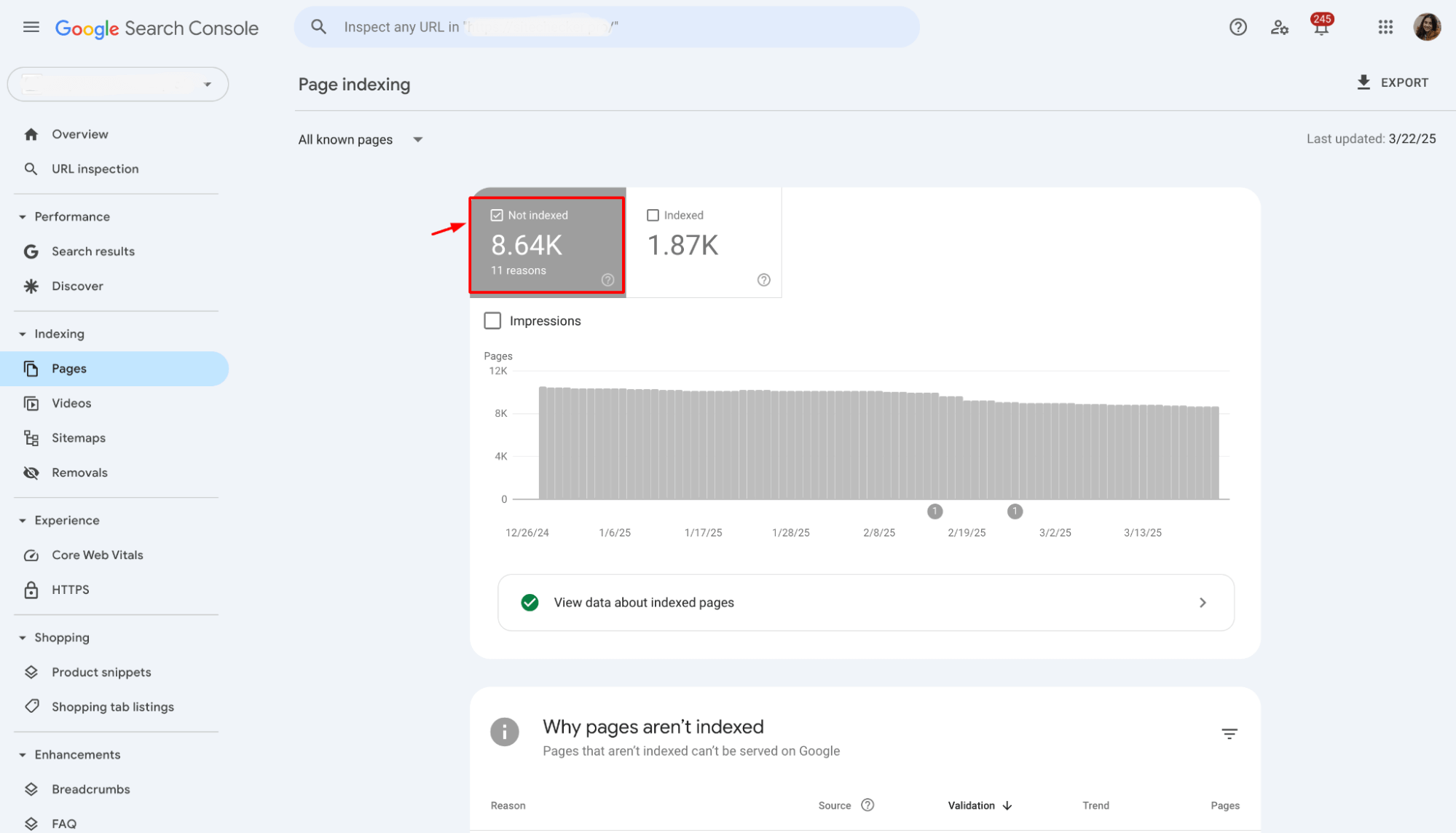
Why do pages fail to get indexed?
Common reasons include:
- Technical issues (errors, redirects, server problems)
- Low-quality or duplicate content
- Incorrect tags (like noindex)
- Blocked by robots.txt
- Google just hasn’t gotten to it yet
Why indexing matters for SEO
No indexing = no visibility = no traffic. Making sure your key pages are indexed is one of the most important SEO basics.
How to check if your page is indexed
Before you fix anything, you need to know what’s going on. Is your content indexed? Or is it sitting invisibly in the shadows? Here’s how to check – fast and accurately.
1. Use the “site:” search in Google
Go to Google and type:
site:yourdomain.com/page-urlIf you see your URL in the results, it’s indexed. If not, it probably isn’t.
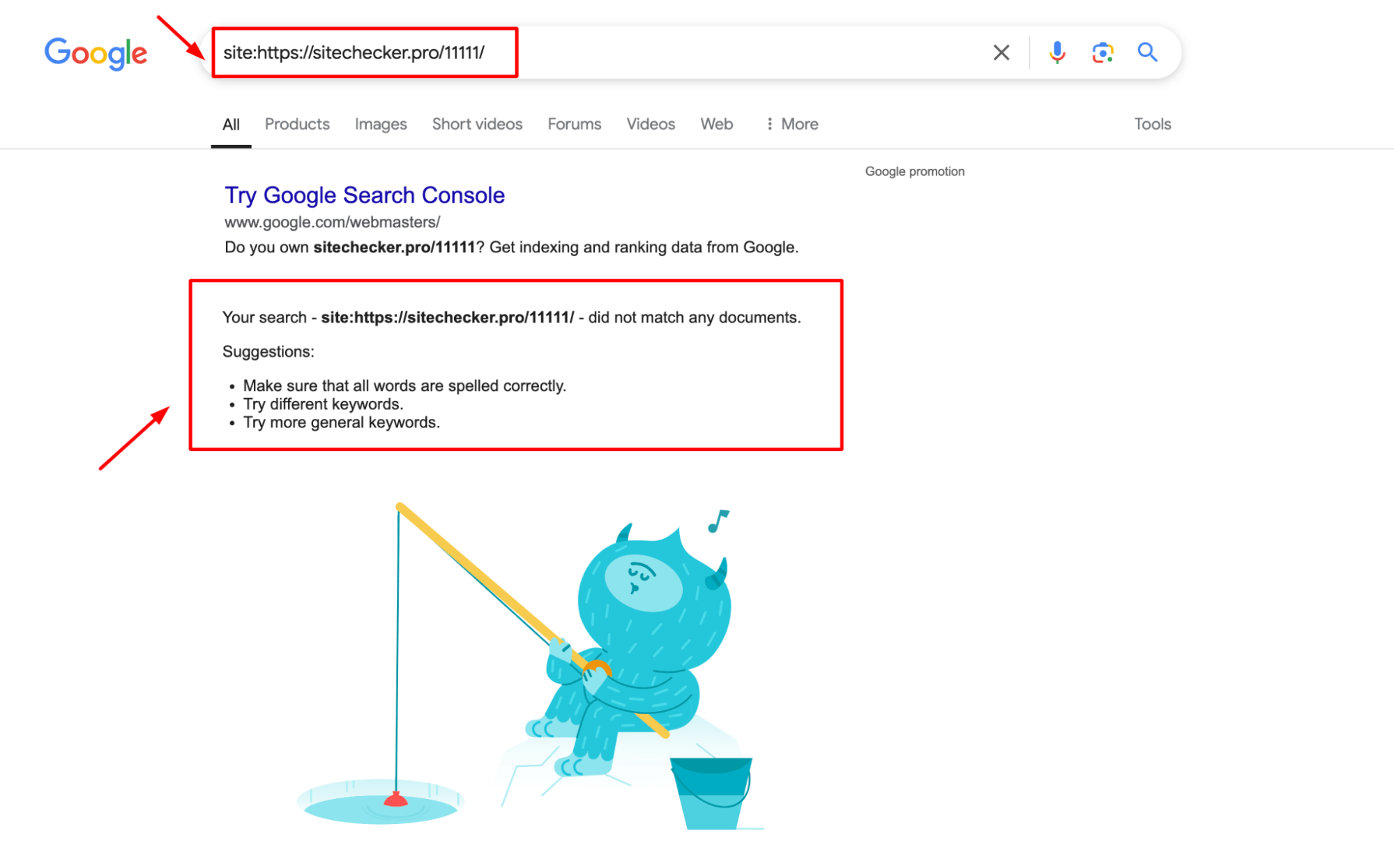
2. Use Google Search Console (GSC)
The most reliable method. Paste your page URL into the top search bar in GSC and hit Enter. You’ll get a clear status:
✅ URL is indexed
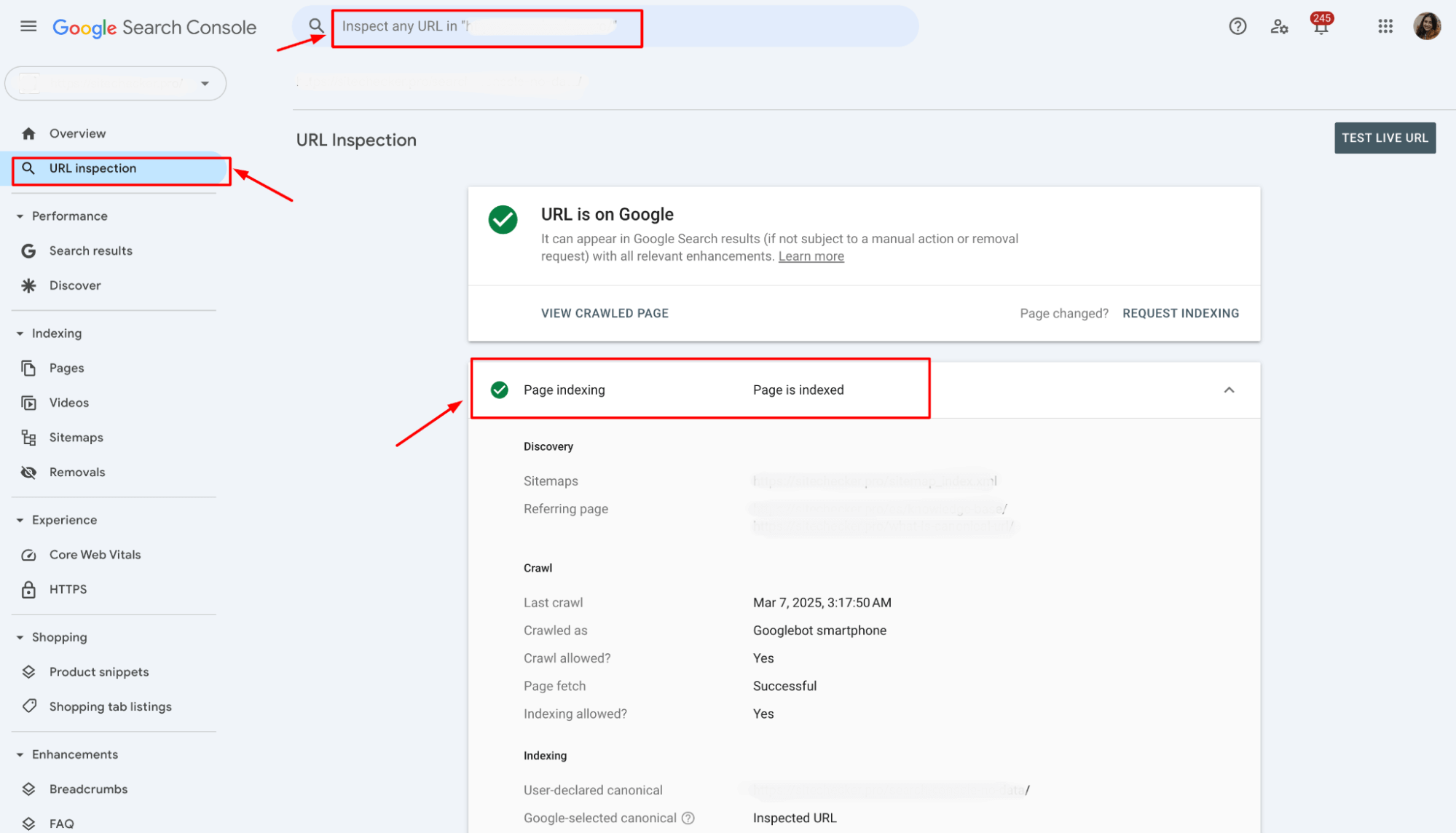
⚠️ Page is not indexed – with a reason
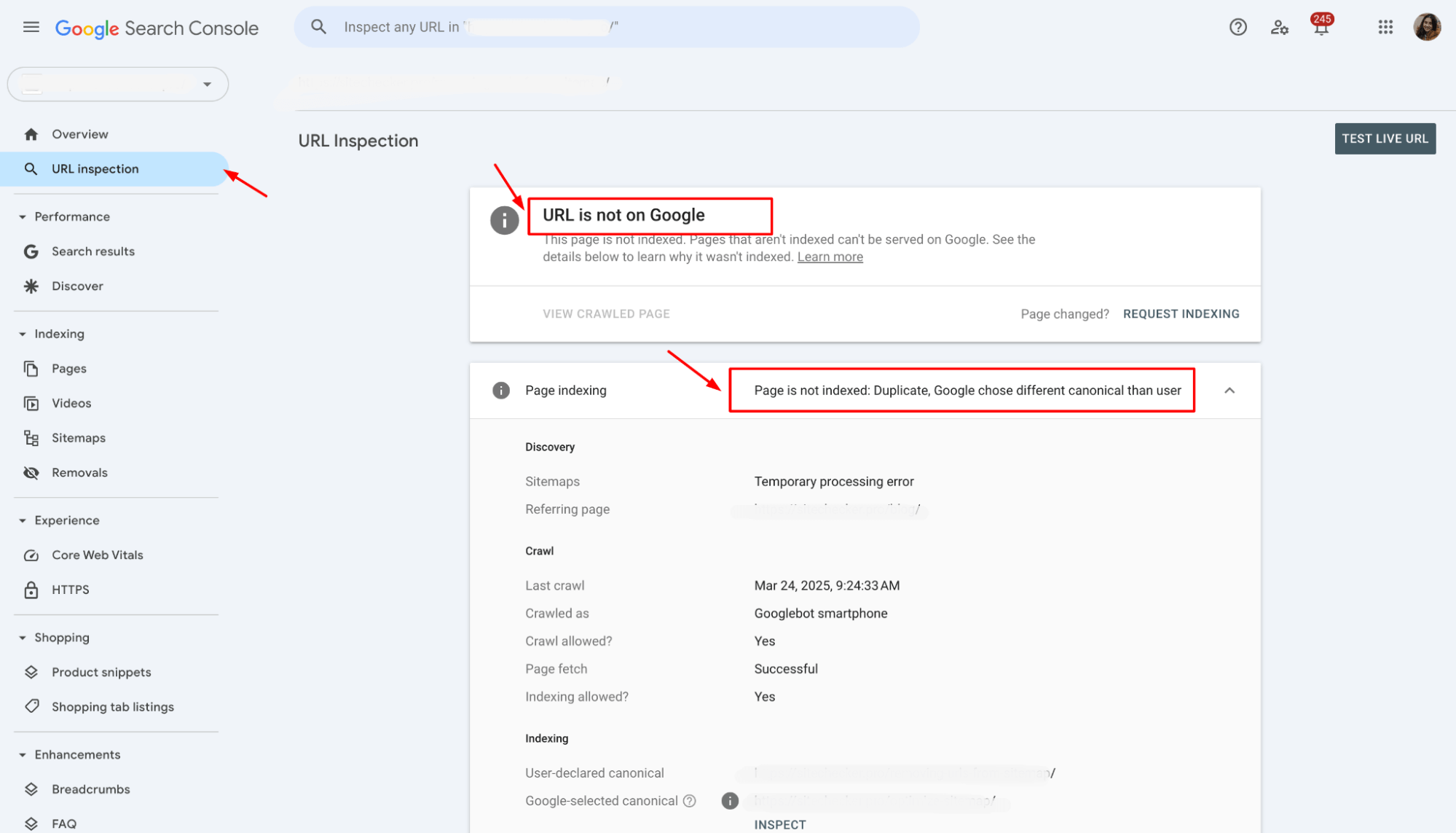
Google will often tell you exactly why the URL isn’t indexed, which is gold.
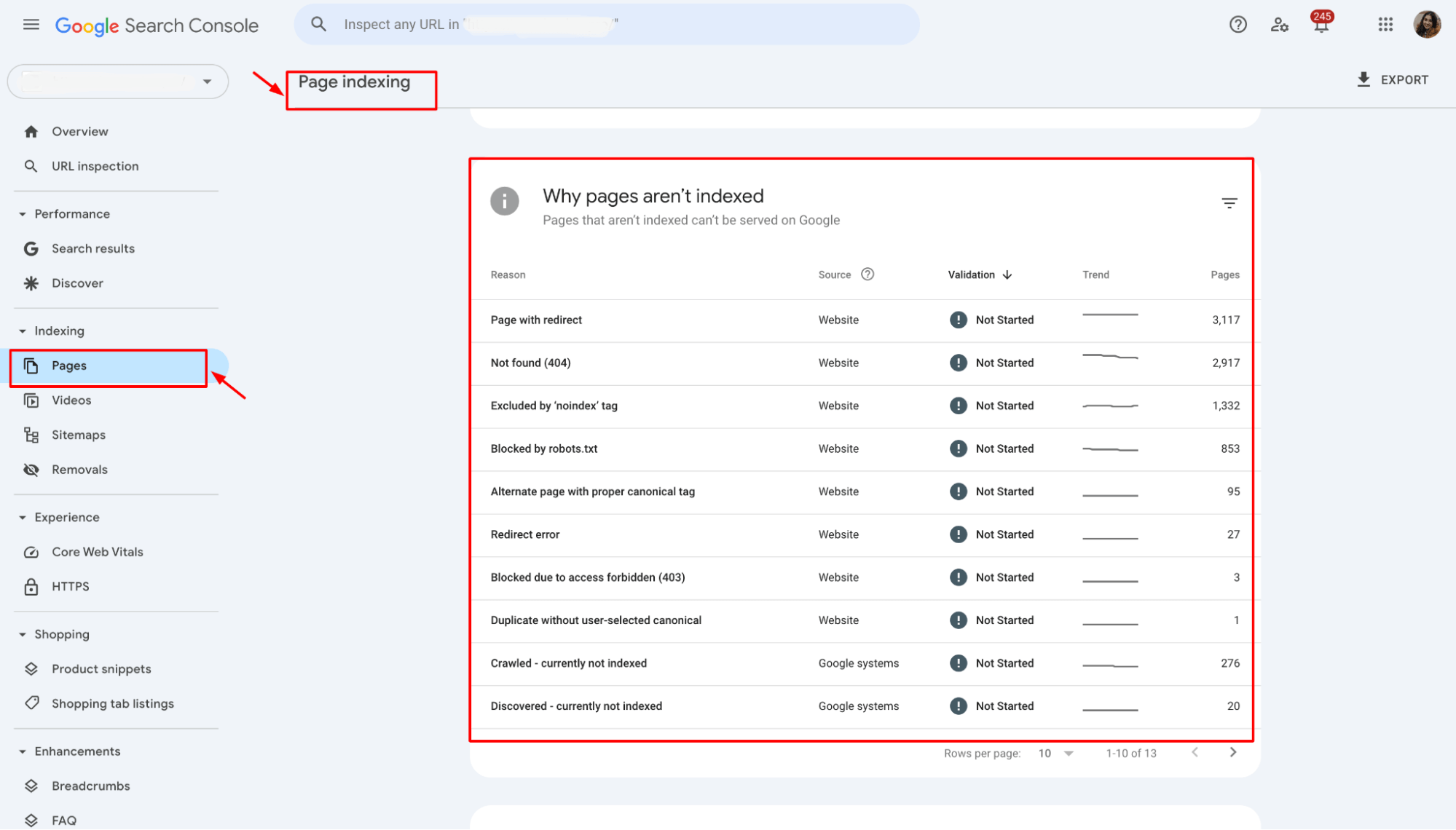
Launch Sitechecker’s GSC Dashboard to boost your Search Console reporting!
Expand GSC Data Limits
Bypass Google’s 1,000-row cap and unlock up to 36 months of Search Console history in a single dashboard.
3. Use the Sitechecker
Sitechecker can show you indexability status in bulk, which is perfect if you’re managing a large site and need to spot patterns.
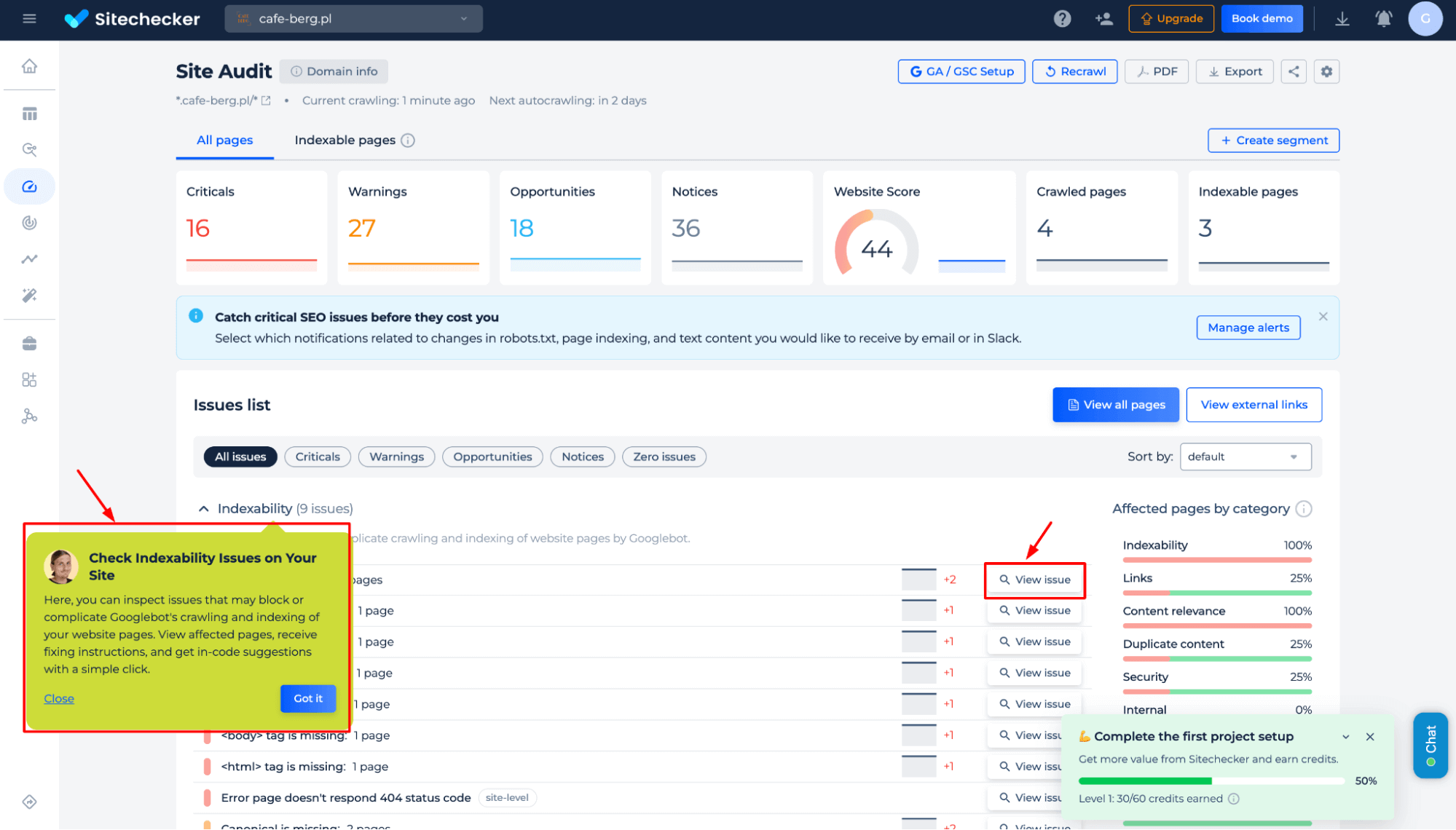
Sitechecker lets you check the real-time indexing status directly from the Google Search Console data. You don’t need to access GSC separately.
You can check the indexing status through the Site Audit, “View All Pages” → “Page Details,” → the “URL Inspection” tab.
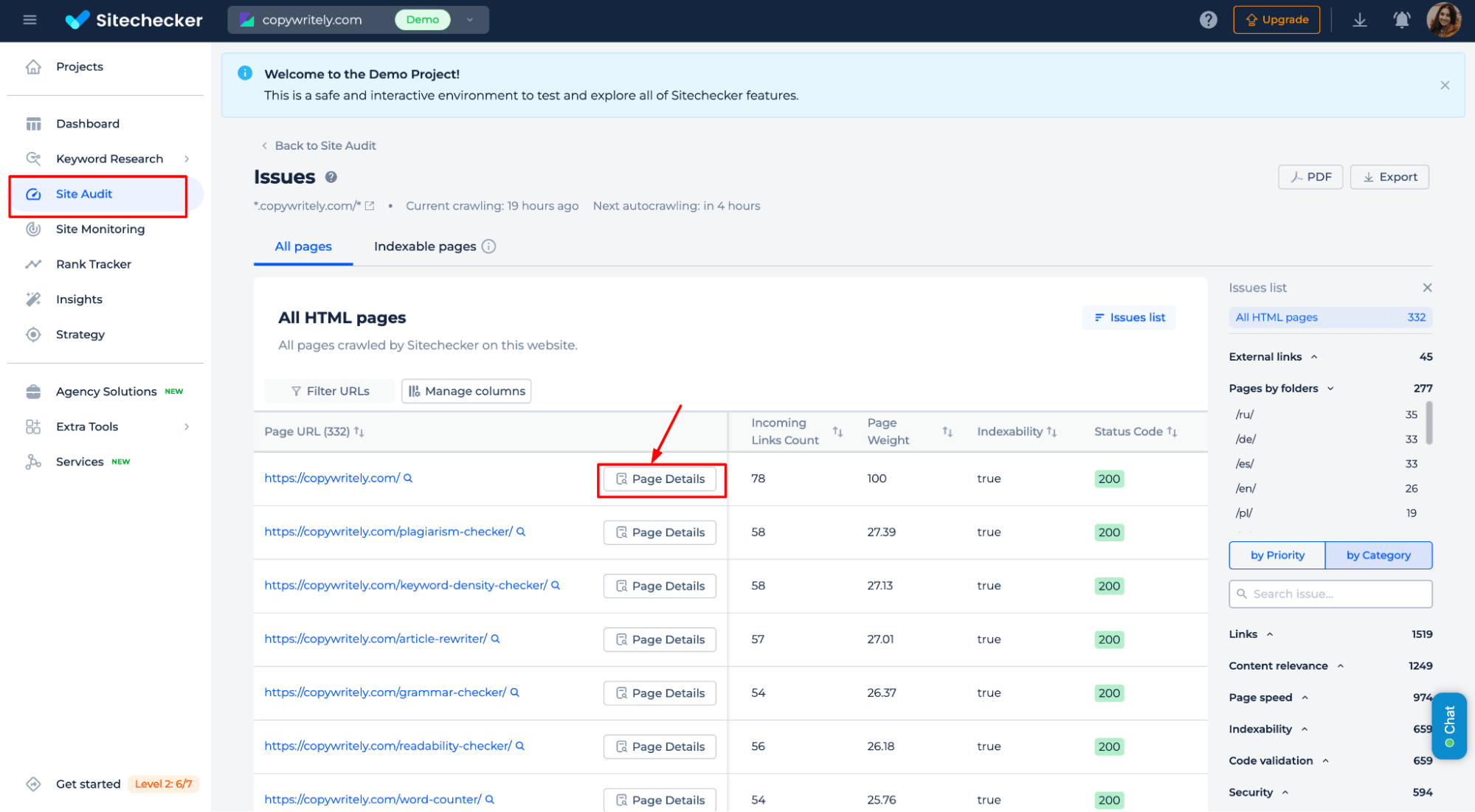
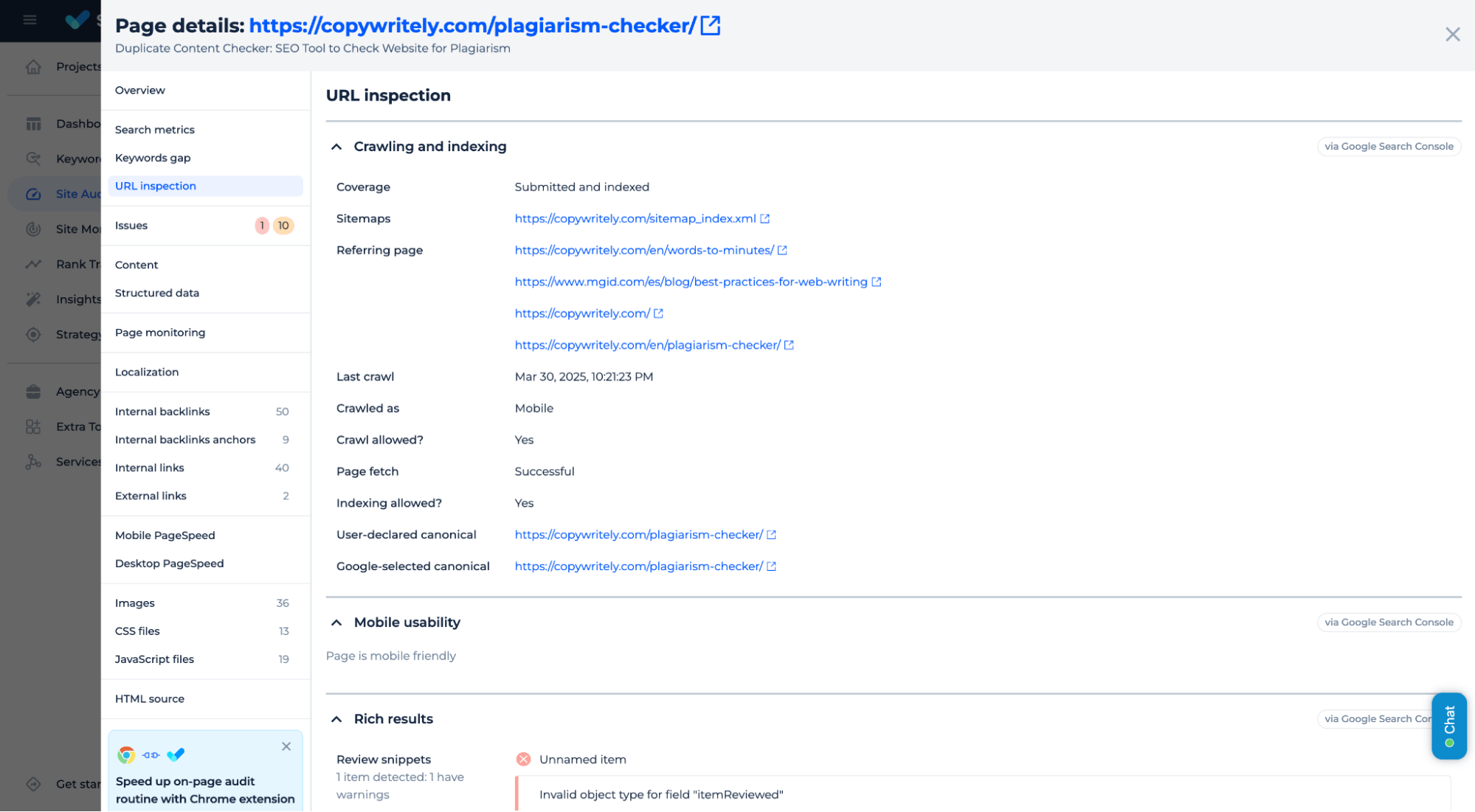
Alternatively, you can access this information directly using the Sitechecker Chrome Extension.
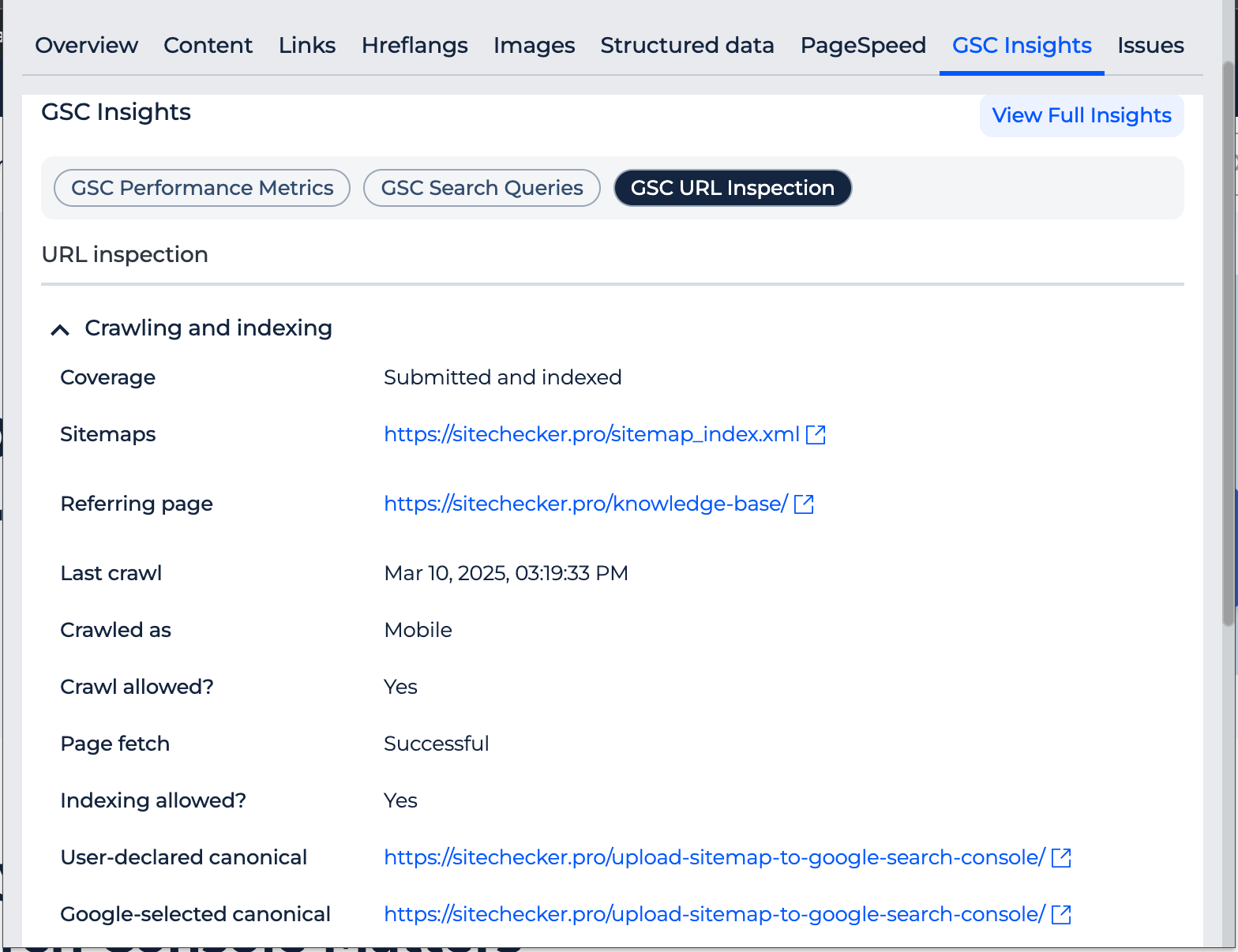
Page indexability shows whether the page can be indexed, while page index indicates whether it has been indexed. The index status in GSC reveals the indexing status, such as “Submitted and indexed” or “Crawl and indexing allowed.”
Common page indexing issues and how to fix them
Google won’t index every page, and that’s not always bad. But it’s time to dig in when essential pages aren’t showing up. Here are the most common reasons your pages aren’t indexed – and how to fix them.
Indexing errors and solutions
| Issue | What It Means | How to Fix It |
|---|---|---|
| Not found (404) | The page doesn’t exist – Google can’t find it. | Restore the page or fix the link. Remove internal links if the page is gone intentionally. |
| Excluded by ‘noindex’ tag | Meta tag or header tells Google not to index the page. | Remove the noindex tag if the page should be indexed. |
| Server error (5xx) | The server failed to respond when Google tried to crawl. | Check server logs, fix backend issues, and contact your hosting provider. |
| Page with redirect | URL redirects elsewhere – Google indexes the destination, not the source. | Remove or correct the redirect if unintentional. |
| Soft 404 | Page looks like an error or thin content page. | Add valuable content or serve an actual 404 status. |
| Access forbidden (403) | Google was blocked from accessing the page. | Check permissions firewall rules, and allow Googlebot. |
| Blocked by robots.txt | robots.txt file disallows crawling the page. | Update robots.txt to allow access if the page should be indexed. |
| Duplicate without canonical | Google sees duplicate content but no preferred version. | Add a canonical tag to the main version. |
| Alternate with canonical | The canonical tag points to another page, but Google skips this one. | Make sure the canonical tag is correct. Remove if this page should be indexed. |
| Crawled – not indexed | Google crawled the page but didn’t index it (yet). | Improve content, add internal links, and request indexing after changes. |
| Discovered – not indexed | Google knows the page exists but hasn’t crawled it yet. | Strengthen internal linking, fix crawl budget issues, and submit the page in GSC. |
Advanced solutions for persistent indexing issues
If you’ve fixed the basics and your page isn’t indexed, it’s time to go deeper. Here are advanced strategies that can make a real difference when Google just won’t budge.
1. Optimize crawl budget
Google doesn’t crawl every page of your site equally-especially on large websites. Pages that are slow, irrelevant, or buried deep in your structure can get ignored.
What to do:
✅ Reduce crawl waste (remove or block low-value pages like filters or outdated content).
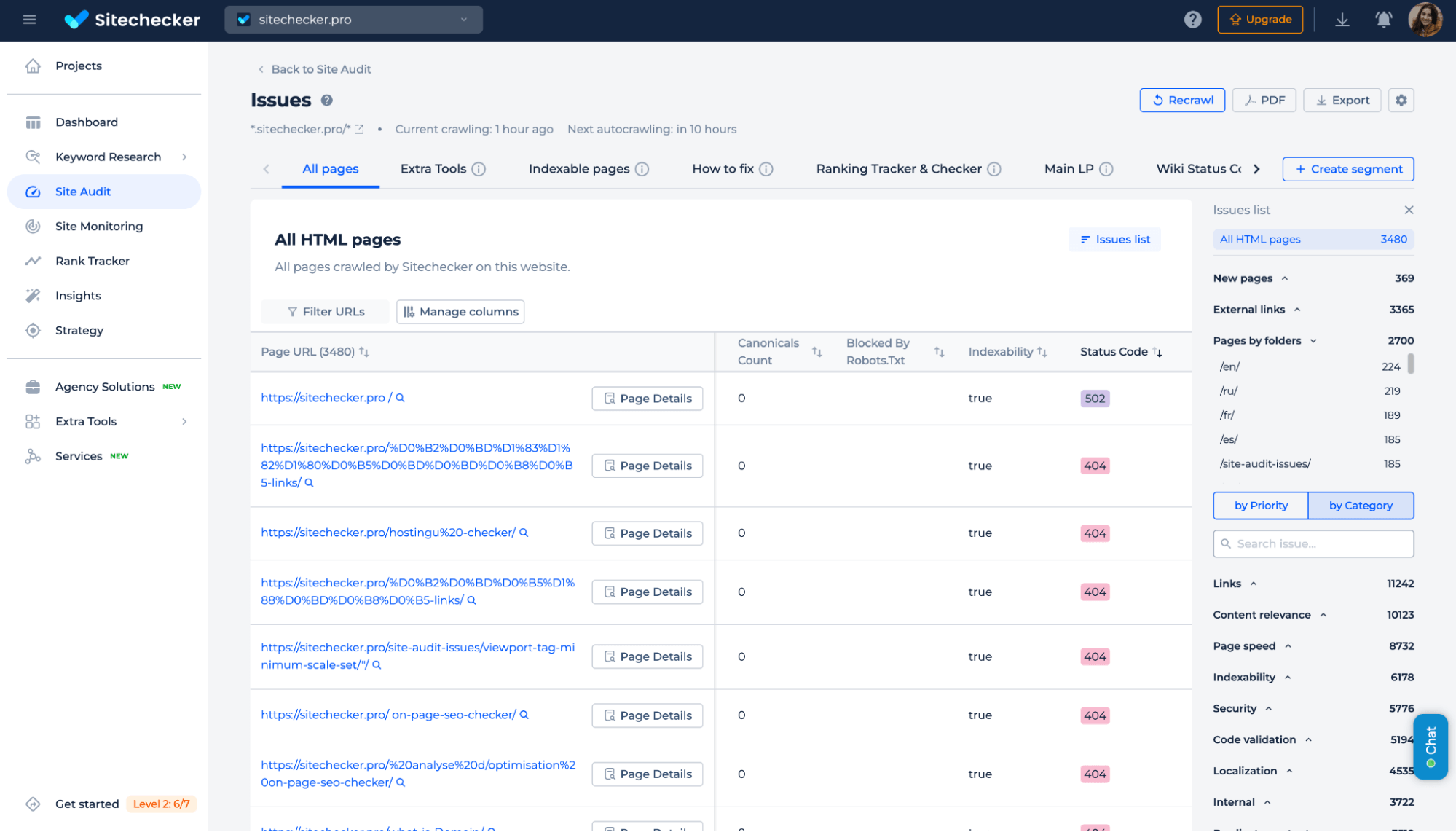
✅ Improve internal linking so important pages get discovered faster.
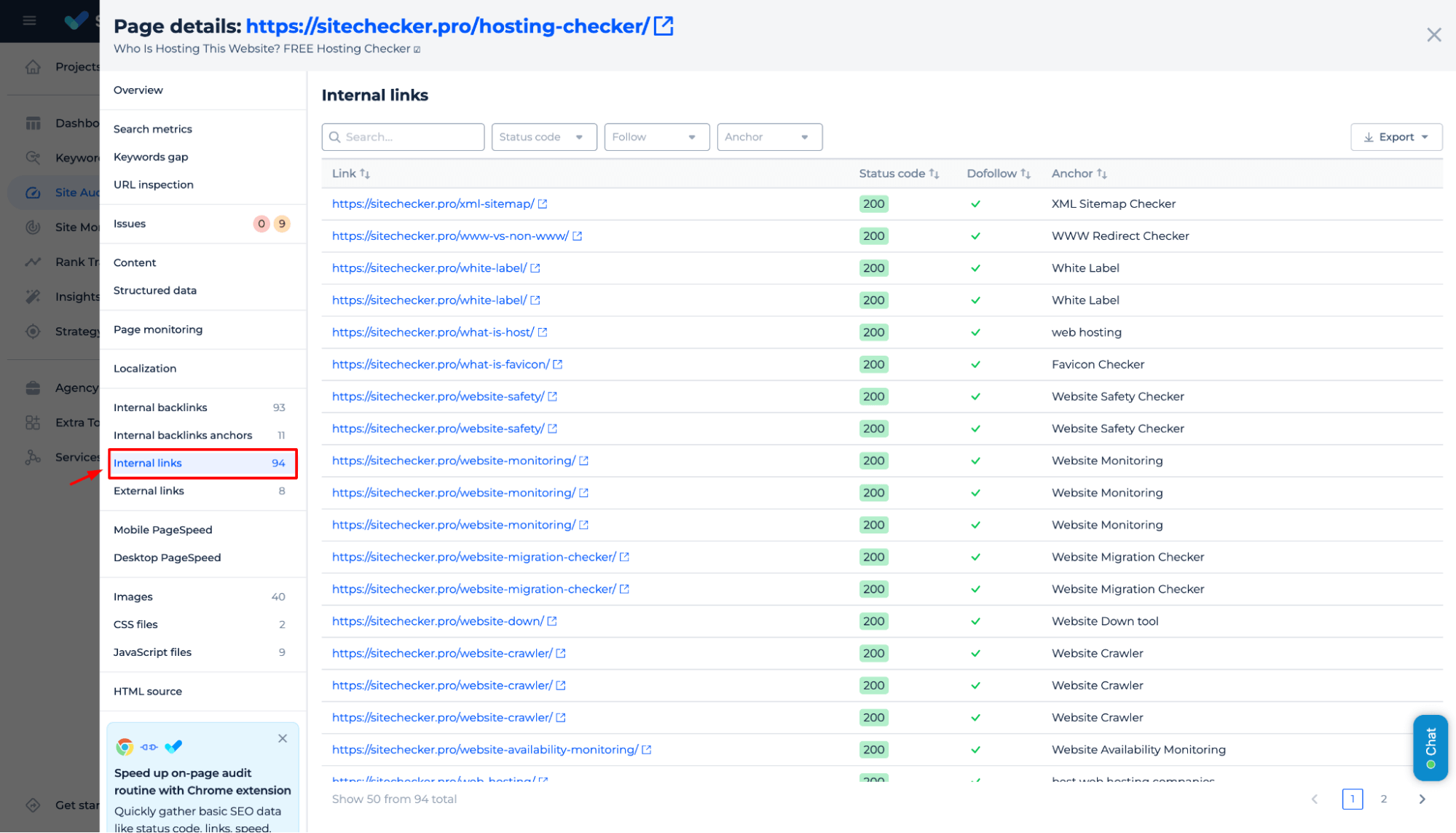
✅ Make sure your sitemap is clean and updated.

2. Strengthen internal linking
Pages without strong internal links are easy to miss. If no other page on your site points to them, Google might not.
What to do:
- Link to key pages from high-authority ones.
- Use relevant anchor text.
- Add links from your homepage, footer, or main category pages if necessary.
In Sitechecker, you can use the Incoming Links Count and Page Weight metrics to identify which pages lack strong internal connections. Crawlers often ignore pages with low Page Weight and zero or few incoming internal links. These are your red flags – start there.
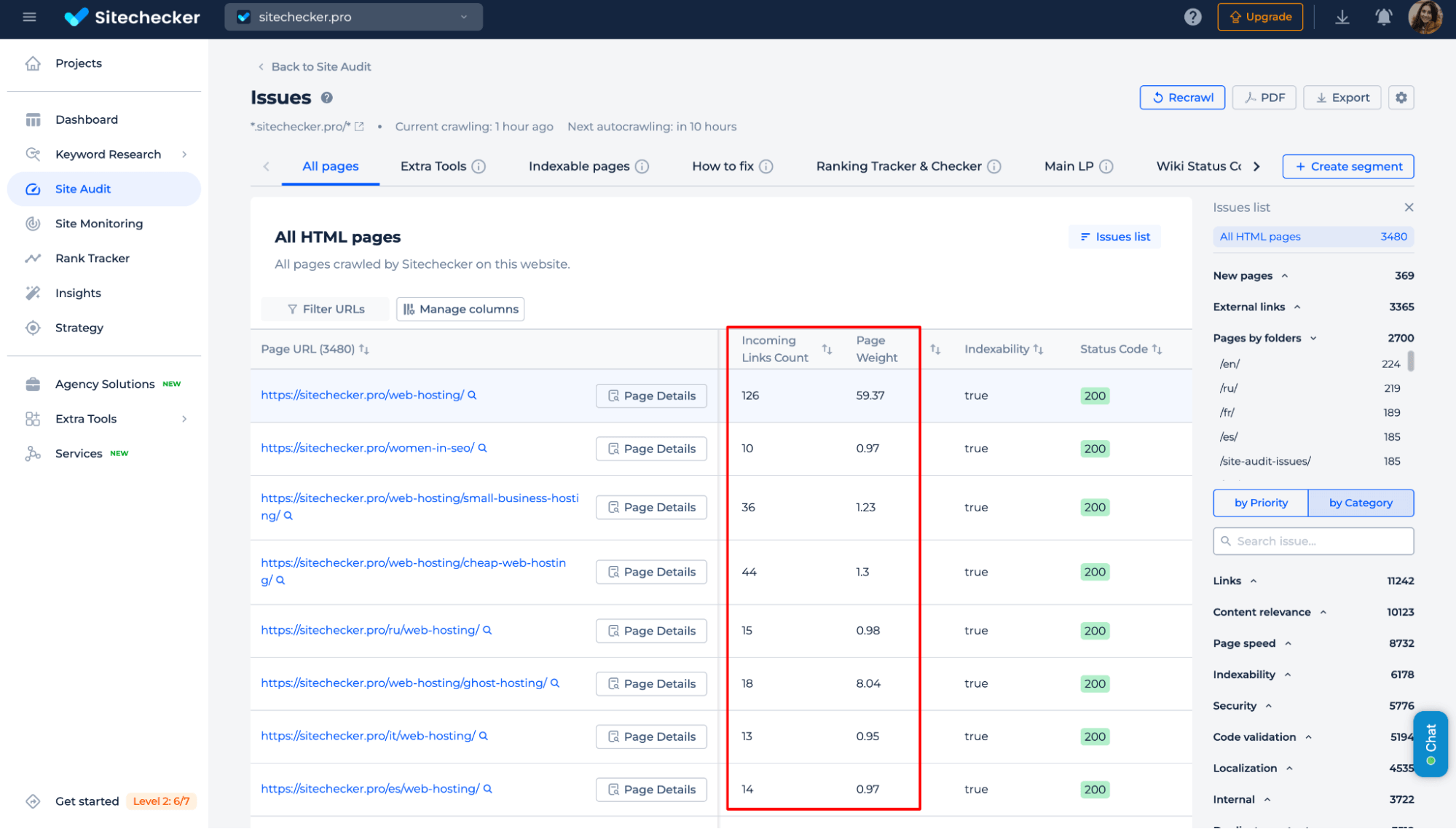
Check Which Pages Google Ignores
Use Sitechecker to find weak internal links blocking your indexing and visibility.
3. Improve content quality
If your content is thin, outdated, or duplicated, Google may crawl but choose not to index it.
What to do:
- Add depth and detail to your content.
- Use clear headings, visuals, and structured data.
- Avoid duplicating pages with near-identical content.
To make things easier, Sitechecker can help you spot thin or duplicate pages that may hold your indexing back. Go to the Site Audit section under the “Content relevance” category. There, you’ll see issues like “Duplicate pages without canonical”, “Title is missing,” or “Low content relevance” – all of which can signal content Google might choose not to index. Prioritize fixing these pages first.
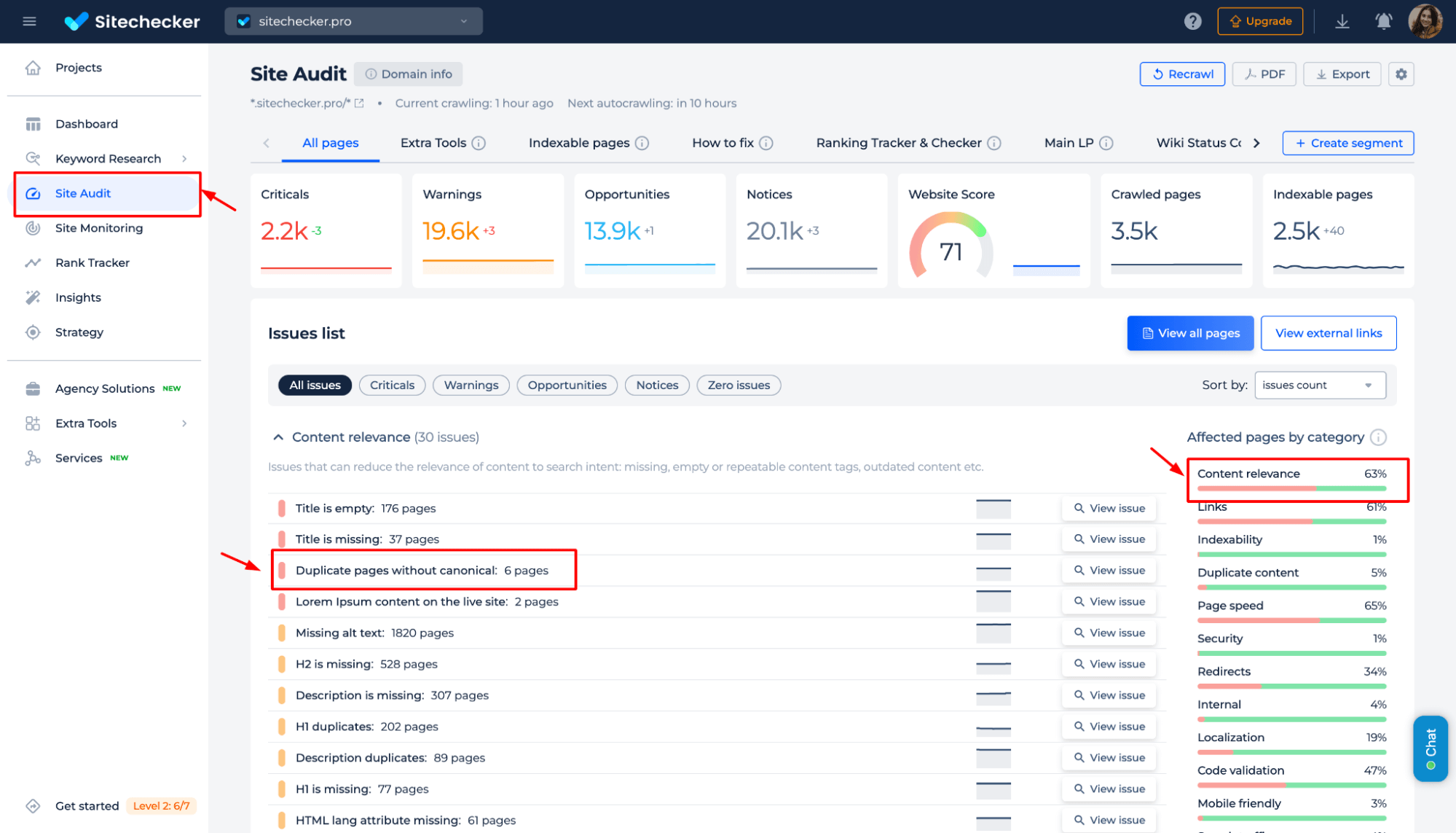
4. Remove or merge low-value pages
Too many low-value pages dilute your site quality in Google’s eyes.
What to do:
- Identify underperforming pages with no traffic or links.
- Merge them into more substantial content, or remove them if they serve no purpose.
In Sitechecker, check the Content Relevance section in Site Audit to find low-value pages with poor text-to-code ratios, thin content, or missing elements. These are the ones worth merging or removing first.
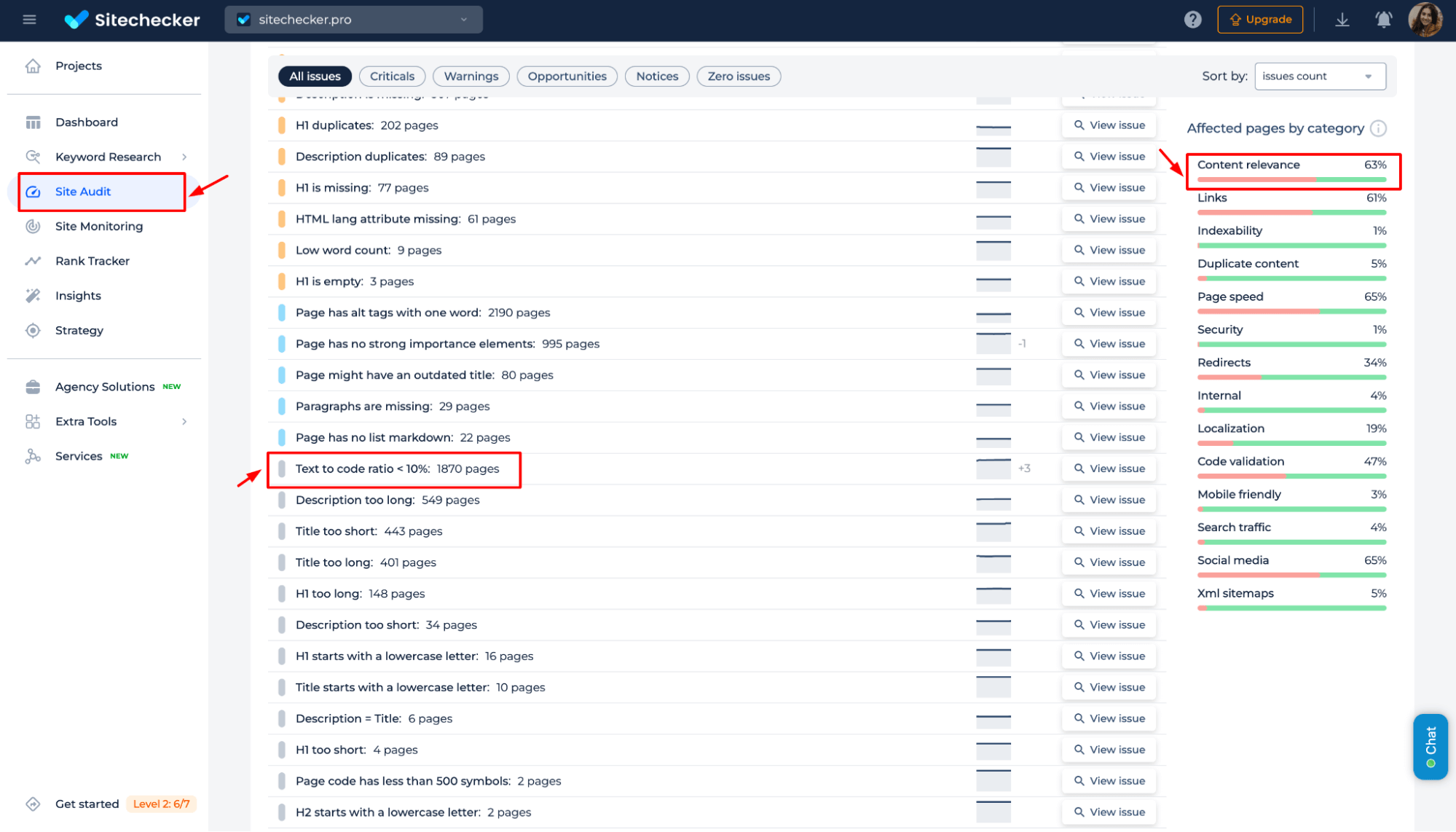
5. Use XML sitemaps effectively
A sitemap doesn’t guarantee indexing but helps Google find your pages.
What to do:
- Include only canonical, indexable URLs.
- Keep it updated.
- Submit it to Google Search Console and monitor its status.
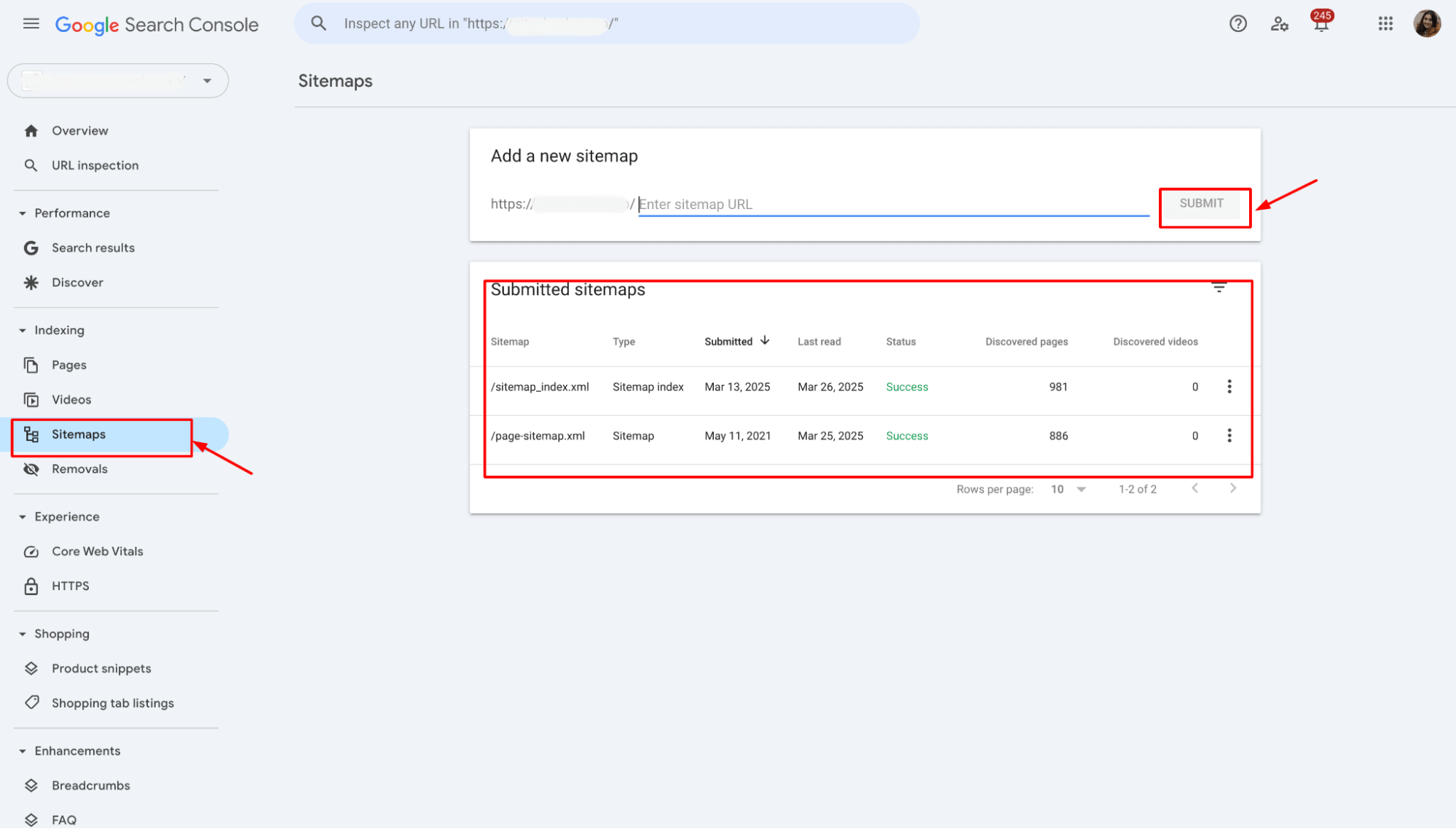
Tools and resources to help fix indexing problems
Fixing indexing issues isn’t just about knowing what to do – it’s also about having the right tools to do it efficiently. Here are the most useful ones to get the job done.
Google Search Console
Your first stop. GSC gives you direct insights from Google about how your site is crawled and indexed.
Use it to:
✅ Check the indexing status for any URL:
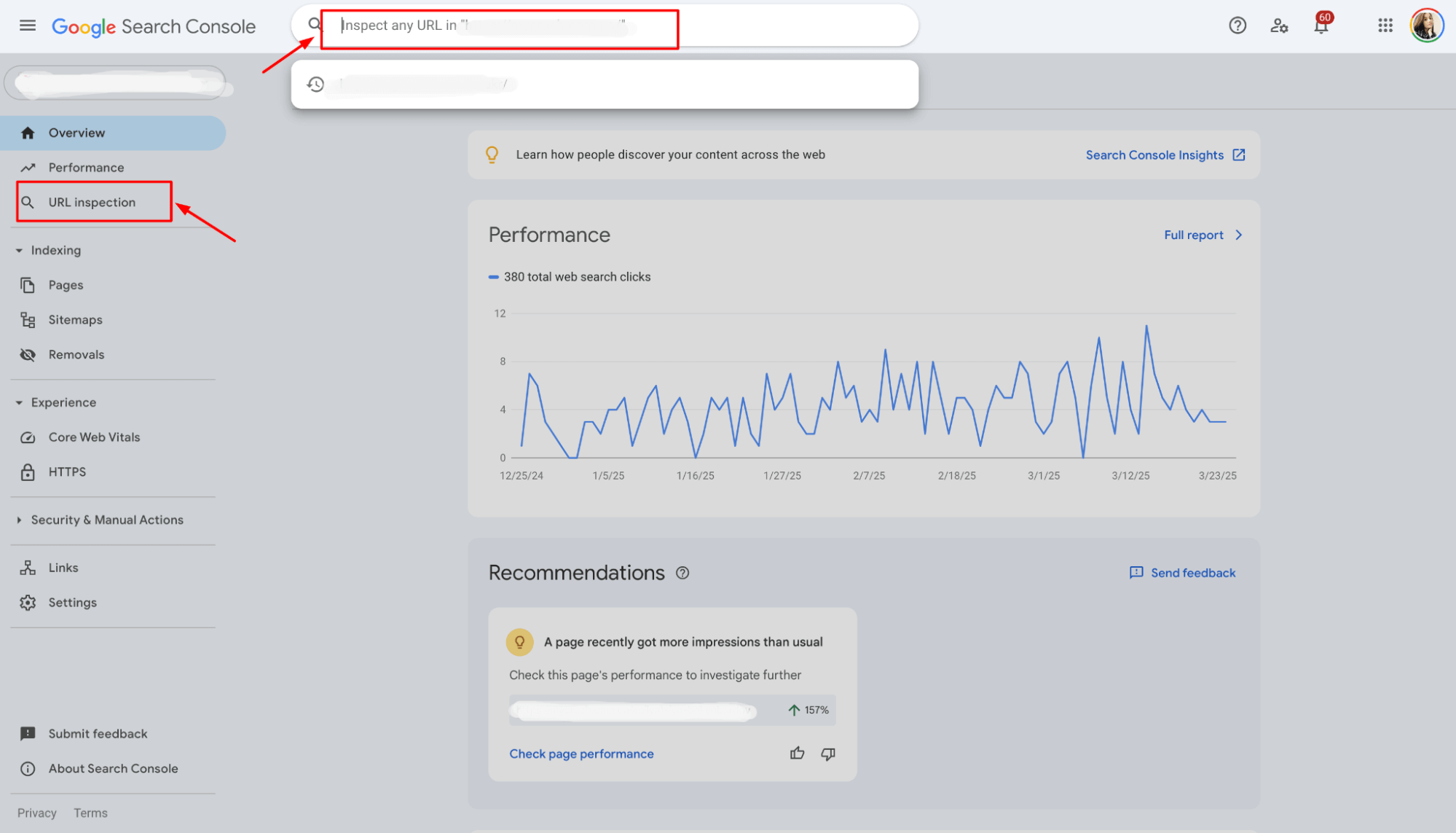
✅ See why a URL isn’t indexed:
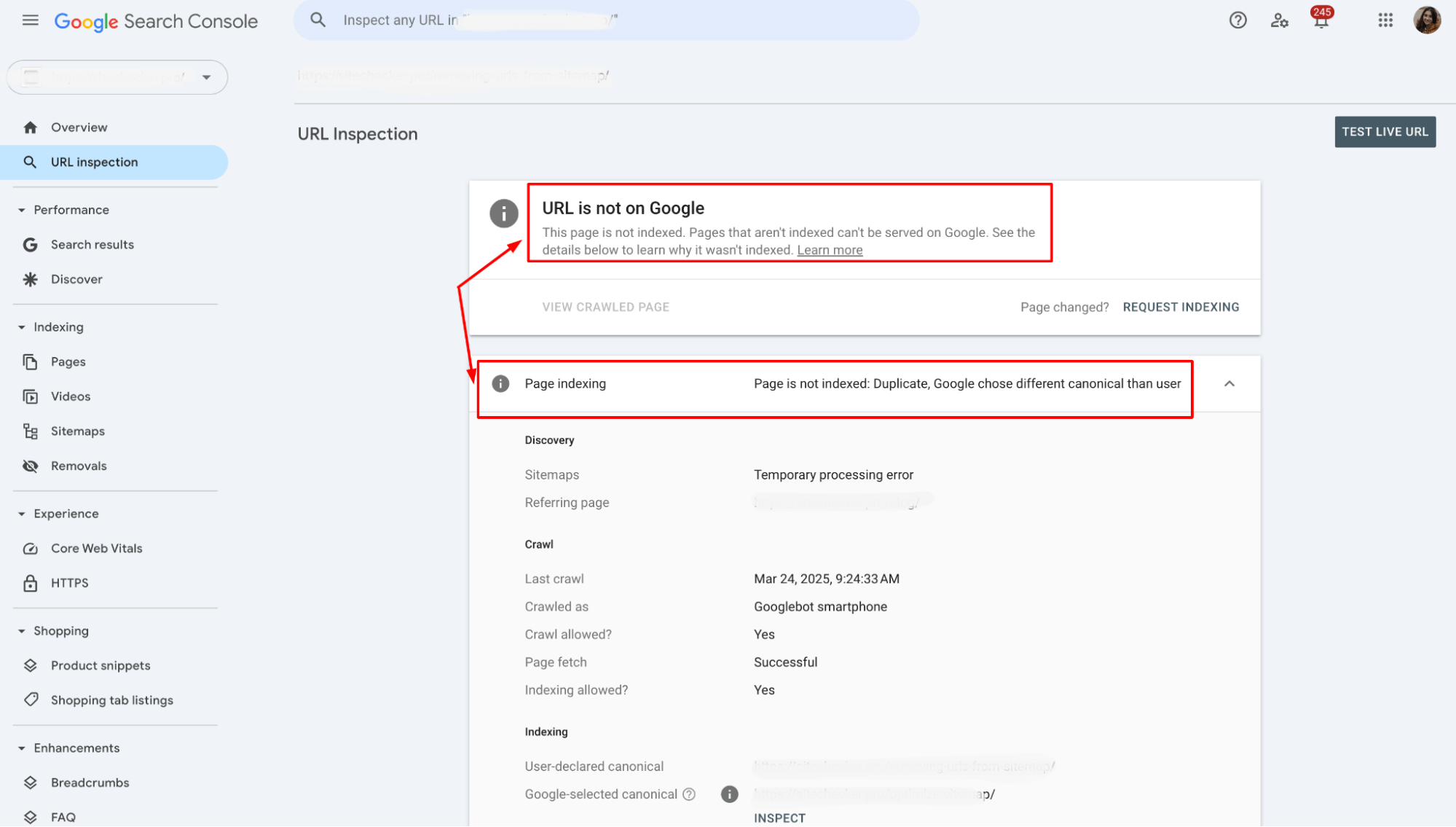
✅ Submit URLs for re-indexing:
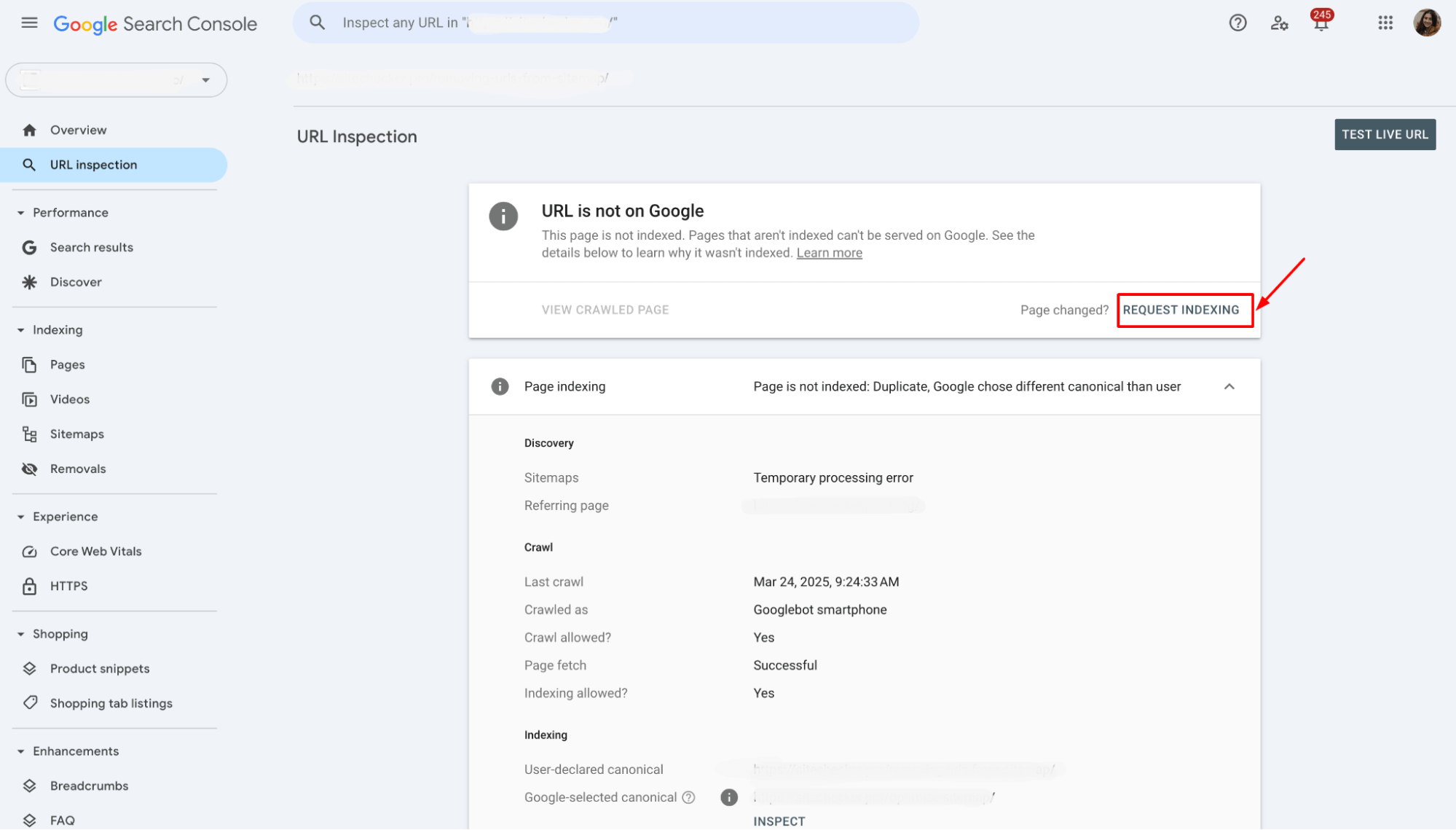
Log File Analyzer
Crawl stats tell part of the story – log files say to the rest. These show precisely how Googlebot interacts with your site.
Use it to:
✅ See which URLs Googlebot visits
✅ Spot crawl budget waste
✅ Identify patterns in skipped or frequently crawled URLs
Useful for larger or more technical sites.
SEO auditing tools: Sitechecker & Chrome Extension
If you’re looking for an all-in-one tool to uncover and fix indexing issues fast, Sitechecker is a solid go-to. It crawls your site like a search engine and highlights technical problems that may prevent your URLs from being indexed.
Use Sitechecker to:
✅ Detect noindex tags:
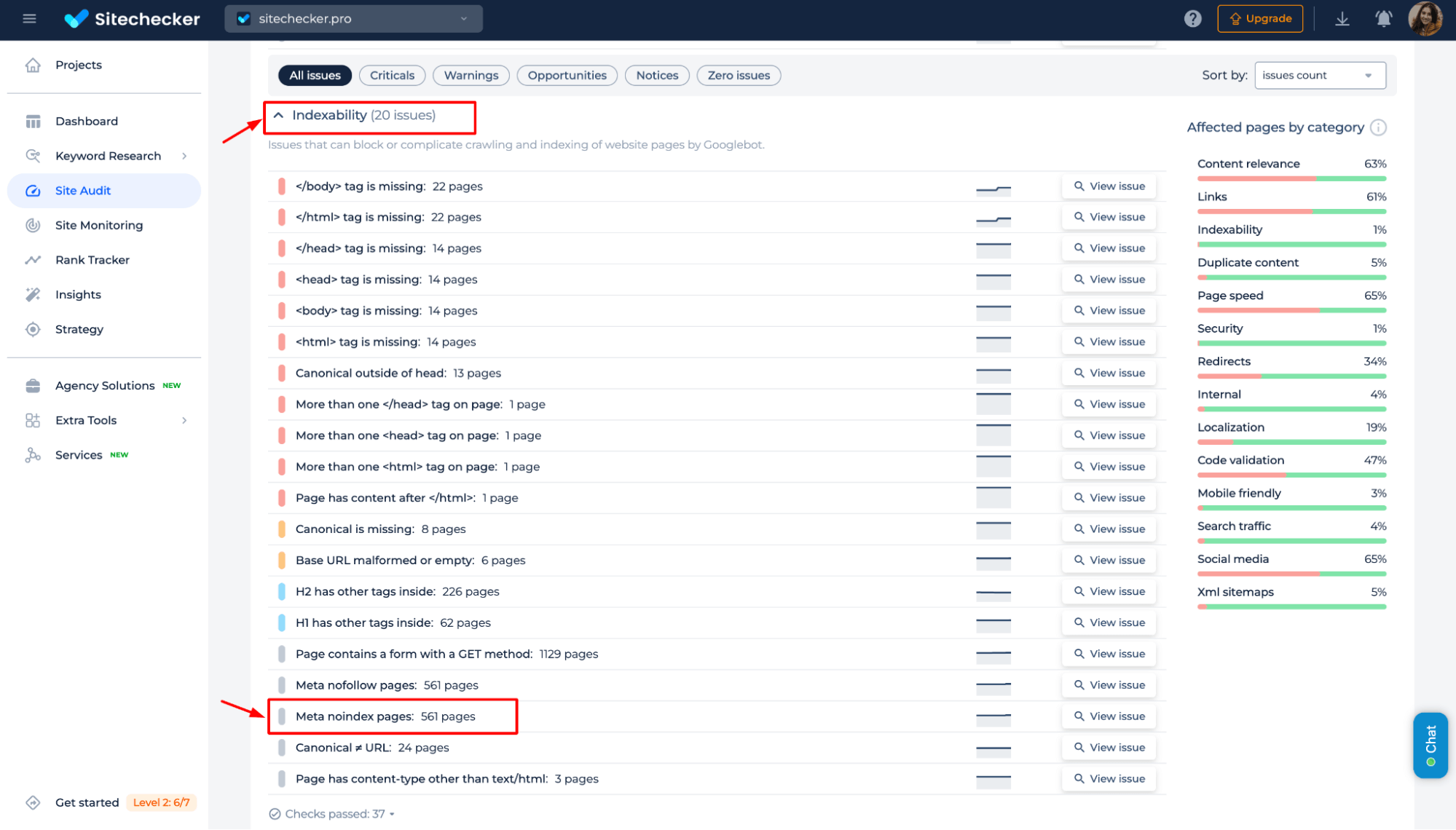
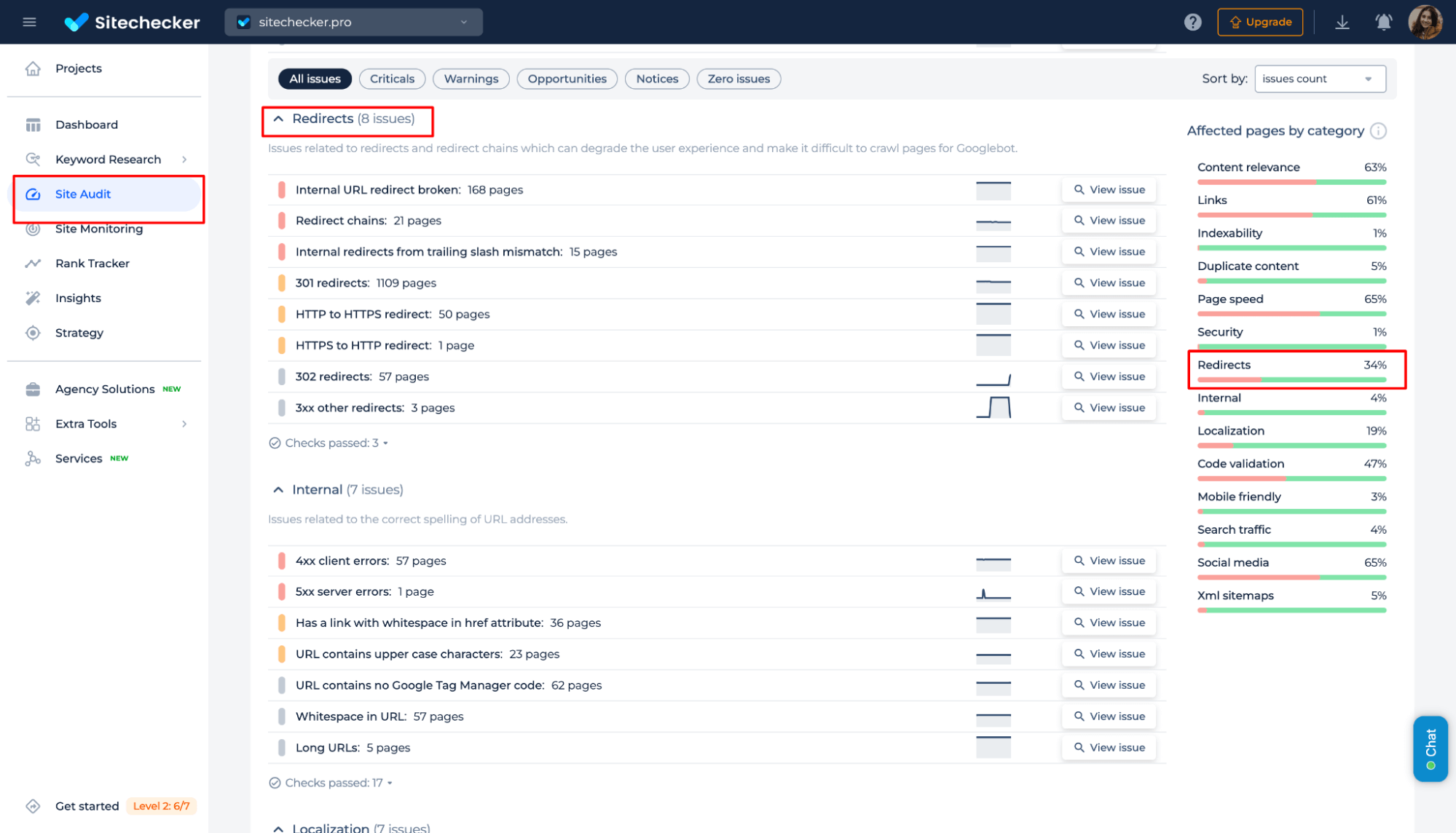
✅ Thin content:
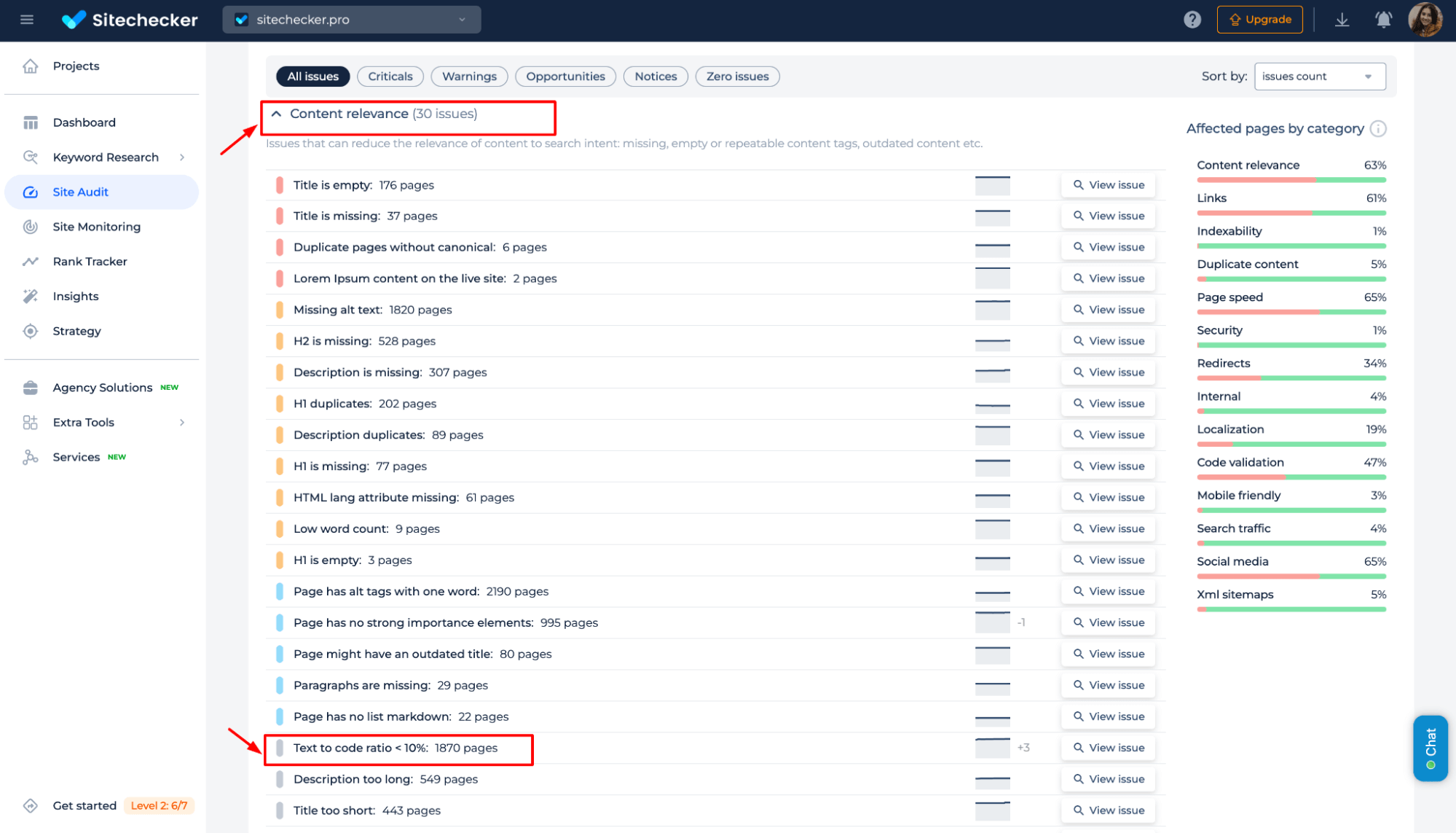
✅ Orphan pages:
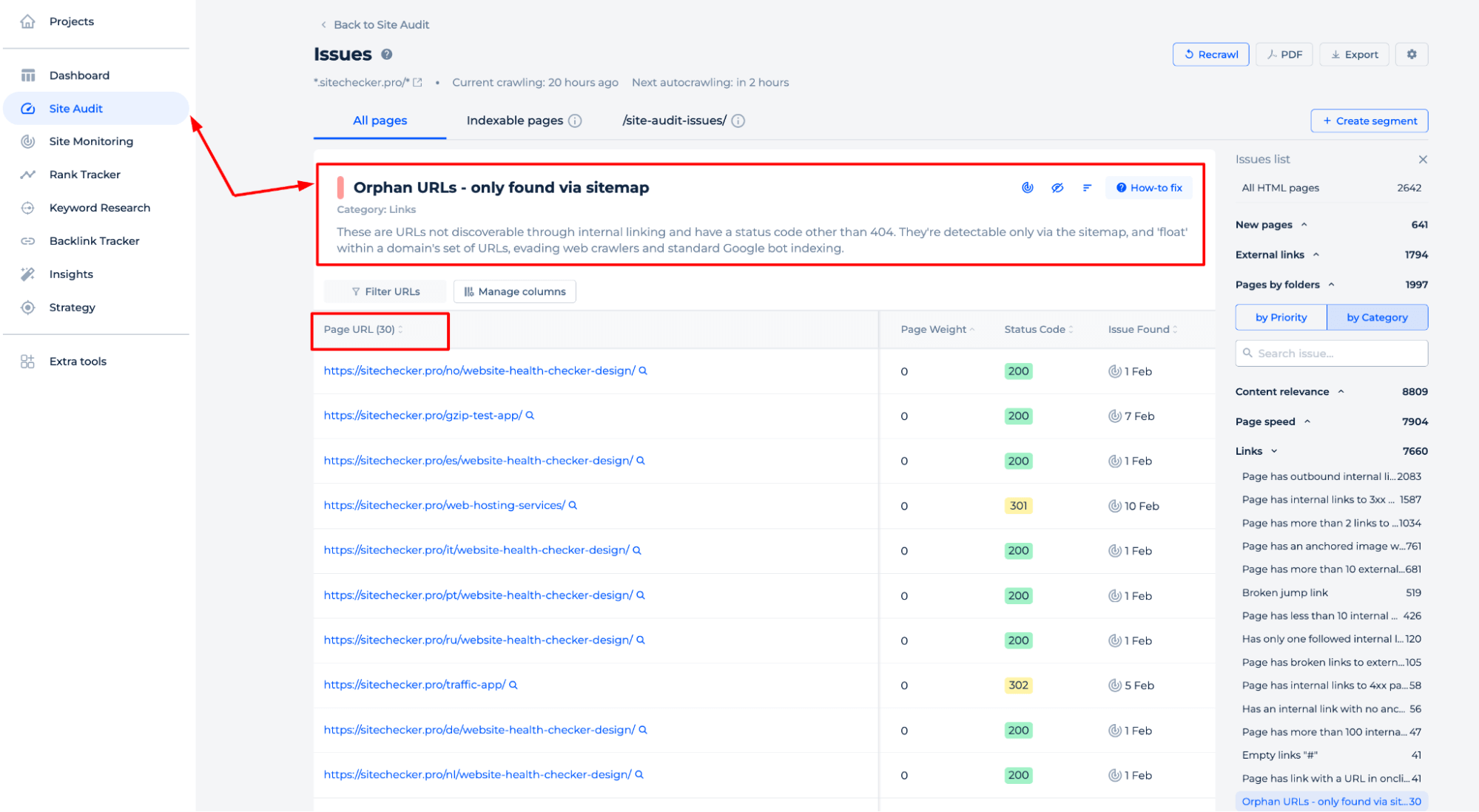
✅ Prioritize issues with a clear Website Score and categorized reports:
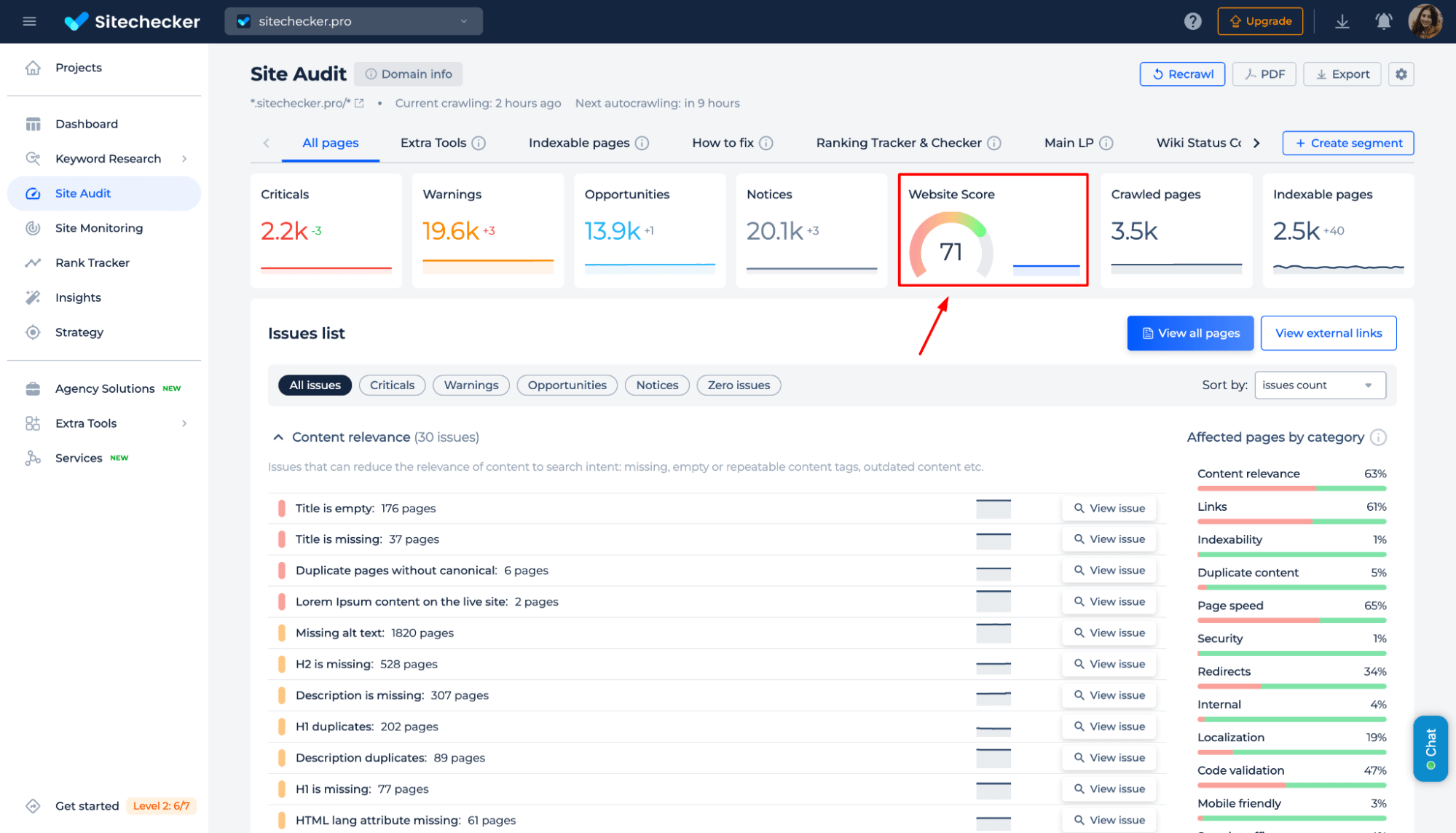
Sitechecker Chrome Extension
The Sitechecker Chrome Extension gives you real-time data as you browse any page, enabling even faster checks. You do not need to switch tabs or run full audits.
With the extension, you can:
✅Instantly see indexing signals (canonical tag, meta robots, status code)
✅Check internal and external links
✅Spot broken links, redirects, or missing tags on the fly
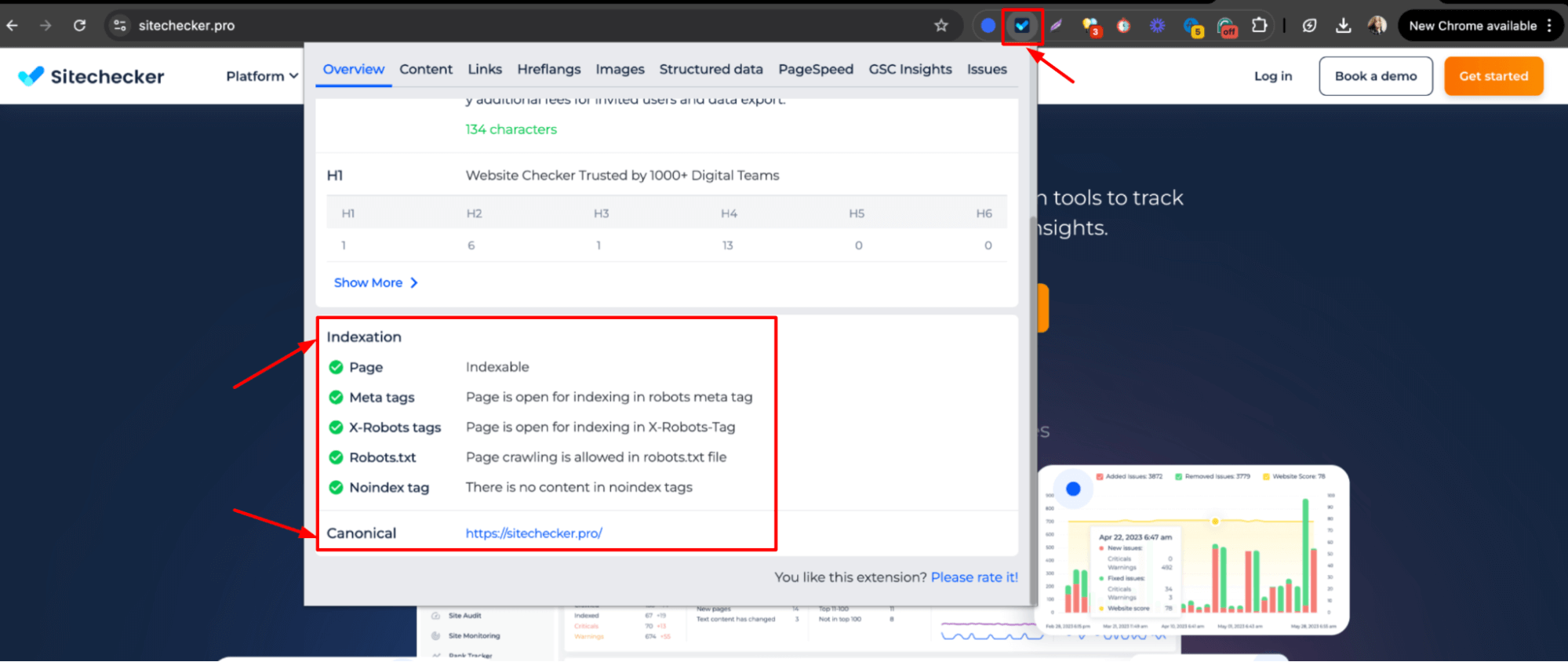
Both tools work great together – use the extension for quick spot-checks and the full platform for deep audits.
Chrome DevTools and Mobile Testing Tools
Sometimes, what blocks indexing is hidden in how your site renders. DevTools lets you see your site like Googlebot does.
Check if JavaScript delays content from loading.
1. Go to the Network tab.
2. Reload the URL (Ctrl+R or F5).
Look for:
- Large or slow-loading JavaScript files (.js)
- Blocking requests (look at waterfall graph – long horizontal bars)
- Use the “DOMContentLoaded” and “Load” markers to see when the content starts showing.
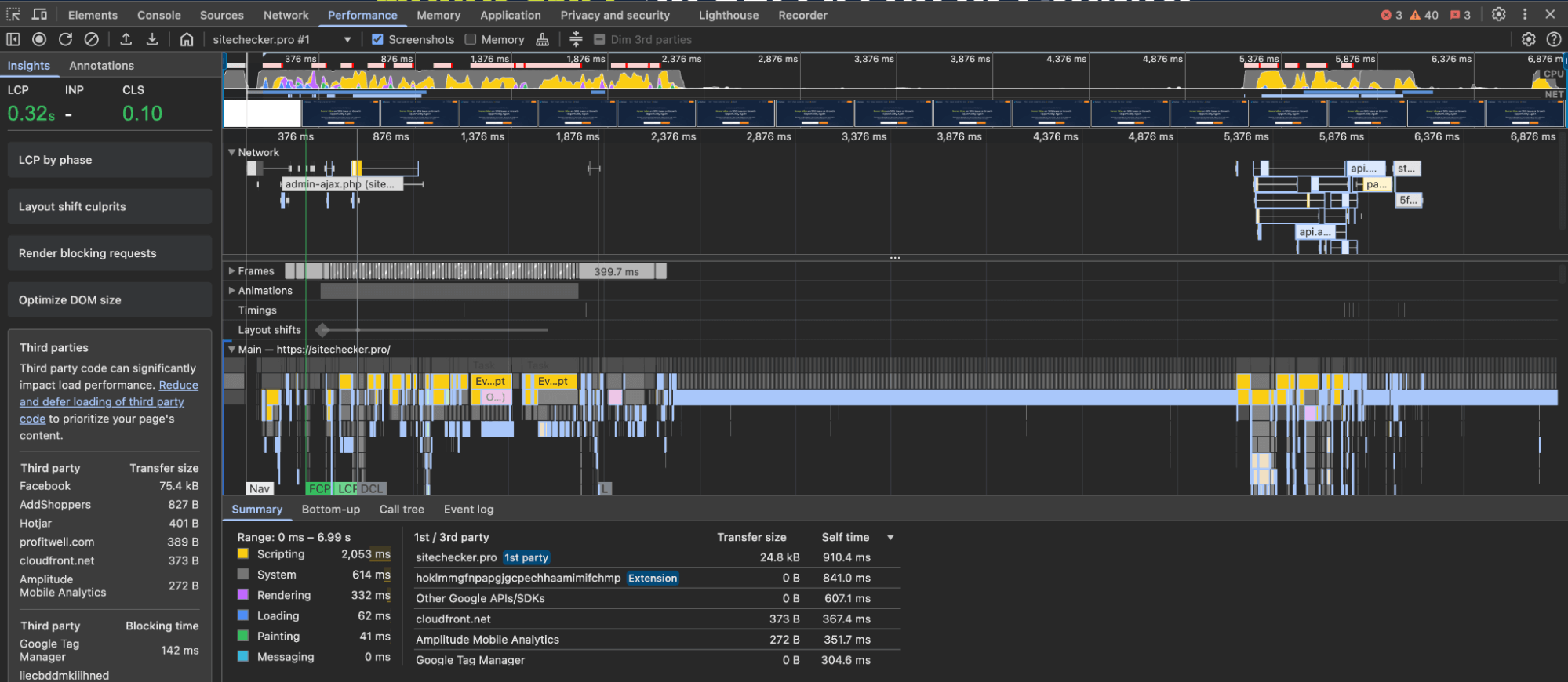
Test mobile usability
Open Chrome Developer Tools
- Press F12 or Ctrl+Shift+I (Windows) / Cmd+Option+I (Mac)
- Or: Right-click on the page and choose Inspect
Switch to the “Lighthouse” Tab
If you don’t see it, click the >> icon and find Lighthouse
Set the Audit Mode
- Device: Mobile
- Categories: Performance, Accessibility, Best Practices, SEO
- Check: “Simulated throttling” to replicate mobile behavior
Click “Analyze page load.”
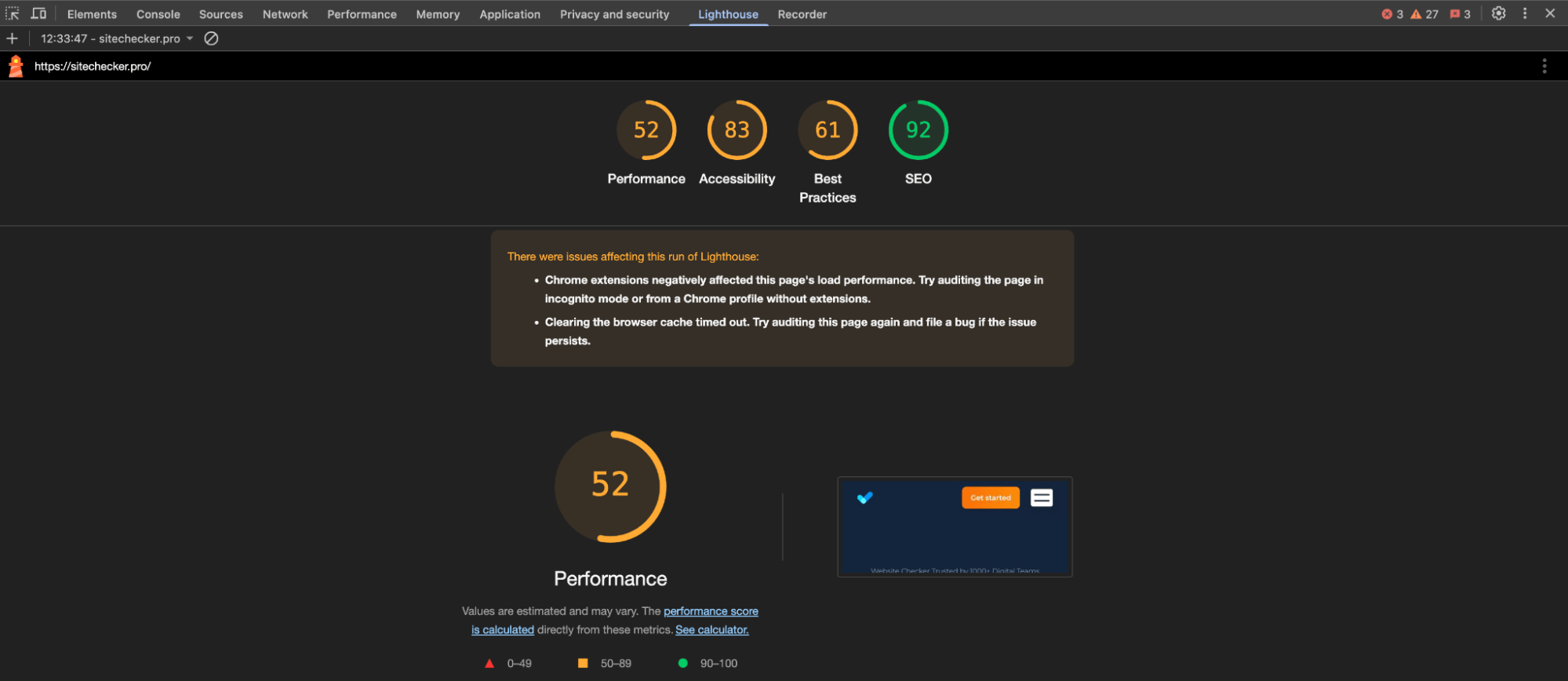
This will simulate loading the site on a mobile device JavaScript delays and rendering issues will be reflected in the Performance score.
Final idea
If your pages aren’t indexed, they won’t appear in Google, which means no organic traffic. Indexing issues often stem from technical errors, poor content, or weak internal linking. Use tools like Google Search Console, Sitechecker, and Chrome DevTools to identify and fix the root causes.
Focus on improving content quality, internal links, and site structure. Prioritize fixing low-value or orphaned URLs, and keep your sitemap clean. With the right tools and regular checks, you’ll ensure that your most essential content stays visible in search.