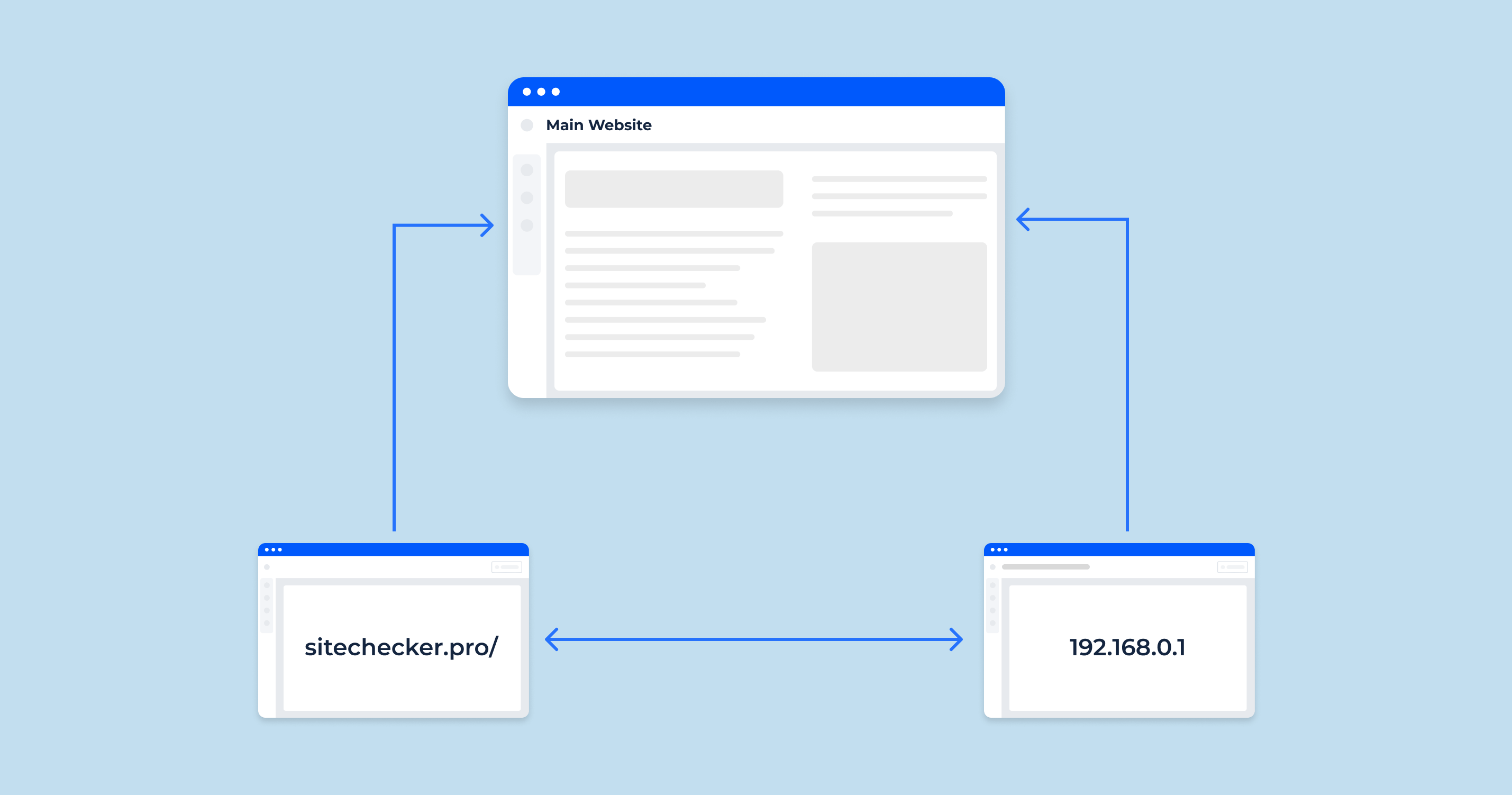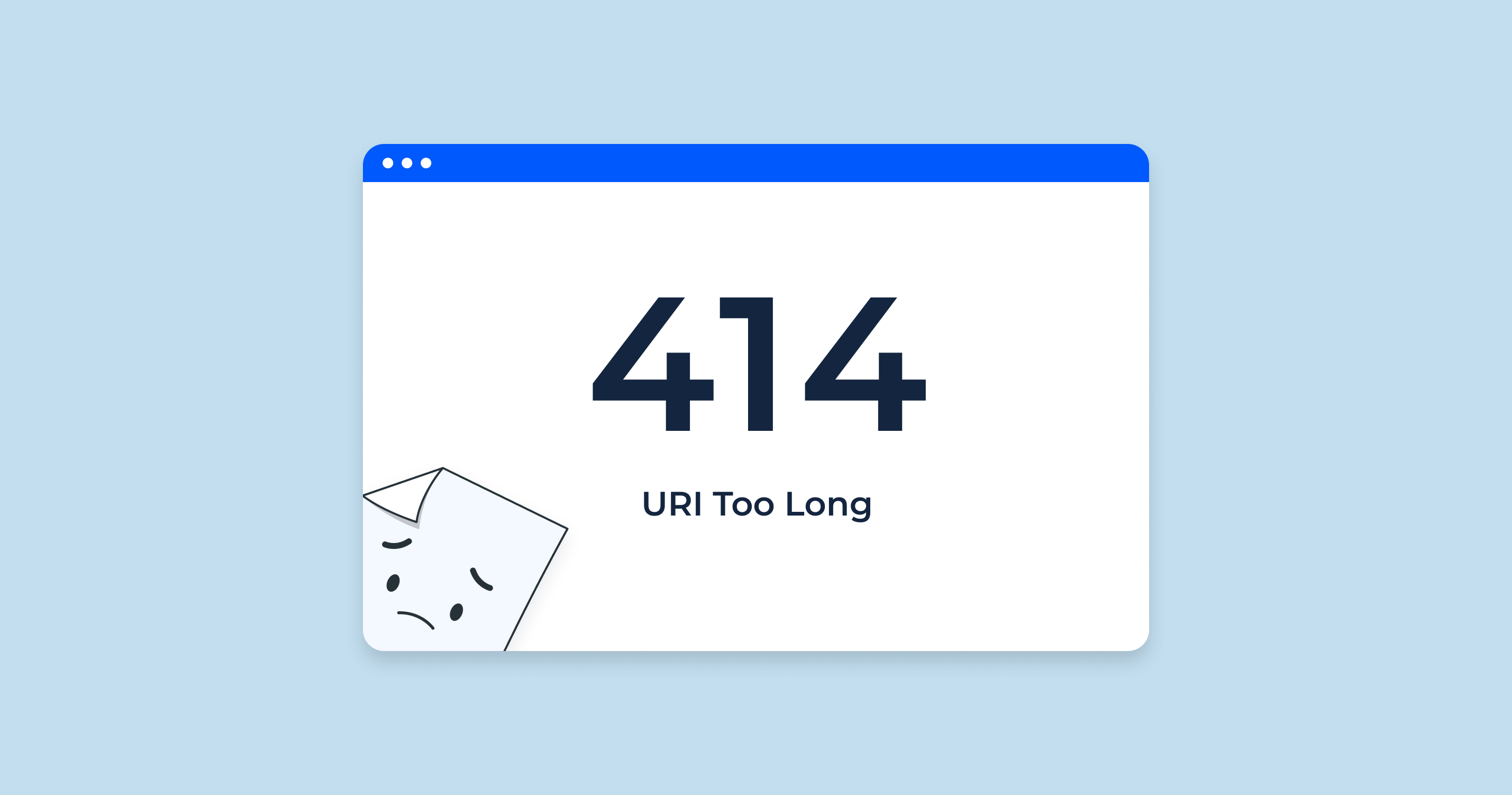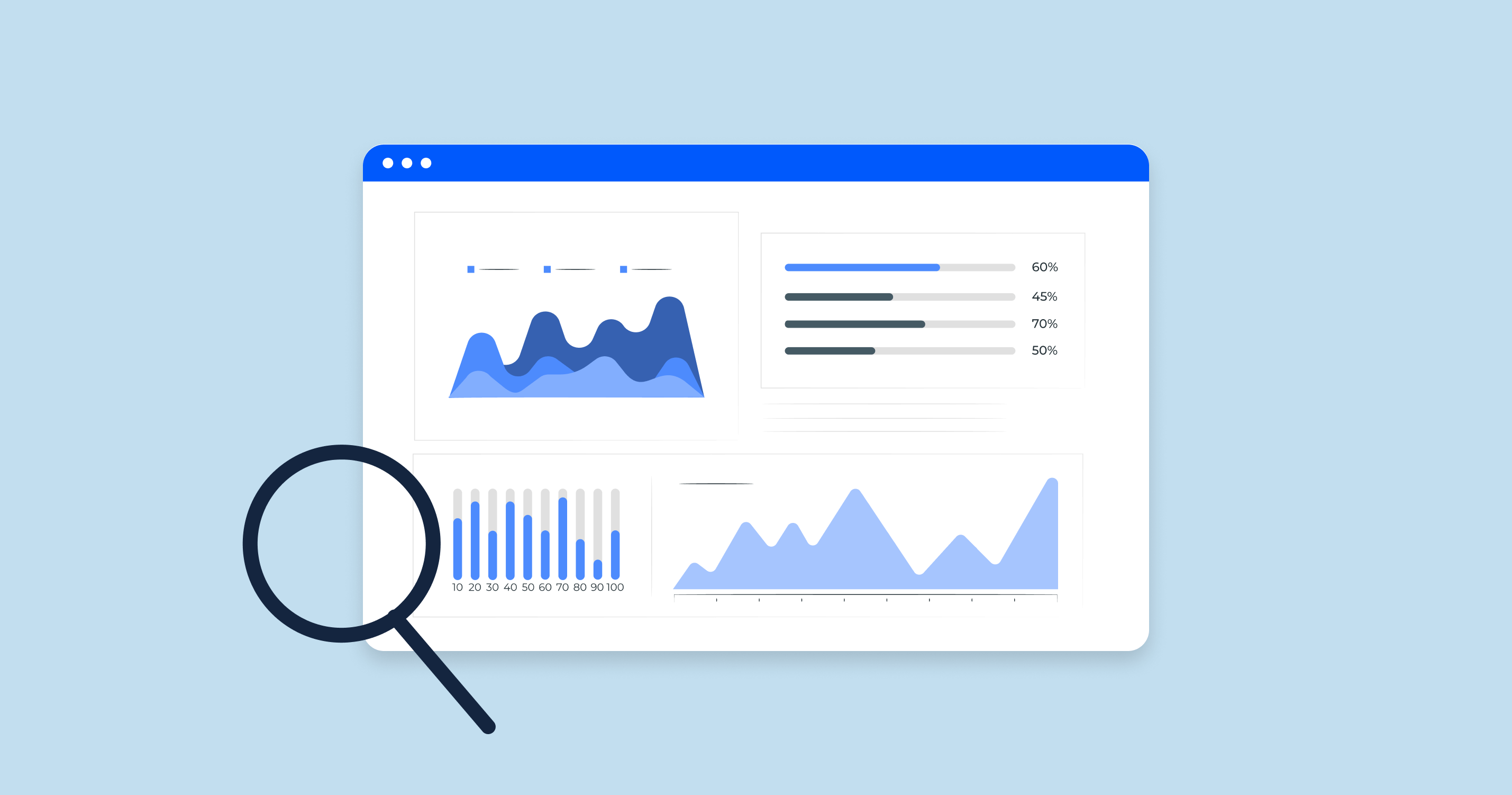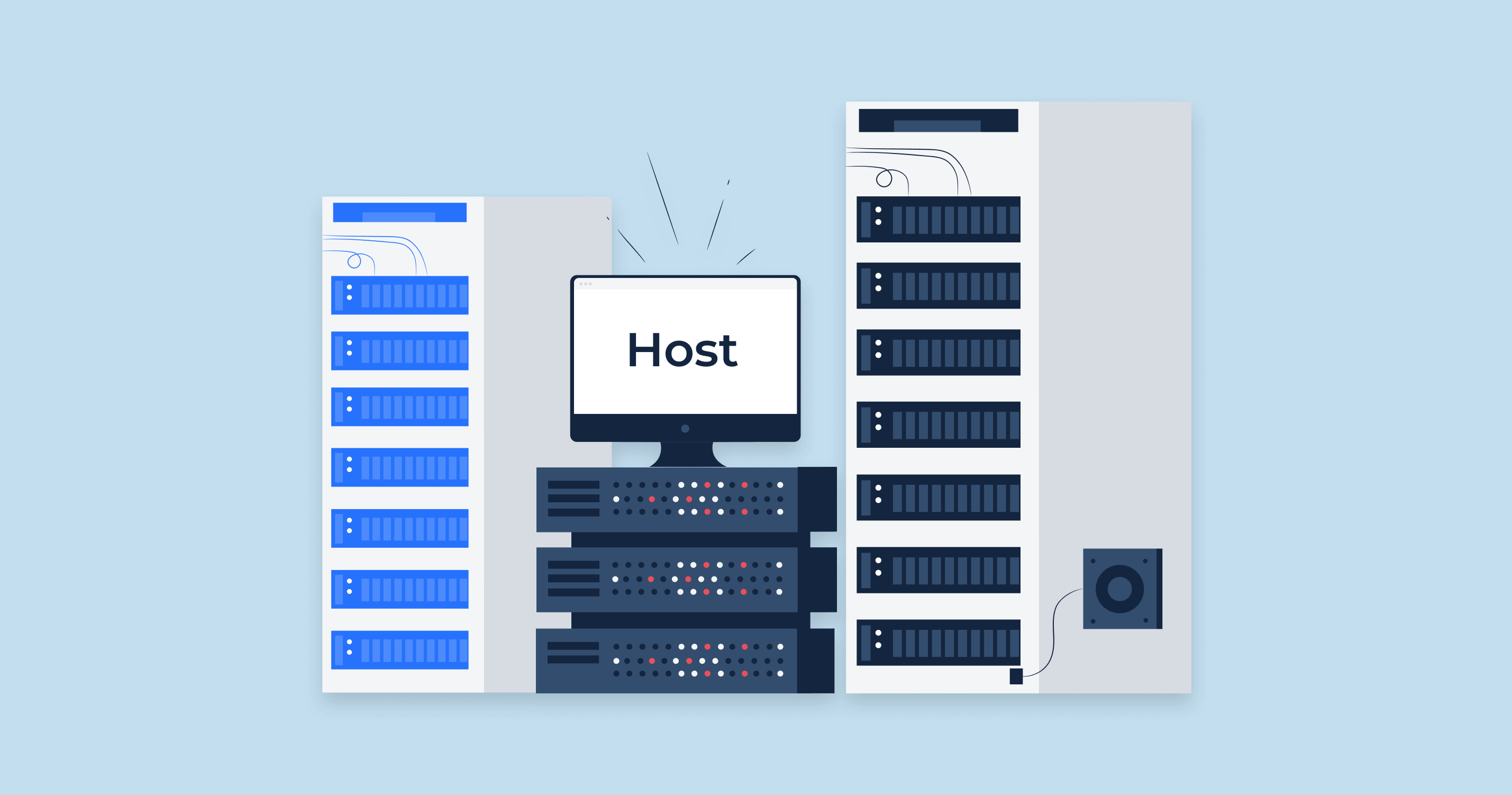What is IP Canonicalization?
IP canonicalization refers to the practice of ensuring that a website is accessible under only one IP address. In the realm of web hosting and site management, every domain name usually corresponds to a specific IP address. However, it’s possible for a website to be accessible both through its domain name (e.g., www.example.com ) and its IP address (e.g., 192.0.2.1 ).
While this might not seem like a significant issue at first, from an SEO (Search Engine Optimization) standpoint, it can have implications. Search engines, like Google, could potentially view the domain name and the IP address as two separate entities, leading to duplicate content issues. Duplicate content can dilute the value of the content and make it harder for search engines to determine which version to rank.
To illustrate, if a website’s content is accessible via both the domain and the IP address, search engines might get confused about which version is the authoritative one. This confusion can lead to indexing issues, reduced search visibility, and a dilution of link equity.
In simple terms, IP canonicalization ensures that your website’s content is attributed to just one source (your domain name), reducing the chances of duplicate content and ensuring better SEO performance.
By setting up IP canonicalization, when someone tries to access the same website again using the IP address, they get automatically redirected to the domain name, making sure there’s only one access point and one version of the site for search engines to index.
Why is IP Canonicalization Important for SEO?
IP canonicalization plays a pivotal role in the realm of Search Engine Optimization (SEO). Ensuring that a website is associated with a single, canonical source — its actual domain name rather than both its domain and IP address — is essential for optimizing a website’s performance in search engine results. Let’s delve into the reasons:
Unique content gets to rank
Search engines, like Google, prioritize unique content. Their algorithms are designed to identify and rank content that provides value to users, ensuring they get the most relevant results for their queries. When a website is accessible via both its domain name and IP address, search engines may view all these duplicate pages as two separate sources with duplicate content.
Duplicate content is problematic for search engines. When confronted with multiple versions of the same content, search engines might have difficulty determining which version is the most relevant or authoritative. This confusion can lead to neither version ranking as well as it should.
By implementing IP canonicalization, you effectively tell search engines that only one version (typically the domain name) is the canonical, or primary, source of the content. This clarity allows search engines to confidently rank the content, knowing it’s unique and authoritative.
Site ranks higher
A website’s ranking in search engine results is influenced by many factors, one of which is the quality and uniqueness of its content. Duplicate content, as mentioned, can dilute the value of the content and create confusion for search engines. This confusion might result in lowered rankings, as search engines could spread the “ranking power” between the duplicate versions.
Furthermore, backlinks, which are a significant ranking factor, might get split between the domain and the IP address. For instance, some sites might link to the domain version, while others might link to the IP address version. This division can dilute the link equity, reducing the overall strength and authority of the website.
By ensuring IP canonicalization, all backlinks point to the canonical version, consolidating the link equity and increasing the chances of the site ranking higher in search results. Additionally, by presenting a single, authoritative version to search engines, you minimize the risk of penalties or ranking drops associated with duplicate content.
In conclusion, IP canonicalization is not just a technical configuration but an essential SEO practice that ensures a website’s content is uniquely positioned and has the best chance of achieving higher rankings in search results.
What Does IP Canonicalization do for Your Website?
IP canonicalization might seem like a technical nuance, but its effects on a website are both broad and profound. By ensuring that a website is accessible only via its domain name and not its IP address, IP canonicalization offers multiple benefits:
- Avoidance of Duplicate Content: At its core, IP canonicalization ensures that there’s only one version of your website. Without it, search engines might treat the IP address version and the domain version as separate sites with duplicate content. Duplicate content can lead to search engines not knowing which version to prioritize, potentially leading to both versions ranking poorly.
- Improved SEO Performance: As mentioned earlier, search engines value unique content. By ensuring that there’s only one version of your website, you’re providing a clear signal to search engines about which version they should index and rank. This clarity can lead to better positioning in search engine results pages (SERPs).
- Consolidation of Backlink Equity: Backlinks, or links from other websites to yours, are a crucial ranking factor. When your website can be accessed via its domain and its IP address, you risk splitting the backlinks between the two. Some might link to the IP address version, and others to the domain name version. IP canonicalization ensures all backlinks point towards a single version, consolidating the link equity and strengthening the site’s SEO profile.
- Enhanced User Experience: For users who might accidentally access the site via its IP address, being automatically redirected to the domain ensures a consistent user experience. Domains are typically more memorable and user-friendly than raw IP addresses. This consistency can improve brand recognition and user trust.
- Protection Against Potential Penalties: Search engines are always on the lookout for manipulative tactics, and while having a site accessible via a domain and an IP might not be intentional manipulation, it can look suspicious. Ensuring proper canonicalization helps avoid any potential misinterpretations or penalties.
- Easier Website Management: From a technical standpoint, managing one version of a website is simpler than juggling two. IP canonicalization can simplify tasks like tracking website analytics, monitoring server logs, or implementing site-wide changes.
In essence, IP canonicalization does more than just redirect users and search engines from an IP address to a domain name. It streamlines the online presence of a website, fortifies its SEO standing, and ensures a consistent and user-friendly experience for visitors.
How to Identify IP Canonicalization Issues
Recognizing IP canonicalization problems is the first step towards rectifying them. Addressing these issues can significantly improve your website’s SEO profile and user experience. Below are methods to identify such problems:
Enter your site’s IP address into your browser
One of the simplest ways to check for IP canonicalization issues is to directly enter your site’s IP address into a web browser. If your website loads using the IP address and doesn’t redirect to your domain name, you likely have a canonicalization issue.
How to find your site’s IP address
Before checking for IP canonicalization problems, you first need to know your website’s IP address. Here are a couple of methods to determine it:
Using the built-in traceroute function
Most operating systems offer a built-in tool called traceroute (or tracert on Windows):
- Open the Command Prompt (Windows) or Terminal (macOS and Linux).
- Type tracert yourdomain.com (Windows) or traceroute yourdomain.com (macOS and Linux), replacing “yourdomain.com” with your actual domain.
- The IP address of your website should be listed in the results.
Using online tools
There are various online platforms and websites available that can help you fetch the IP address associated with a domain:
- Visit an IP lookup website such as WhatIsMyIP.com , IPAddress.com , or similar platforms.
- Enter your domain name into the search or lookup bar.
- The site will provide the IP address associated with your domain.
Using tools to check for IP canonicalization issues
There is specialized SEO tool that can automatically check for IP canonicalization problems:
IP Canonicalization Test: Sitechecker offers free tools to evaluate your site for potential SEO issues, including IP canonicalization.
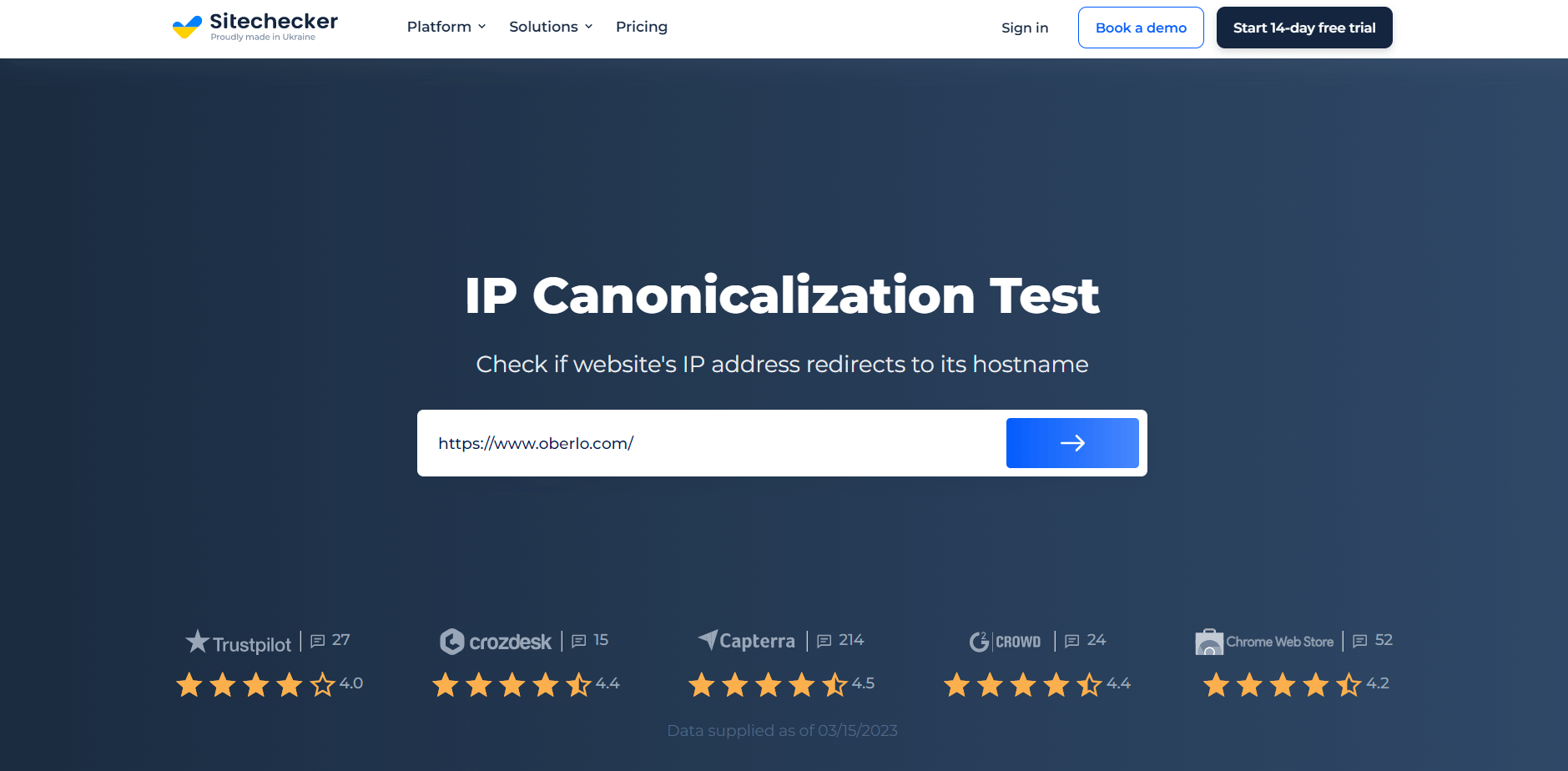
The IP Canonicalization Test by SiteChecker is a valuable tool for website owners and SEO specialists to ensure their site’s IP address correctly redirects to their domain. Proper IP canonicalization avoids content duplication issues, consolidating domain authority and bolstering SEO rankings. This user-friendly tool quickly checks if your site’s IP address is canonically correct, providing an essential component in the toolkit for optimizing a website’s search engine presence.
Check Your IP Canonicalization!
Ensure your site's IP leads right to your domain!
How to check the current URL of your site (e.g., for WordPress users)
For those using content management systems like WordPress, ensuring the proper setup of the site’s URL is essential to avoid canonicalization issues:
- Log in to your WordPress dashboard.
-
Navigate to ‘Settings’ and then select ‘General.’
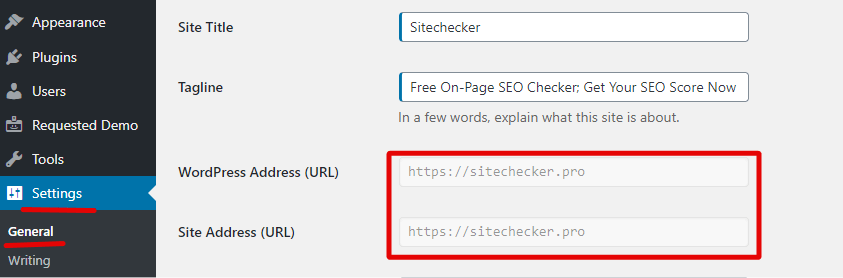
- Under ‘WordPress Address (URL)’ and ‘Site Address (URL),’ ensure that your website’s domain name is correctly listed. If the IP address is mentioned here or if there are any variations in the domain setup, it might lead to canonicalization problems.
Identifying IP canonicalization issues is a combination of manual checks and leveraging tools. Once identified, it’s crucial to address them to ensure optimal SEO performance and a consistent user experience.
What are the Requirements and Methods to Set up IP Canonicalization?
IP canonicalization is an essential practice to ensure that your website content is served uniquely under its domain name and not its IP address. Here are the requirements and methods to set up IP canonicalization based on different server environments and domain services:
On Apache server
Requirements:
- Access to the server’s `.htaccess` file.
- Basic understanding of mod_rewrite rules.
Method:
- Open the `.htaccess` file in the root directory of your website.
- Add the following code:
apache:
RewriteEngine On
RewriteCond %{HTTP_HOST} ^your_server_IP$
RewriteRule ^(.*)$ http://www.yourdomain.com/$1 [L,R=301]Replace `your_server_IP` with your server’s IP address and `www.yourdomain.com` with your website’s domain name.
- Save and close the `.htaccess` file.
- Restart the Apache server to apply the changes.
This code checks if the website is accessed using the server IP and, if so, redirects it to the domain name using a 301 (permanent) redirect.
On Nginx
Requirements:
- Access to the Nginx configuration file, typically found at `/etc/nginx/nginx.conf` or `/etc/nginx/sites-available/yourdomain.com`.
- Basic understanding of Nginx server blocks.
Method:
- Open the Nginx configuration file for your site.
- Add the following server block:
nginx:
server {
listen 80;
server_name your_server_IP;
return 301 http://www.yourdomain.com$request_uri;
}
Replace `your_server_IP` with your server’s IP address and ` www.yourdomain.com` with your website’s domain name.
- Save and close the configuration file.
- Reload or restart the Nginx server to apply the changes.
This server block captures any request to the IP address and redirects it to the domain using a 301 redirect.
Using Google domains
If you’re using Google Domains and wish to redirect the naked domain or any other subdomain to the “www” version (or vice versa), you can set up a synthetic record.
Requirements:
- A domain registered with Google Domains.
- Access to Google Domains dashboard.
Method:
- Log in to Google Domains.
- Navigate to the ‘My domains’ section and click on the domain you wish to set up redirection for.
- Under the ‘Website’ section, click on the ‘Edit’ link next to ‘Domain forwarding.’
- Set up your desired redirect, ensuring you choose “Permanent redirect (301)”.
- Save your changes.
This will ensure that any visitors accessing your site via an undesired format will be automatically and permanently redirected to the preferred version.
Setting up IP canonicalization is relatively straightforward across different environments. The key is to implement a permanent redirect to ensure search engines and users are directed to the canonical version of your site.
How to Verify that IP Canonicalization Fixes Were Successful
Once you’ve implemented IP canonicalization on your website, it’s essential to verify that your fixes have been successfully applied. This ensures that search engines and users access your content from a single, canonical source. Here are the methods to verify the successful application of your IP canonicalization fixes:
Enter your IP address on your browser
The most straightforward method:
- Open a web browser.
- Type your website’s IP address in the address bar and press Enter.
- Observe the URL in the address bar. If your website redirects to the domain name, the IP canonicalization has been implemented correctly.
Using a cURL command
For a more technical verification:
- Open the Command Prompt (Windows) or Terminal (macOS and Linux).
- Enter the following command:
curl -I http://your_server_IP
Replace `your_server_IP` with your website’s actual IP address.
- Look for a `301 Moved Permanently` response followed by a `Location` header pointing to your domain. This indicates a successful redirect from the IP address to the domain.
Using testing tools
Several online tools can help identify potential SEO issues, including problems with IP canonicalization:
- Use tools like `Screaming Frog SEO Spider` or `SEMrush` that provide an audit of your website.
- Check for issues related to IP canonicalization. These tools will generally flag it if there’s a problem.
- Some online platforms like `GTmetrix` or `Pingdom` can test how a site loads. By entering your IP address, you can check if the resulting loaded site shows the domain as the final URL.
Using Google domains
If you’ve set up a redirect through Google Domains:
- Log in to Google Domains.
- Navigate to the ‘My domains’ section and click on your domain.
- Under the ‘Website’ section, verify that the ‘Domain forwarding’ is set up correctly.
- Access the domain (or subdomain) that you’ve set up a redirect for in a browser to ensure it redirects as expected.
- Additionally, you can use Google’s `Search Console` to check for any reported canonicalization issues. Ensure that the canonical URLs reported by Google align with your intended domain structure.
By following these steps and confirming that your website consistently redirects to its domain name when accessed via its IP address, you can be confident that your IP canonicalization fixes have been successfully implemented.
Important Notes for Setting the IP Canonicalization
Setting up IP canonicalization is crucial for SEO and ensuring the consistency of your website’s accessibility. However, several considerations must be kept in mind during the process:
- Backup Before Changes: Before making any modifications, especially to server configuration files, always ensure that you have a recent backup of your site and server settings. This safety net allows you to revert to a previous state if something goes wrong.
- Avoid Multiple Redirects: When setting up redirects for IP canonicalization, be sure you’re not creating a chain of redirects. Each redirect can introduce slight delays and negatively impact user experience and SEO. Aim for direct, one-step redirects.
- Test Across Different Devices: Ensure that the IP canonicalization works consistently across various devices (desktops, tablets, mobiles) and browsers (Chrome, Firefox, Safari, etc.). Some issues may be device or browser-specific.
- Monitor Website Performance: Introducing redirects can sometimes have unintended effects on website performance. Use tools like Google PageSpeed Insights, GTmetrix, or Pingdom to monitor your site’s speed and performance post-implementation.
- Update Internal Links: If, for some reason, you have internal links pointing to the IP address version of your website, ensure they get updated to point to the domain name version.
- Regularly Check for Canonicalization Issues: Even after successful implementation, regular audits are beneficial. Changes to server settings, plugins, or CMS updates can sometimes introduce unforeseen issues.
- Use HTTPS: While setting up IP canonicalization, it’s a good practice also to ensure that your site uses HTTPS (secure version of HTTP). If you’re redirecting, you might as well redirect to the secure version to provide better security for your visitors.
- Inform Your Hosting Provider: If you’re not comfortable making server-related changes or encounter issues during the process, reach out to your hosting provider. They often assist with such configurations or can provide guidance.
- Consistency with WWW vs. Non-WWW: Decide whether you want your website to be accessed with “www” (e.g., www.example.com) or without it (e.g., example.com). Whichever version you choose, ensure it’s consistent with your IP canonicalization settings.
- Be Patient: After making changes related to IP canonicalization, it might take some time for search engines to recognize and reflect these changes in their indexes. Monitor but also be patient as these changes propagate.
While IP canonicalization is a powerful tool for improving website consistency and SEO, it should be approached with caution and understanding. Regular monitoring and adherence to best practices will ensure your site remains accessible, user-friendly, and optimized for search engines.
Conclusion
IP canonicalization is a critical aspect of ensuring a website’s optimal performance, both from a user experience and SEO perspective. Addressing it effectively ensures that your content remains unique, preventing potential search engine ranking issues stemming from content duplication. By redirecting IP address-based accesses to a domain name, businesses not only enhance the clarity and consistency of their website’s identity but also fortify its position in search engine results. As the digital realm continues to grow in importance, such seemingly minor but significant tweaks in website infrastructure can make a lasting difference in a brand’s online success.