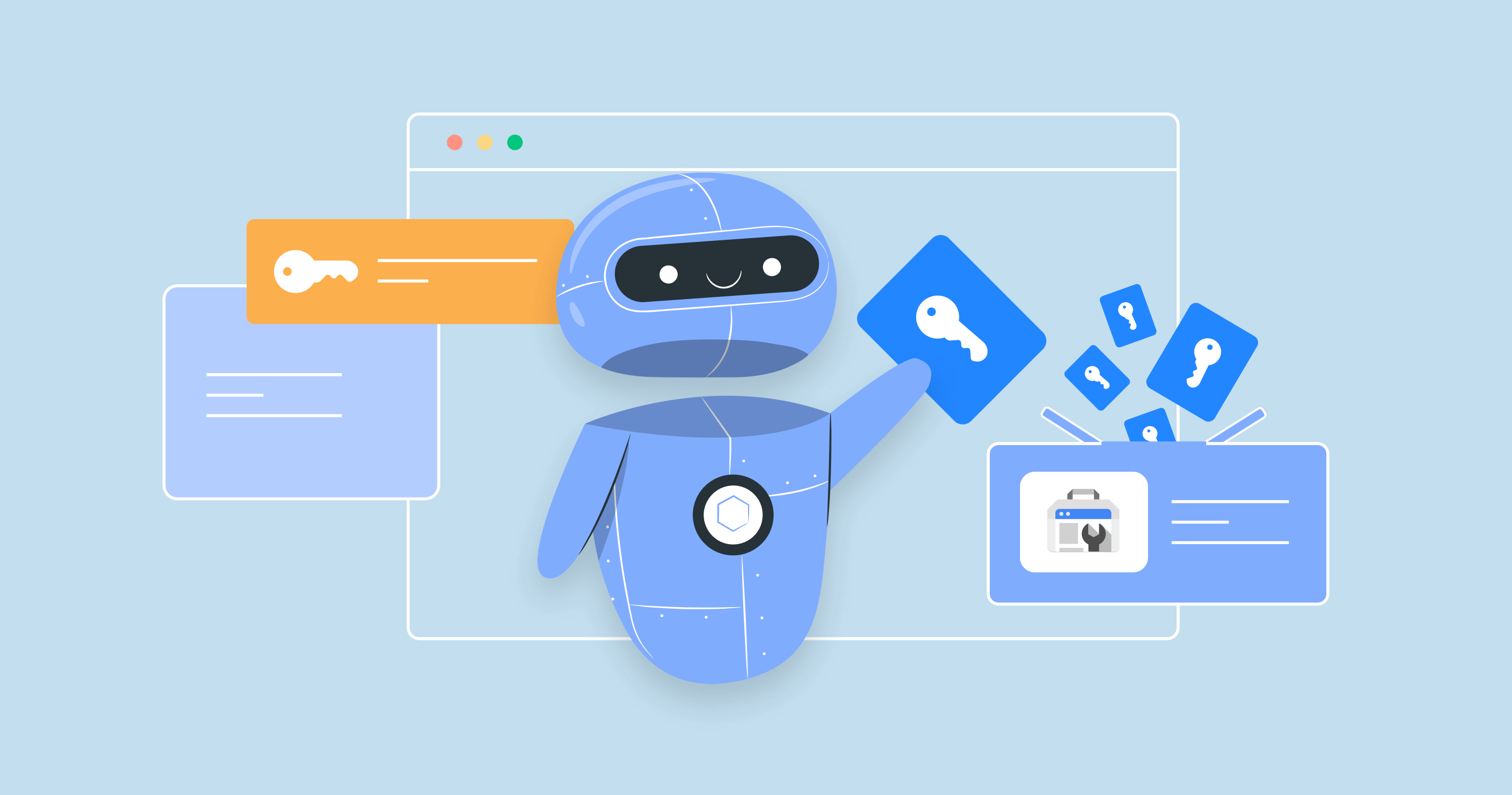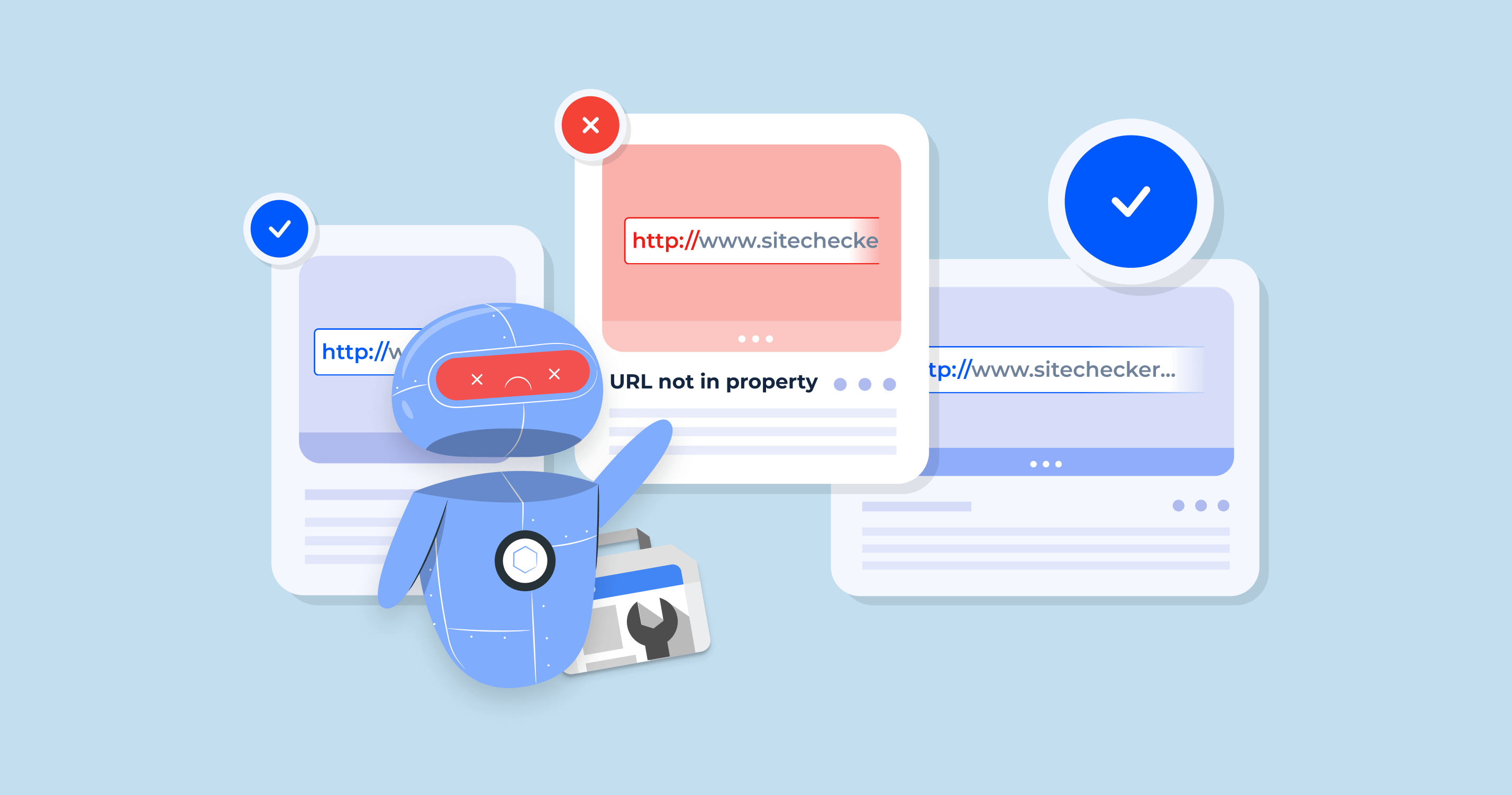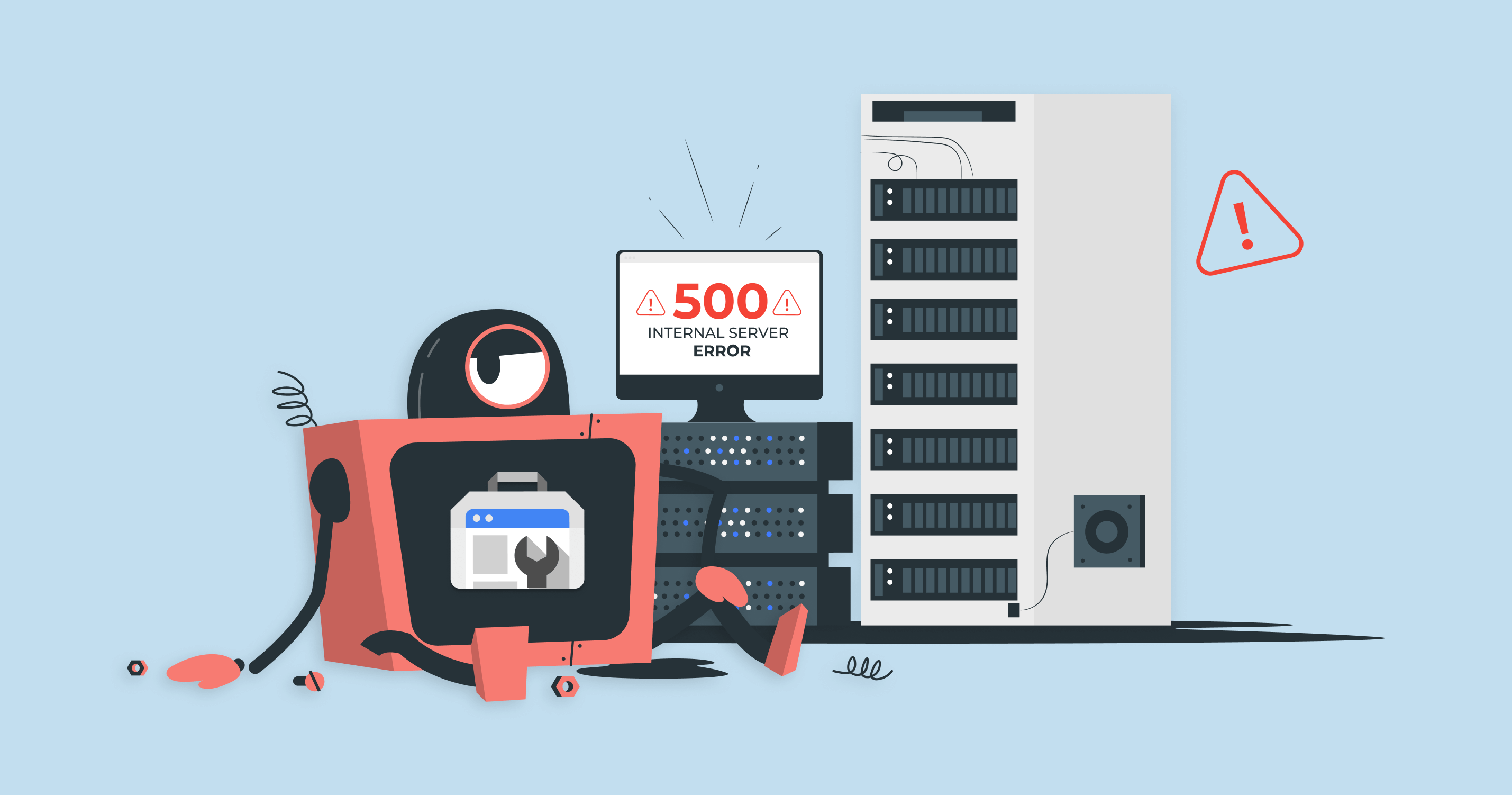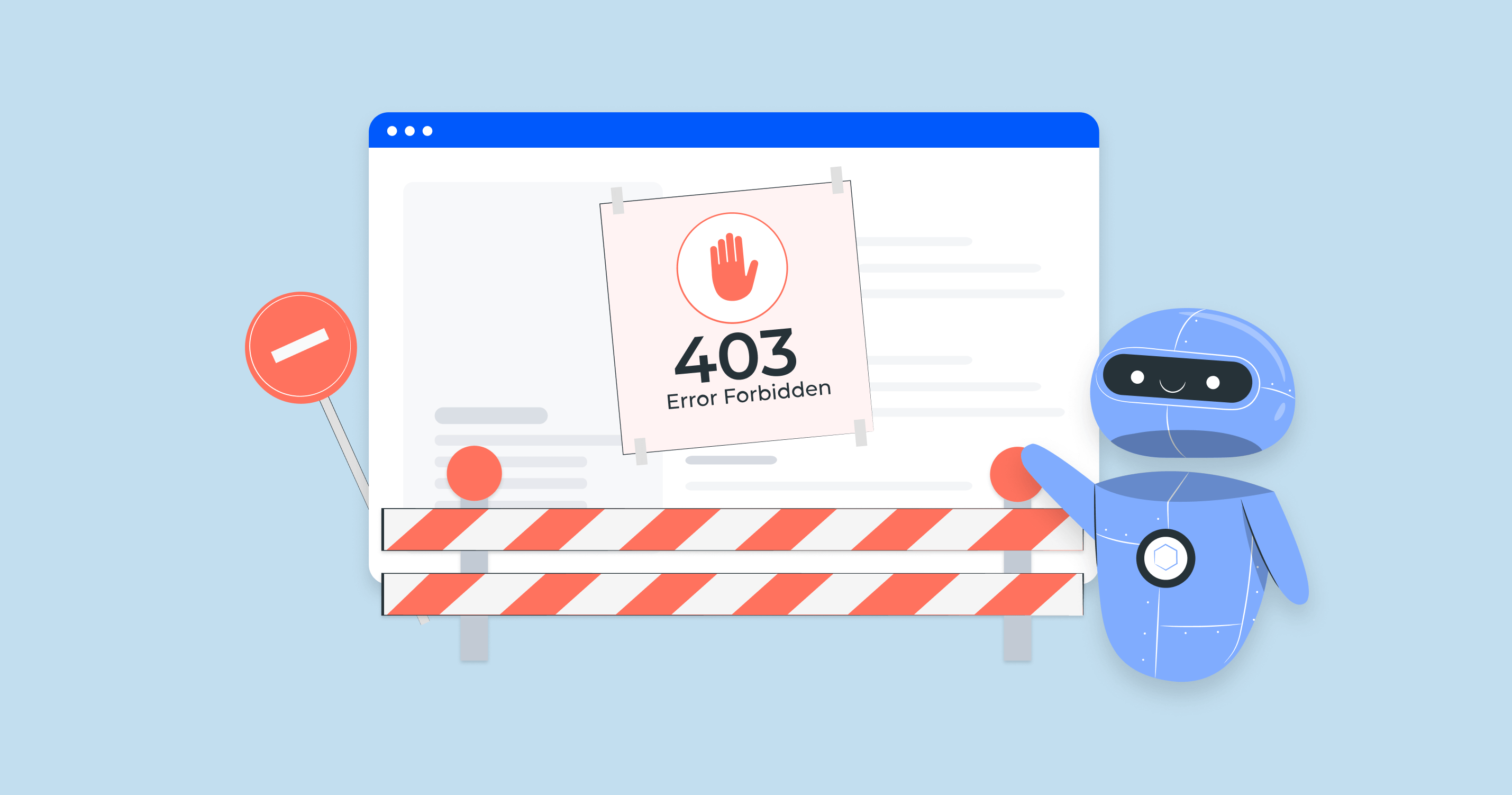Why use Google Search Console for keyword research?
Google Search Console gives you real data straight from Google – no guesses, no estimates. It shows people’s exact queries to find your site, how often they see your pages in search results, and how frequently they click. That means you can spot what’s working, underperforming, and what keywords your audience uses – perfect for refining your SEO with real-world insight.
Go Beyond GSC's 1,000 Keyword Limit
Access full keyword data and track rankings across thousands of queries instantly.
Accessing keyword data in GSC
To access keyword data in Google Search Console, head to the Performance report. This is where you’ll find the list of search queries for which your site appears. Use the filters at the top to narrow results by date range, device, country, or search type (like Web or Image).
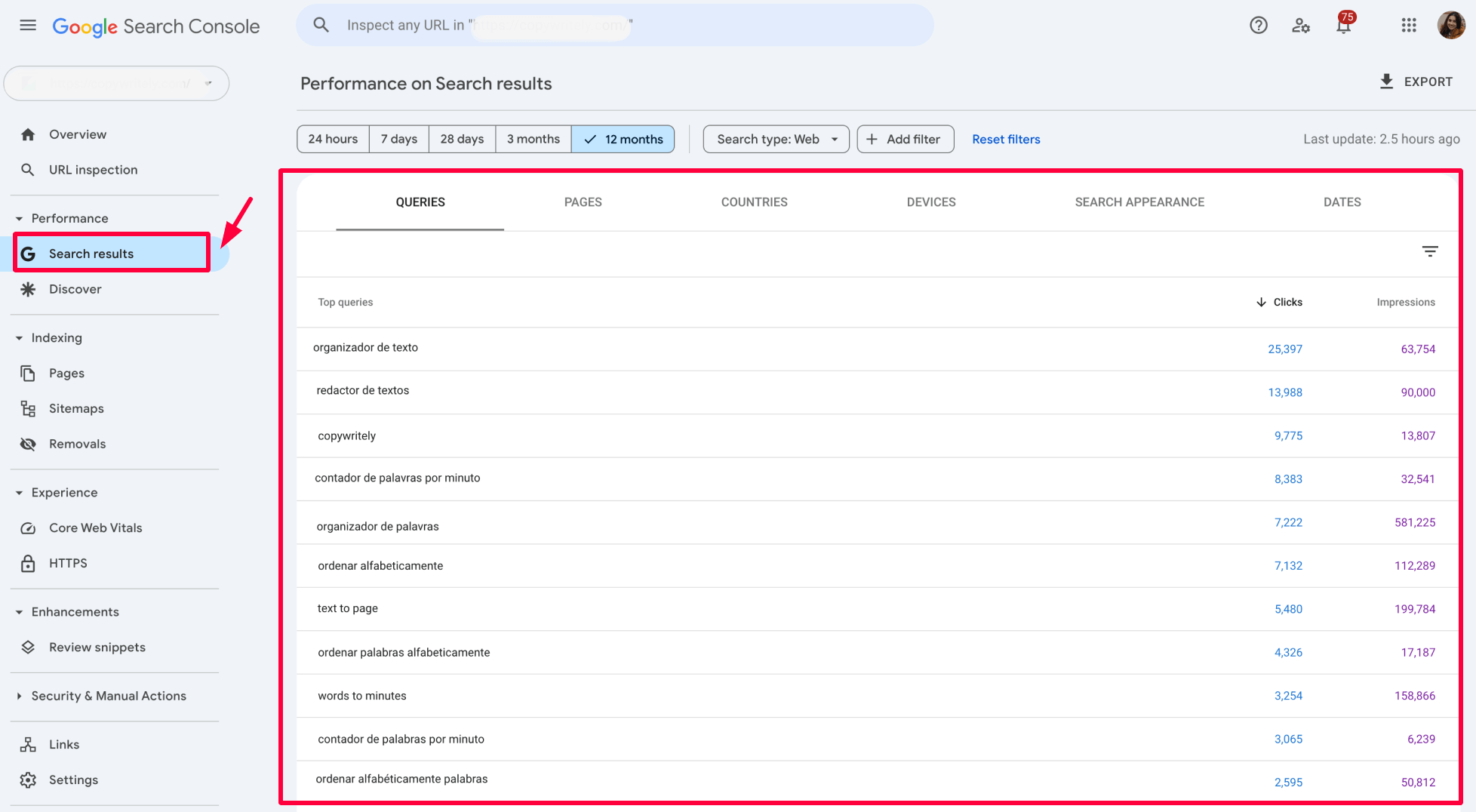
Launch Sitechecker’s GSC Dashboard to boost your Search Console reporting!
Expand GSC Data Limits
Bypass Google’s 1,000-row cap and unlock up to 36 months of Search Console history in a single dashboard.
Key metrics for keyword research
Google Search Console provides four essential metrics that help you evaluate keyword performance and identify SEO opportunities:
Impressions
The number of times your site appeared in search results for a specific query. High impressions indicate what people search for – even if they’re not clicking. These are valuable for uncovering visibility gaps.
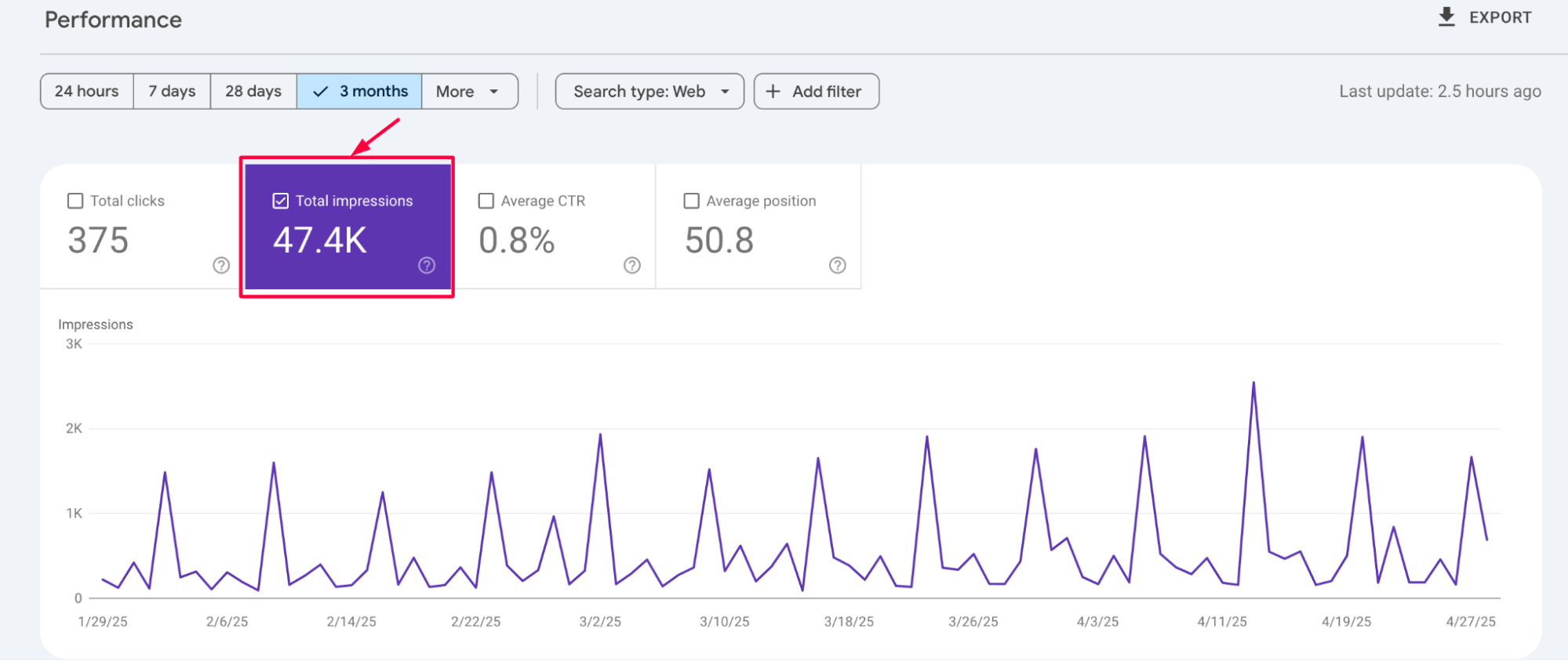
Clicks
The actual number of times users clicked on your site in search results. This metric reveals which queries are driving real traffic to your site.
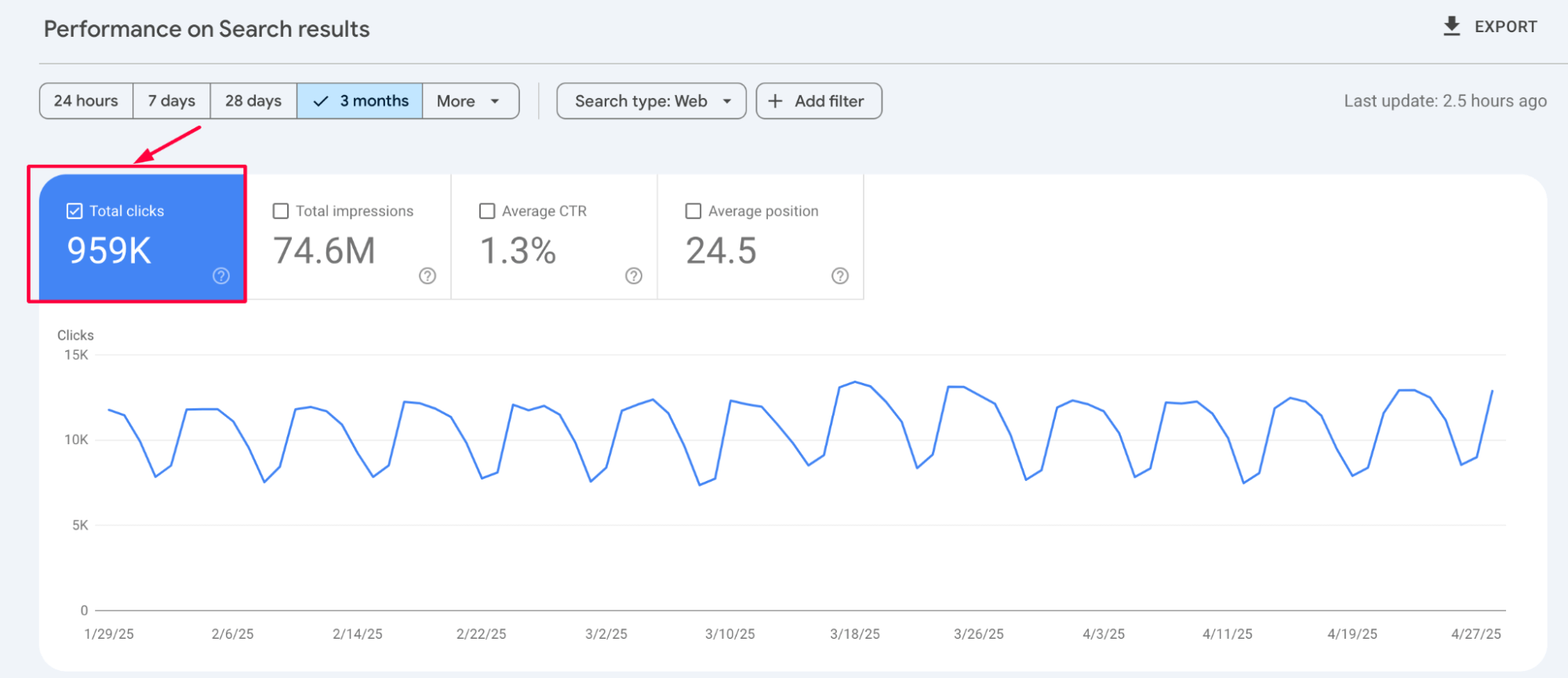
Click-through rate (CTR)
The percentage of impressions that resulted in a click. A keyword with high impressions but a low CTR may signal a weak title tag or meta description or a mismatch with search intent.
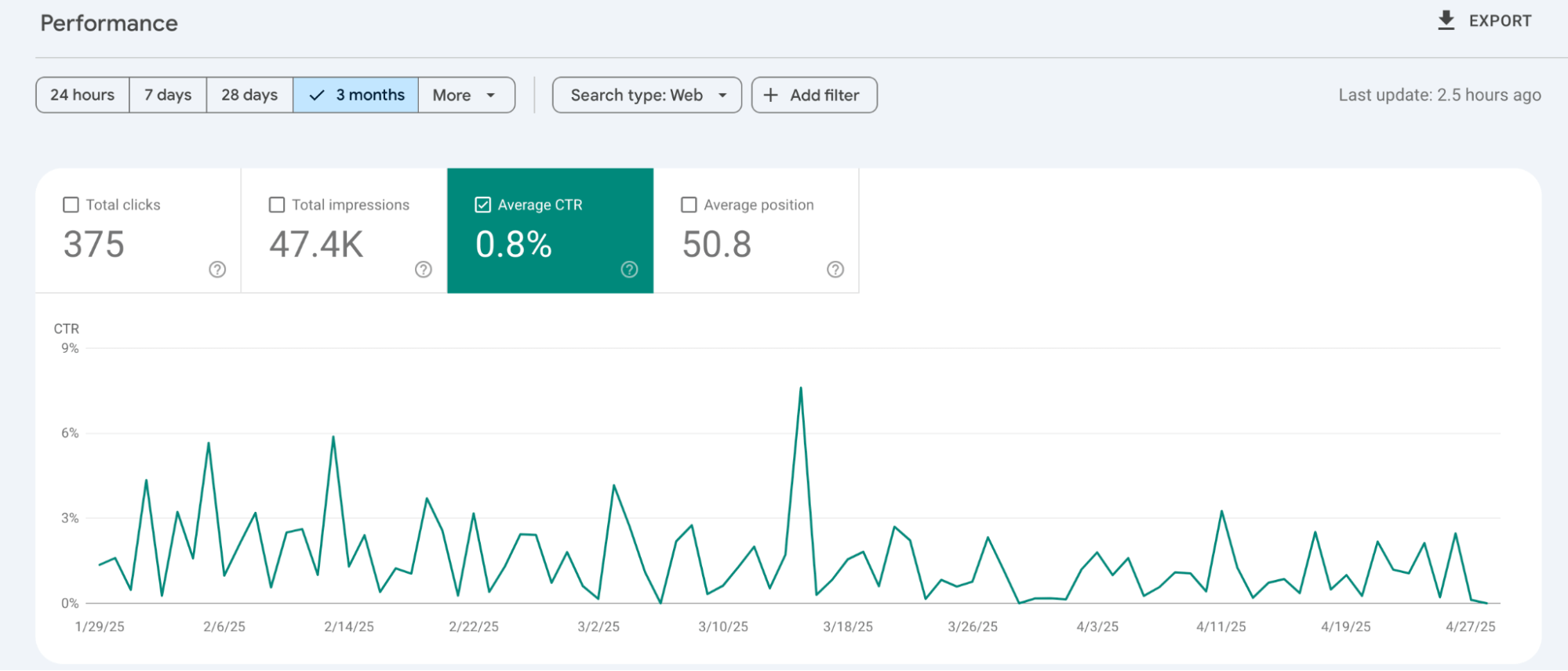
Average position
The average ranking of your page for a given keyword.
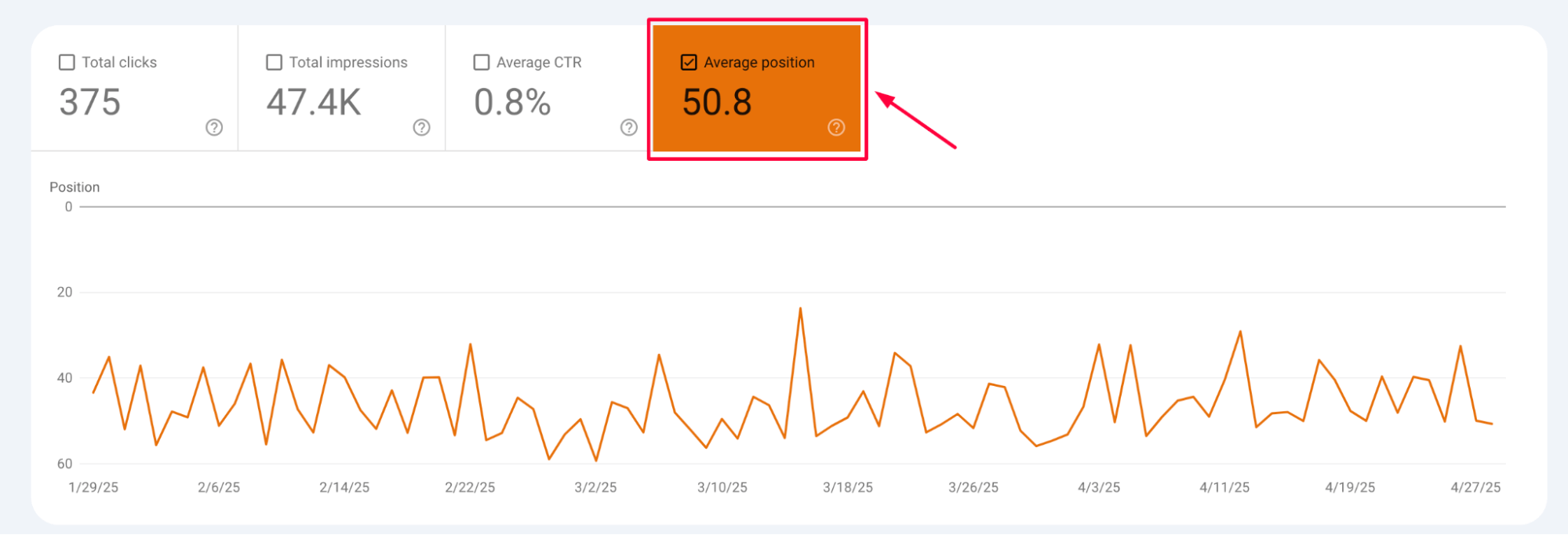
Queries ranking in positions 11–20 are great candidates for optimization – they’re within reach of the first page:

How to identify user intent from keyword data
Understanding why people search is just as important as knowing what they search for. Google Search Console helps you uncover the intent behind keywords so you can align your content accordingly.
Here’s how to break it down:
Categorize keywords by intent
Group your queries into three types:
📘 Informational – Users want to learn something. Look for queries with phrases like “how to,” “guide,” or “what is.”

🧭 Navigational – Users are trying to reach a specific site or brand. These queries often include your company name or product.
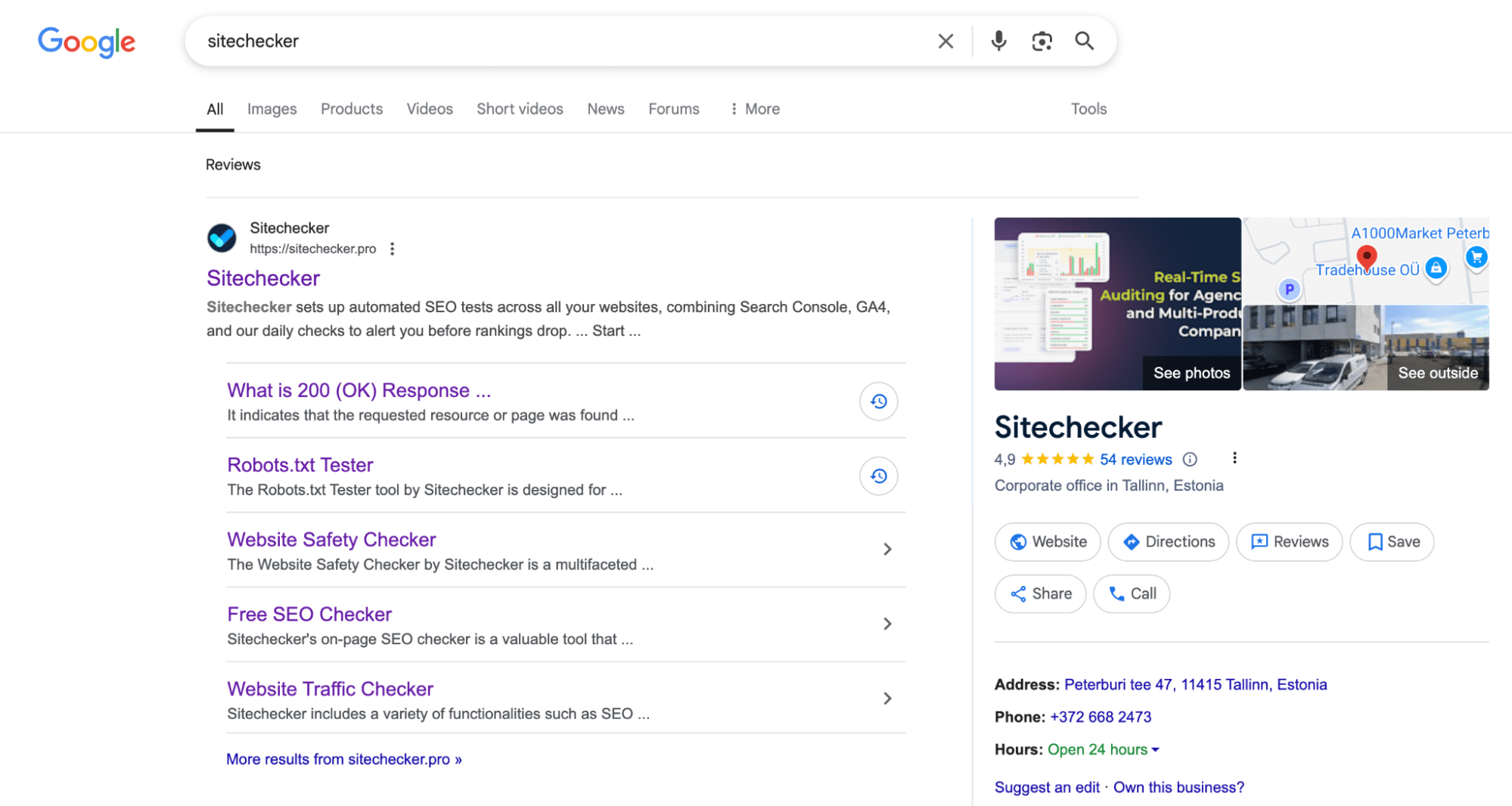
🛒 Transactional – Users are ready to act. Look for words like “buy,” “best,” “discount,” or “near me.”
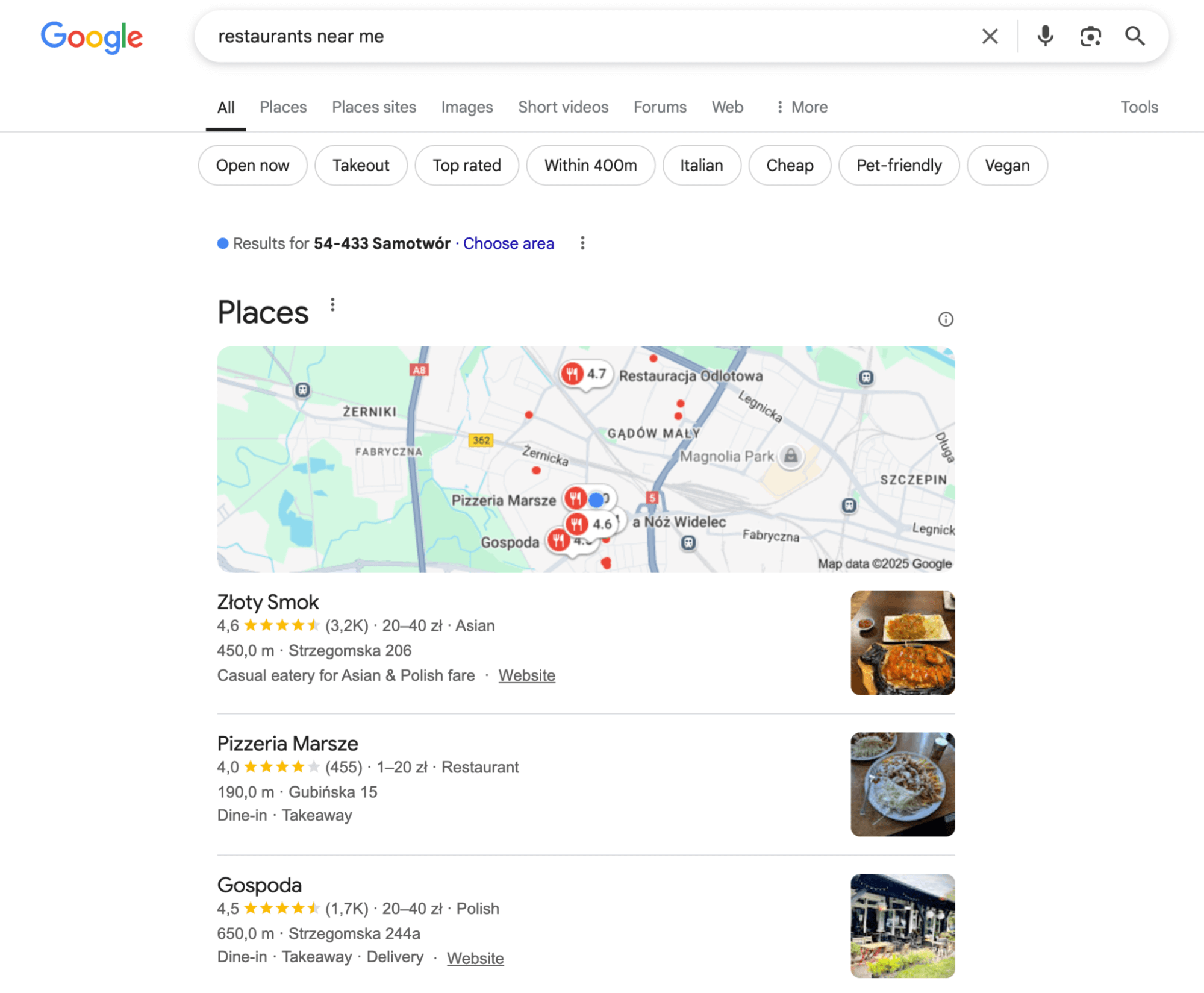
Analyze queries alongside landing pages
Look at which pages users land on for each query. Does the content match the intent behind the keyword? If not, it’s time to tweak the page – or create a new one.
This example shows the importance of checking whether the landing page aligns with the user’s search intent.
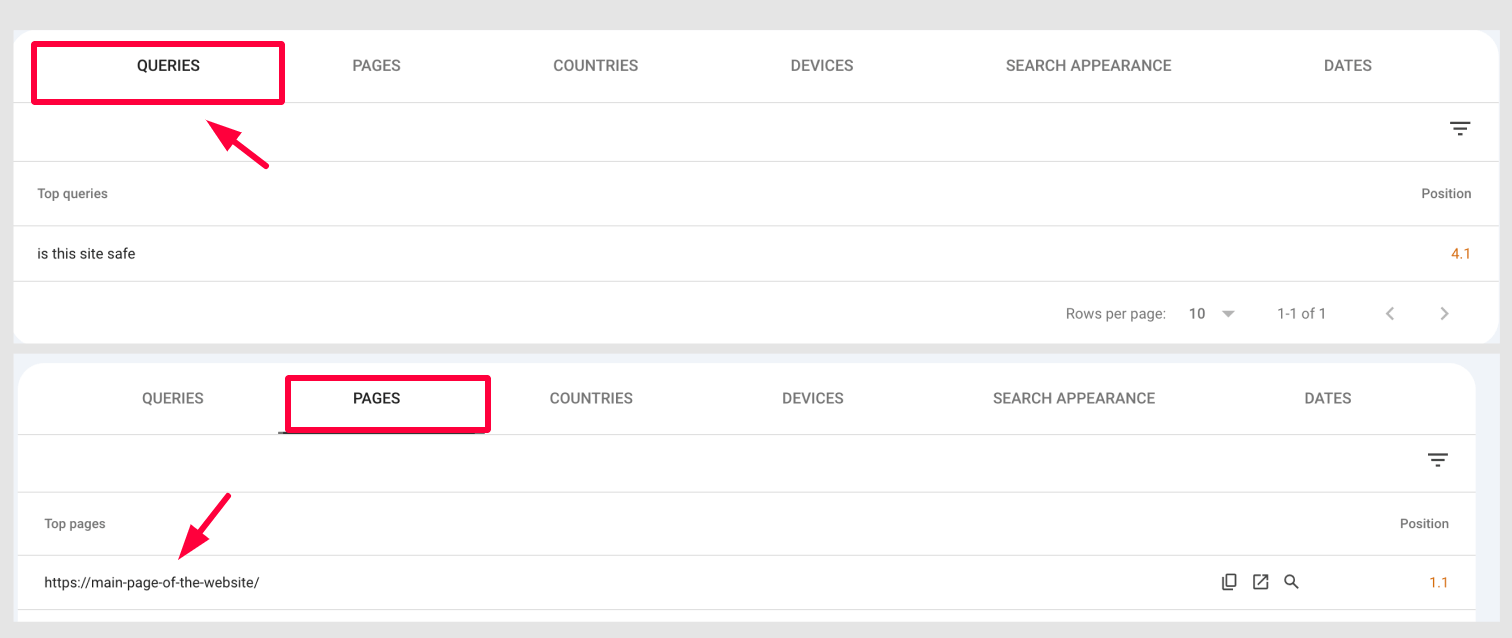
Sometimes, Google may rank a page that’s not the best match for the query. For example, a user might be searching for a specific answer but end up on a general or less relevant page.
Meanwhile, a more focused page that better satisfies the intent may rank higher but receive less traffic due to weak internal linking or lower visibility.
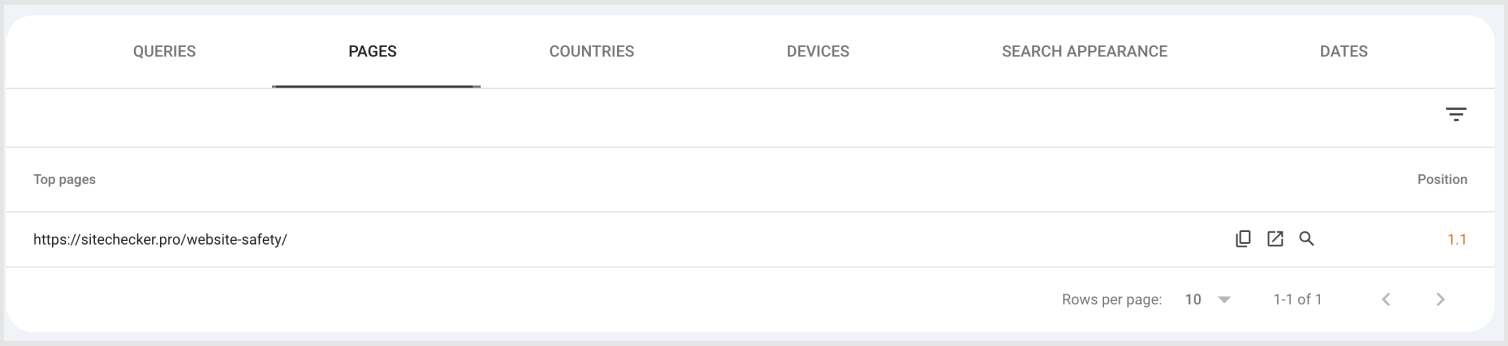
Spot mismatches
You’re missing a conversion opportunity if a transactional query lands on an informational blog post. Realigning content to match user expectations can improve engagement and ROI.
✅ Real-world examples:
The query “best free keyword research tools” brings traffic to a generic tools overview page, but no clear call to action or comparison table exists. That’s a signal you need to align structure and content with what users came for.
Use query patterns to find intent trends
Look for common structures or themes in queries. These patterns often point to broader needs or questions your content can address in depth.
By focusing on intent, you go beyond surface-level keyword targeting and create content that genuinely meets user needs – something Google and your audience both reward.
Finding keyword opportunities
Google Search Console doesn’t just show how your site performs – it highlights where you’re leaving SEO potential on the table. By digging into the data, you can find keywords already bringing visibility but not yet delivering results. These overlooked queries are often the quickest path to more traffic with minimal effort. Here’s how to spot them.
High impressions, low CTR
If a keyword shows up often but is not getting clicks, the page title or meta description might not be compelling enough.
Example: A page ranks for “keyword” but has a CTR of only 0.8%. Try adding power words or restructuring the title to match the query better.
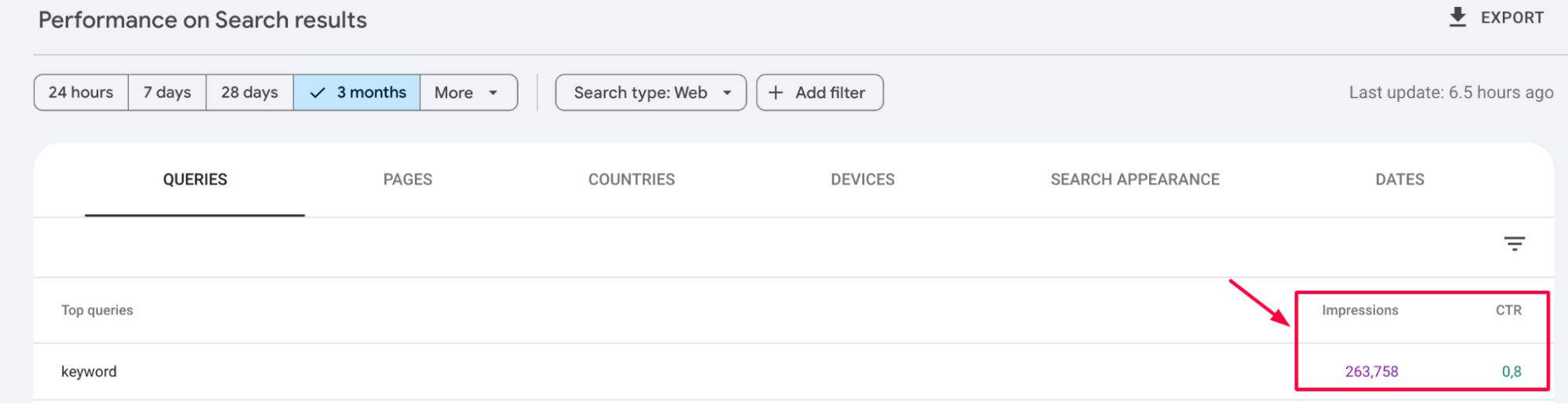
Position 11–20 keywords
Queries ranking on page 2 are low-hanging fruit. A slight boost, like internal links, refreshed content, or added sections, can push them to page 1.
Example: “technical SEO tips” ranking #15? Add FAQs, update examples, and link to it from related blog posts.

Long-tail keywords with high relevance
These may have fewer searches but higher intent. They’re perfect for blog posts, subpages, or dedicated tools.
For example, “how to use Google Search Console for keyword research” could lead to a niche guide or tool page.

Brand-related keywords leading to the wrong page
Sometimes branded searches point users to your homepage, even when they’re looking for a specific feature. Redirect that intent with targeted landing pages.
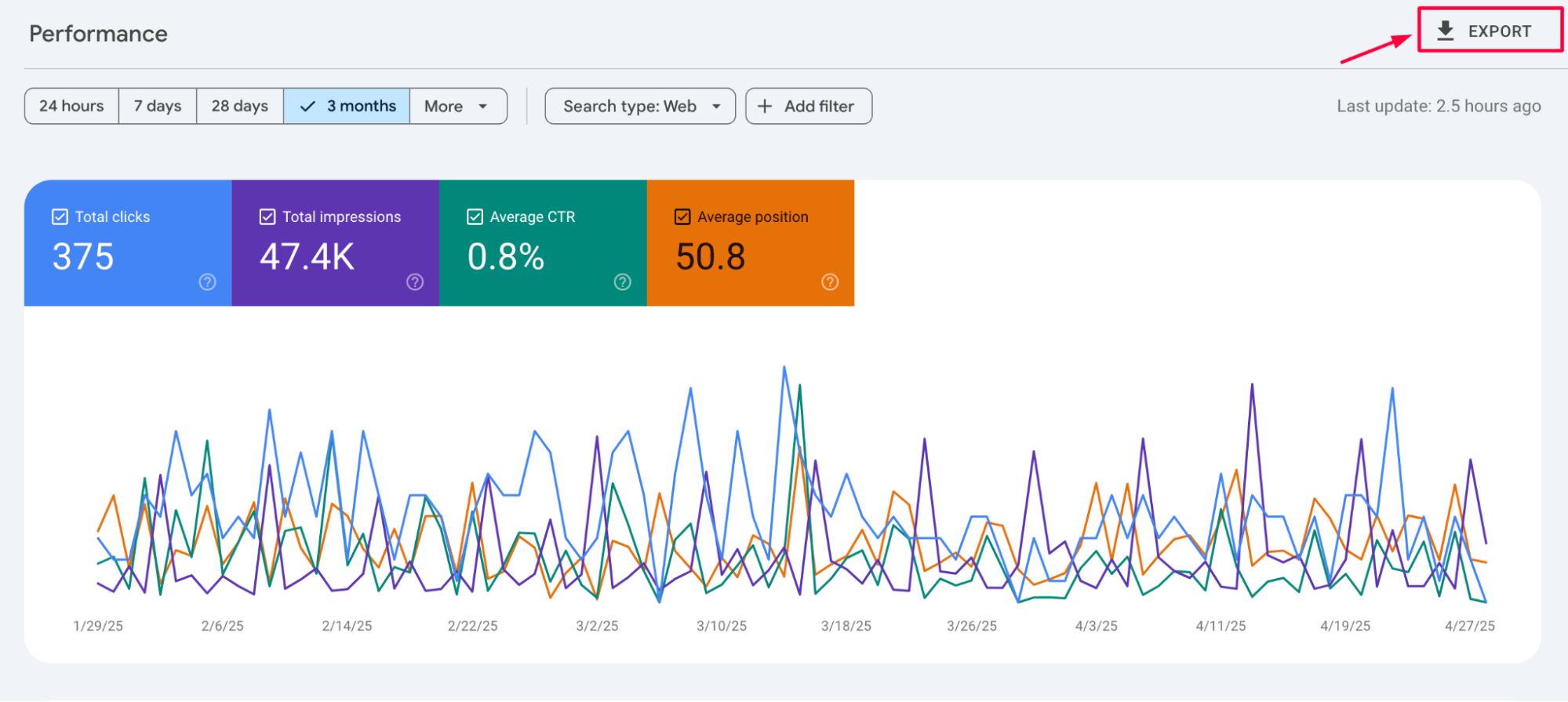
Improving existing pages with GSC Insights
Sometimes, you don’t need new content – you just need to make your current pages work harder. Google Search Console shows how users find your pages and where small tweaks can make a big impact.
If a keyword generates many impressions but isn’t mentioned clearly on the page, add it to the title, headers, or body text to strengthen relevance.
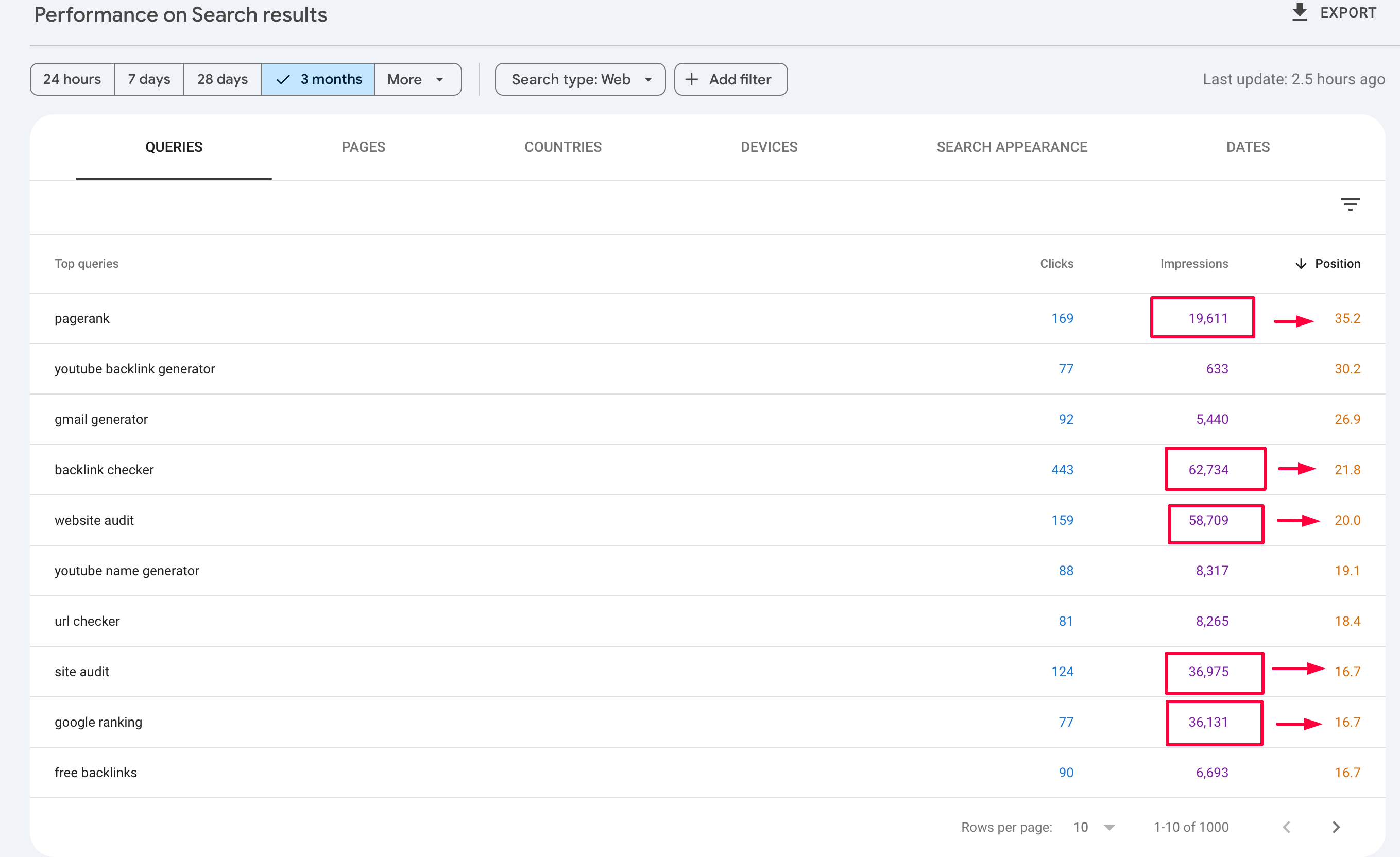
Improve content around user intent
Look at the queries a page is ranking for. If users are looking for tools, not articles, and you’re giving them a blog post, consider adding CTAs, links to tools, or a visual walkthrough:
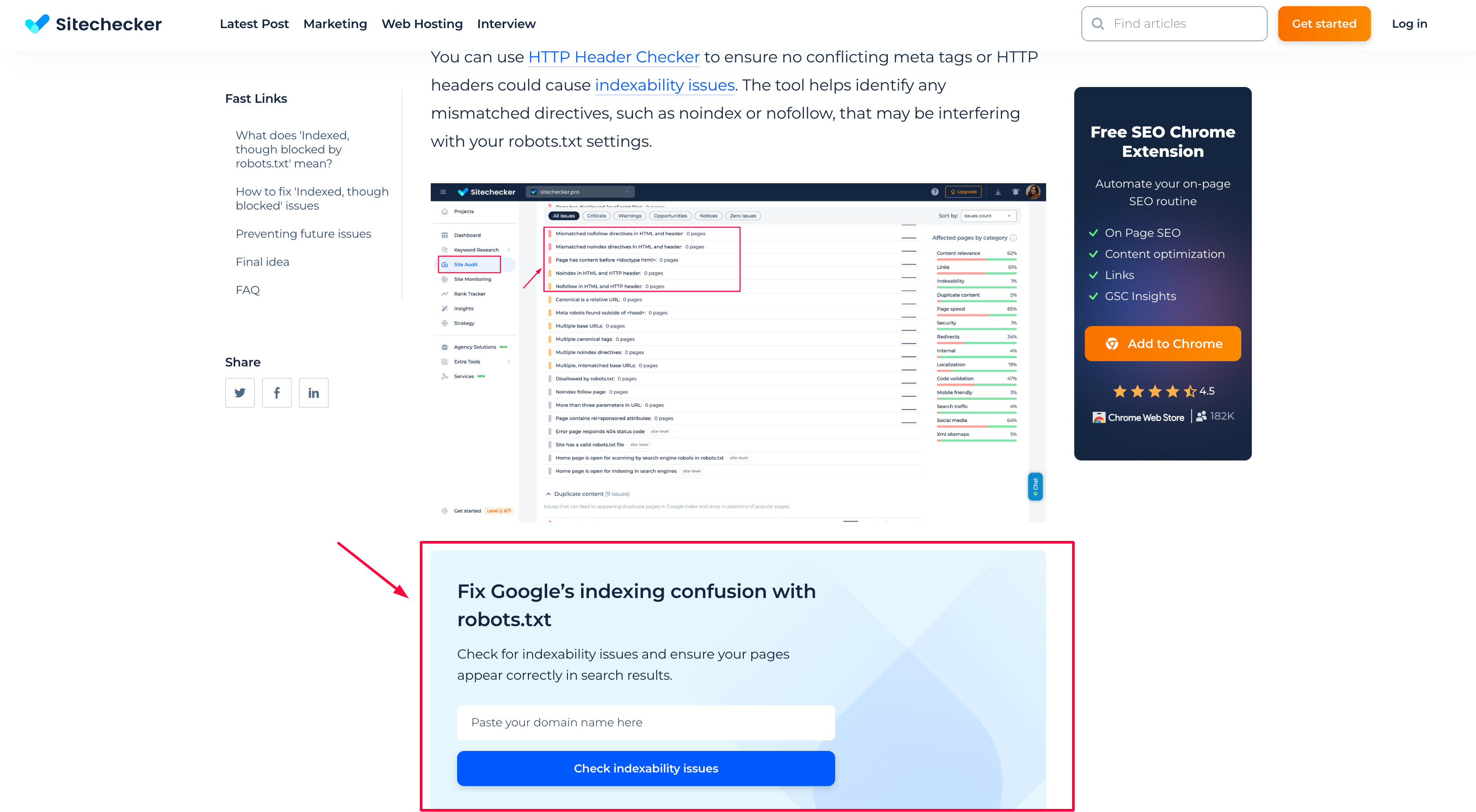
If your page ranks for queries with action-driven intent (like “check”, “scan”, “analyze”), make sure to include a relevant CTA or tool. That alignment between query and user experience is what drives better SEO and stronger conversions.
Optimize low-CTR queries
A query with many impressions but few clicks usually means your title or meta description isn’t convincing enough, even if you rank well. You can unlock significantly better CTR and traffic by rewriting them with more specific, intent-driven language.
🔍 How to check in GSC:
1. Go to the Performance report.
2. Click on the “Queries” tab.
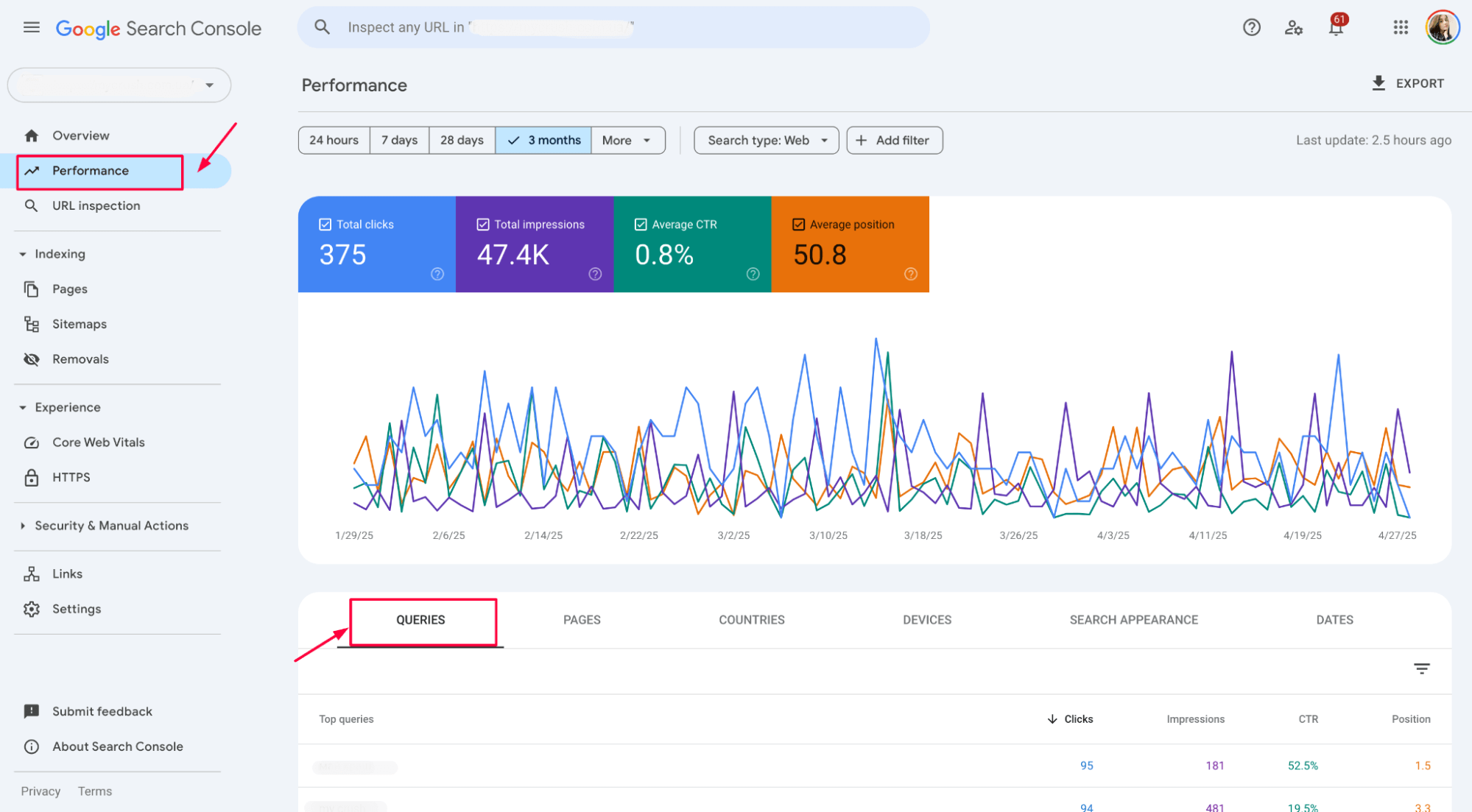
3. Sort by Impressions (highest first).
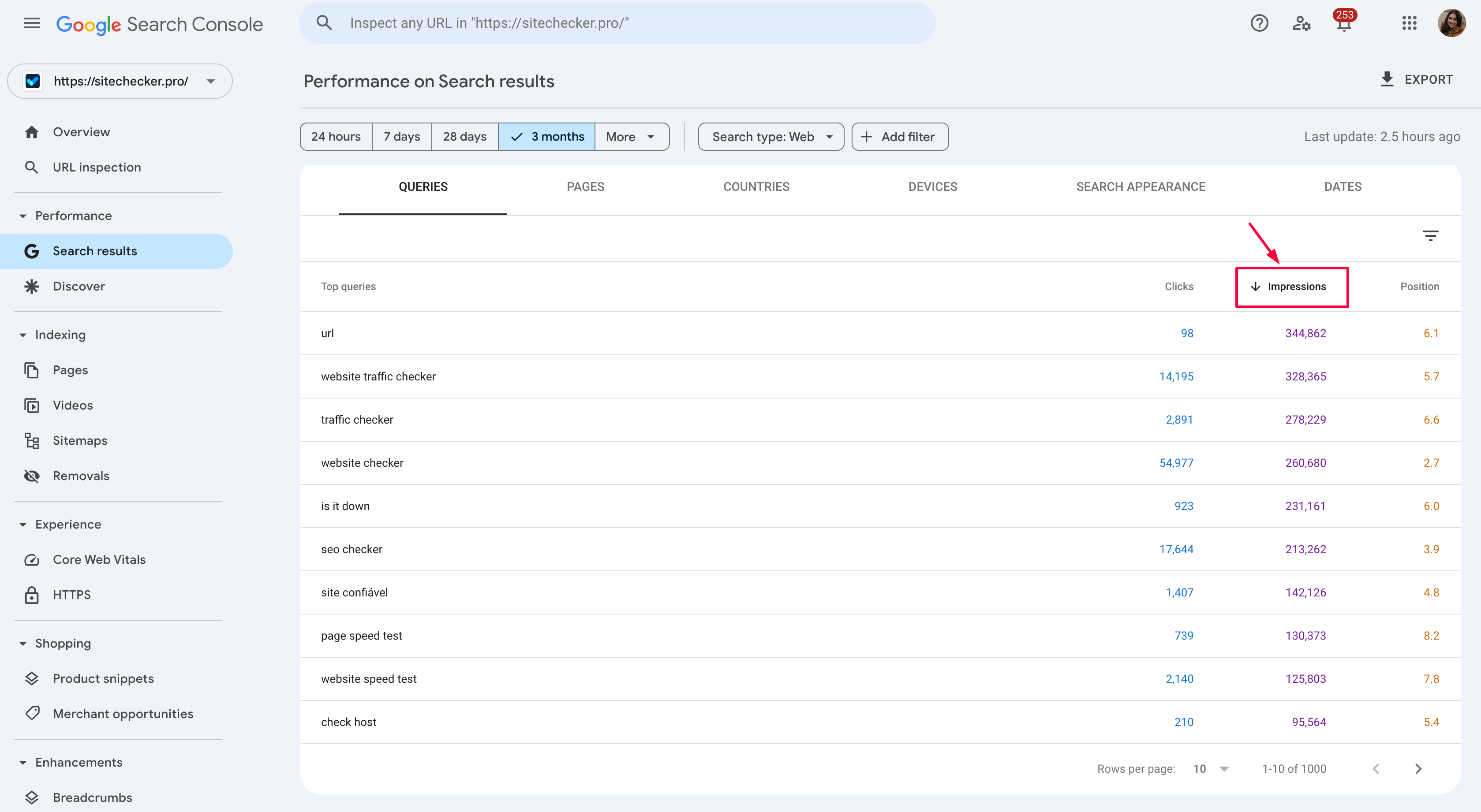
4. Add a filter: CTR < 1% (or any threshold based on your baseline).
5. Look for keywords with:
- High impressions
- Low CTR
- Average position under ~10
These are your “almost there” opportunities – queries where you’re being seen, but not clicked.
Use internal linking to reinforce priority pages
Not all your pages need massive overhauls – some just need a little boost. If a page hovers around positions 11–20 in Google Search Console, it’s already close to ranking on the first page. A few well-placed internal links from high-authority pages can be enough to nudge it into the top 10.
🔍 How to identify these opportunities in GSC:
1. Open the Performance report and switch to the Pages tab.
2. Sort pages by Impressions or Clicks, depending on your goal.
3. Check the Average Position column for pages ranking between positions 11 and 20:
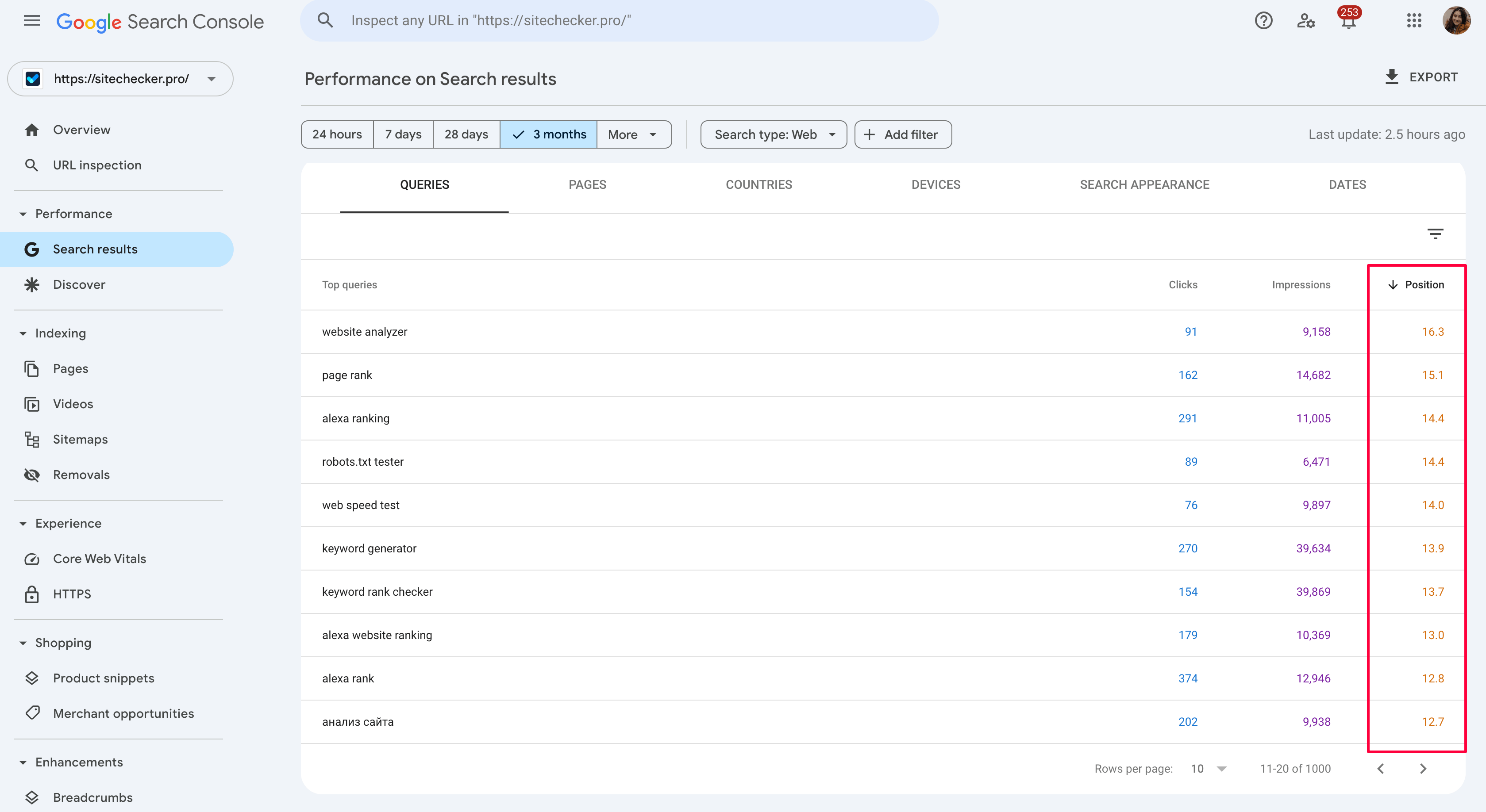
4. Click into each page to view the specific queries for which it’s ranking. Prioritize pages that:
- Target valuable or commercial keywords
- Are relevant to your business goals
- Have strong potential but lack enough visibility
🛠 What to do next:
Find internal linking opportunities
Use tools like Page Rank to check the page weight metric, which shows a page’s internal authority. Linking from pages with higher Page Weight can pass more SEO value to the target page, helping it rank faster.
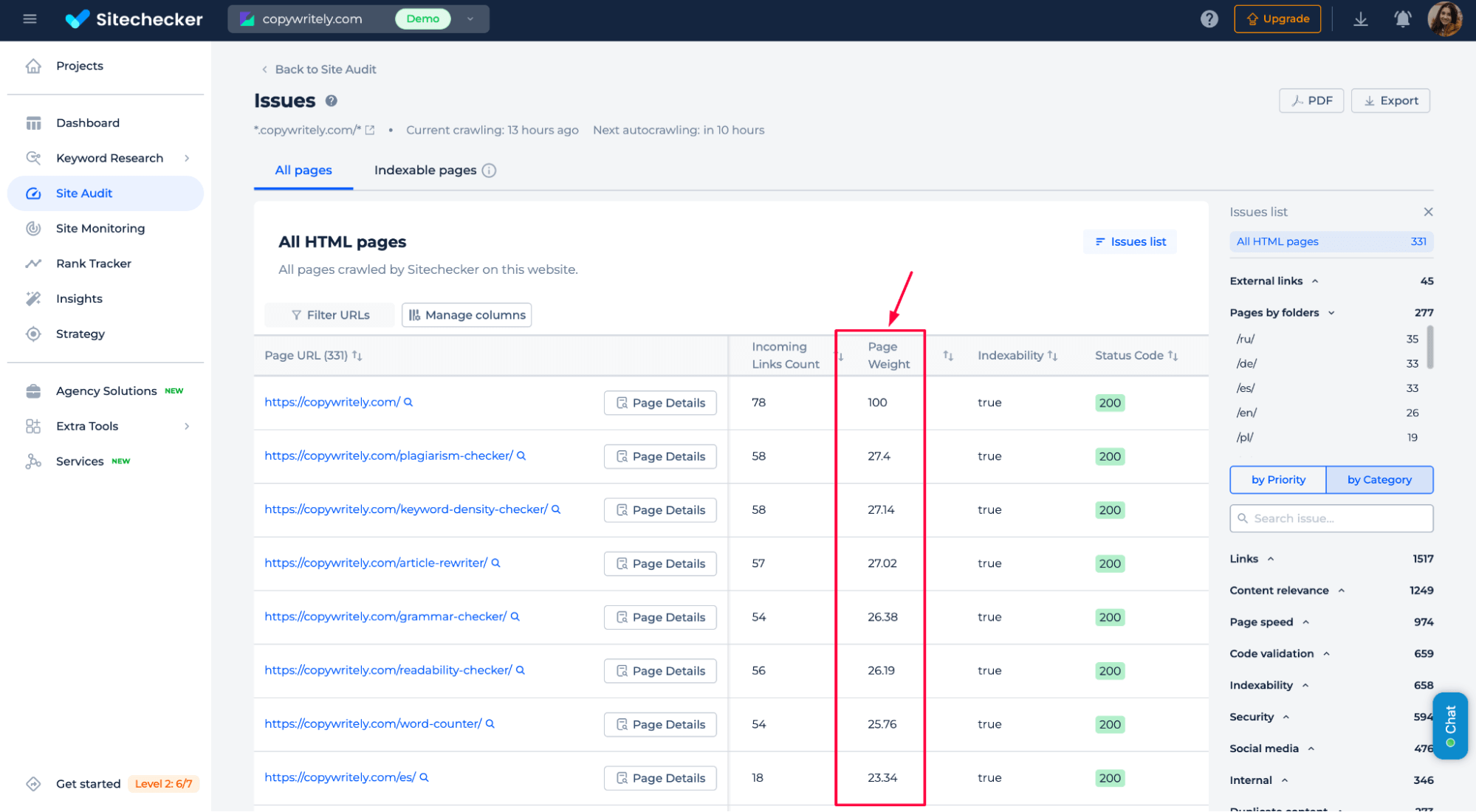
Add internal links
From high-authority or high-traffic blog posts, product pages, or guides, link to your underperforming page using descriptive anchor text.
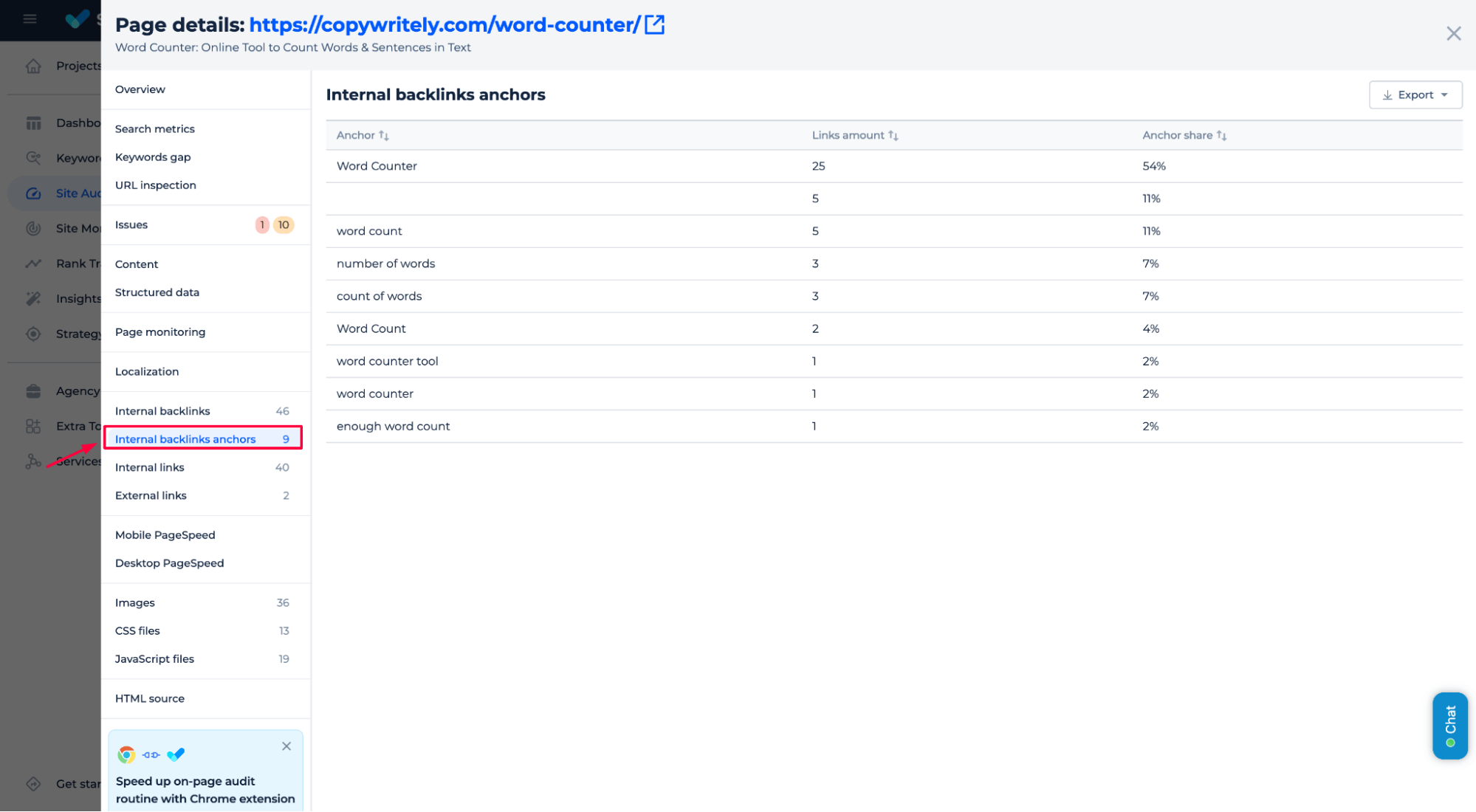
Use contextual placements
Don’t just add links at the bottom of a page; place them naturally within paragraphs or headings where they make sense and provide value.
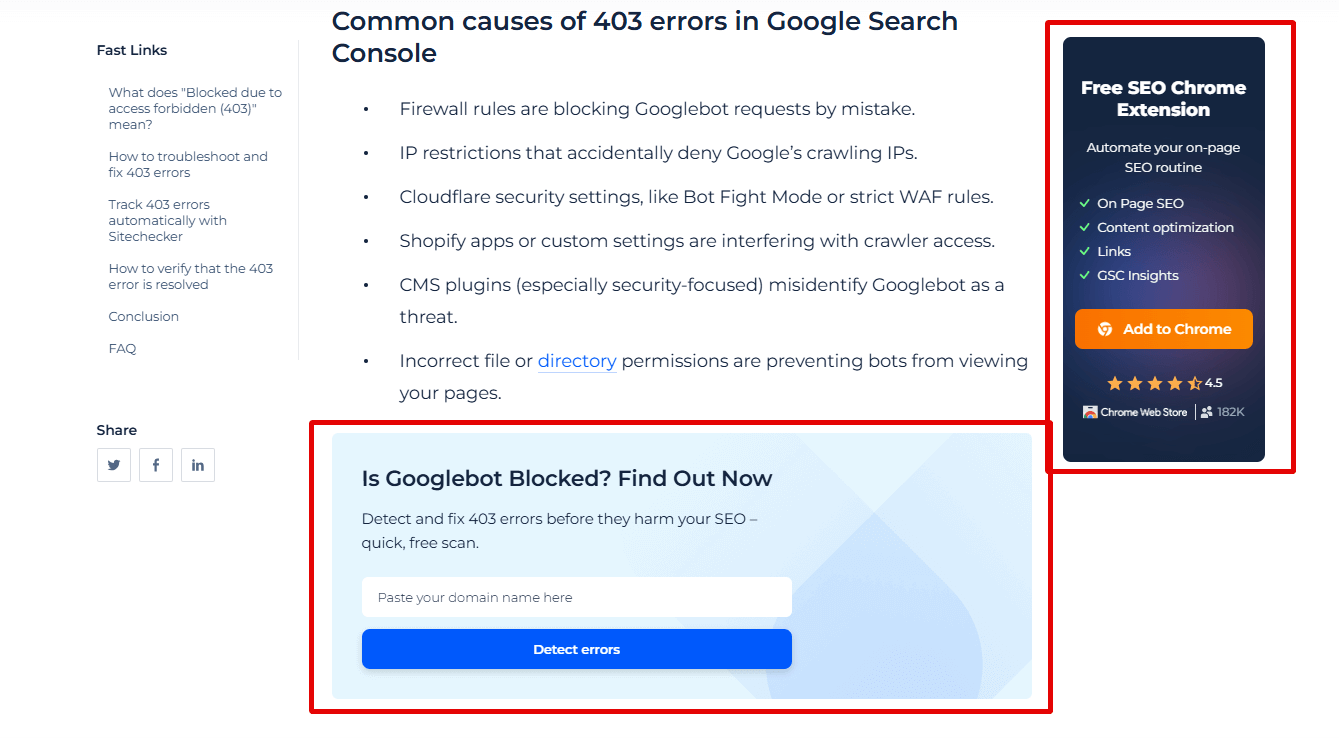
Track results
After adding links, wait a few weeks and recheck the page’s average position and CTR in GSC using the date comparison feature.
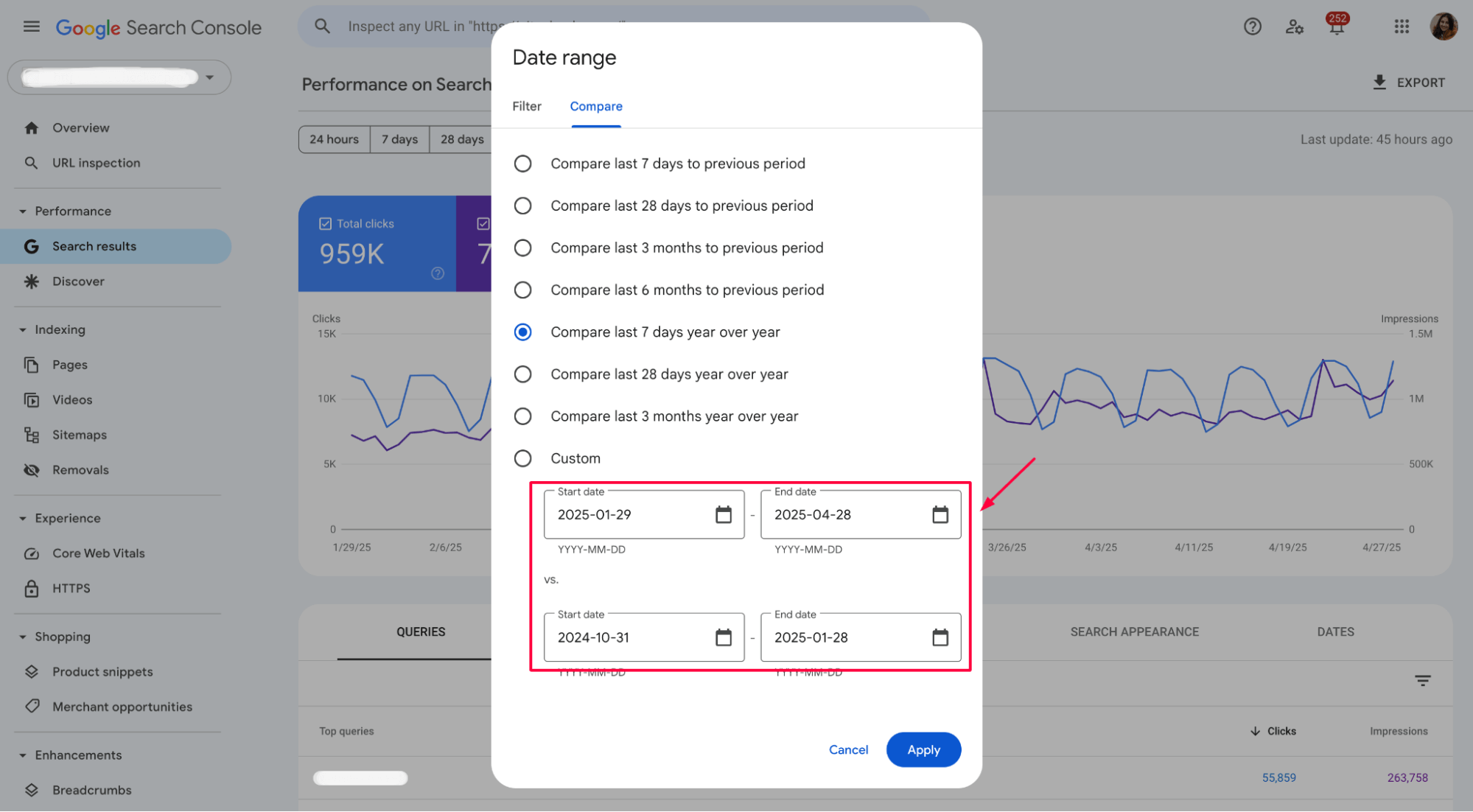
Creating new content based on GSC data
Google Search Console isn’t just about improving what you already have – it’s also a powerful tool for spotting content gaps and discovering what your audience wants next. If people are searching for something but don’t yet have a page that directly answers it, that’s your next opportunity.
🔍 How to find content gaps in GSC:
1. Go to the Performance report → Queries tab.
2. Look for:
– High-impression keywords with no matching landing page:
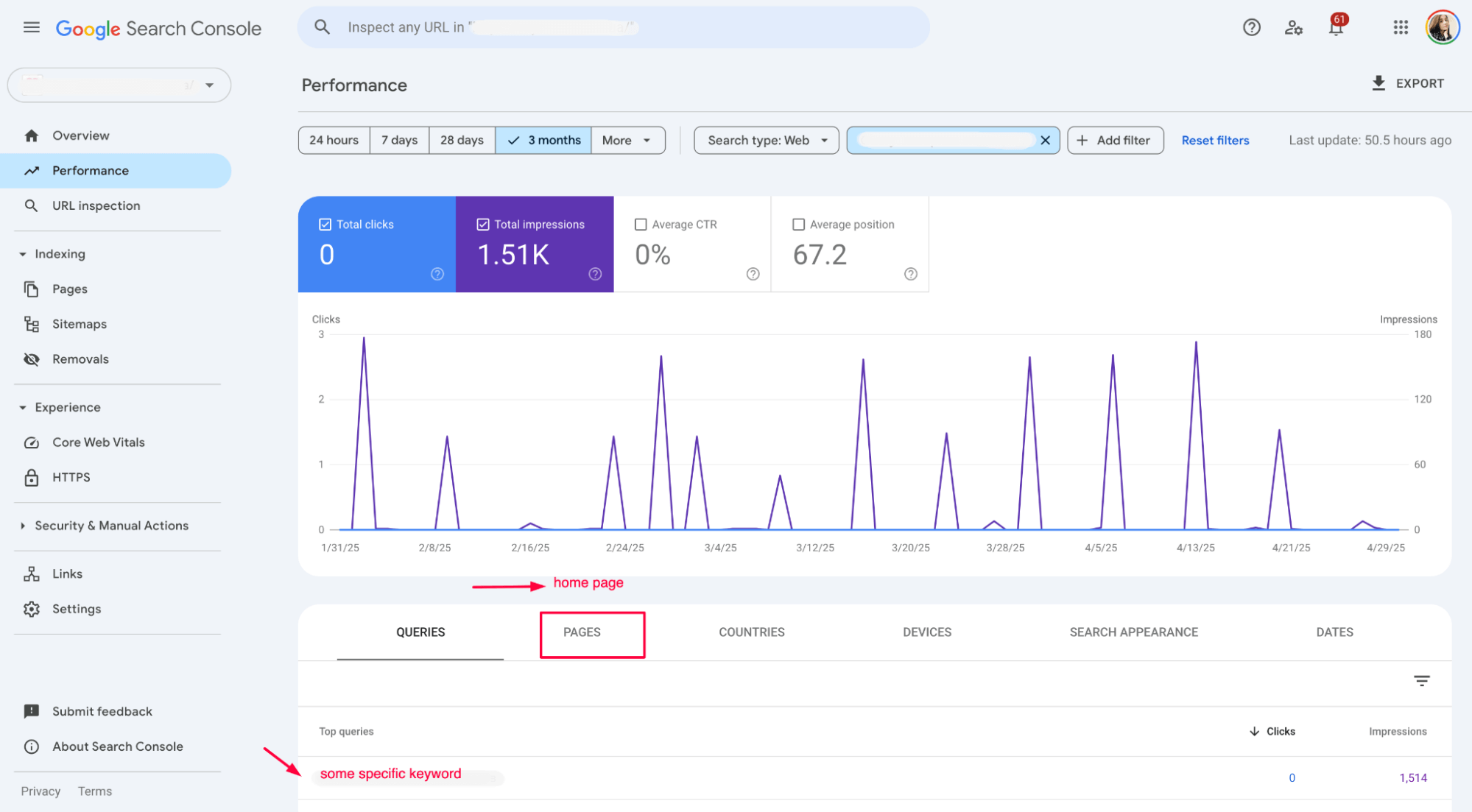
Queries where the top landing page is loosely related or overly general.
Sometimes, users search for something specific, but Google sends them to a broader or mismatched page. That’s a sign to create a more targeted page that directly answers the query.
Query: "how to remove malware from WordPress site"
Top landing page: https://yourdomain.com/blog/what-is-website-malware
❌ Problem: The query is highly specific and action-oriented, but the page is only a general explainer about what malware is.
✅ Fix: Create a new post or tool page:
URL: https://yourdomain.com/blog/remove-malware-wordpress
Title: "Step-by-Step Guide to Removing Malware from Your WordPress Site"
3. Cross-check with your current content. If the query doesn’t align well with any existing page, it’s time to create one.
🛠 Use search terms with high impressions and low competition
Some keywords get surprising impressions but have little quality content in the search results. These are great opportunities for you to:
- Create highly targeted landing pages
- Write blog posts answering specific questions
- Build tools or visual explainers for functional intent
Example: Query “how to fix 401 error in WordPress” shows up in GSC but has no dedicated post – create a troubleshooting guide with screenshots and solutions.
📚 Group by intent and build topic clusters
GSC shows you patterns. If you see multiple related queries around one theme, it’s a signal to build a content hub.
You can organize your future content plan using a structure like this:
Start with a central pillar page that addresses a broad topic your audience is actively searching for. Around it, create a series of supporting pages targeting a more specific query or angle related to the main theme.
By linking these pages together, you build a transparent content ecosystem that strengthens your site’s topical relevance and improves your chances of ranking across multiple search terms.
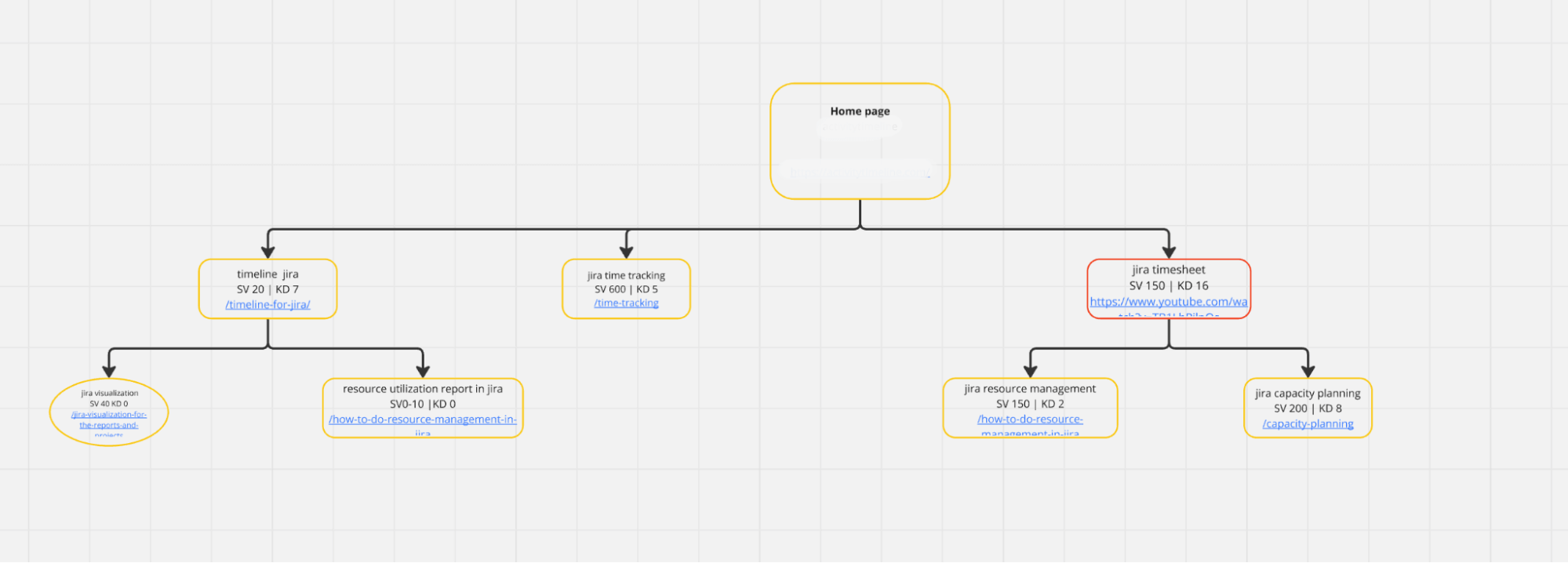
This approach supports SEO and makes your content strategy more intentional, scalable, and user-friendly.
Combining GSC with Sitechecker
Google Search Console is a powerful source of keyword data, but it comes with limitations – most notably, the 1,000 keyword row cap. That means you’re not seeing the full picture of your site’s performance.
With Sitechecker, we bypass that limit by connecting directly to the GSC API and extracting the full dataset, giving you access to tens of thousands of keyword queries – not just the top 1,000.
Keyword gap: See what you’re missing
The Keyword Gap report pulls performance data from Google Search Console and highlights queries with impressions and lost clicks that your page ranks for, but isn’t optimized to target.
Key insights include:
- Queries with zero clicks but high impressions
- Whether the keyword appears in your title, meta description, headings (H1–H6), or alt text
- “Lost clicks” estimates based on what could’ve been gained with better relevance
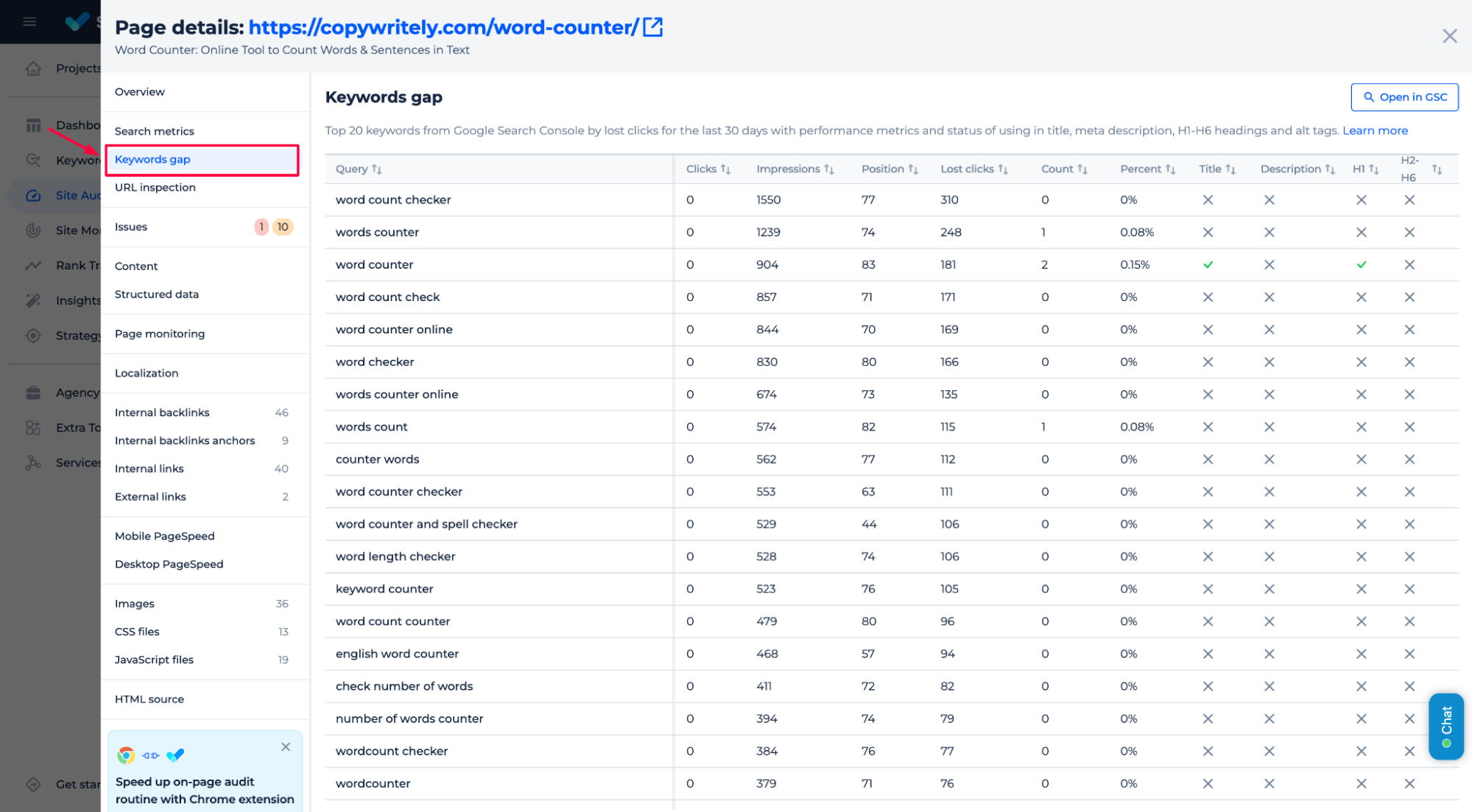
This lets you identify content gaps and improve on-page SEO with precision – so instead of guessing, you’re optimizing based on real user behavior and missed potential.
Rank Tracker: Monitor performance & SEO tests
Sitechecker’s Rank Tracker goes beyond daily position tracking. It gives you complete control over how you track, test, and validate SEO improvements:
Track daily changes in keyword rankings
See how your positions evolve – 1 day, 7 days, 30 days, 90 days – and correlate them with your optimizations.
SERP statistics
The SERP Statistics feature lets you track how your rankings shift throughout the day and compare them directly with competitors. For any keyword, you can visualize position changes across the top results and see exactly where your domain stands.
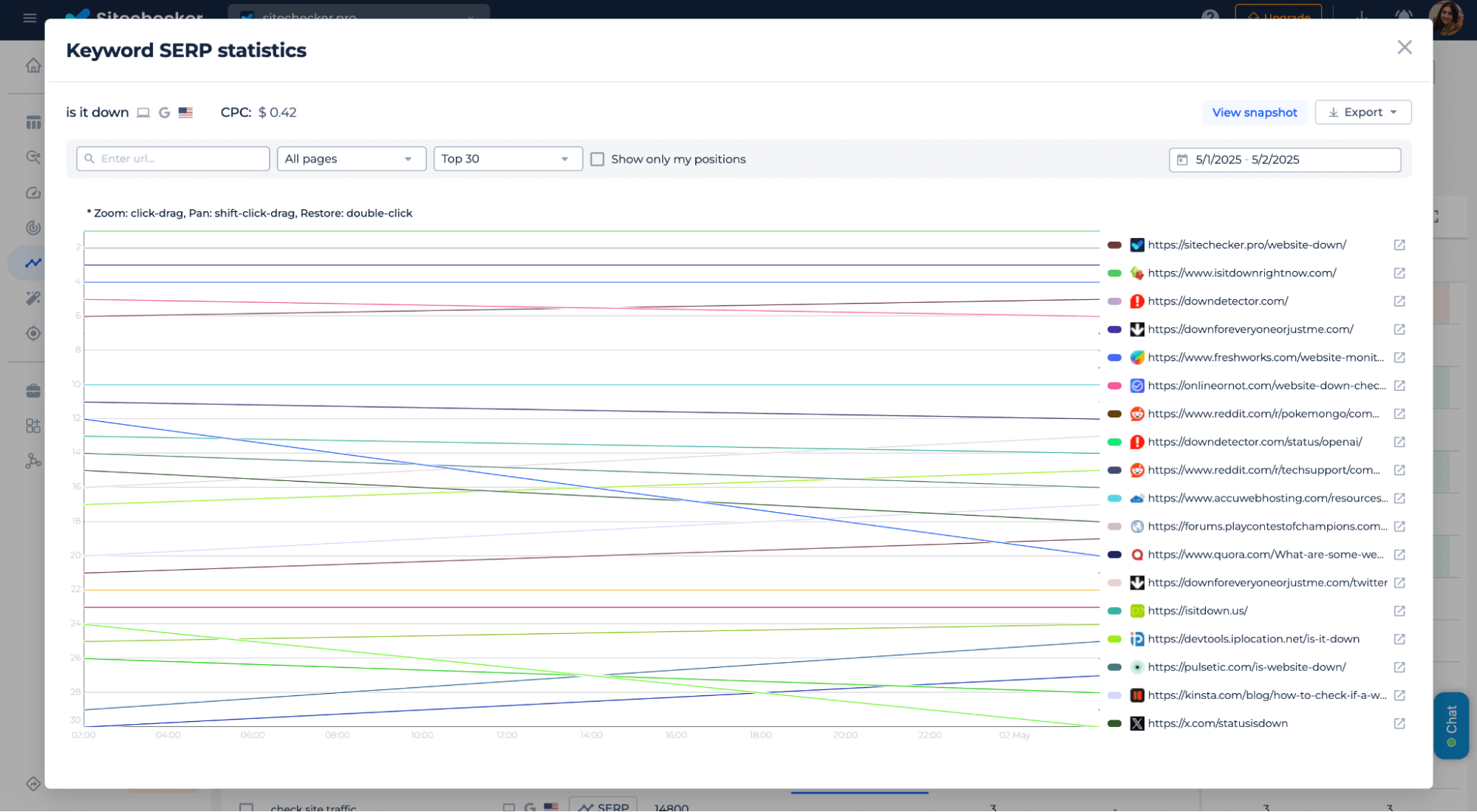
This helps identify SERP volatility, algorithm impacts, or why a competitor is outranking you.
Add notes for SEO experiments
Are you planning a meta update or launching a new internal link strategy? Add a note directly on the timeline to track whether rankings improve afterward.
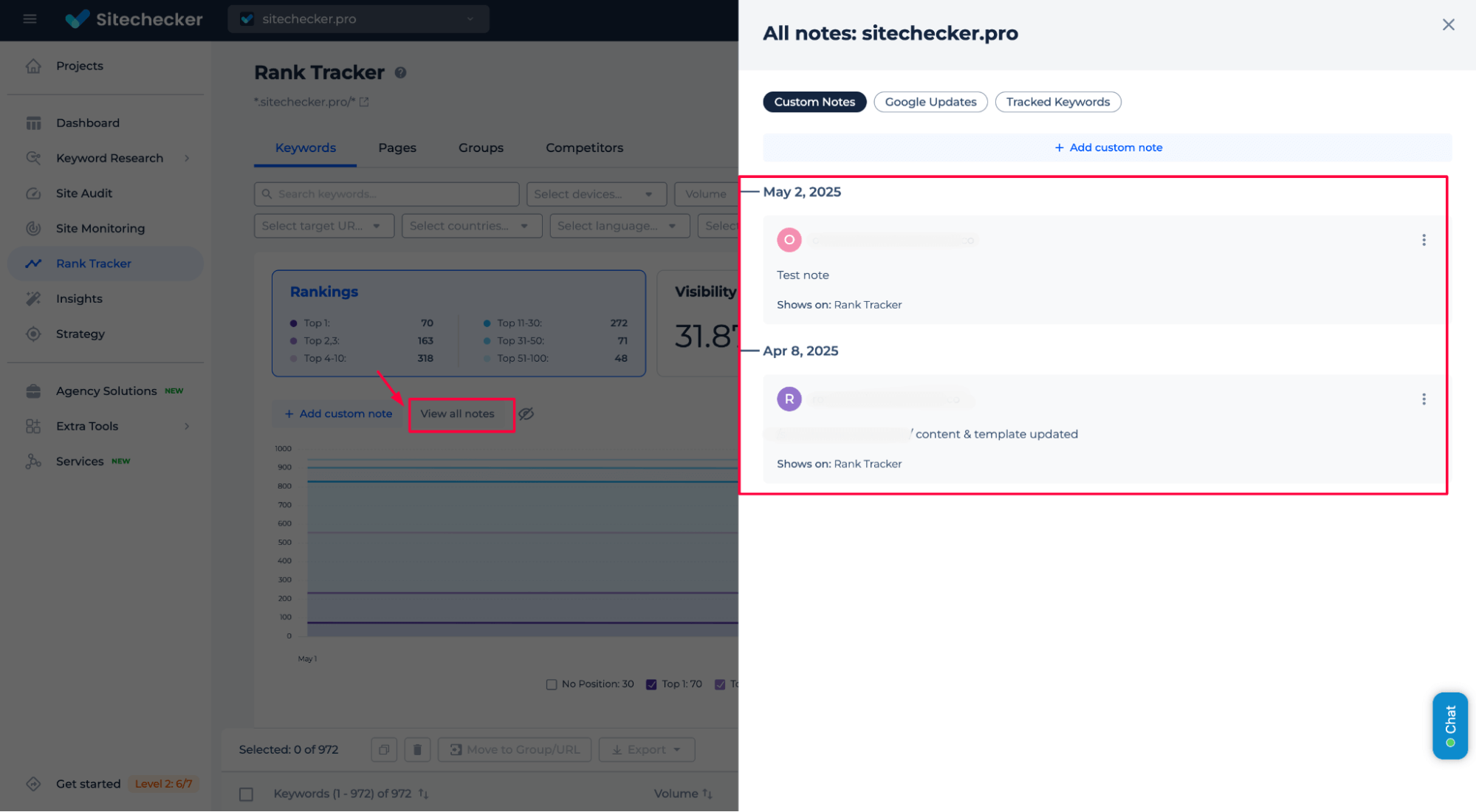
Detect mismatched URLs
Instantly see if a keyword is ranking for the wrong page – a common cause of poor CTR and keyword cannibalization.
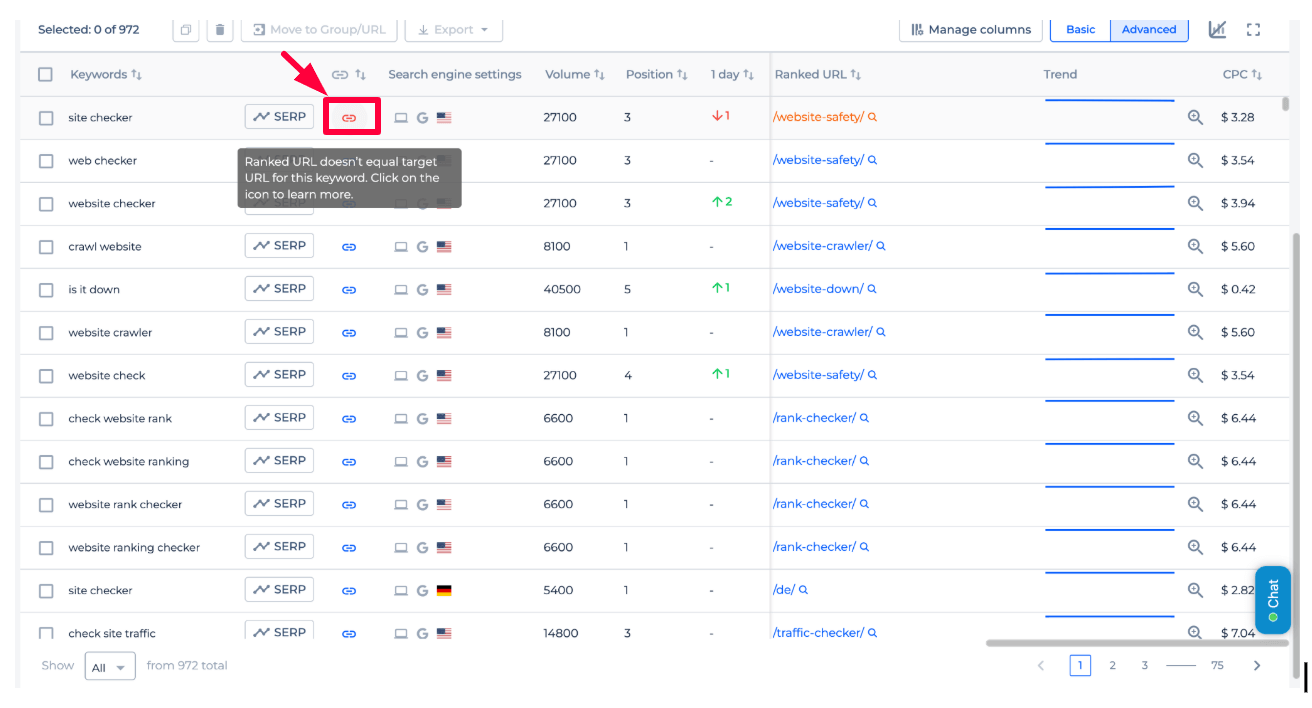
When you combine GSC data with Sitechecker’s advanced analysis and tracking tools, you unlock a smarter way to work with keywords – finding what’s missing, improving what’s underperforming, and continuously testing what works.
Conclusion
Google Search Console is a powerful tool for keyword research, offering real user data to uncover search intent, fix underperforming content, and spot new content opportunities. You can identify SEO gaps and optimize by analyzing impressions, clicks, CTR, and position. Combine GSC insights with Sitechecker’s advanced tools like Rank Tracker and Keyword Gap to go beyond GSC’s data limits, monitor rankings, detect keyword cannibalization, and test SEO experiments – all in one place.