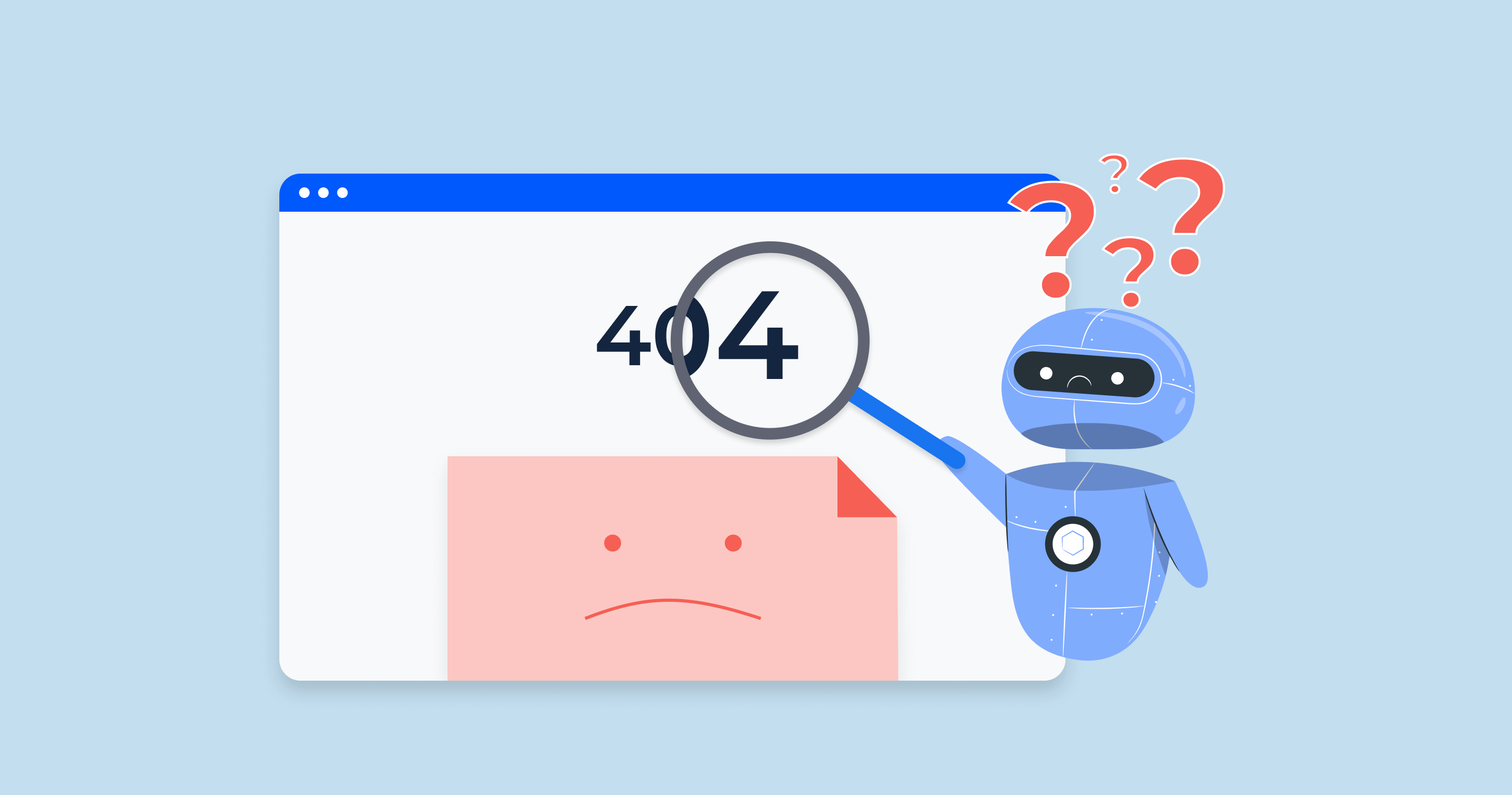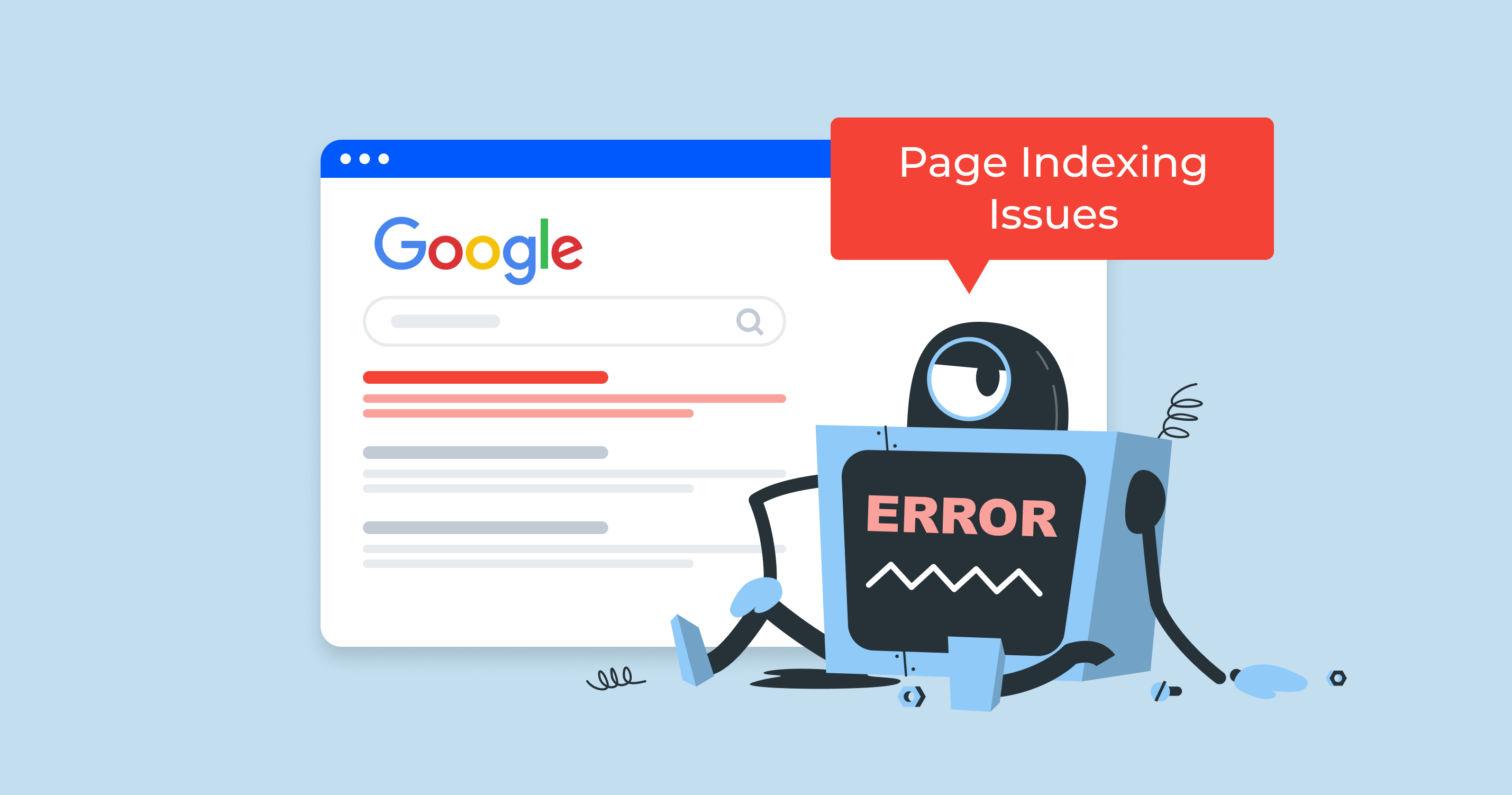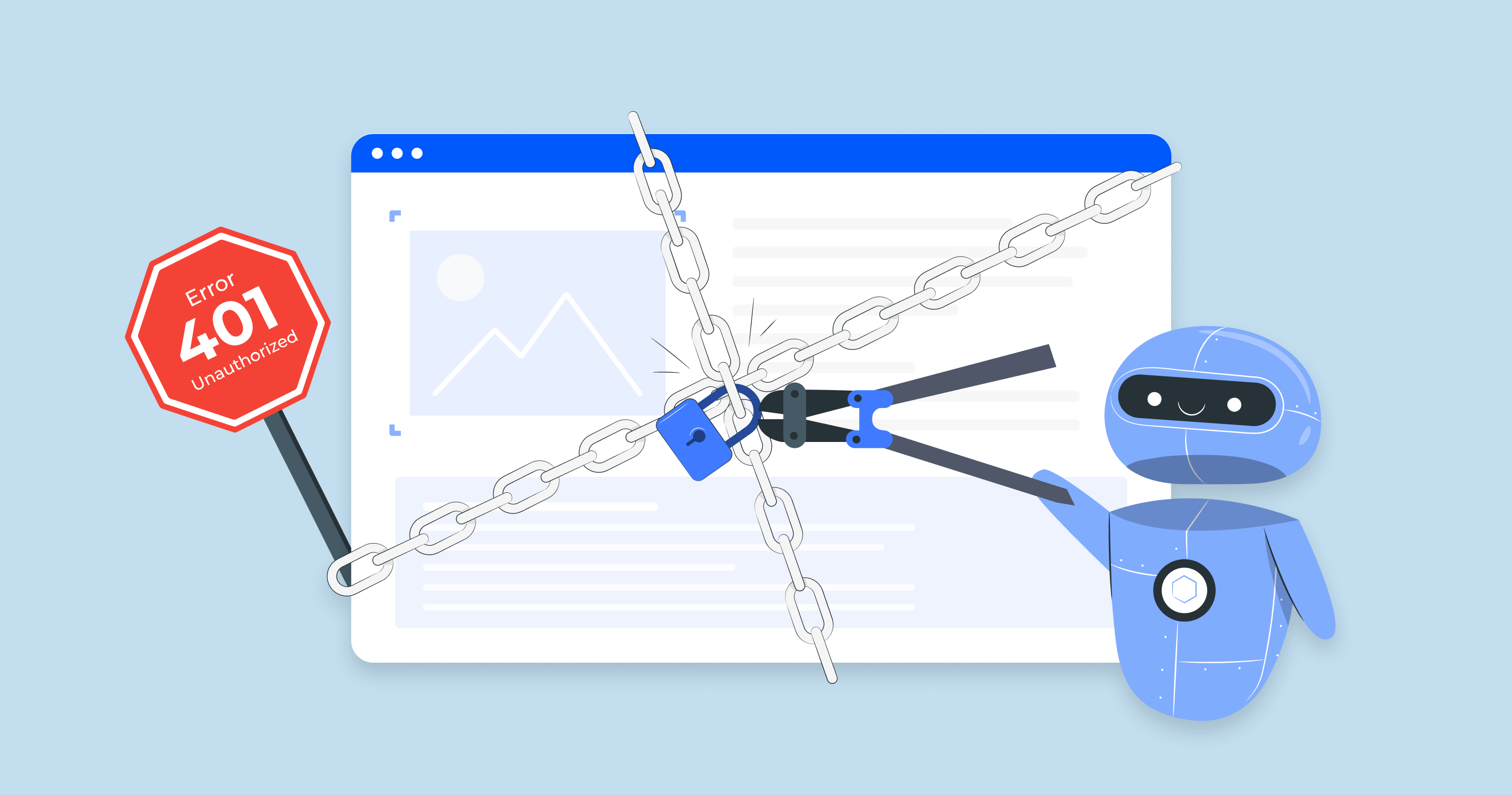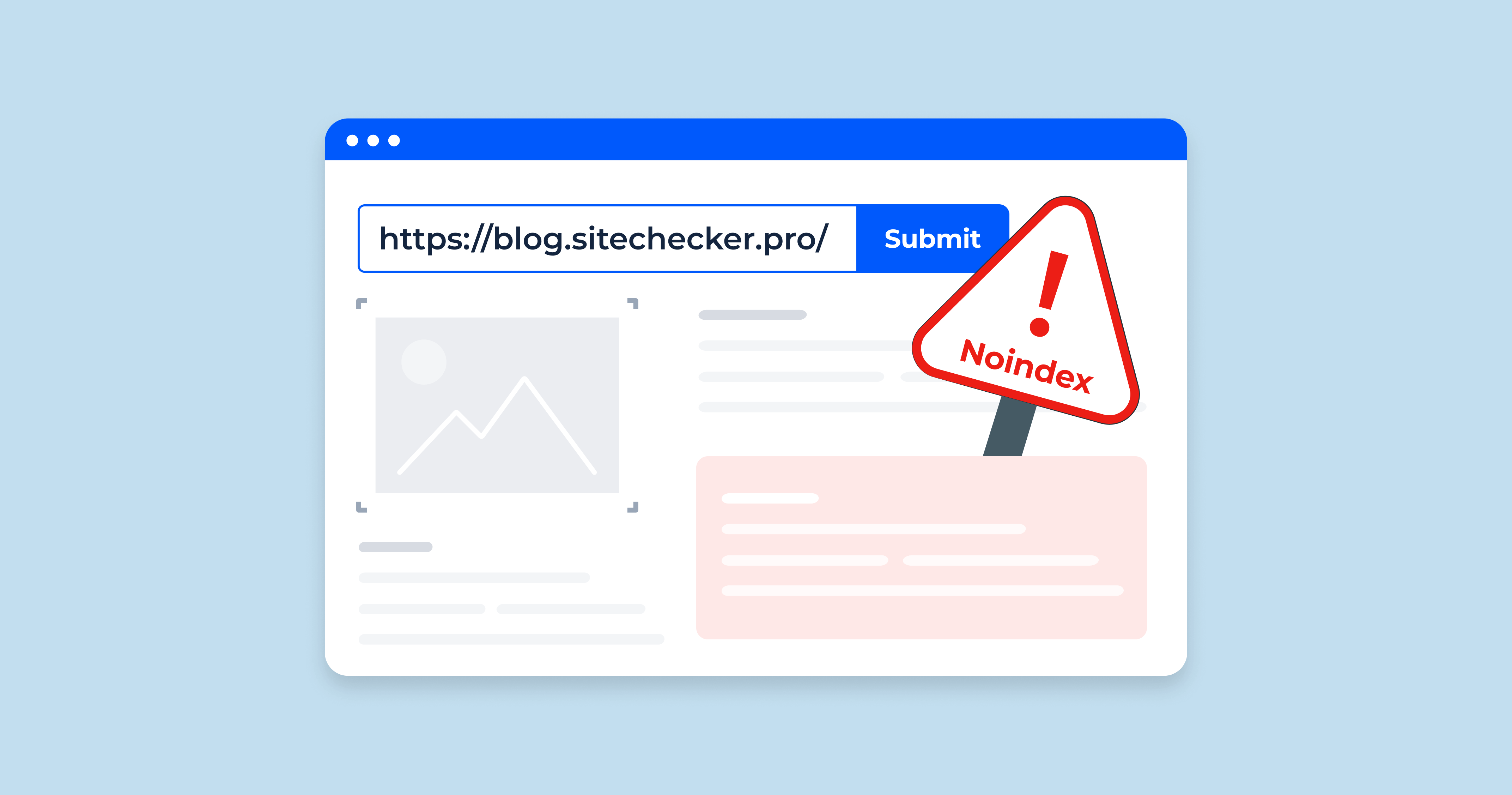What are ‘404 Not Found’ errors in GSC?
When Google Search Console (GSC) flags a “404 Not Found” error, it means Google tried to access a page on your site, but that page doesn’t exist. It’s like a dead-end – Google hits the URL, finds nothing, and moves on.
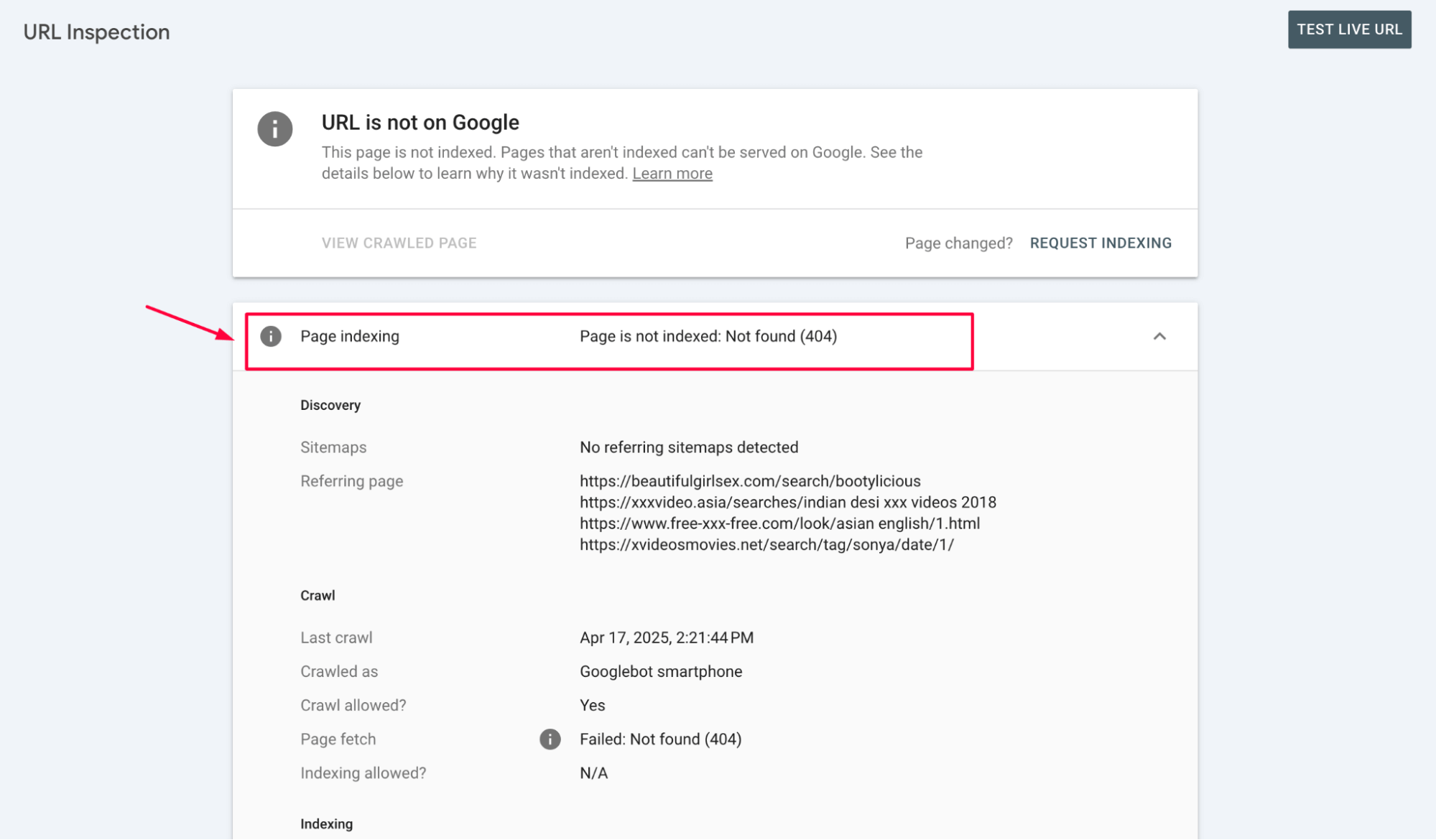
Why Google reports 404 errors in Search Console
Google reports 404 errors when it tries to visit a page on your site and hits a blank wall. But where do these broken URLs come from? A few main places:
Internal links – if your site links to a deleted page or the URL was mistyped, Google will follow that link and log a 404 when it finds nothing.
External backlinks – other websites might link to your URL’s old or incorrect version. If the link isn’t your fault, Google will still try to crawl it.
Your sitemap – if it includes outdated URLs (maybe from a past version of your site), Google will attempt to index them and report any that return a 404.
Historical or cached data – Google remembers URLs it crawled in the past. Even if a page was removed months ago, Google might revisit it to check if it’s back.
In short, 404 errors often appear in Search Console because Google is thorough. It crawls everything it can find, even if the source is outdated, incorrect, or external.
Launch Sitechecker’s GSC Dashboard to boost your Search Console reporting!
Expand GSC Data Limits
Bypass Google’s 1,000-row cap and unlock up to 36 months of Search Console history in a single dashboard.
When you should (and shouldn’t) worry about 404 errors
Not all 404 errors are created equal. Some need your attention – others, not so much.
🔴 When to worry: If key pages, like product pages, blog posts, or landing pages, return 404s, that’s a red flag. You’re losing traffic and SEO value and possibly confusing users. Also, if internal links on your site point to missing pages, it breaks your site’s flow and weakens internal link equity.
🟢 When not to worry: If the 404s are from old campaigns, testing URLs, or pages that were never supposed to be live, there’s no need to panic. Google expects to find some 404s—it’s part of how the web works. The important thing is knowing which ones matter.
How to fix 404 errors
1. Investigate 404 errors
a) Go to Google Search Console > Pages > Not Found (404):
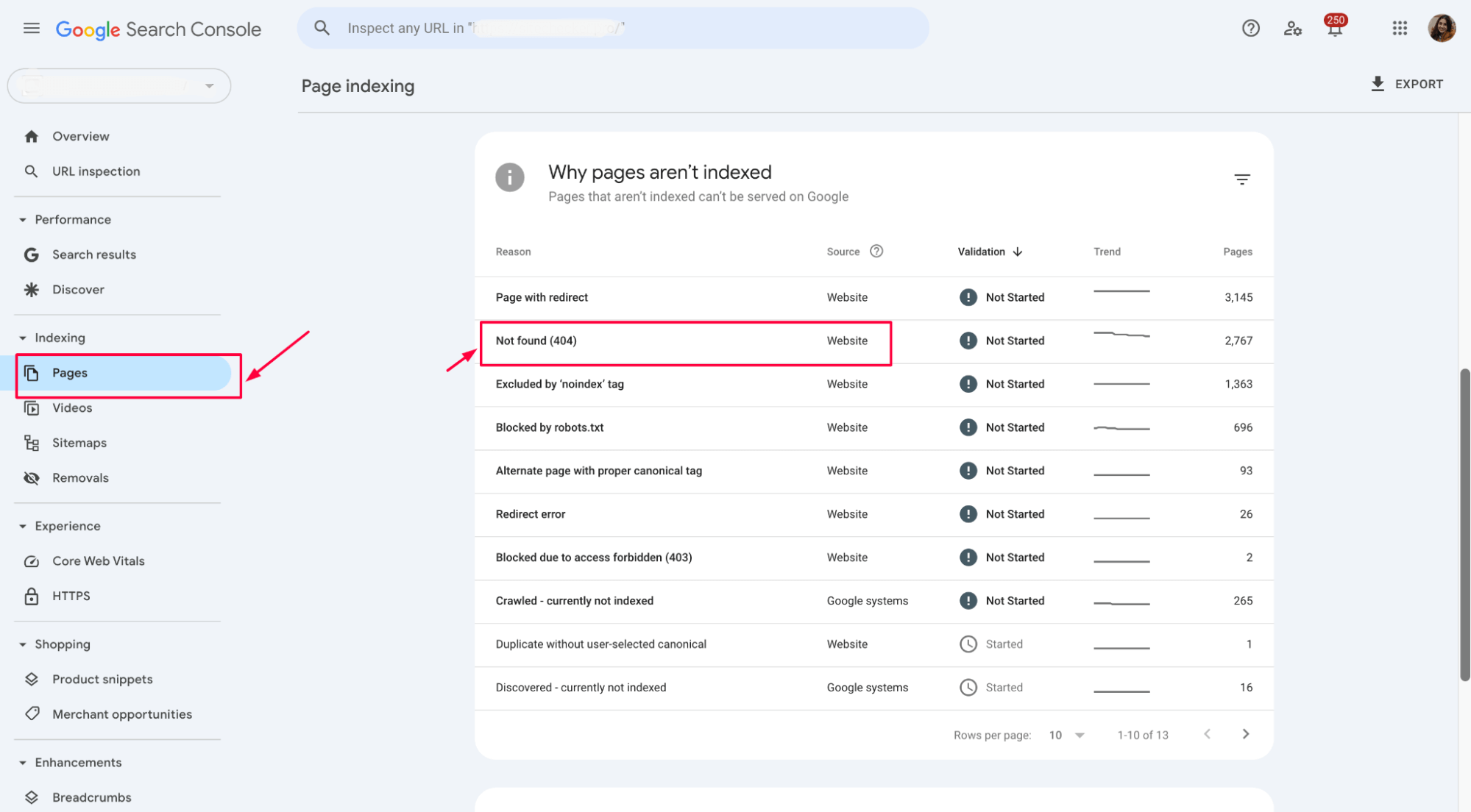
b) Click individual URLs to view the source of the request:
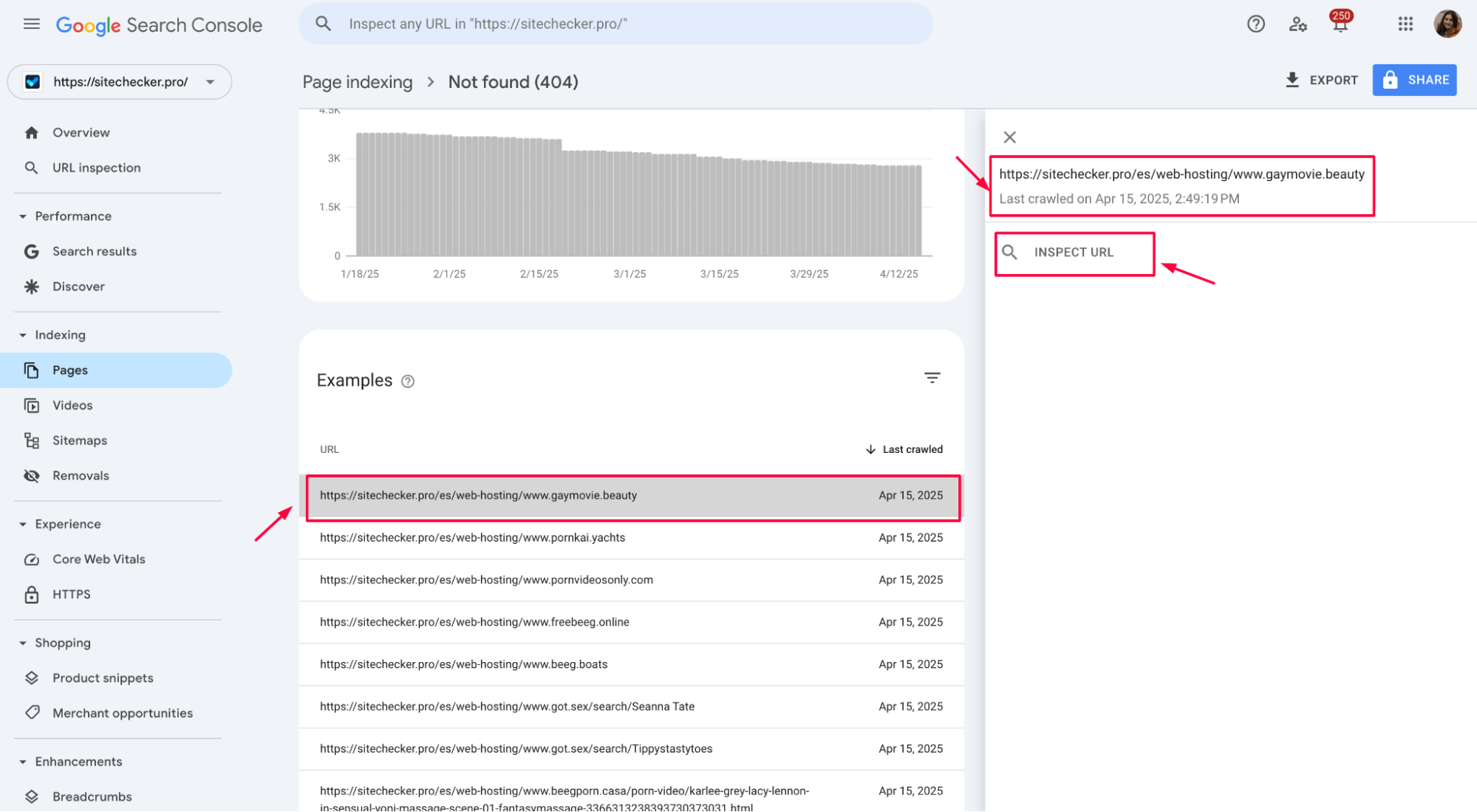
c) Use “Inspect URL” to see the crawl status and referrer:
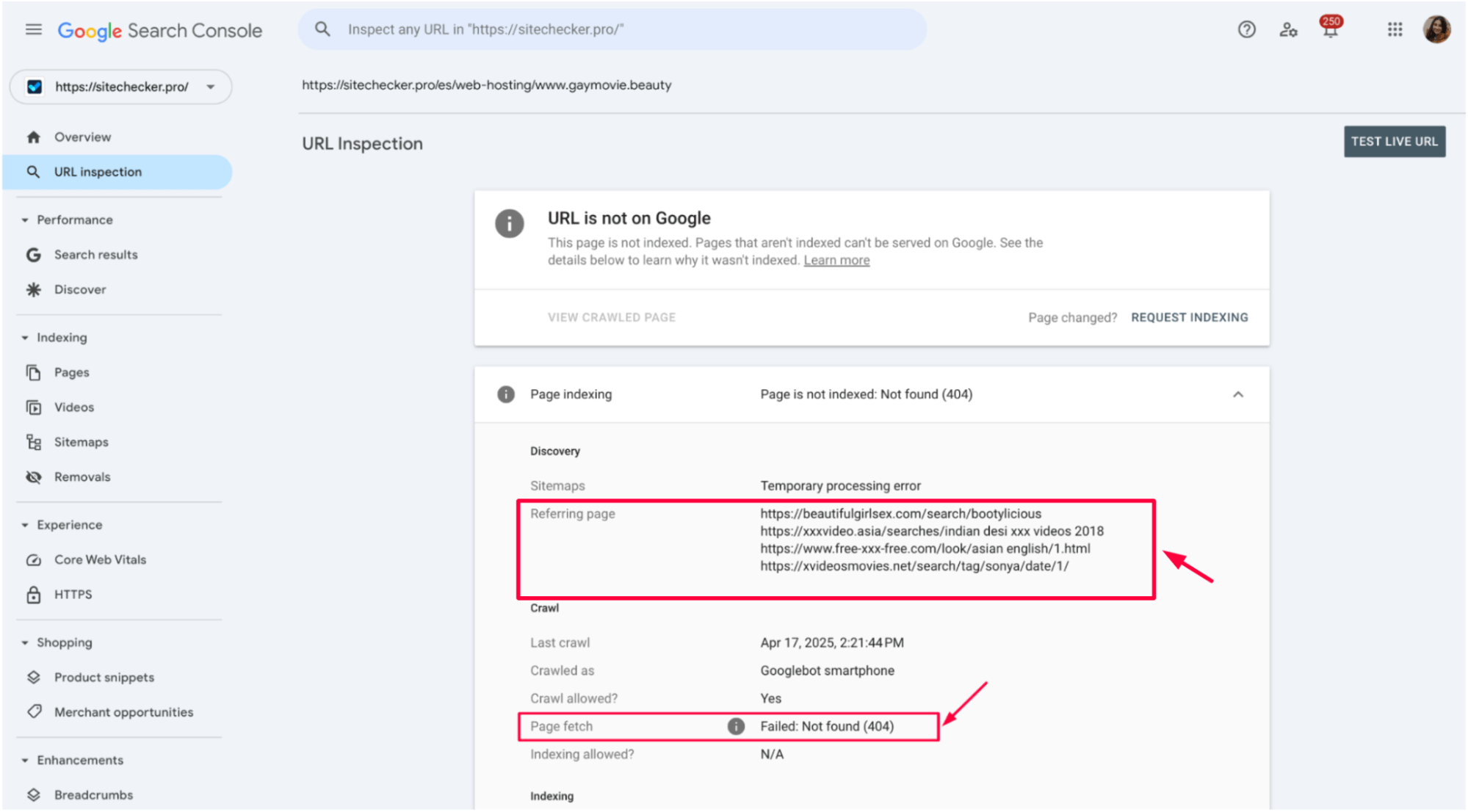
In the Site Audit section, go to Issues → Page has internal links to 4xx pages, then open Internal links in the page details to see exactly where the broken links are located.
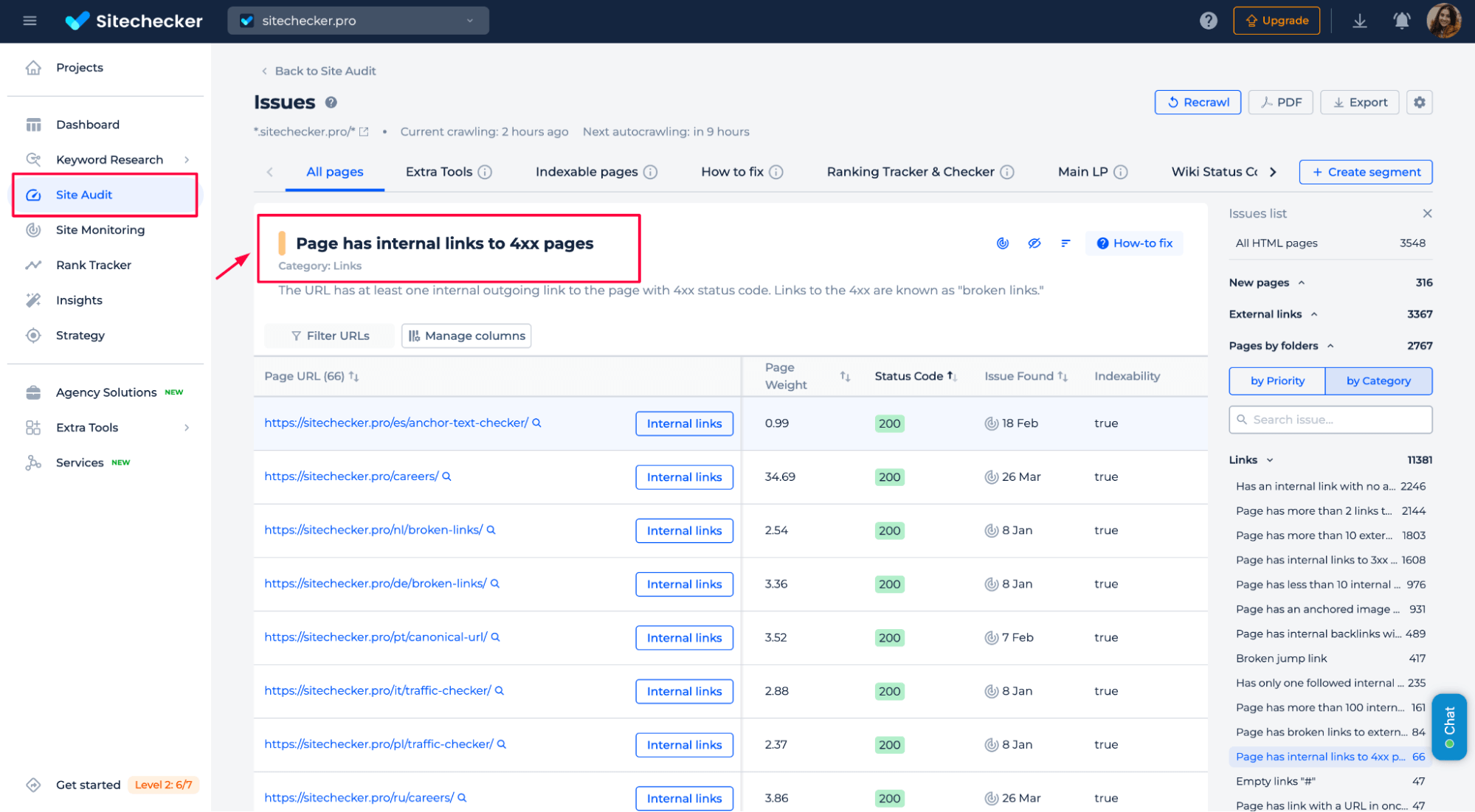
This makes it easy to quickly track down and fix problems. Plus, Sitechecker provides clear, step-by-step instructions to help you resolve each issue efficiently.
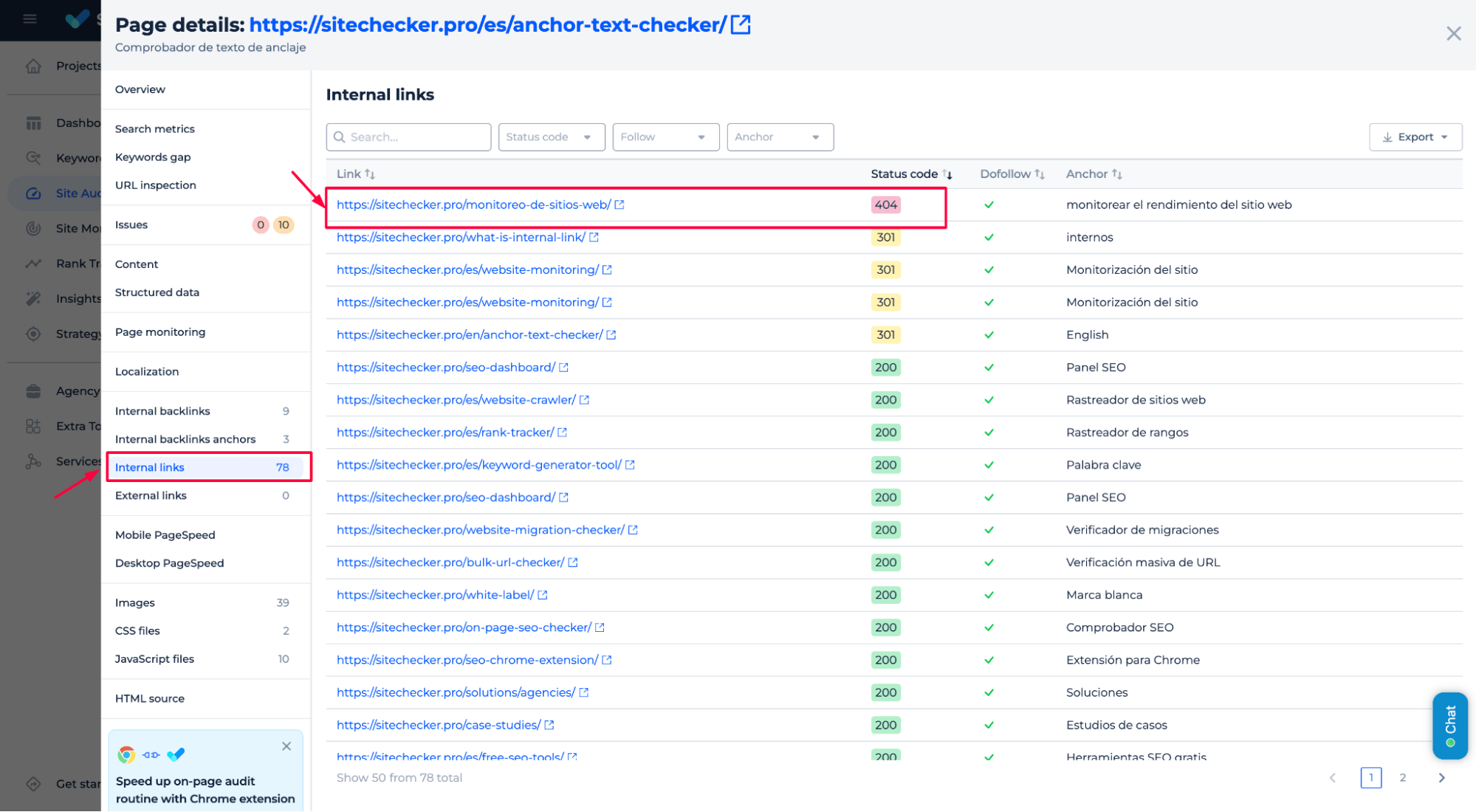
Find & Fix Your 404 Errors Fast
Scan your site for broken pages before they hurt SEO and traffic.
2. Restore the missing page
Sometimes, a page disappears simply because someone accidentally deleted or removed it too soon. If that page still holds value—maybe it ranks well, gets traffic, or users still try to visit – it’s worth returning.
To restore it, first check if you have a backup or an older version of the page in your CMS, hosting server, or tools like the Wayback Machine. If the content is still relevant, republish it using the same URL so Google can crawl and reindex it. Keep the structure and key information as close to the original as possible to maintain SEO signals.
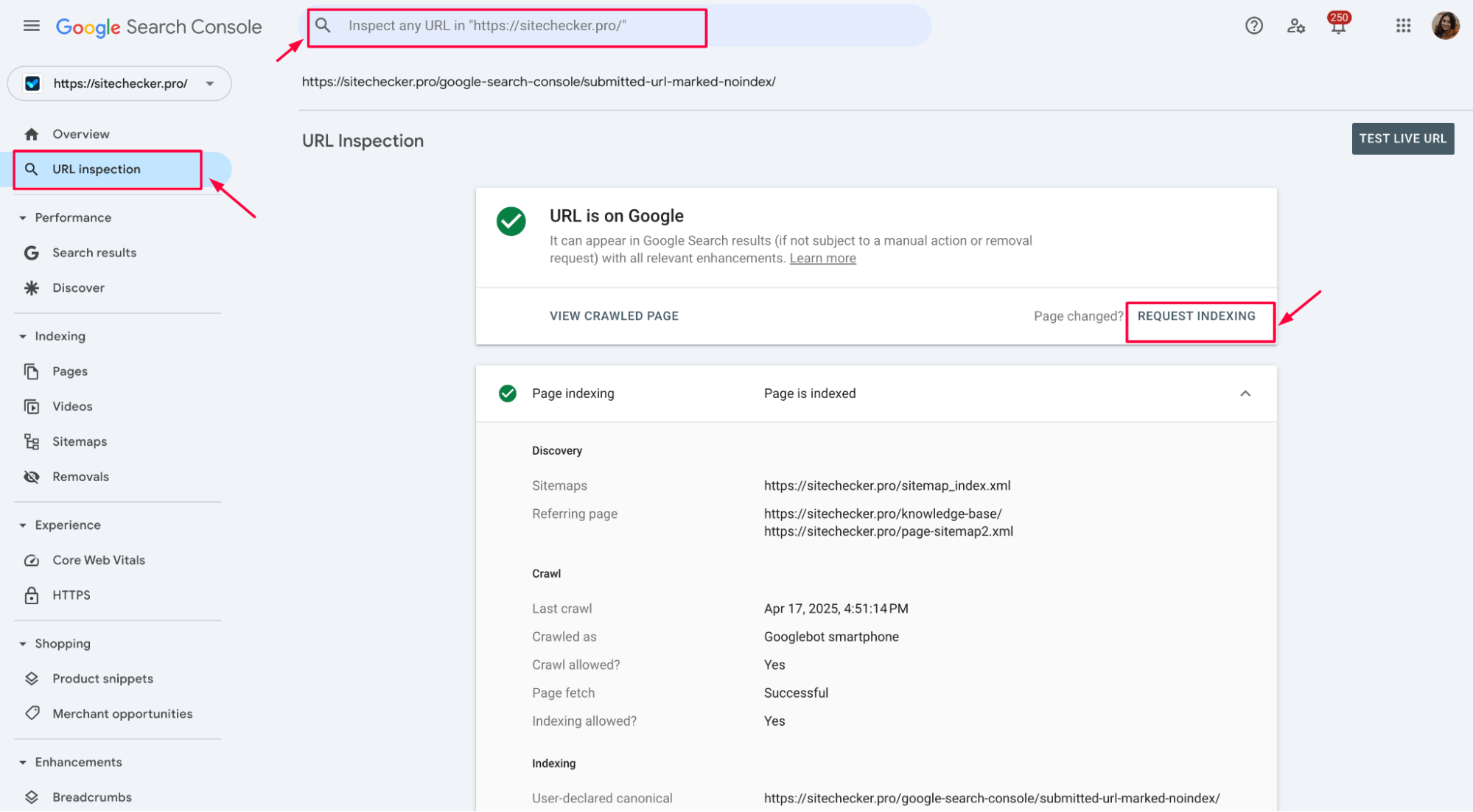
Once live again, test the URL in Google Search Console’s URL Inspection tool to ensure it returns a proper 200 status and request indexing if needed. This signals Google that the page is back and ready to re-evaluate.
3. Redirect to a relevant page (301 redirect)
If a page is gone but another covers the same or similar topic, setting up a 301 redirect is your best move. This tells users and search engines: “Hey, the content you’re looking for has moved – go here instead.” It’s like leaving a forwarding address, and it helps preserve your SEO value.
Here’s how to do it right
First, identify the 404 URL requested and find the most relevant live page to send visitors. Go to the Sitechecker Site Audit → Links, then look for URLs with a 4xx pages:
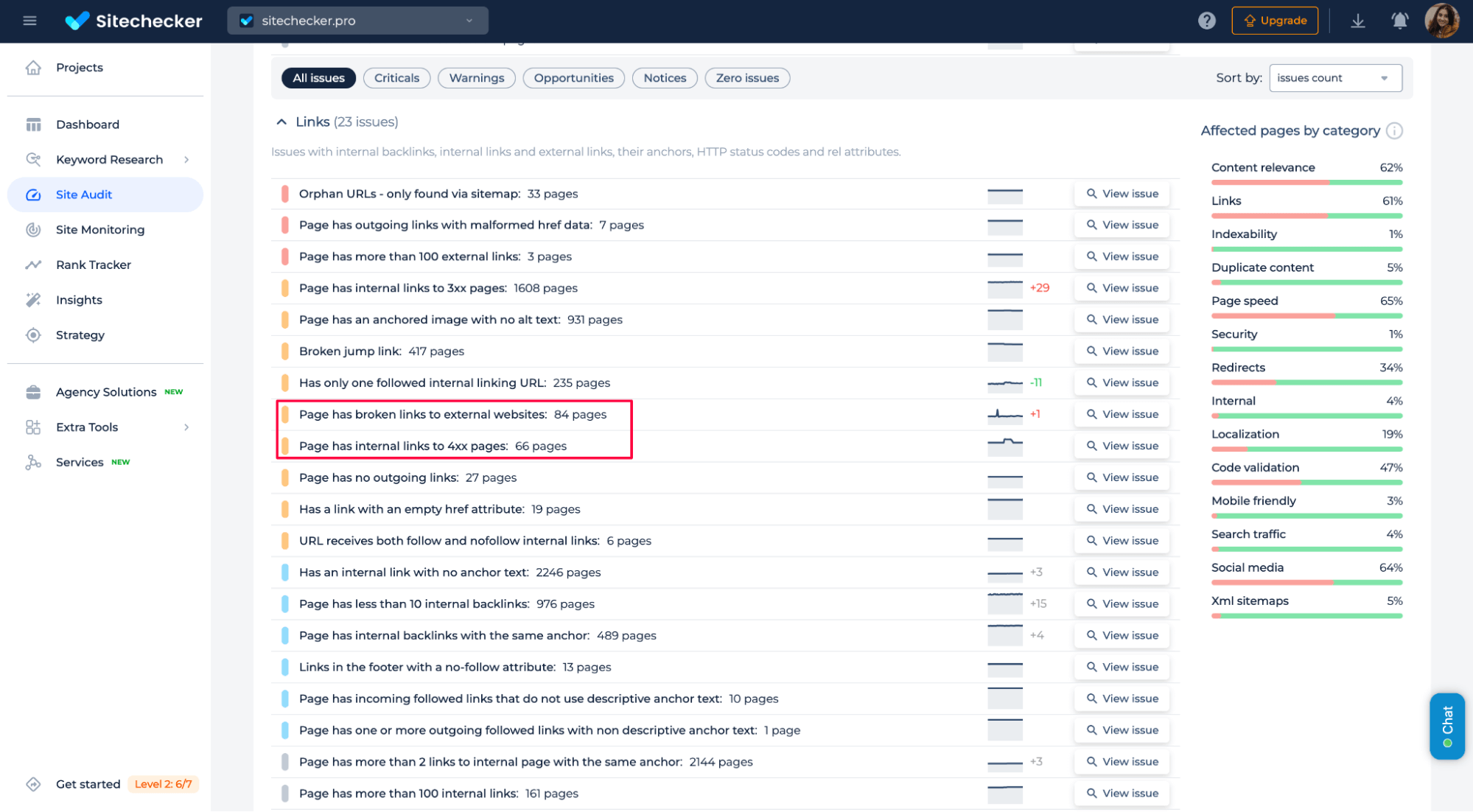
Click Page Details next to the broken link. In the details panel, check Internal backlinks to see where the link is coming from:
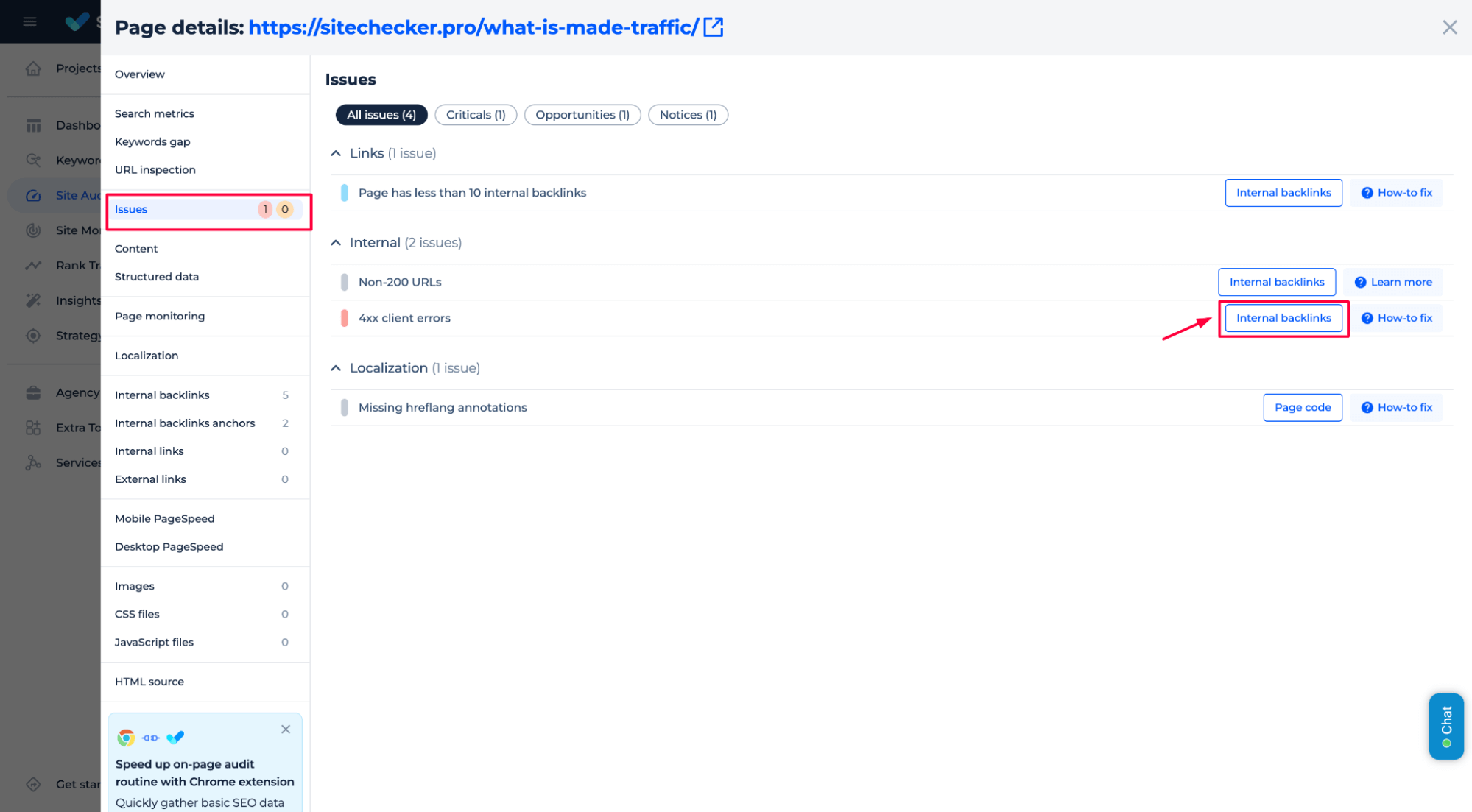
The new page should match the intent of the old one as closely as possible – don’t redirect to your homepage unless there’s no better option.
Then, set up a 301 redirect, a permanent move, using your CMS, your site’s .htaccess file (for Apache servers), or a redirect plugin if you’re on platforms like WordPress or Wix. Once the redirect is in place, test it to ensure it works properly and sends users to the correct destination without creating a redirect loop.
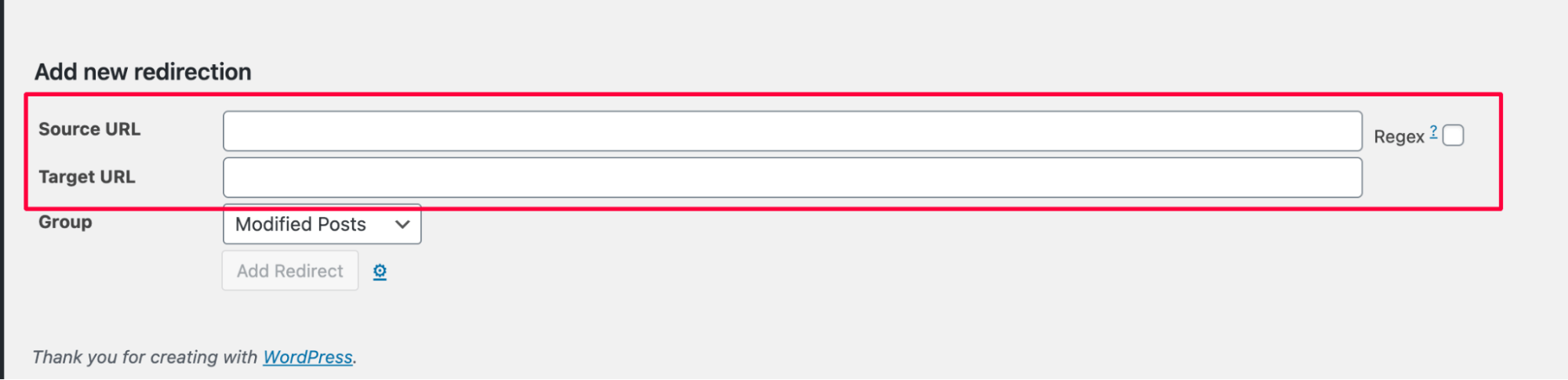
Finally, mark the issue as fixed in Google Search Console if applicable. Google will eventually crawl the old URL again, see the 301, and transfer most of its SEO signals to the new page.
4. Leave it as a 404 or mark as 410 (Gone)
Not every broken link needs fixing. If the content is outdated, irrelevant, or intentionally removed – like an old promo page or a discontinued product – it’s perfectly fine to let it return a 404. Google understands that not every page lasts forever.
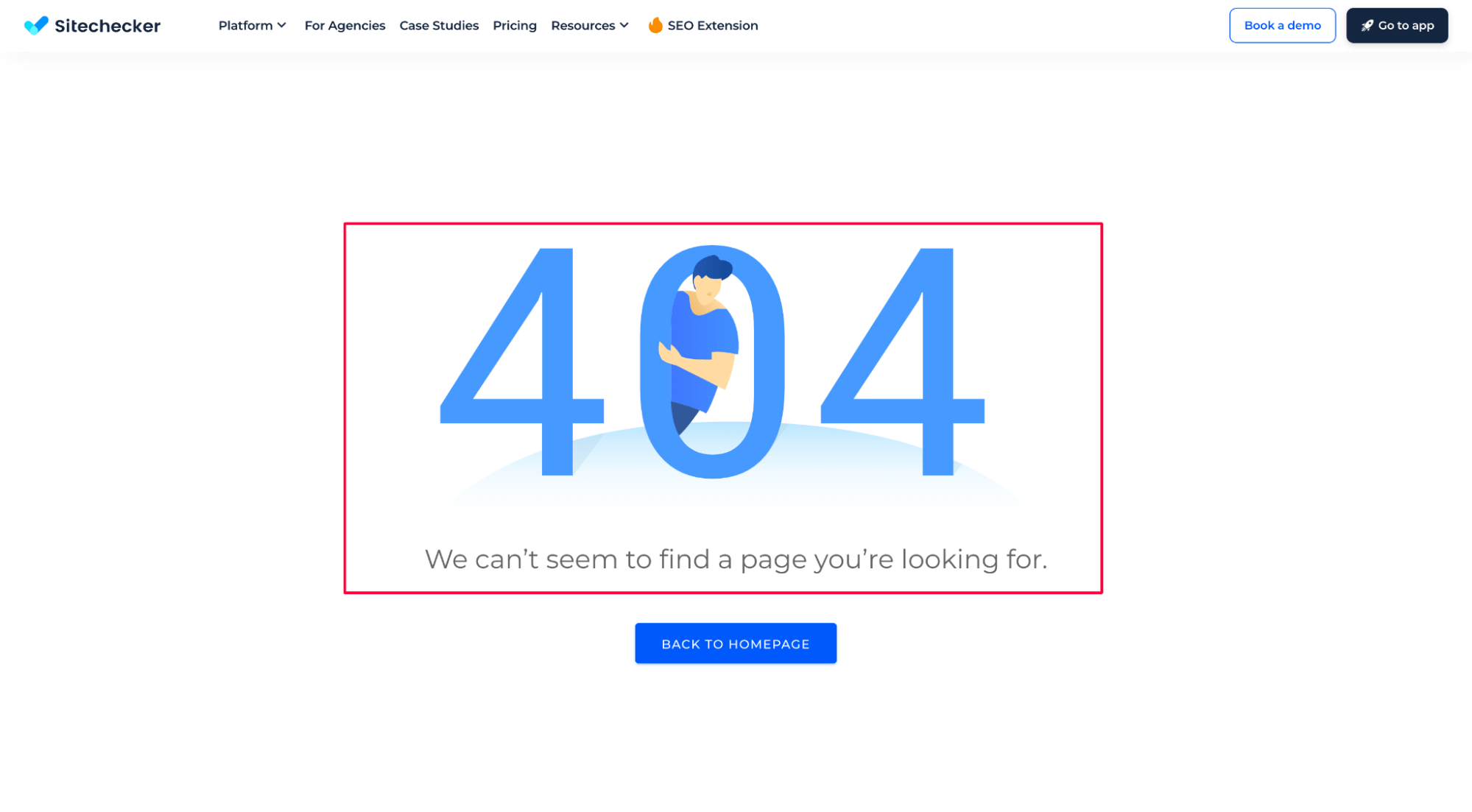
If you want to be more direct, you can return a 410 Gone status instead. This tells Google the page is gone for good, not just missing, which can help speed up deindexing. Just make sure no critical internal links still point to it. Leaving these URLs as-is helps keep your site clean without wasting time on pages that no longer serve a purpose.
5. Fix internal links
Sometimes, 404 errors occur because of a simple typo in a link or a leftover URL in your sitemap. Start by checking internal links on your site – make sure they point to live pages. If any link leads to a 404, fix or remove the URL.
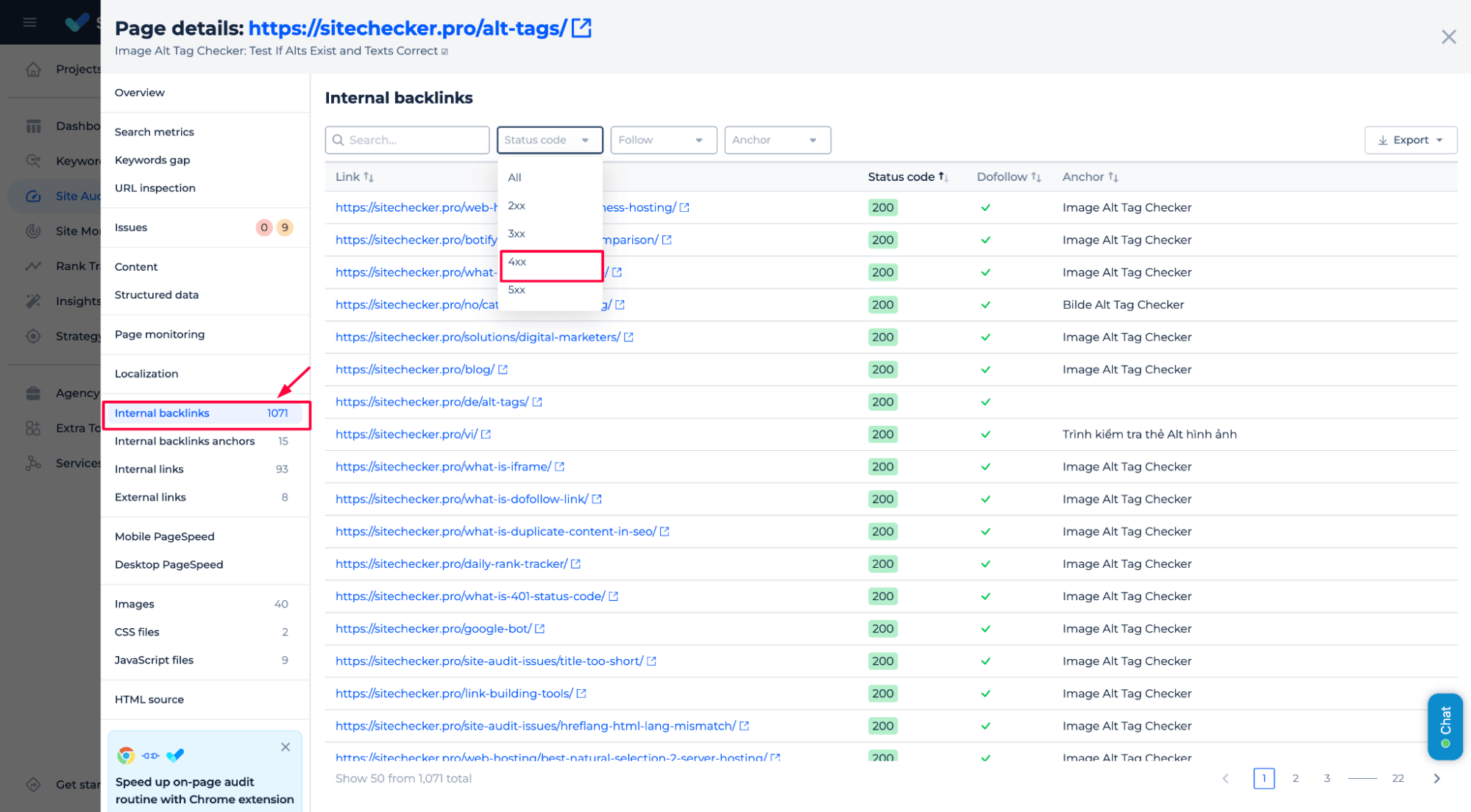
6. Remove outdated URLs from sitemaps
Your sitemap should only include pages that are live and indexable. Remove its URL from the sitemap if a page has been deleted or no longer exists. Otherwise, you’re unintentionally telling Google to keep crawling something that’s not there.
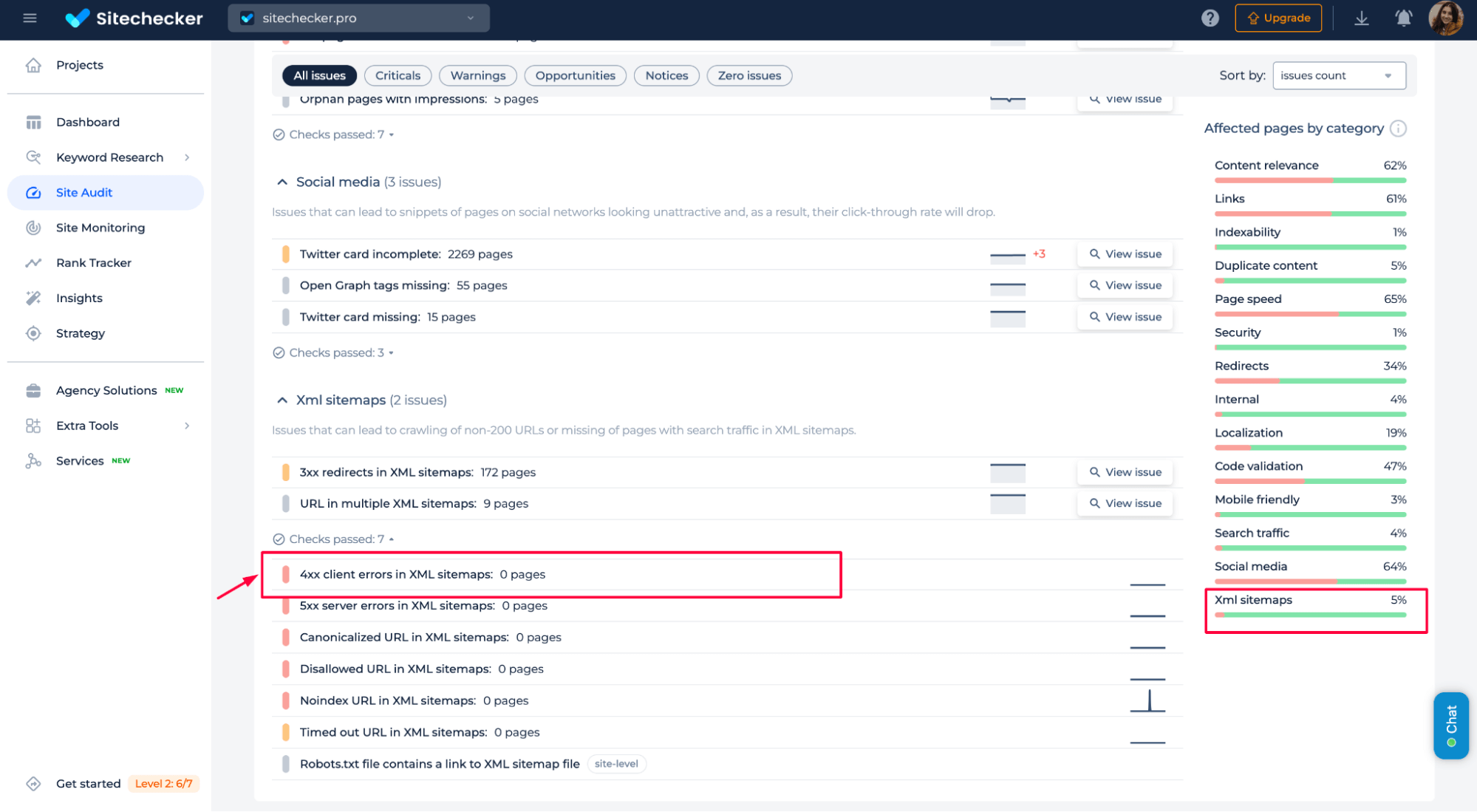
After cleaning up your sitemap, upload the updated version to Google Search Console:
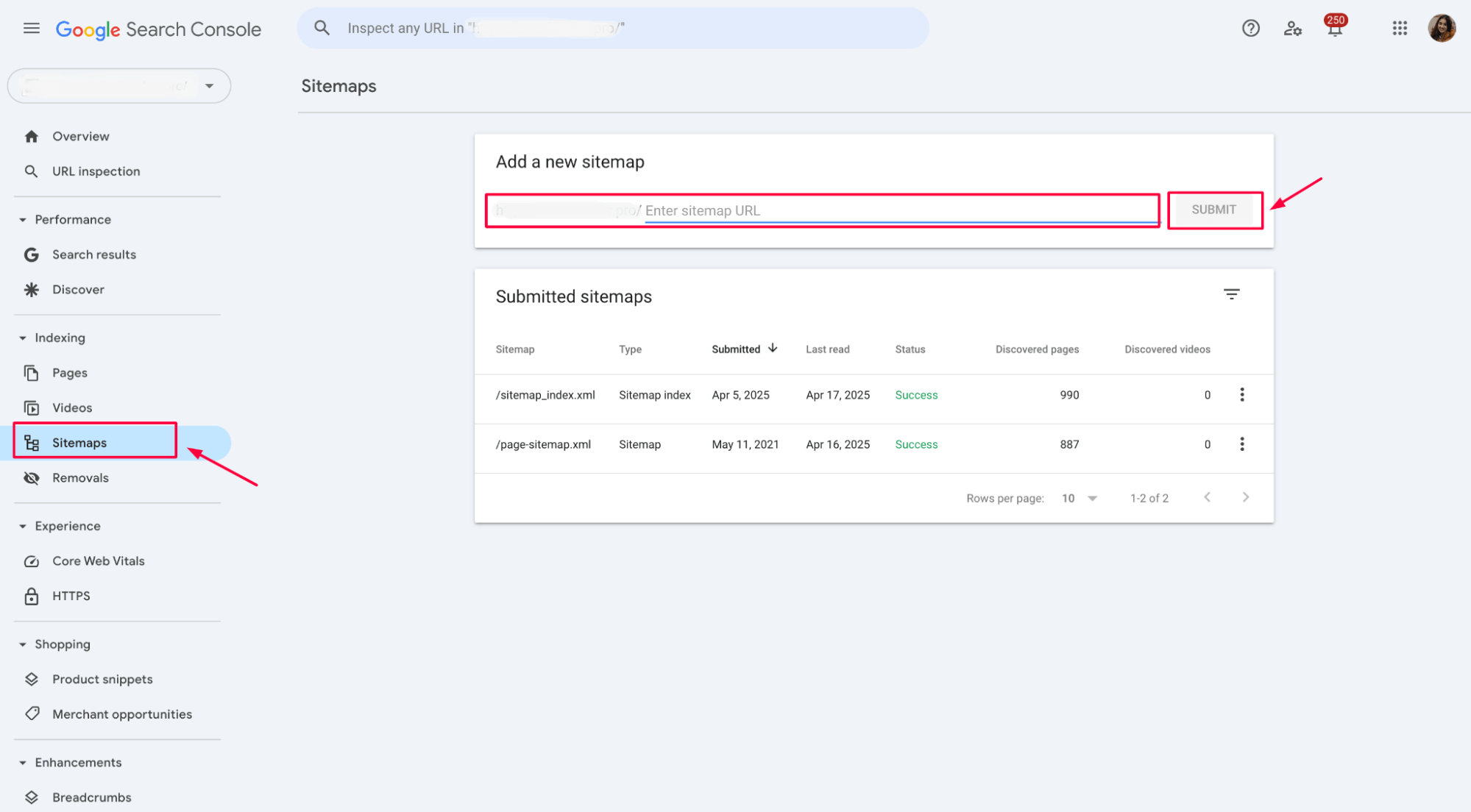
This will help Google focus on what matters and reduce unnecessary 404 crawl attempts.
7. Contact external sites linking to broken pages
If other websites are linking to a page on your site that no longer exists, that link power is going to waste, and users are landing on a 404. The fix? Reach out to those site owners and kindly ask them to update the link to a relevant, live page.
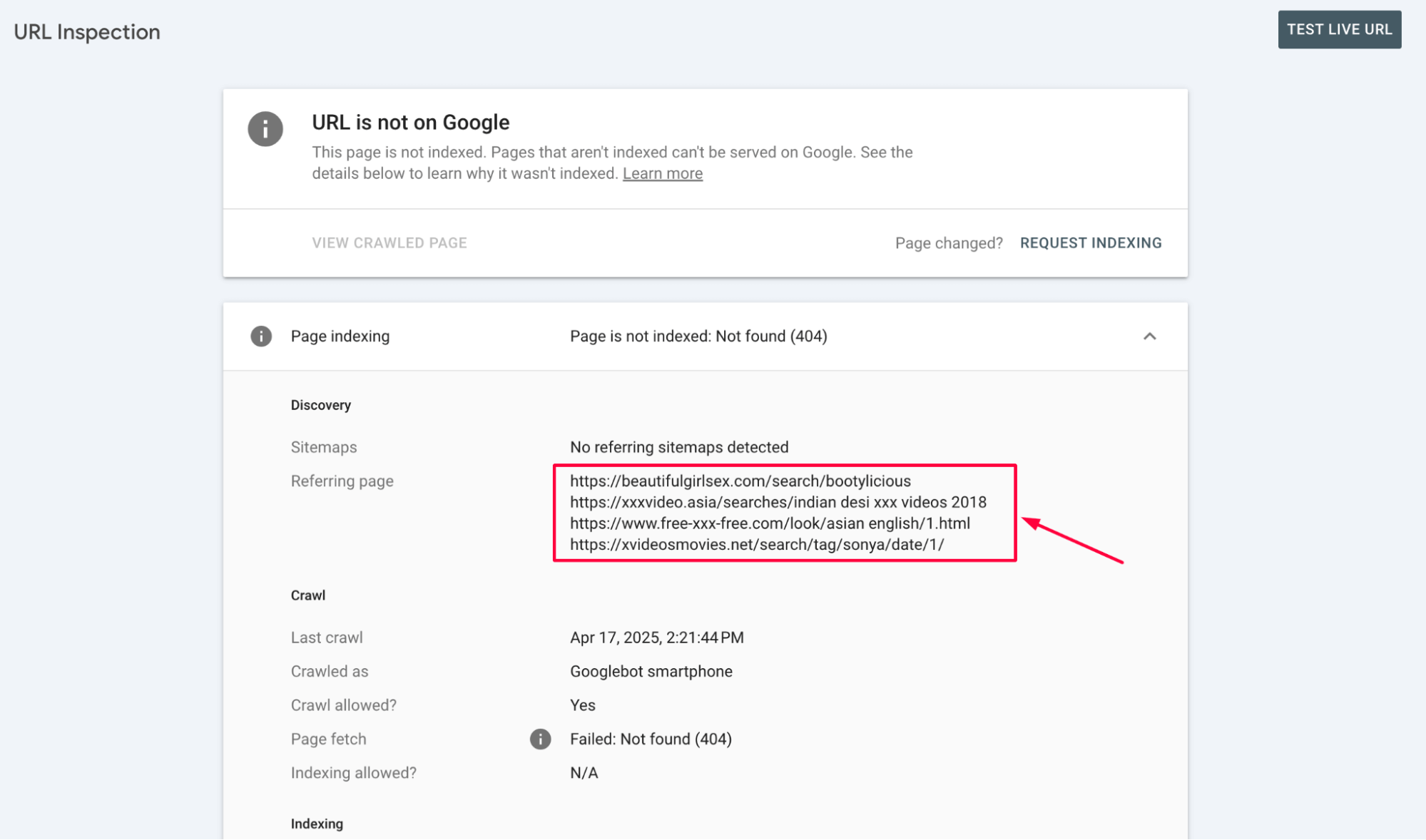
Validating fixes in Google Search Console – let Google know you’ve handled it
Once you’ve fixed a 404 issue – restoring a page, adding a redirect, or cleaning up internal links—you can use the “Validate Fix” button in Google Search Console to notify Google. This doesn’t remove the error instantly, but it signals that the issue is resolved and prompts Google to recheck the URL.
To do it, go to the Pages report in GSC, find the 404 error, click into the URL details, and hit “Validate Fix.” Google will begin a validation process and update the status if your fix holds up during the next crawl.
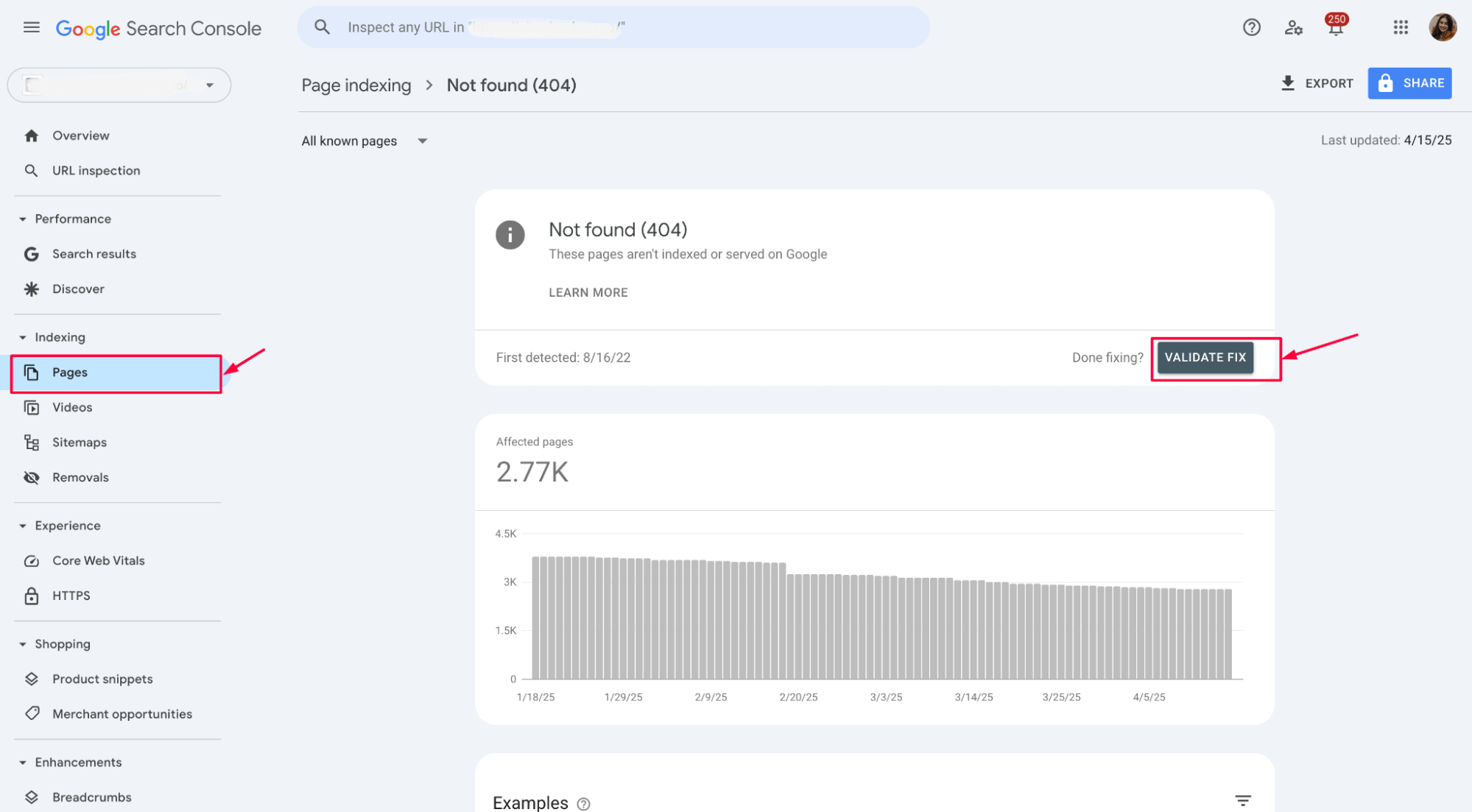
Best practices to avoid future 404 errors
Set up proper redirects when removing content
Before deleting a page, always check for a relevant alternative. If there is, create a 301 redirect to guide users and search engines to the new destination. It’s a simple step that saves traffic and preserves SEO value.
Here’s a quick example of how to set up a 301 redirect in an .htaccess file (common on Apache servers):
Redirect 301 /old-page-url https://www.yoursite.com/new-page-url
Use a custom 404 page to help users navigate
Redirect 301 /summer-sale.html https://www.yoursite.com/offers
This tells browsers and search engines that the page /summer-sale.html has permanently moved to /offers, preserving SEO value and sending users to the right place.
A helpful 404 page with clear messaging, a search bar, and links to key sections of your site can turn a dead end into a second chance. It improves user experience and keeps visitors engaged instead of bouncing.
Regularly audit internal links and update your sitemap
Internal links are the paths users and search engines follow through your site. If one leads to a 404, it breaks the flow and weakens your site’s structure. Regular link audits are essential, especially after content updates or restructures.
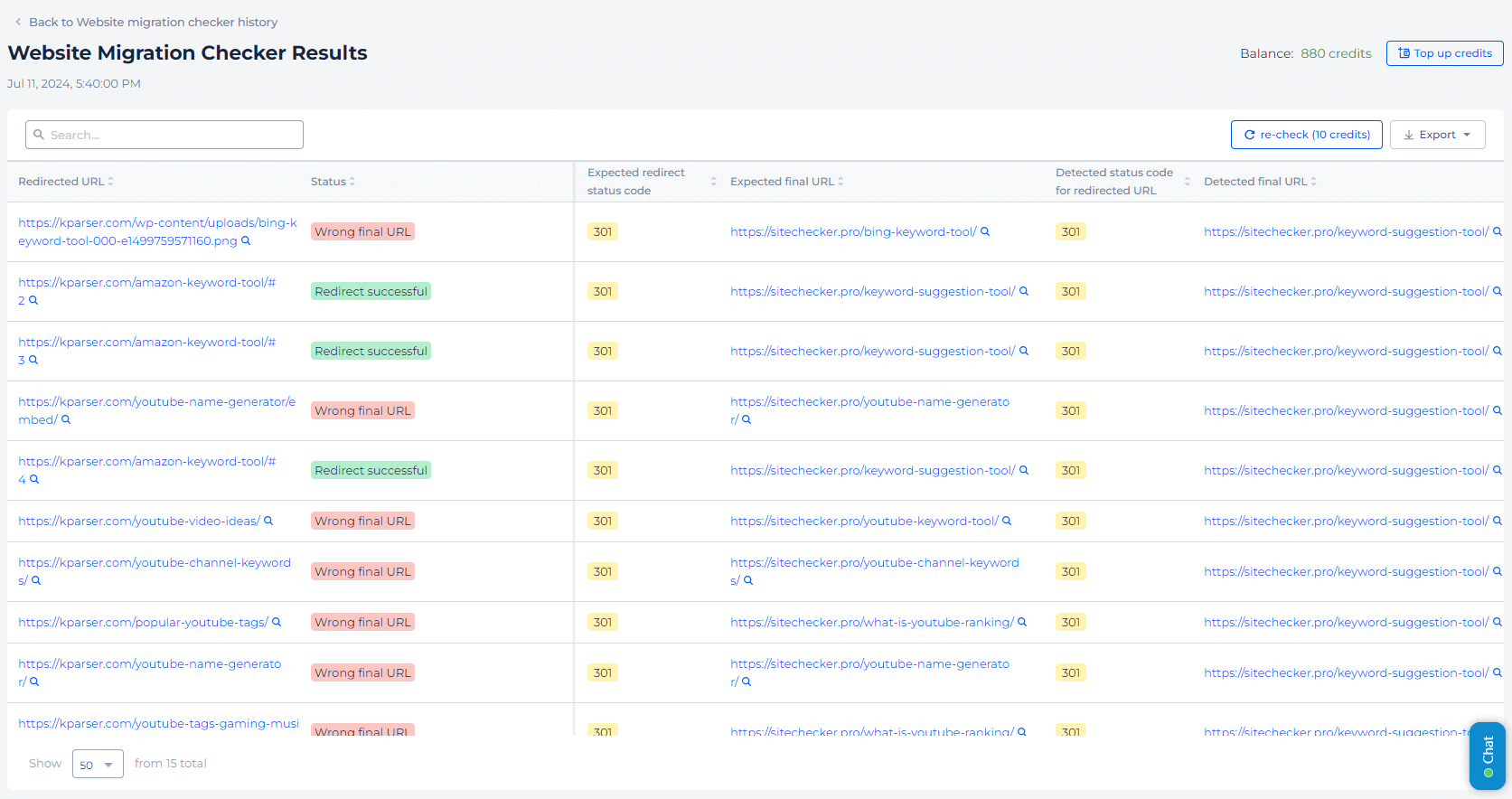
Use Sitechecker to crawl your site and flag broken internal links. Fix or remove any points that are missing pages. Then, update your sitemap to reflect only valid, live URLs.
Monitor crawl reports and fix errors early
Use Sitechecker to stay ahead of issues. The sooner you spot and fix a broken link, the less damage it can do to your rankings and user experience.
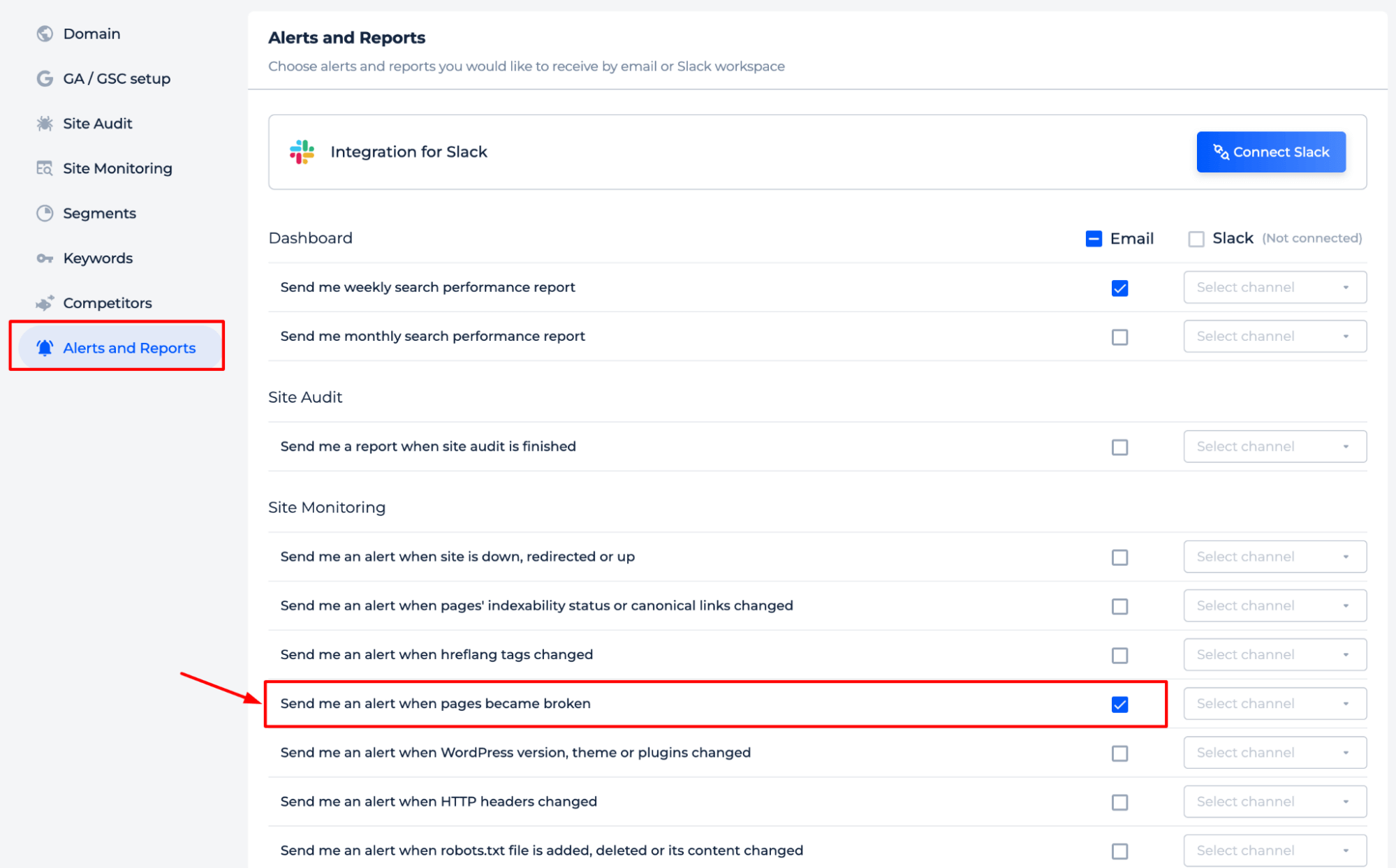
Final idea
Fixing 404 errors in Google Search Console is less about perfection and more about smart maintenance. Identify which pages matter, restore or redirect them, and leave the rest if irrelevant. Use tools like Sitechecker to proactively spot and resolve broken links, update your sitemap, and monitor crawl reports before issues impact SEO. Not all 404s are bad; ignoring the wrong ones can cost you traffic and search visibility. Regular audits, smart redirects, and timely validation help keep your site clean, user-friendly, and search engine-ready.