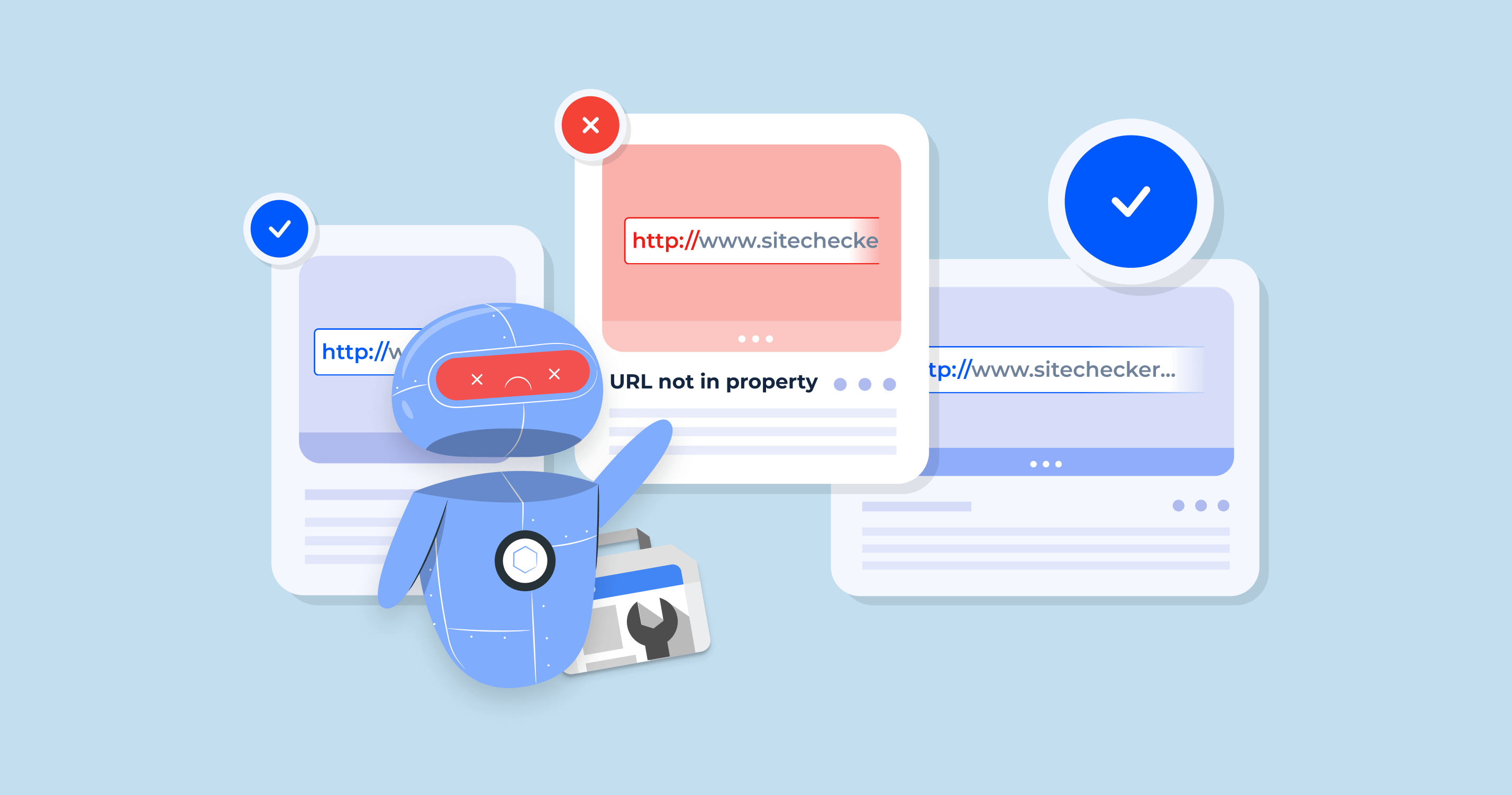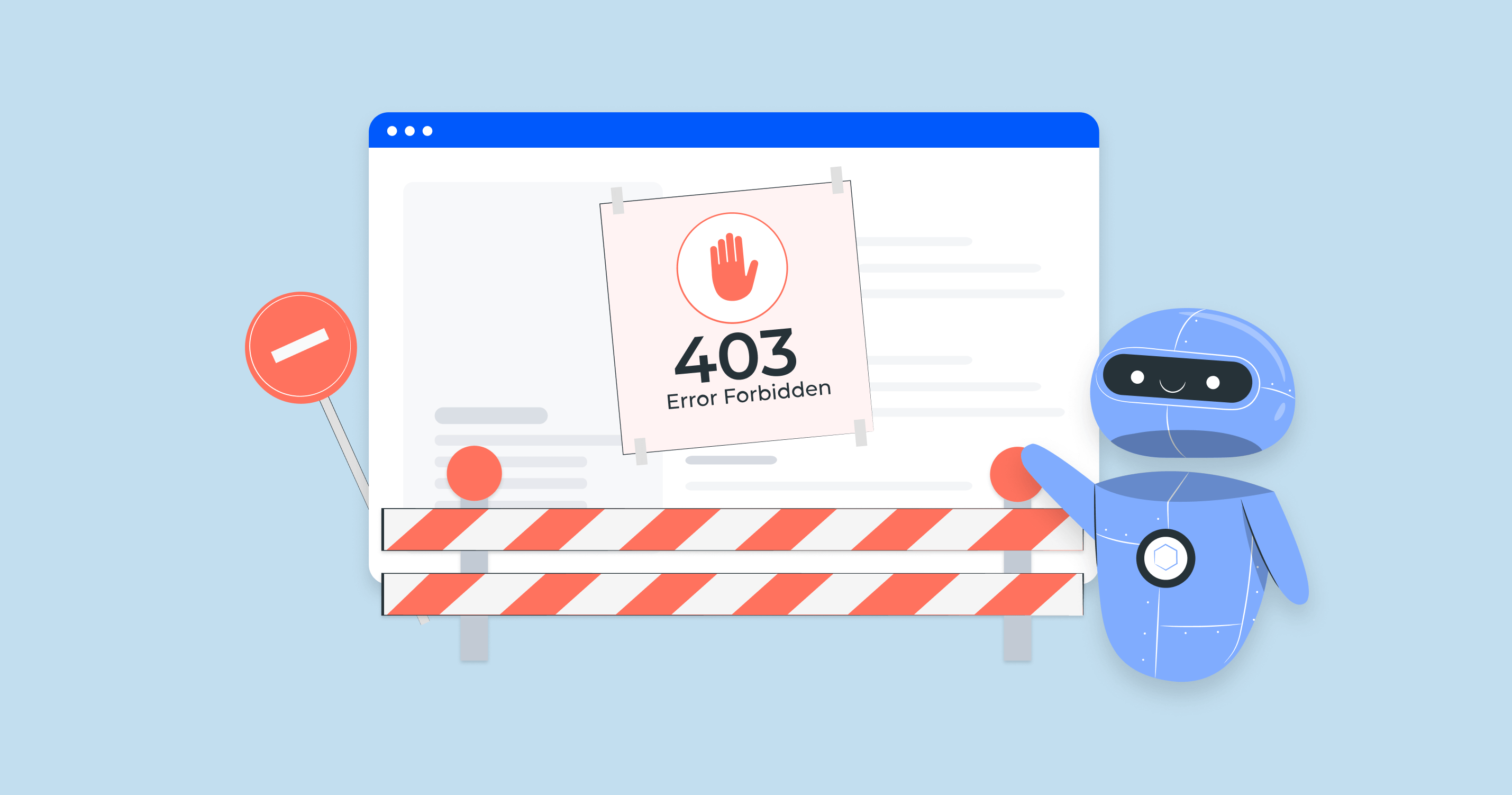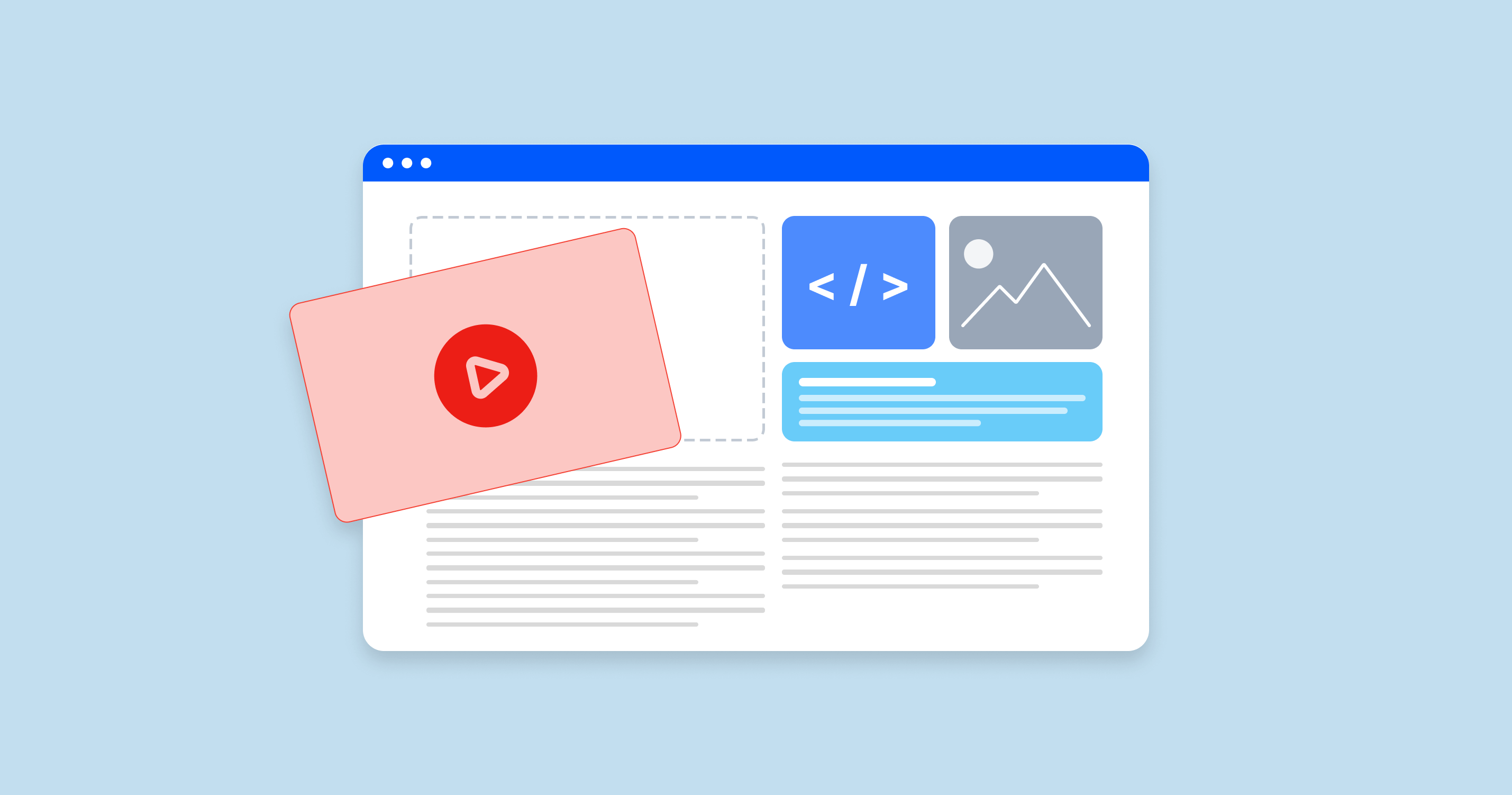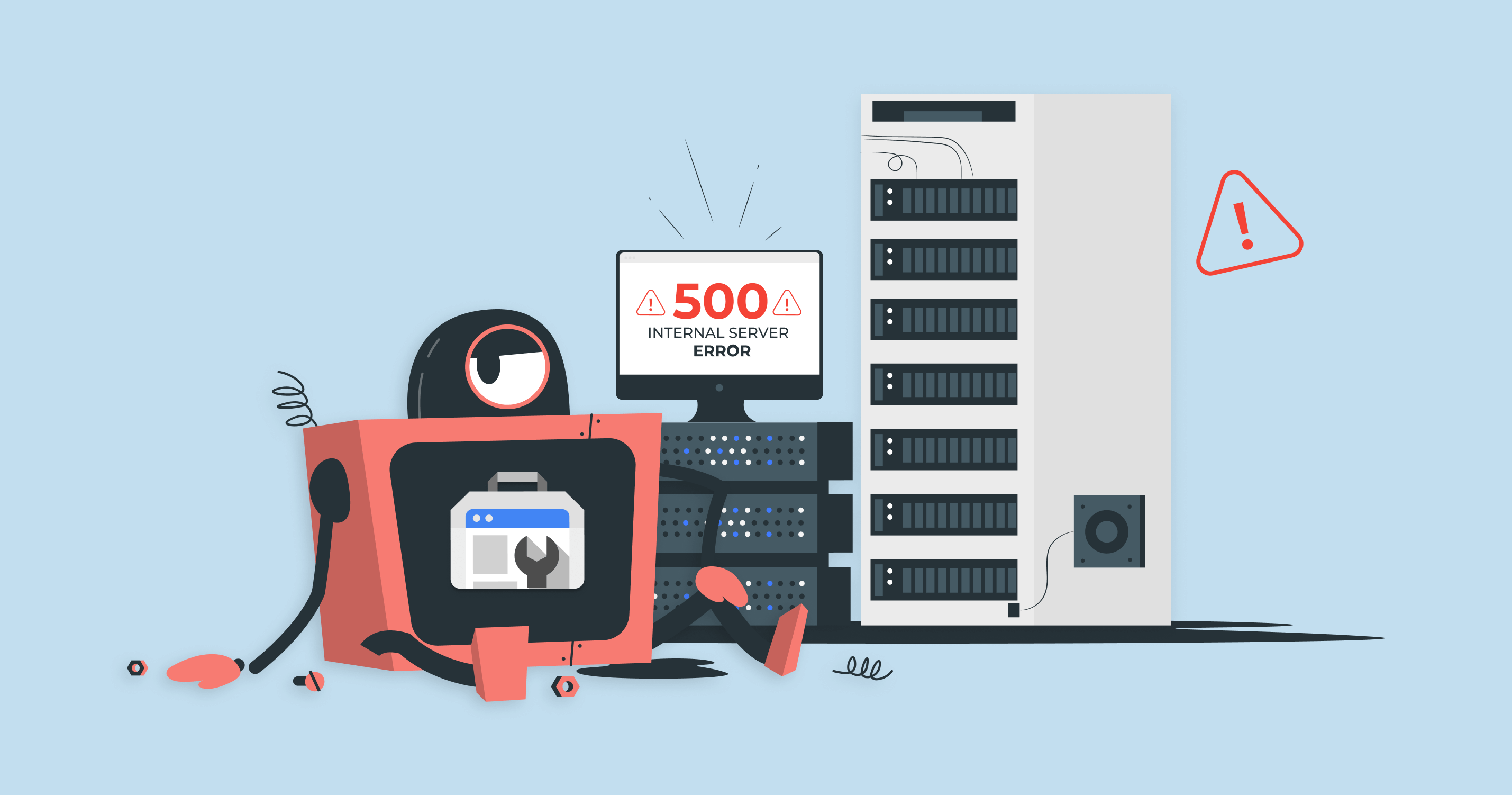What does “URL not in property” mean?
The “URL not in property” error in Google Search Console means you’re trying to inspect or manage a URL that doesn’t belong to the specific possessions you’ve verified in your account. Google sees it as outside your access rights because either the exact URL isn’t covered, or the wrong property type was added – like verifying a URL-prefix when you need domain-level access.
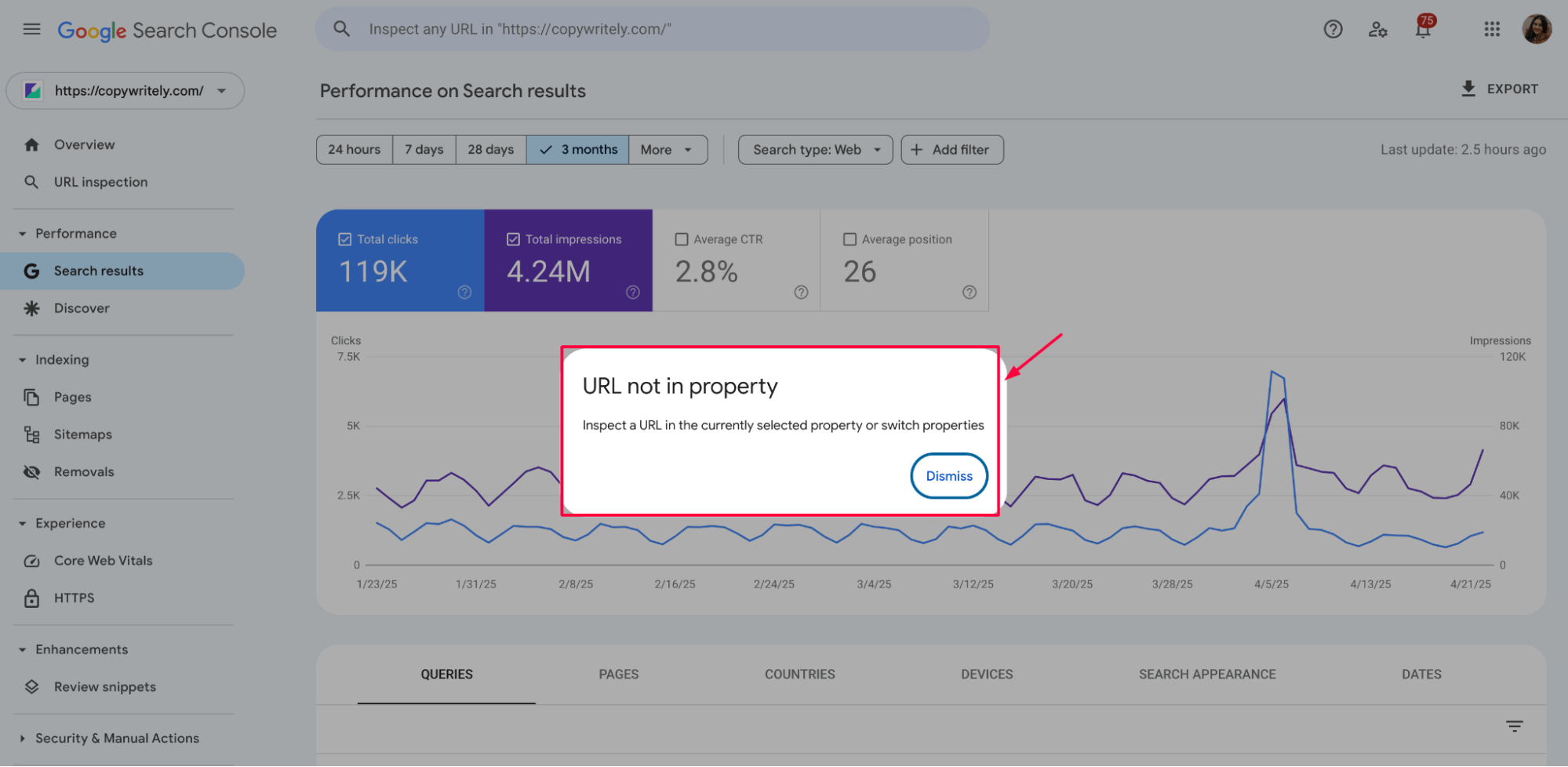
Most common causes
✅ You verified a URL prefix instead of a Domain property
🚫 You’re logged into the wrong Google account
🔁 The URL is redirected or has a canonical tag pointing elsewhere
🧭 You’re trying to inspect a different subdomain or protocol
🗺️ You submitted a sitemap with outdated or incorrect URLs
🔄 You’ve recently changed your CMS, hosting, or domain structure
Launch Sitechecker’s GSC Dashboard to boost your Search Console reporting!
Expand GSC Data Limits
Bypass Google’s 1,000-row cap and unlock up to 36 months of Search Console history in a single dashboard.
How to fix the “URL not in property” error (step-by-step)
The “URL not in property” error can block necessary actions like inspecting, indexing, or removing pages. Use the steps below to identify and fix the Google Search Console issue quickly.
Step 1: Confirm you’re using the correct Google account
If you’re signed into the wrong Google account, which isn’t verified for the property, you’ll see the “URL not in property” error even if everything else is set up correctly.
📌 What to do: Click on your profile icon in the top right corner of the Google Search Console interface. A dropdown will appear. Ensure you’re logged into the account with access to the right property. If not, select the correct account or click “Add another account” to log in with the right one.
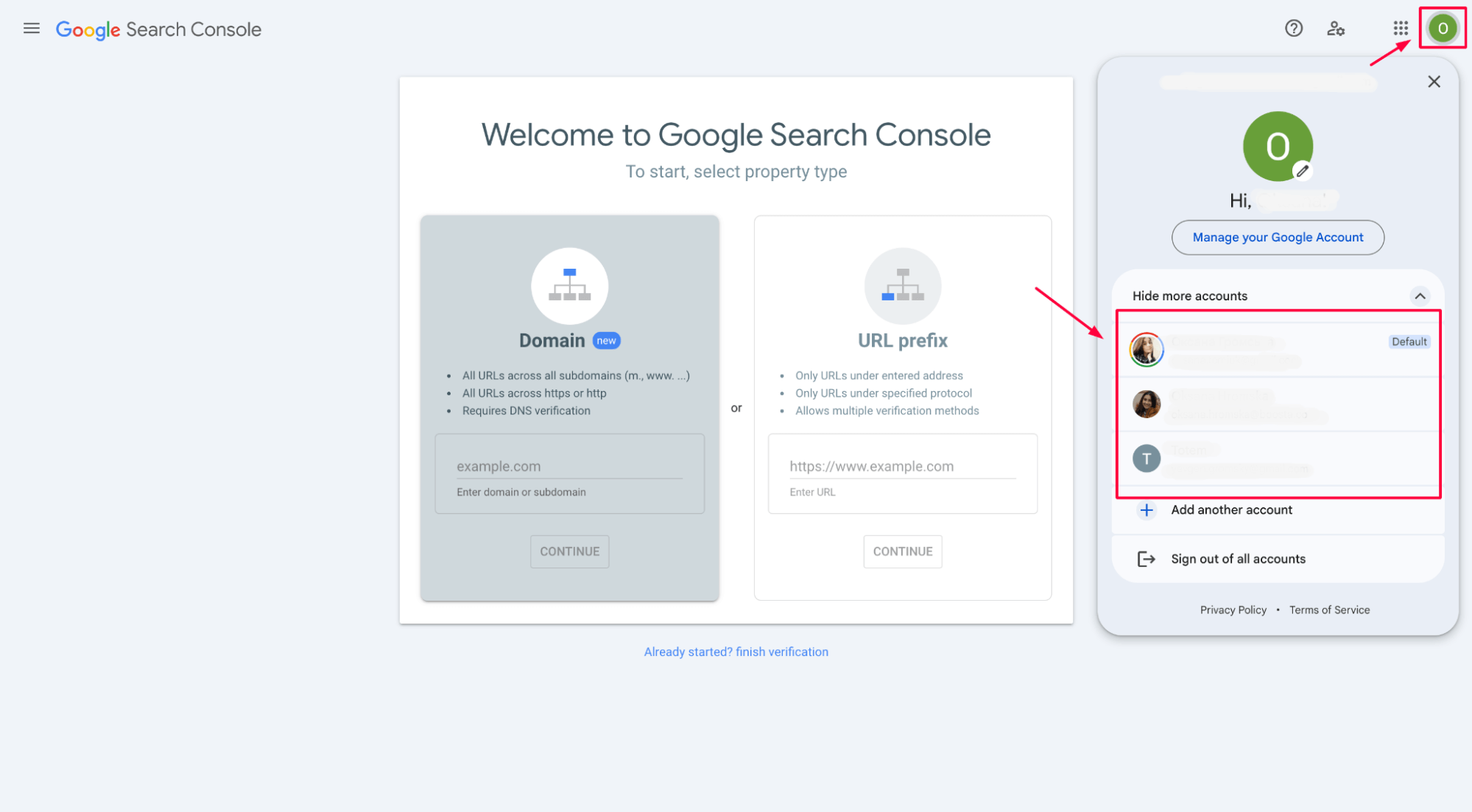
Step 2: Check the type of GSC property (domain or URL-prefix)
One of the most common causes of this error is using the wrong property type. If your verified property is too narrow, like a specific URL prefix, you might not have access to all necessary URLs.
📌 What to do: Check what property is added in the selector (dropdown in the top-left corner).
- If it says “URL-prefix”, it only covers that exact URL format (e.g., https://www.example.com).
- If it says “Domain”, it covers all subdomains and protocols (e.g., http, https, www, non-www).
If you only have a URL prefix and the URL you’re working with doesn’t exactly match it, you’ll need to add a domain property in the next step.
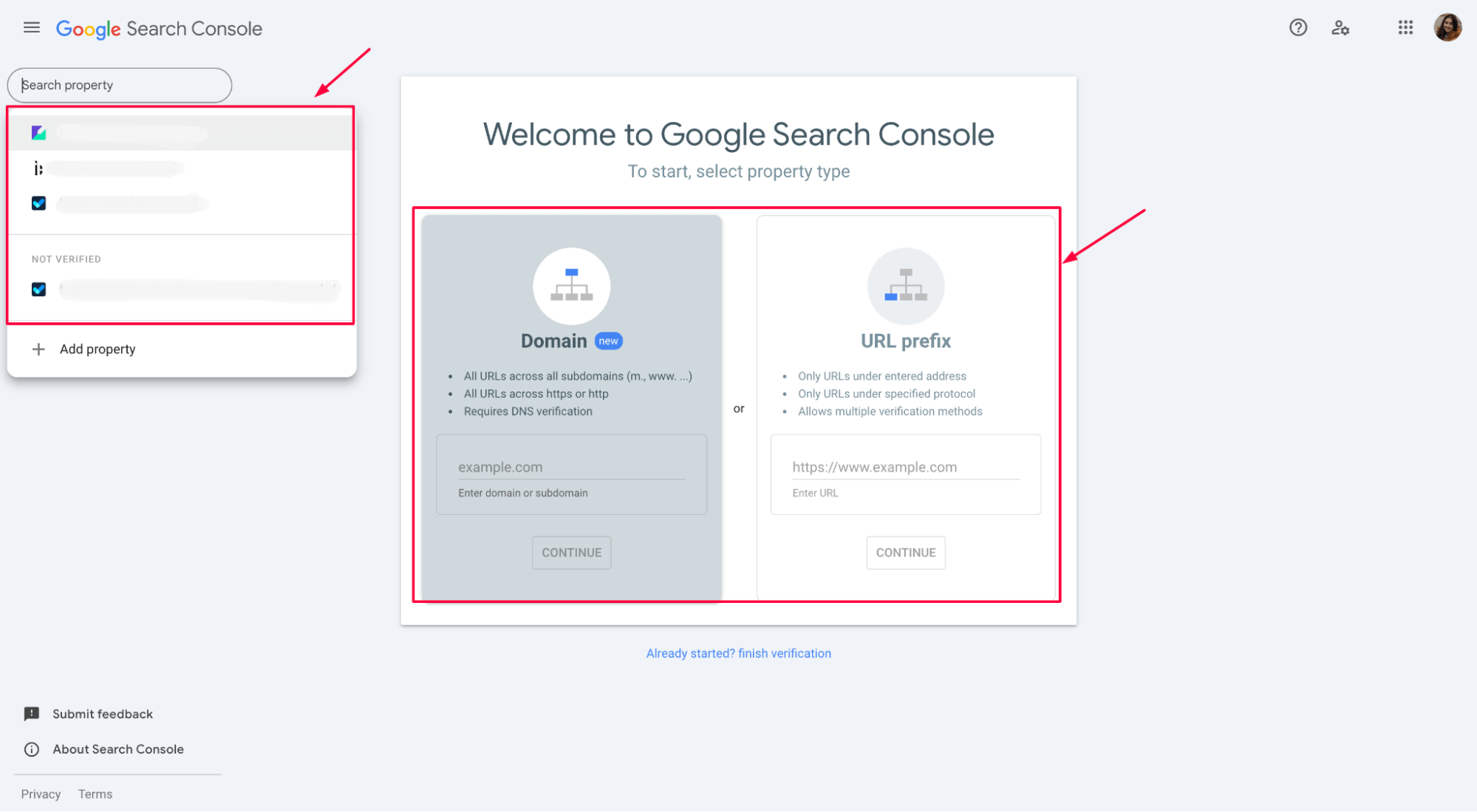
Step 3: Add and verify the correct property
To avoid the “URL not in property” error, ensure the property you’ve added covers the URL you’re trying to inspect or manage.
📌 What to do:
a) In Google Search Console, click the dropdown in the top-left corner and select “+ Add property”.
b) You’ll see two options:
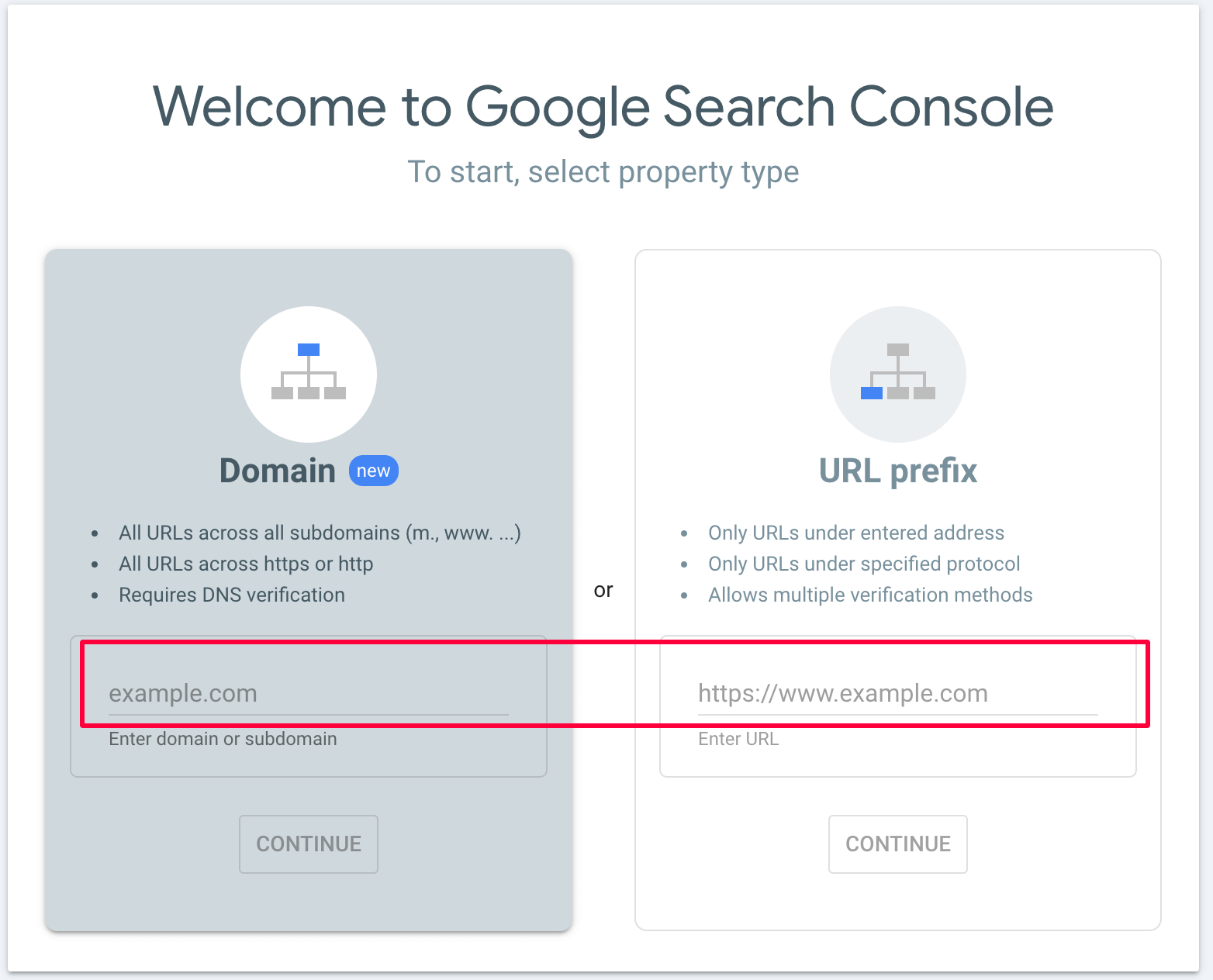
- Domain – This is the preferred option. It includes all subdomains (www, blog, shop, etc.) and both http and HTTPS. It is ideal for full site control.
- URL-prefix – Use this if you only need to track or manage a specific path (e.g., https://www.example.com), but be careful: you’ll need to add every variation (http/https, www/non-www) separately.
c) After selecting the property type:
- For Domain, you’ll need to verify ownership via DNS settings (your domain registrar will guide you).
- You can verify URL prefixes via multiple methods: HTML file, tag, Google Analytics, or Google Tag Manager.
✅ Once verified, use the “Inspect URL” tool to test or manage your URL within the correct property.
Step 4: Resubmit the URL or sitemap after verifying the correct property
Once you’ve added and verified the right property, it’s time to return to your original task – inspecting a URL, requesting indexing, or submitting a sitemap.
📌 What to do:
a) Go to the URL Inspection Tool in the left-hand menu.
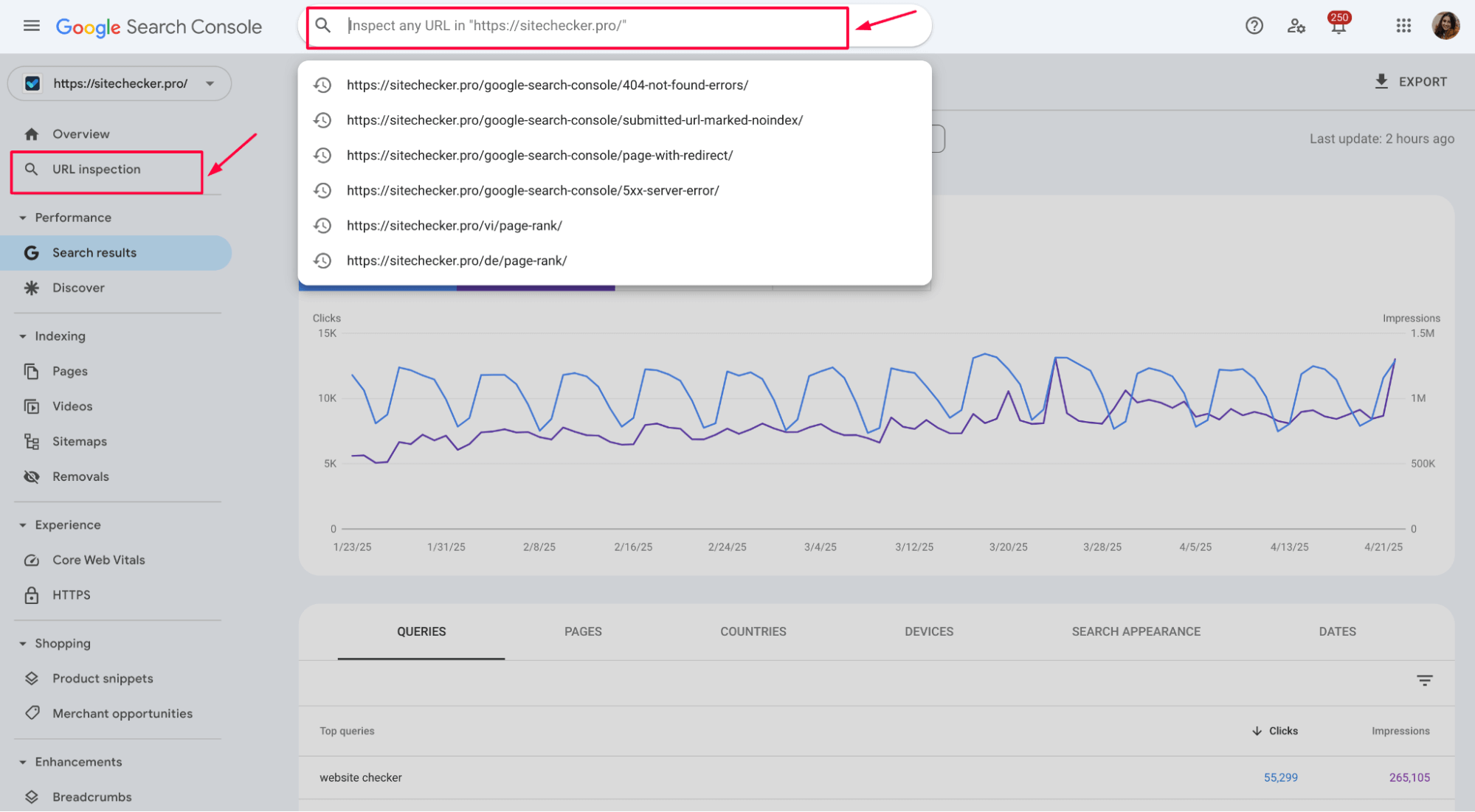
b) Paste the exact URL you want to inspect in the top search bar.
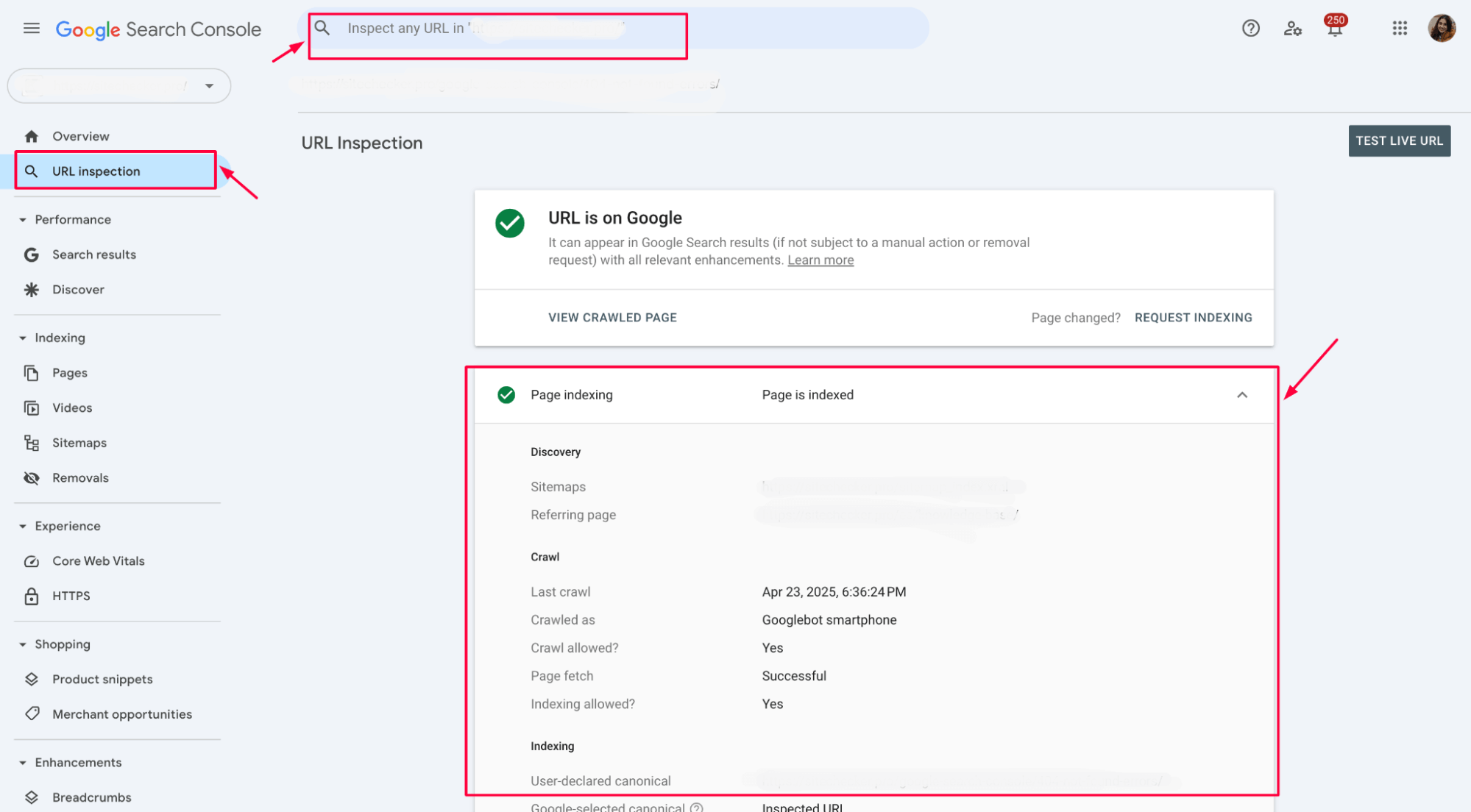
If the property is correct, you’ll see full results including indexing status, last crawl date, and coverage info.
c) Click “Request Indexing” if you want Google to recrawl the page:
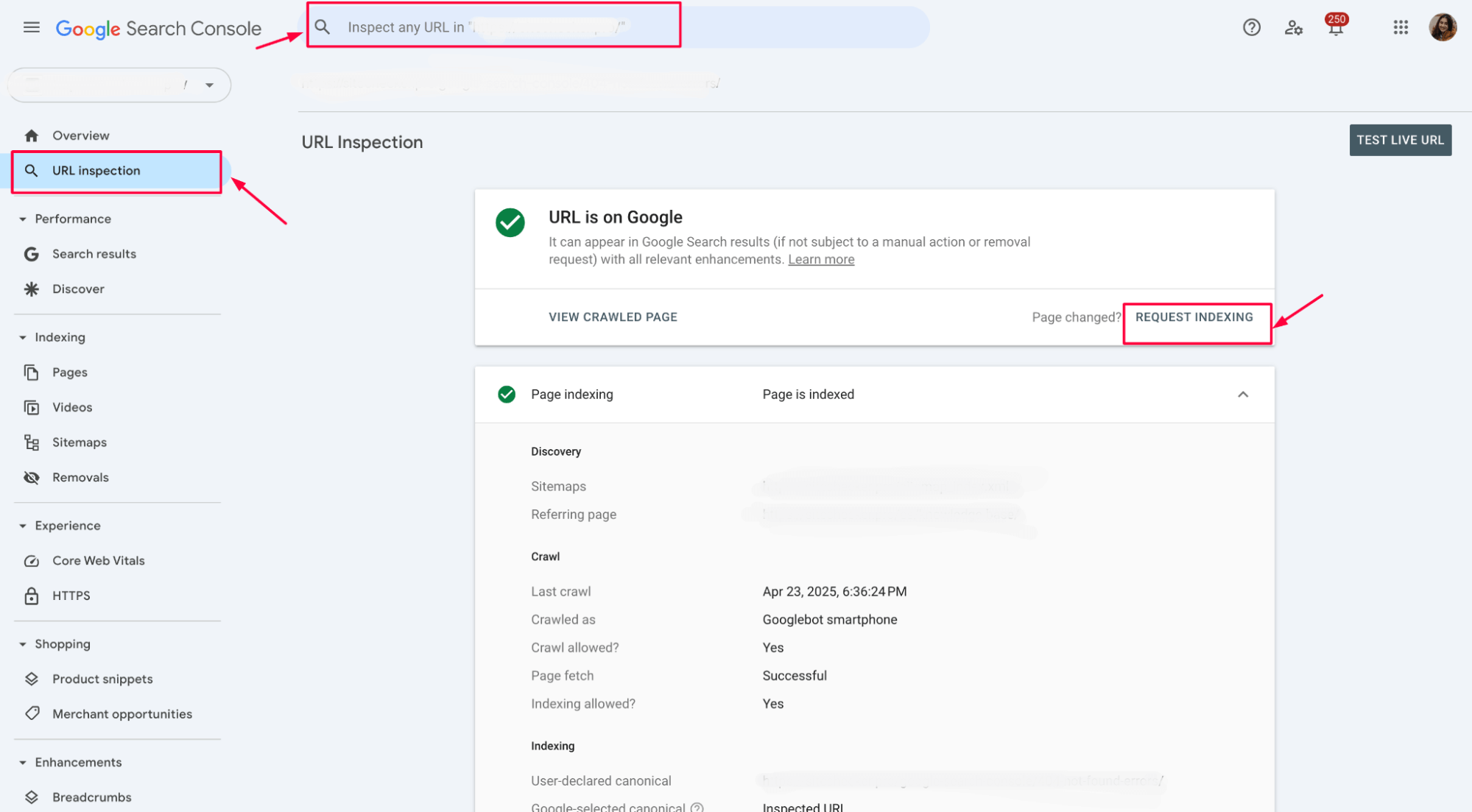
d) If you’re submitting a sitemap:
Navigate to Sitemaps under the Indexing section. Enter the sitemap URL (e.g., https://www.example.com/sitemap.xml) and hit Submit:
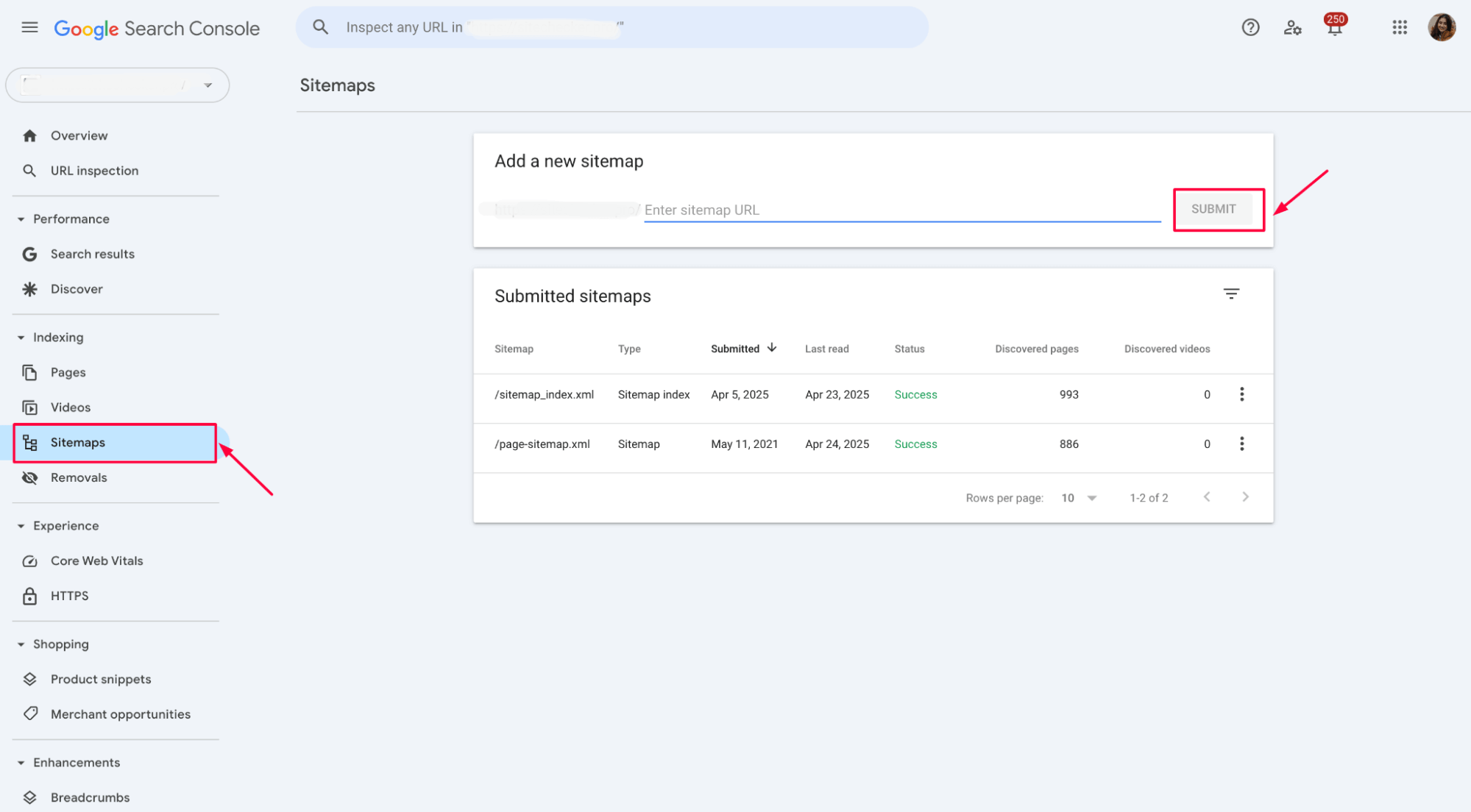
If everything’s set up correctly, you should no longer see the “URL not in property” error.
Step 5: For removals, make sure the exact URL is in the verified property
If you’re trying to remove a URL via the Removals tool in Search Console, even a small mismatch can trigger the “URL not in property” error.
📌 What to do:
a) Go to the Removals tab under the Indexing section in the left menu.
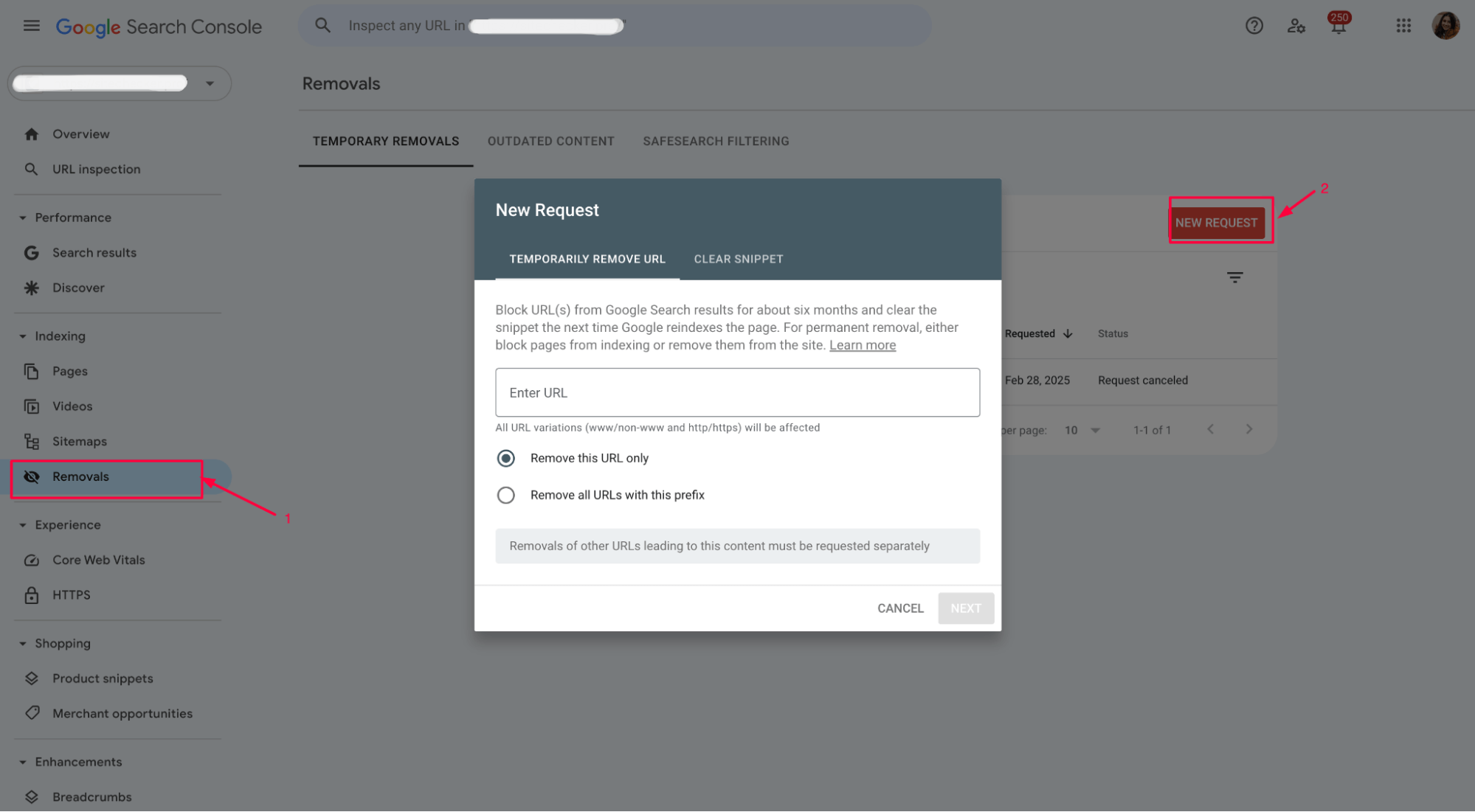
b) Double-check that the exact format of the URL (protocol, subdomain, path) matches the property you’ve verified.
For example: https://example.com/page ≠ http://example.com/page or https://www.example.com/page.
c) If it doesn’t match, either:
Add and verify the correct version of the property (as shown in Step 3), or use a Domain property to cover all variations from the start.
Once everything matches, submit your URL through the tool, which should process without errors.
Here’s a quick video walkthrough to help you fix the “URL not in property” issue easily:
GSC data directly in Sitechecker
In Sitechecker, once your site is connected, you get a full view of inspection data pulled directly from Google Search Console:
Top widgets show total organic traffic, index coverage, website score, and GSC metrics.
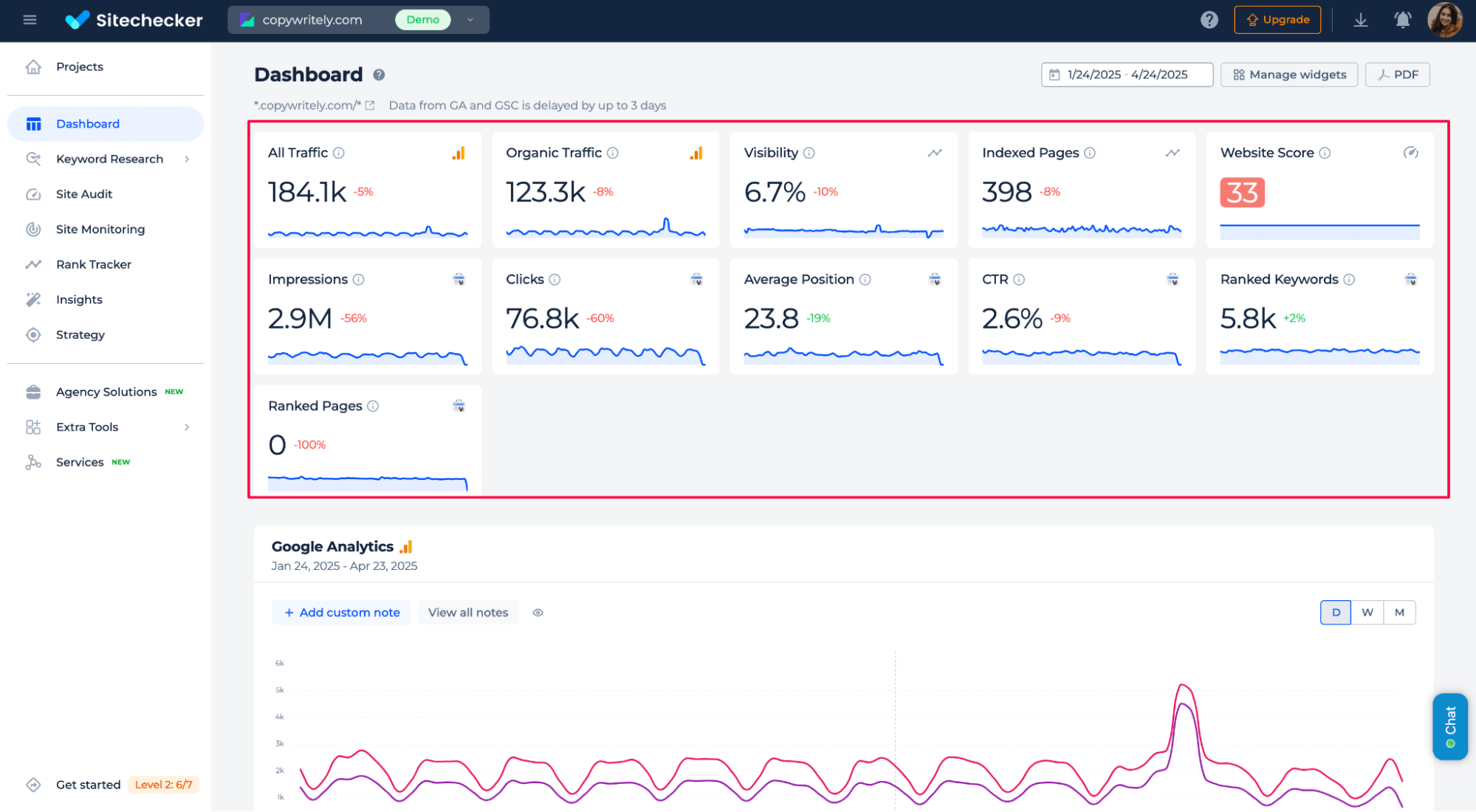
The URL Inspection panel reveals detailed crawling and indexing info: submission status, last crawl, canonical URL, indexing allowed, and more – all without opening GSC manually.
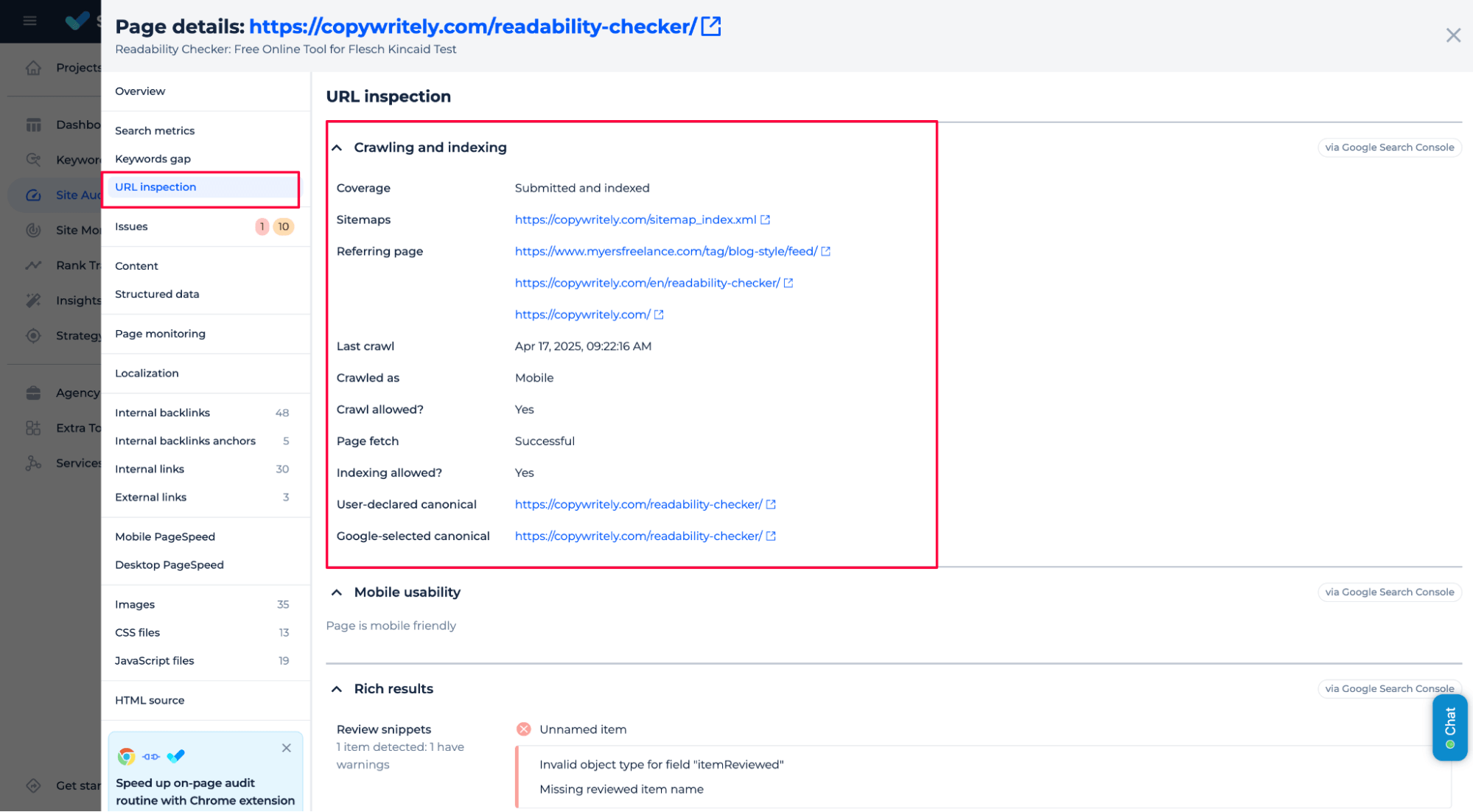
✅ Everything you need to monitor and troubleshoot URL visibility – in one clean, connected interface.
📌 What you get:
- Direct access without opening GSC
- Clear visibility on whether a page is indexed
- Actionable insights inside your SEO workflow
✅ Connect your site once – get GSC data automatically, all in one place.
Skip Manual Checks in GSC
View index status, crawl dates, and errors directly in Sitechecker – API-powered.
Conclusion
The “URL not in property” error in GSC occurs when a URL isn’t included in your verified property. It blocks inspections, indexing, and removals. Common causes include using the wrong property type, incorrect account, or outdated sitemaps. To fix it, verify the correct domain-level property, ensure account access, and resubmit the URL or sitemap. For faster diagnosis, Sitechecker offers direct access to GSC inspection data via API – no manual login required. Connect your site once and manage URL visibility and coverage from a single dashboard.