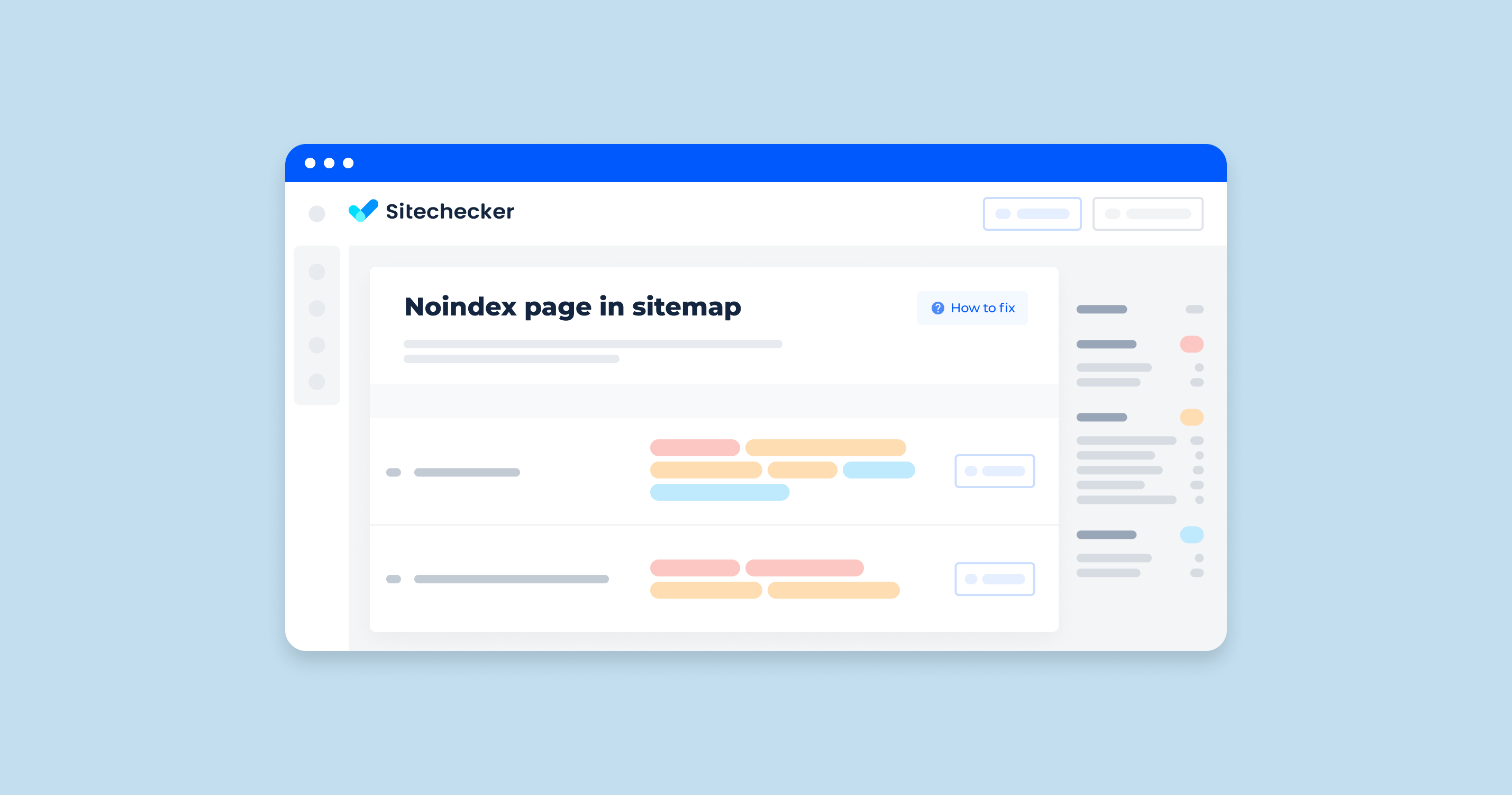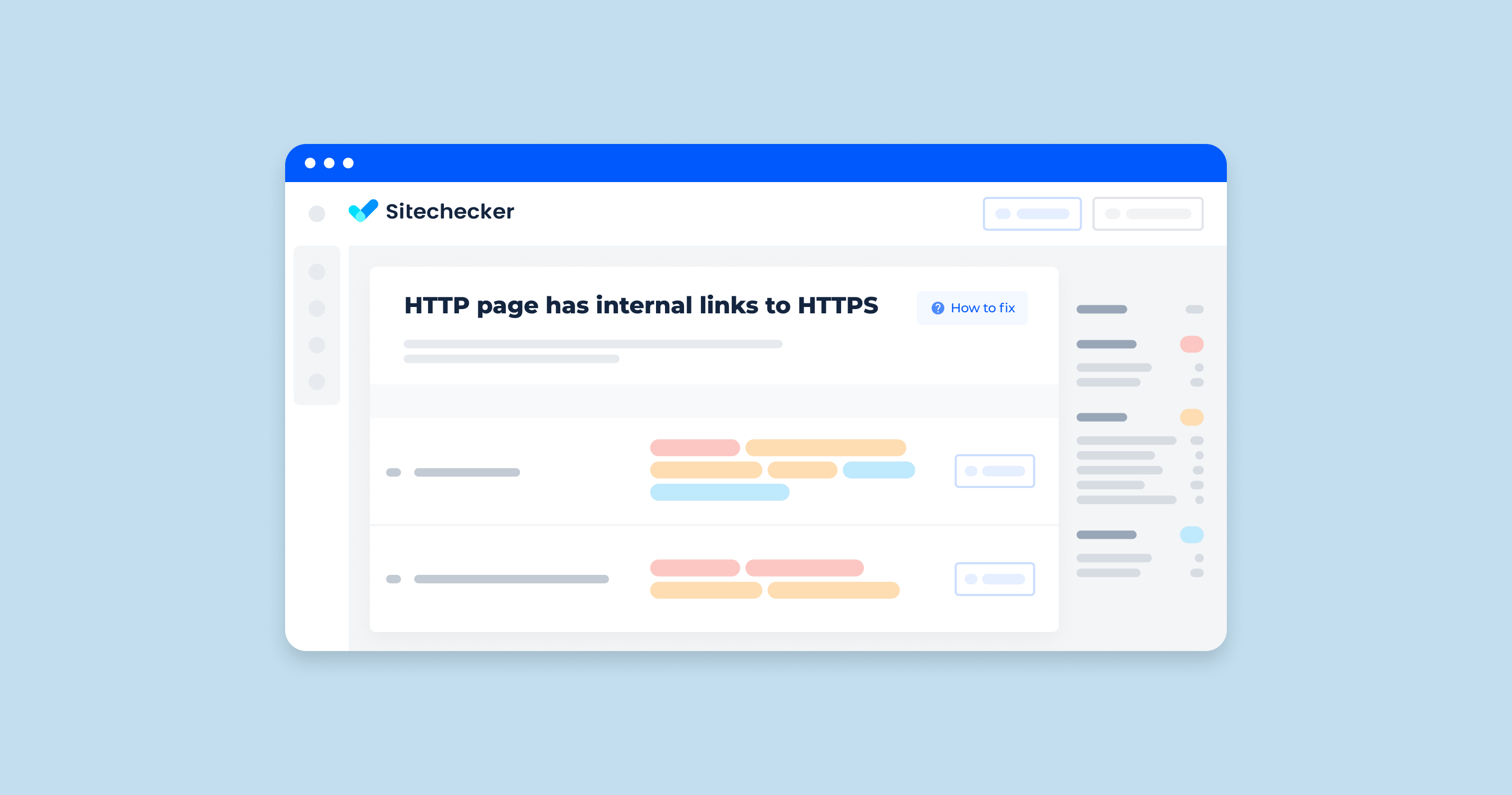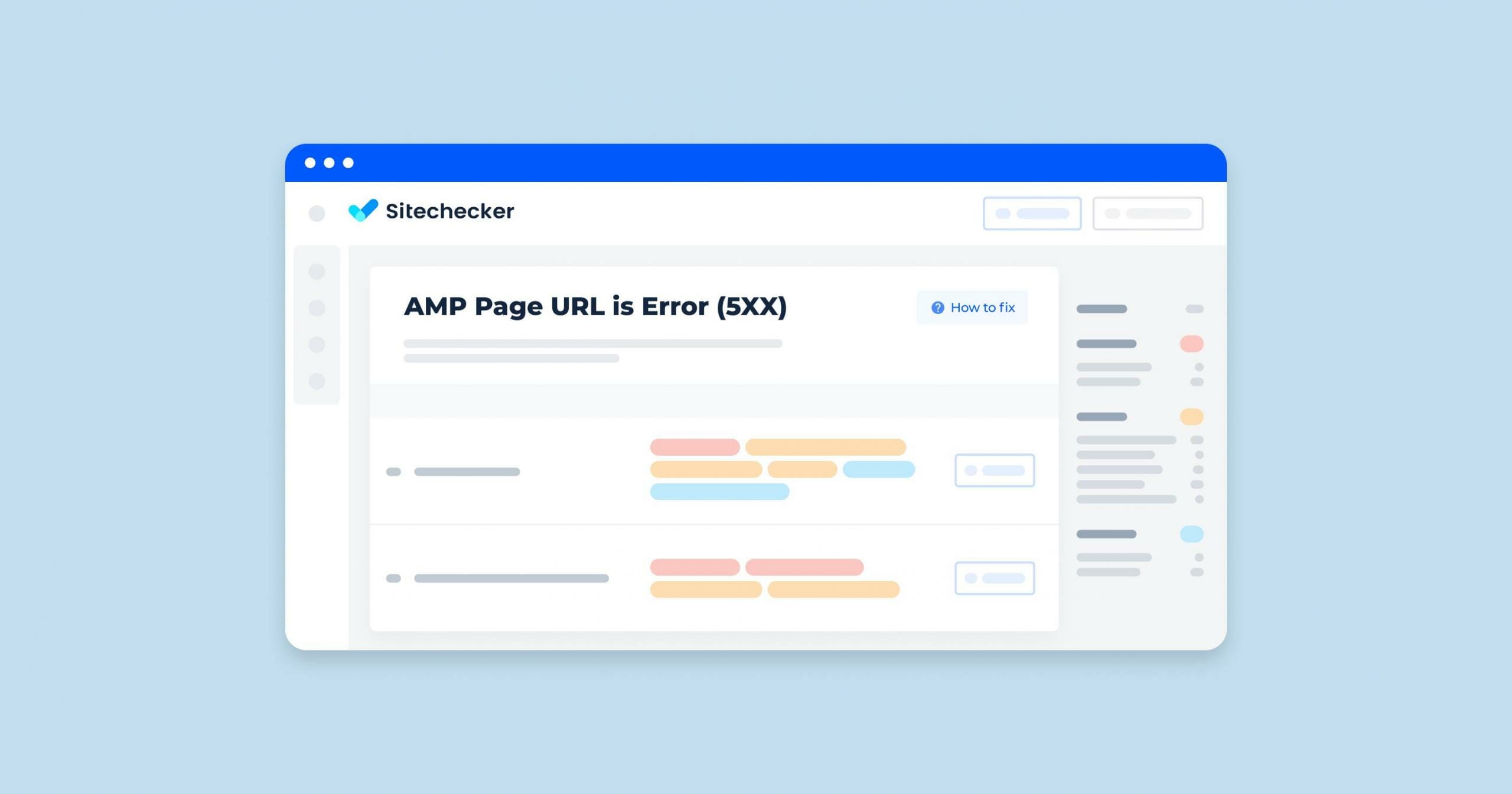If the Sitemap file contains pages with a noindex directive, this confuses the crawling and indexing processes. This is a critical error since it may cause search engine crawlers to ignore Sitemap, reduce the quality of crawling, and increase the amount of time required for indexing pages.
What Does «Noindex URL In Sitemap” Mean?
Sitemap is a special file that contains information about web pages that are available for crawling by search crawlers. It should be in the root directory of the site and contain information about pages that need to be indexed. Webmasters add URLs to Sitemap to ensure the speed and quality of indexing.
Sitemap is created in one of the special formats. The most common is XML. The file contains information about URLs with metadata. With Sitemap, a webmaster can tell search engines about where pages are located, how often they are updated, how recently they were modified, how important the URL is compared with other URLs, and what indexing rules apply.
What Triggers This Issue?
The Sitemap file must include only URLs designated for indexing.
This error occurs if you are blocking individual URLs, which are included in Sitemap, from indexing with a Noindex directive. The Noindex meta tag means that search engine crawlers may not visit these pages to check their content.
Typically, Noindex is used to close service information, duplicates, and other content that should not be shown to users in search results from indexing.
If some pages that should not be indexed were included in Sitemap by mistake, search crawlers receive a double signal and cannot determine whether or not it is necessary, according to the resource owner, to crawl such URLs.
How to Check the Issue?
You can check the file for errors using the Sitemap report tool in Google Search Console.
It contains all the basic information you need to know about Sitemap:
- format;
- type;
- dates of the latest search engine access to the file;
- validation status;
- number of URLs in the file;
- errors detected by the search engine.
Use Search Console to learn what you can do to fix errors and bugs in Sitemap.
More details are in the video guide by Daniel Waisberg from the Google team.
If you are looking for another way to check sitemaps on your site, use Sitechecker. The service scans the specified domain and detects various sitemap-related issues, including noindex URL in XML Sitemap.
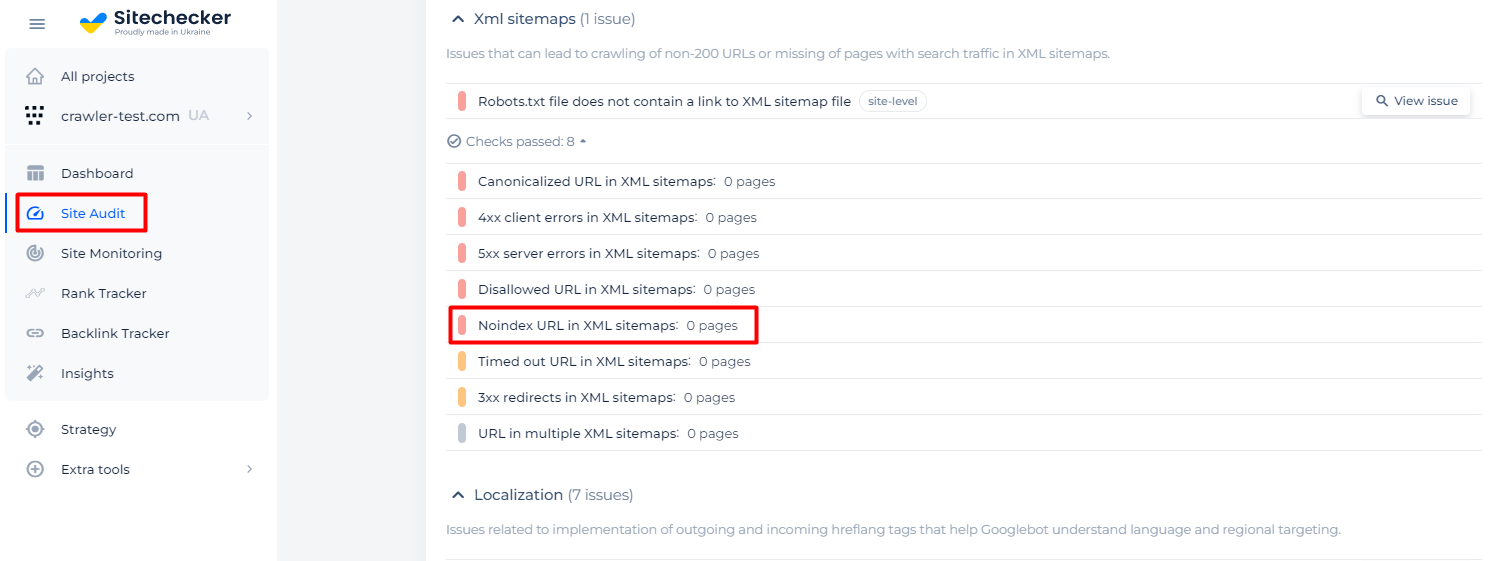
Why is This Important?
Based on the information in Sitemap, the search engine can make decisions about the order and priority of pages to be checked before they are indexed.
Although search engine crawlers can detect and crawl page URLs on their own, a well-formatted Sitemap provides hints about the best way to crawl a site, which URLs to crawl, and any associated metadata.
This is especially important for large sites with a great number of pages with frequently updated content, flaws in navigation, a high level of page nesting, as well as for new resources with unindexed content.
The inclusion of Noindex pages in Sitemap can lead to indexing errors and traffic losses.
Analyze your website to detect noindex pages in the sitemap and other possible SEO issues!
Make a full audit to find out and fix your technical SEO in order to improve your SERP results.
How to Fix the Issue?
If you encounter noindex URLs in Sitemap, there are two possible solutions.
- Remove unnecessary URLs from Sitemap.
- Remove the noindex tag from pages that were closed from indexing by mistake.
You may need to resubmit the Sitemap file to Search Console after making changes.