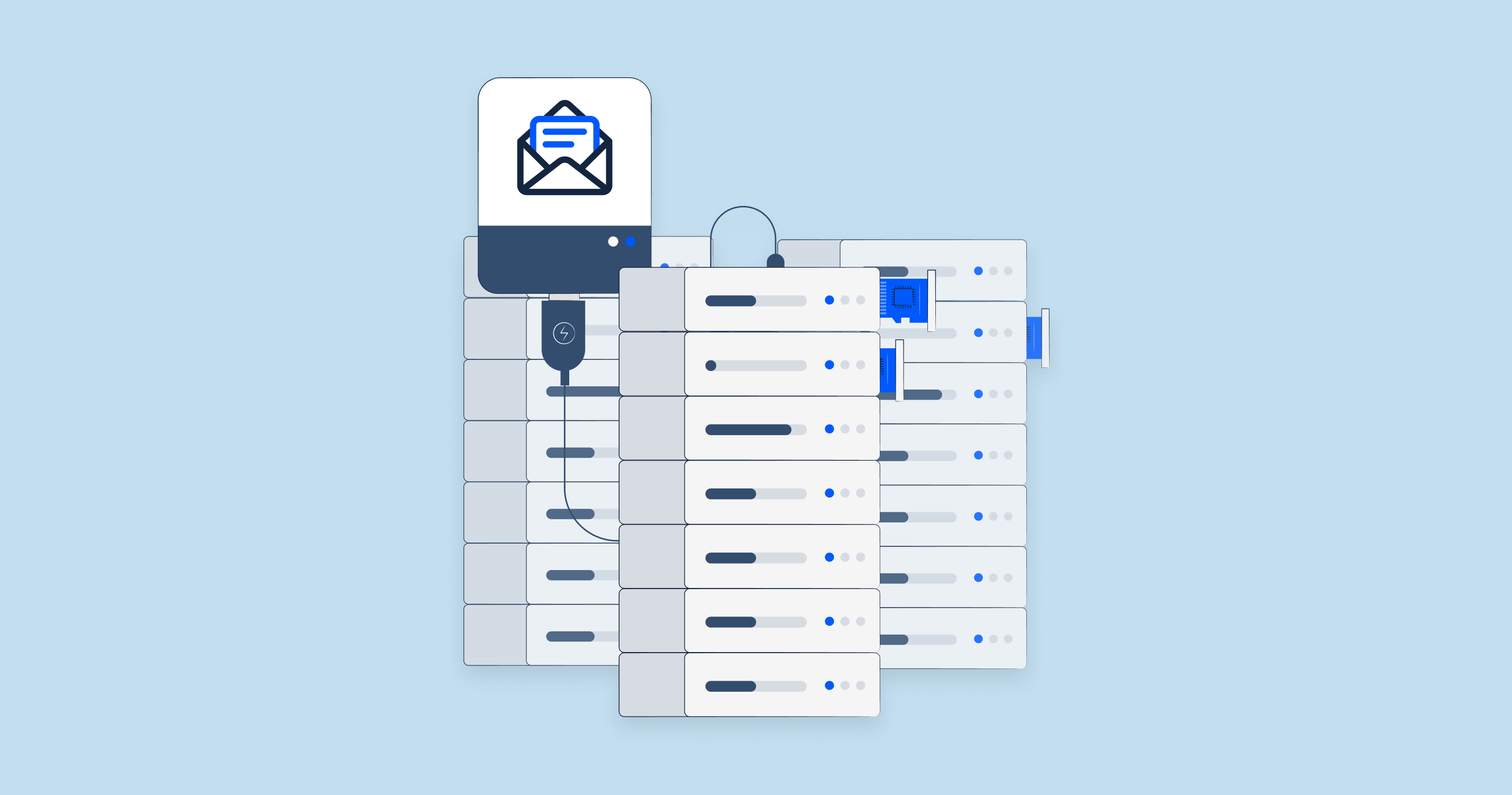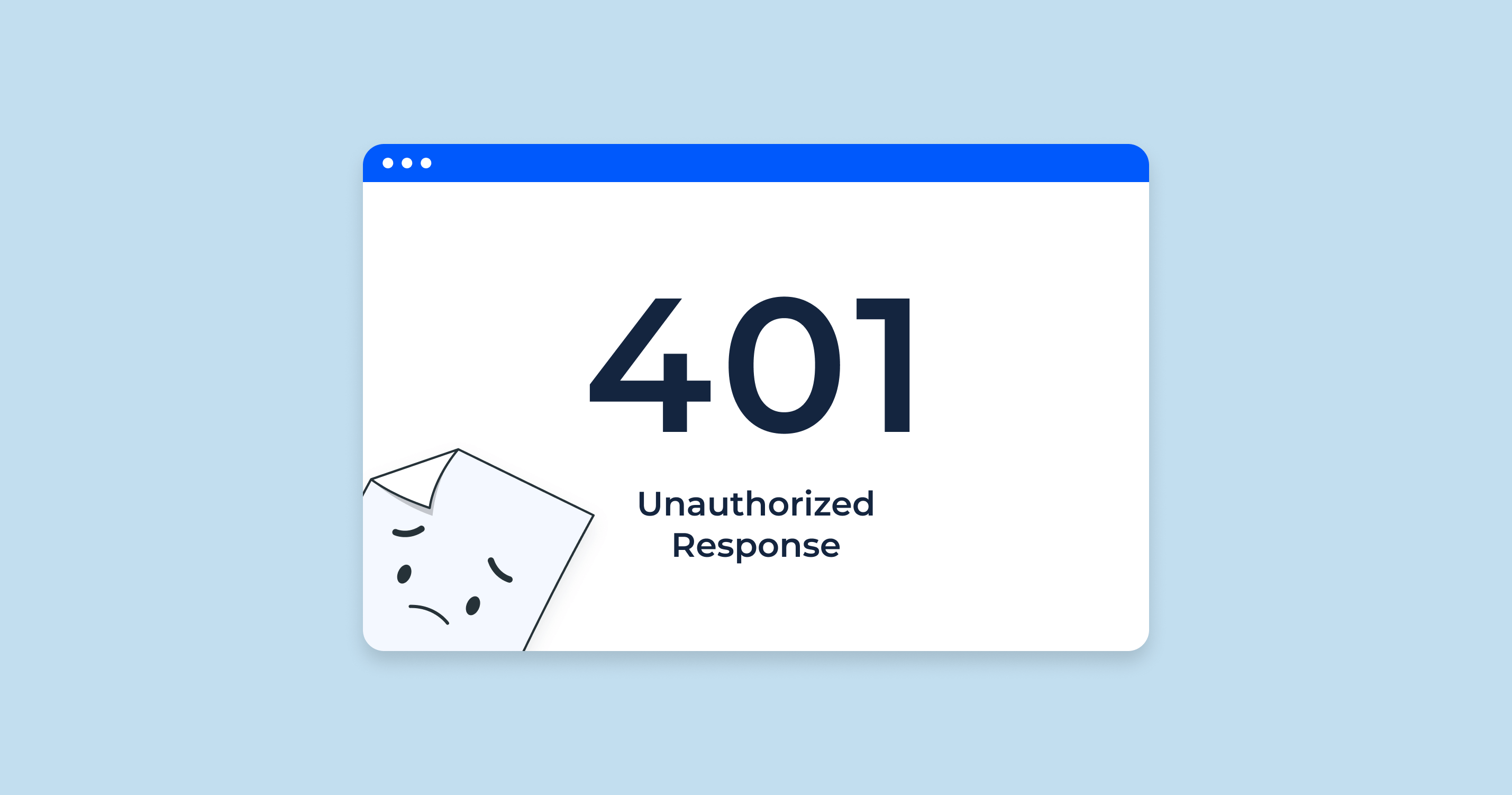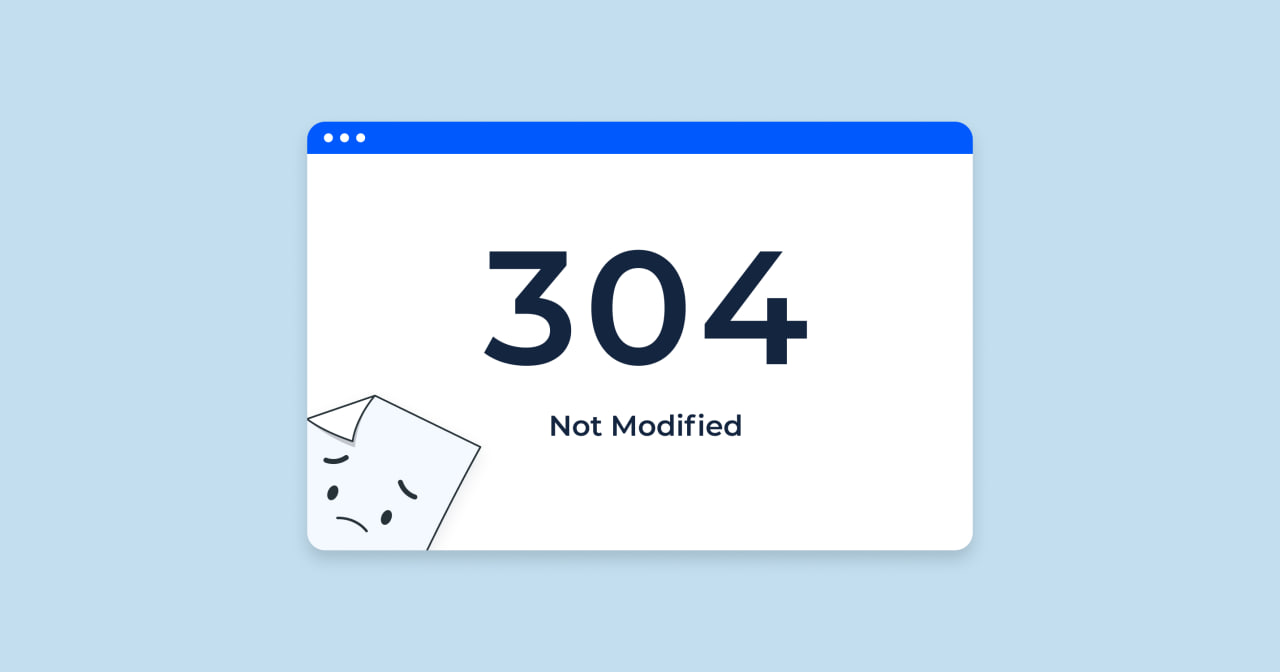SMTP stands for Simple Mail Transfer Protocol. It’s the backbone of email communication as we know it, acting as the industry standard protocol to send emails on the internet. Whenever you send an email, it’s highly likely that SMTP is involved in its delivery, making sure your message is relayed from one server to another until it reaches its destination inbox.
How SMTP Email Works
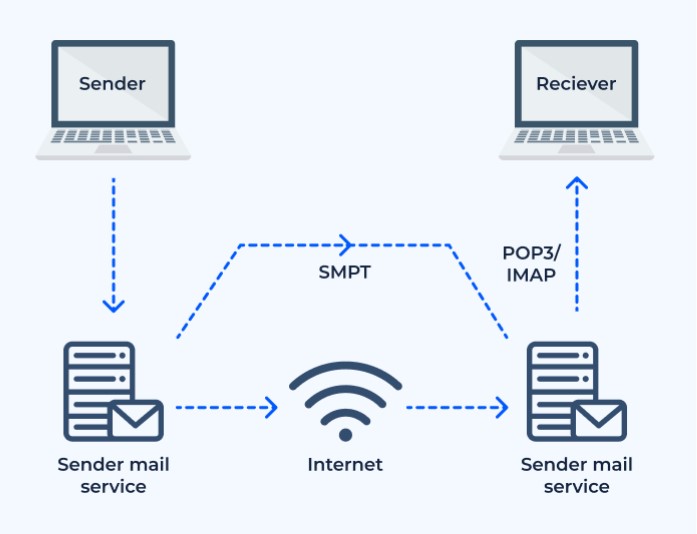
To understand the intricacies of SMTP and how it functions, it’s essential to visualize the journey of an email. When you click the “send” button in your email client:
- Initiation: The email client contacts the SMTP server to initiate the sending process.
- SMTP Handshake: The client and the server ‘shake hands’. They establish a connection using a process that involves exchanging information and authenticating the client (that’s your email service or client).
- Relaying Message: Once authentication is successful, the email content, along with the recipient details, is forwarded to the SMTP server.
- Finding the Recipient’s Server: The SMTP server then has the crucial job of finding the recipient’s email server. It uses the domain of the recipient’s email (the part after the ‘@’) to find out where the email should be delivered.
- Delivery or Relay: If the recipient’s email server is reachable and accepts the message, the SMTP server delivers the email. If not, it might store the email for retry or relay it to another server for further delivery attempts.
Through this journey, the SMTP ensures that the email reaches its intended recipient, even if it has to hop through multiple servers.
SMTP: Steps for transferring messages over the internet
SMTP uses a systematic process to ensure emails are transferred correctly and securely:
- Establish Connection: The sending server (or client) contacts the receiving server to establish a connection.
- Greeting: The sending server sends a greeting to notify the receiving server of its intentions to transfer an email.
- Mail From: The sending server specifies the sender’s email address.
- RCPT To: The sending server specifies the recipient’s email address.
- DATA: This is the step where the sending server starts delivering the actual email content, including the body and any attachments.
- Delivery Confirmation: The receiving server acknowledges the receipt of the email. If for some reason the email can’t be accepted (like if the recipient’s mailbox is full), the receiving server will send an error message.
- Termination: Once the email has been accepted, the servers terminate the connection.
Each of these steps involves specific commands and responses exchanged between the two servers. This systematic approach ensures that emails are not lost in transit and that both servers are clear about the status of each email transfer.
SMTP, with its defined procedures and rules, has stood the test of time, ensuring that our emails get to where they need to, even in the vast expanse of the internet.
What is an SMTP Relay?
An SMTP relay is a process where an email is forwarded to its destination via an SMTP server. The term “relay” implies the act of transferring. So, when you send an email, it doesn’t always go directly from the sender to the receiver. Instead, it often goes through several intermediate servers. Each of these transfers, where the email is passed from one SMTP server to another in the route to its final destination, is termed as an SMTP relay.
SMTP relay servers are crucial for:
- Handling Large Volumes: Companies that send out mass emails, like newsletters or promotional offers, rely on SMTP relay servers to manage the high volume of outgoing emails.
- Ensuring Deliverability: An SMTP relay can improve the chances that emails won’t be flagged as spam. This is because the relay server can be configured to meet specific authentication standards.
- Routing Emails: If the destination server isn’t immediately reachable, the relay server can hold onto the email and attempt to send it again later.
Where is the SMTP server address located?
The SMTP server address is essentially the domain or IP address of the SMTP server that your email client uses to send out emails. It is a vital piece of information needed to ensure emails are sent and delivered properly.
To find the SMTP server address:
- Email Client Settings: In most email clients, you can find the SMTP server address in the settings or account configurations, usually under “outgoing server” or similar terminology.
- ISP Information: Internet Service Providers (ISPs) often provide SMTP server addresses to their customers. This information is usually available on their website or through customer service.
- Web-based Email Services: If you use a service like Gmail, Yahoo, or Outlook, you can find their SMTP server addresses in the help or support sections of their websites.
Is an SMTP server and an SMTP relay the same?
While they’re closely related, an SMTP server and an SMTP relay are not the same.
- SMTP Server: It’s a server set up to use the Simple Mail Transfer Protocol (SMTP) for communication. It sends, receives, and/or stores emails. When you set up an email client, you configure it to connect to an SMTP server to send out emails.
- SMTP Relay: This refers to the process or act of transferring an email from one server to another. While the SMTP server can perform the function of relaying, the relay itself isn’t a physical entity but rather a procedure.
So, you can think of the SMTP server as the worker and the SMTP relay as one of the tasks the worker performs.
What is a fake SMTP server?
A fake SMTP server is a server that acts like a real SMTP server but doesn’t actually send out emails. It receives SMTP sessions and responds as if it were a legitimate server, but instead of relaying or delivering the email, it simply discards it or stores it for testing purposes.
These types of servers are especially useful for:
- Development and Testing: Developers often use fake SMTP servers to test email functionalities in applications without sending real emails.
- Troubleshooting: It’s useful for diagnosing problems in email sending applications, as it can show what data the application is sending.
- Training: For those learning about SMTP communication, a fake server offers a sandbox environment to practice without the risk of sending unintended emails.
While they have legitimate purposes, it’s essential to ensure that a fake SMTP server isn’t used maliciously to intercept sensitive information.
Technical Differences and Comparisons
When diving into the realm of email servers and protocols, it’s essential to understand how different components work together to provide seamless email communication. The distinctions between SMTP, IMAP/POP3, and MTA are fundamental in understanding the mechanics behind sending and receiving emails.
What is the difference between an SMTP server and an IMAP/POP3 server?
Email communication uses a range of protocols, each designed for specific tasks. SMTP, IMAP, and POP3 are three primary protocols in this sphere:
SMTP (Simple Mail Transfer Protocol):
- Purpose: Used for sending emails from a client to a server or between servers.
- Functionality: It works by pushing emails to the email server or another email client.
- Server Type: Outgoing mail server.
IMAP (Internet Message Access Protocol) and POP3 (Post Office Protocol 3):
- Purpose: Both are used for retrieving and storing emails from a server. However, they do so in different ways.
-
Functionality:
- IMAP: Allows multiple devices to access the same mailbox, making it useful for users who need to check their email from different locations. With IMAP, emails are stored on the server, allowing synchronizing of the email across various devices.
- POP3: Downloads the email from the server to the device. Once downloaded, the email is removed from the server. It’s ideal for users who want to store their emails on their devices and view them without an internet connection.
- Server Type: Incoming mail server.
In essence, while SMTP is designed for sending emails, IMAP and POP3 are designed for receiving them.
How does an MTA differ from an SMTP server?
MTA (Mail Transfer Agent):
- Definition: An MTA is software that transfers emails from one computer to another using the SMTP protocol. It’s responsible for both receiving emails from and sending emails to other MTAs.
- Role: An MTA acts like a postman. When you send an email, the MTA picks it up and then decides where to drop it off. If the recipient is on the same server, it delivers it locally; if not, it transfers it to another MTA.
- Examples: Sendmail, Postfix, and Exim are examples of MTAs.
SMTP Server:
- Definition: An SMTP server is a specific type of MTA set up to send emails using the SMTP protocol. It ensures that emails sent by users are relayed to their intended recipients.
- Role: It mainly deals with the sending side of email communication. When you hit “send” in your email client, your message goes to an SMTP server which then figures out where and how to relay that message.
To simplify, you can think of an MTA as the broader category that encompasses various components, including the SMTP server, involved in the email transfer process. The SMTP server is a specialized type of MTA focused on sending emails using the SMTP protocol.
Security and Authentication
Is SMTP server secure?
SMTP was initially designed without encryption or security in mind. As the internet evolved and threats became apparent, the need for secure email transfer grew. Here’s a breakdown of SMTP’s security:
- Plain SMTP: The original SMTP transfers emails in plain text, meaning anyone who can intercept the communication (e.g., via a man-in-the-middle attack) can read the content of the email and gather sensitive information.
- SSL/TLS Encryption: To address security concerns, encrypted connections using SSL (Secure Socket Layer) or its successor TLS (Transport Layer Security) were introduced. When SMTP servers use these technologies, it’s referred to as SMTPS. This encryption ensures that even if someone intercepts the email, they can’t easily decipher its content.
- StartTLS: This is an extension to plain text communication protocols, and it offers a way to upgrade a plain text connection to an encrypted (TLS or SSL) connection.
However, even with these improvements, SMTP isn’t foolproof. It still can be vulnerable to various attacks if not properly configured or if outdated security protocols are used. For utmost security, it’s vital to:
- Use up-to-date encryption methods.
- Regularly update and patch the email servers.
- Implement strong authentication methods.
What is SMTP authentication?
SMTP authentication, often abbreviated as SMTP AUTH, is a method used to verify that a user is authorized to send email from the given email address. The primary goal is to prevent unauthorized users from sending emails, thus reducing the chances of spam or malicious emails being sent from the server.
SMTP authentication methods include:
- PLAIN: The client sends the username and password to the server. These are base64-encoded, which is not a secure method of encryption, so this method should be used in conjunction with an encrypted connection (SSL/TLS).
- LOGIN: Similar to PLAIN, but the credentials are requested in two steps: first the username, then the password.
- CRAM-MD5: This is a more secure method where the server sends a unique, random string to the client. The client responds with a hash made from the user’s password and the random string. Since the actual password isn’t transmitted, it’s more secure against eavesdropping.
SMTP authentication ensures that:
- The email server knows the identity of the email sender.
- Unauthorized users cannot use the SMTP server to send emails.
- It reduces the chances of the email server being blacklisted due to spam.
For maximum security, SMTP authentication should be used in conjunction with encrypted connections, ensuring both the identity of the user and the confidentiality of the email content.
Choosing the Right SMTP Solution
Should you use local or cloud-based SMTP servers?
Both local (on-premises) and cloud-based SMTP servers have their advantages and potential disadvantages. Choosing between them depends on the specific needs of your organization, budget, technical expertise, and scalability requirements.
Your own SMTP server (On-premises):
Advantages:
- Control: You have complete control over the server’s configuration, security measures, and updates.
- Data Privacy: Keeping your SMTP server in-house ensures that sensitive email data doesn’t leave your organization.
- Cost: For organizations with large email volumes, an in-house server might be cost-effective in the long run.
Disadvantages:
- Maintenance: Requires continuous monitoring, maintenance, and updates. Your IT team will need to ensure it’s always running efficiently and securely.
- Scalability: Scaling up can be a challenge, especially if email volumes grow rapidly.
- Uptime: Unless you invest heavily in infrastructure, achieving high availability can be challenging. Any downtime can disrupt email communications.
- Deliverability: Internet Service Providers (ISPs) often have strict rules for spam. Without proper configuration and a good reputation, there’s a risk that emails might end up in spam folders.
3rd party email sending API (Cloud-based SMTP servers):
Advantages:
- Scalability: Cloud-based services can typically handle vast volumes of email, scaling up or down as needed.
- Maintenance: The service provider takes care of server maintenance, updates, and security, reducing the workload on your IT team.
- Reliability: These services often come with high uptime guarantees.
- Features: Many providers offer advanced features like analytics, bounce tracking, and spam filters.
Disadvantages:
- Cost: While scalable, costs can add up with increasing email volumes.
- Data Privacy: Using an external provider means your email data is stored outside your organization. It’s crucial to choose a trustworthy provider that complies with data protection regulations.
- Customization: You might have limited customization options compared to an in-house server.
SMTP relay server or HTTP API – which one is better and when?
Both SMTP relay servers and HTTP APIs are methods to send emails, but they cater to different needs and scenarios.
SMTP Relay Server:
- Use Cases: Best suited for legacy systems that already use SMTP for sending emails or for systems that require standard email protocols.
- Advantages: Familiarity and compatibility with older systems.
- Disadvantages: Can be slower and less flexible than HTTP APIs.
HTTP API:
- Use Cases: Modern applications or systems that need faster email sending, or when you need more advanced features like tracking, analytics, or integration with other platforms.
- Advantages: Faster, more versatile, and allows for real-time feedback.
- Disadvantages: Might require more development work to integrate with systems that are already set up for SMTP.
In essence, if you’re developing a new system or looking for more advanced features and faster sending, an HTTP API might be the way to go. However, if you’re working with a legacy system or have a setup already optimized for SMTP, then an SMTP relay server could be a better choice.
What’s the best SMTP service for sending bulk email?
The “best” SMTP service often depends on specific needs, budget, geographic region, and required features. However, as of my last update in January 2022, some of the top SMTP services for sending bulk email include:
- SendinBlue: Known for its scalability and pricing based on the number of emails sent, rather than the number of contacts.
- Mailgun: Offers robust APIs for developers and is designed for high-volume senders.
- SendGrid (Twilio): Provides a cloud-based SMTP service with a focus on deliverability and scalability.
- Amazon SES (Simple Email Service): A cost-effective service that integrates well with other AWS services.
- Mandrill (by Mailchimp): Offers advanced tracking and analytics features.
When choosing an SMTP service, consider factors like pricing, features, scalability, deliverability rates, customer support, and integration capabilities.
Changing the SMTP Settings to Your Email Provider of Choice
Whether you’re switching to a new email service provider or setting up a custom SMTP relay, understanding how to modify your SMTP settings is essential. These settings help your email client know how to send out emails and are crucial for email deliverability. In this section, we’ll cover how to locate these settings and how to update them based on your chosen email provider.
Understanding Basic SMTP Settings:
Before diving into the modification process, let’s define the primary SMTP settings you’ll encounter:
- SMTP Server Address (or Hostname): This is the domain name or IP address of the SMTP server. It’s essentially where your email client needs to connect to send out emails.
- SMTP Port: Email is sent from a computer to a mail server and from there to the recipient’s server or computer using a certain port, which acts as a communication endpoint. Common SMTP ports include 25, 465 (SSL/TLS), and 587 (Secure).
- SMTP Username & Password: These credentials authenticate you with the SMTP server. For many providers, this might be the same as your email address and password.
- Encryption (SSL/TLS): This refers to the security protocol that encrypts your email content during transmission. Secure connections are typically used to protect sensitive data and authentication details from being intercepted.
Changing SMTP Settings:
-
Accessing SMTP Settings:
- Open your email client or application. This process will differ depending on whether you’re using Outlook, Thunderbird, Apple Mail, or another email client.
- Navigate to the ‘Account Settings’, ‘Options’, or similar menu.
- Look for the ‘Outgoing Server’ or ‘SMTP’ settings. This is typically located under each email account you have set up.
-
Modifying the Settings:
- SMTP Server Address: Update this with the server address provided by your new email provider.
- Port: Adjust the port based on your provider’s recommendations. Remember, some ports may require SSL or TLS encryption.
- Authentication: Ensure this is enabled if required by your provider. Input the appropriate username and password.
- Encryption: Choose the correct encryption method (e.g., SSL, TLS, or none) as advised by your provider.
-
Testing:
- After adjusting the settings, it’s essential to test to ensure everything works correctly.
- Send a test email to an external email address (one not on the same domain). Ask the recipient to confirm they received the email and check that it hasn’t ended up in their spam folder.
- If the test fails, double-check all settings, ensure your internet connection is active, and try again. If you still encounter issues, you might need to contact your email service provider for guidance.
Tips and Considerations:
- Always backup or note down the original settings before making any changes. This allows for easy reverting if needed.
- When transitioning to a new email provider or changing SMTP settings, it’s advisable to monitor your email deliverability closely for a while to ensure there aren’t any unexpected issues.
- If you’re using a corporate or organizational email system, you might need administrator permissions to change SMTP settings.
Adjusting SMTP settings might seem technical, but it’s a straightforward process when you have the necessary details from your email service provider. Ensure you follow their specific guidance, as SMTP settings can vary from one provider to another.
Benefits of Using a Dedicated SMTP Relay Service
SMTP relay services specialize in ensuring that your emails get to their intended recipients. By acting as a middleman, they offload a lot of the technical and logistical burdens from individual servers or email clients. Here are some distinct advantages of using such a service, particularly when you’re sending large volumes of email or need to ensure high deliverability rates.
Send large volumes of email:
- Scalability: SMTP relay services are built to handle vast volumes of email. Whether you’re sending tens or millions of emails, these services can scale up or down according to your needs.
- Bypass Sending Limits: Most standard email providers have daily sending limits. SMTP relay services, particularly those designed for marketers and businesses, have much higher thresholds, making them ideal for campaigns or bulk mailing.
- Infrastructure Management: Managing the infrastructure for high-volume email sending can be complex. SMTP relay services take care of server management, maintenance, and scaling, letting you focus on content and strategy.
- Cost-Effective: While there’s a cost involved in using dedicated SMTP relay services, they often prove more cost-effective in the long run than setting up and maintaining your own email infrastructure, especially when you factor in deliverability rates and the potential cost of undelivered emails.
Better email deliverability:
- Reputation Management: SMTP relay services work hard to maintain a good sending reputation. A better reputation means your emails are less likely to be flagged as spam or junk.
- ISP Relationships: These services often have established relationships with major Internet Service Providers (ISPs). This means they understand the specific requirements and quirks of each ISP, helping ensure that your emails get delivered to the inbox, not the spam folder.
- Feedback Loops: Many SMTP relay services offer feedback loops with ISPs. This means they can quickly identify and address issues like spam complaints, further improving deliverability.
- Advanced Features: Most dedicated SMTP relay services come with features like tracking, analytics, bounce handling, and automated list cleaning. This not only helps in improving deliverability but also gives you insights into your email performance.
- Authentication and Security: SMTP relay services often support advanced authentication protocols like SPF, DKIM, and DMARC. These protocols verify that your emails are genuine and not spoofed, making them more likely to be delivered successfully.
- Rate Limiting and Throttling: Some ISPs have limits on how many emails they’ll accept from a single sender in a given timeframe. SMTP relay services can automatically adjust the rate at which they send emails to different ISPs, ensuring compliance with these limits.
How to Set up SMTP Email on WordPress
WordPress, by default, uses the PHP mail function to send emails. However, this method is not always reliable and can result in emails ending up in the spam folder or not being delivered at all. Setting up SMTP (Simple Mail Transfer Protocol) on your WordPress website can significantly improve email deliverability. Here’s a step-by-step guide to help you through the process:
1. Choose an SMTP service:
Before setting up SMTP on WordPress, decide on an SMTP service provider. Some popular choices include:
- SMTP.com
- SendinBlue
- Mailgun
- SendGrid
- G Suite/Gmail (for smaller websites)
Each provider has its pros and cons, so research and select one that fits your needs and budget.
2. Install an SMTP Plugin:
There are several plugins available that allow you to easily integrate SMTP services into WordPress. Some popular SMTP plugins include:
For this guide, we’ll use WP Mail SMTP as an example:
a. From your WordPress dashboard, navigate to Plugins > Add New. b. In the search bar, type “WP Mail SMTP”. c. Find the plugin and click Install Now, then Activate.
3. Configure the SMTP Settings:
Once activated, you’ll need to configure the plugin:
a. From your WordPress dashboard, go to WP Mail SMTP > Settings. b. Under the ‘Mail’ section:
- From Email: Enter the email you want to send WordPress emails from.
- From Name: Enter the name you want to be displayed as the sender. c. In the ‘Mailer’ section, select your SMTP service provider. The settings will vary depending on your choice. d. Input the SMTP settings provided by your chosen SMTP service. This will typically include:
- SMTP Host: The server address of your SMTP service.
- Encryption: SSL or TLS based on your provider’s recommendation.
- SMTP Port: Typically 465 (for SSL) or 587 (for TLS).
- Authentication: Set to “Yes”. Enter your SMTP Username and Password. e. Save your settings.
4. Send a Test Email:
To ensure everything is working:
a. Still in the WP Mail SMTP settings, navigate to the Email Test tab. b. Enter a recipient email address and click Send Email. c. Check the recipient email to confirm that it’s received and not in the spam folder.
5. Adjust Other WordPress Email Settings (Optional):
Some SMTP plugins, like WP Mail SMTP, offer additional features such as email logging, error notifications, and more. Depending on your needs, you might want to explore these features and adjust settings accordingly.
SMTP Server Troubleshooting Checklist
Experiencing email delivery issues can be frustrating, especially when the root cause is unclear. Whether you’re missing essential correspondence or your marketing campaigns are falling flat, SMTP server problems need addressing promptly. Here’s a handy checklist to guide you through the troubleshooting process:
1. Verify SMTP Server Settings:
- SMTP Server Address: Ensure that the SMTP server address or hostname is correctly entered and valid.
- Port Number: Check if the port number is correctly set. The most common ports are 25, 465 (for SSL), and 587 (for TLS).
- Authentication: Make sure that the correct username and password are entered, and that authentication is enabled if required.
- Encryption: Confirm the right encryption method (SSL, TLS, or none) is chosen.
2. Check Internet Connectivity:
- Ensure your device has a stable internet connection. Sometimes, the issue can be as simple as a temporary connectivity problem.
3. Examine Email Queue:
- If emails are stuck and not being sent, inspect the server’s email queue. There might be a backlog preventing new emails from being dispatched.
4. Test with Different Email Addresses:
- Send test emails to different email providers (e.g., Gmail, Yahoo, Outlook). This can help determine if the issue is with a specific provider.
5. Review SMTP Logs:
- SMTP server logs provide detailed information about each email transaction. Check for error messages or status codes that can give insight into the problem.
6. SMTP Authentication Issues:
- Double-check credentials and ensure there are no typos.
- Ensure the authentication method matches what the SMTP server expects (e.g., LOGIN, PLAIN, CRAM-MD5).
7. Check for Blacklisting:
- It’s possible that your SMTP server IP has been blacklisted. Use blacklist check tools to see if your IP address appears on any email blacklists.
8. Verify DNS Records:
- Ensure that SPF, DKIM, and DMARC records are correctly set up. These authenticate your emails, and discrepancies can lead to delivery issues.
9. Firewall or Security Software:
- Firewalls or security software can sometimes block ports or certain processes. Ensure that the necessary ports for the SMTP server are open and that the server is whitelisted.
10. Examine Email Content:
- Some content or attachments may trigger spam filters. Try sending a plain email with no attachments to see if it gets through.
11. Rate Limiting:
- Check if you’ve exceeded the number of emails you’re allowed to send within a specific time frame. Some SMTP services have rate limits.
12. SMTP Relay Restrictions:
- If using an SMTP relay, ensure it’s correctly set up and that there are no restrictions preventing email forwarding.
13. Update or Reset SMTP Plugin/Tool:
- If you’re using a tool or plugin (e.g., in WordPress) to manage SMTP settings, try updating it to the latest version or resetting it to default settings.
14. Contact Your SMTP Service Provider:
- If you’ve gone through the checklist and still can’t resolve the issue, it might be time to contact your SMTP service provider’s support.
Get Started With an SMTP Server
Stepping into the world of SMTP servers can feel overwhelming, especially if you’re unfamiliar with the intricacies of email transmission. However, using an SMTP server can significantly enhance email delivery, ensuring your messages reach the intended recipients. Here’s a step-by-step guide to get you started:
1. Determine Your Needs:
- Volume: Estimate the number of emails you plan to send daily or monthly. This will help you decide whether a free SMTP server will suffice or if you’ll need a dedicated or premium service.
- Purpose: Understand why you need an SMTP server. Are you sending transactional emails, marketing campaigns, or simple notifications?
2. Choose the Right SMTP Service Provider:
There are many SMTP service providers with various features and pricing models. Some popular choices include:
- Gmail SMTP Server(suitable for small volume)
- SendinBlue
- Mailgun
- SMTP.com
- SendGrid
3. Sign Up and Gather SMTP Details:
After selecting a provider:
- Create an account.
-
Note down the necessary SMTP details:
- SMTP Server Address/Hostname
- Port Number
- Username and Password (if required)
- Encryption Method (SSL, TLS, or none)
4. Configure Your Email Client/Application:
Whether you’re using an email client like Outlook or Thunderbird or a web application, you’ll need to input the SMTP details:
- Go to the settings or configuration section.
- Input the SMTP details you gathered in step 3.
- Save changes.
5. Test Your Setup:
- Send test emails to different email providers (e.g., Gmail, Yahoo, Outlook) to ensure everything is working correctly.
- Check the sent email’s header information to verify it’s using the new SMTP server.
6. Monitor & Optimize:
- Regularly review delivery reports to monitor for bounces, rejections, or other delivery issues.
- Adjust settings or configurations if needed.
7. Understand Email Best Practices:
To ensure optimal delivery:
- Always obtain recipient consent before sending emails.
- Use a recognizable sender name and address.
- Avoid spammy subject lines.
- Include an easy opt-out or unsubscribe link in marketing emails.
- Regularly clean your email list to remove invalid or unengaged recipients.
8. Implement Advanced Email Authentication:
To further improve deliverability and protect against spoofing:
- Set up SPF (Sender Policy Framework).
- Implement DKIM (DomainKeys Identified Mail) signatures.
- Adopt DMARC (Domain-based Message Authentication, Reporting & Conformance) policies.
9. Stay Updated:
Email protocols, standards, and best practices can change. Regularly check for updates or changes to your SMTP service provider’s settings and adjust accordingly.
Setting up an SMTP server can significantly enhance your email communications, ensuring messages are reliably delivered. Whether you’re a business reaching out to customers or an individual ensuring personal communications arrive intact, an SMTP server is a vital tool in your email arsenal.
Check DNS Records for Any Website With DNS Lookup by Sitechecker
The DNS Lookup tool offered by SiteChecker is a comprehensive utility designed to decode the complexities of the Domain Name System (DNS). For anyone wanting a clear snapshot of a domain’s DNS configuration, this tool effortlessly bridges the gap between intricate technical data and user-friendly insights. Users can instantly gain clarity on how a particular domain is set up, simplifying the often daunting world of DNS.

Going beyond basic lookup, SiteChecker’s tool dives deep into the essential DNS records, offering insights into A, AAAA, MX, NS, and SOA records. Its intuitive interface means that whether you’re a seasoned webmaster or just getting started, extracting valuable DNS data is just a few clicks away. The tool stands out as an essential resource for website troubleshooting and domain setup understanding.
Instant DNS Insight, One Click Away!
Our DNS Lookup tool offers a clear, detailed snapshot of all associated DNS records.
Conclusion
Entering the domain of SMTP servers can seem intricate, but its significance in optimizing email delivery is undeniable. With the right SMTP server, you’re not only ensuring your messages reach their intended recipients but also upholding the standards and security of email communication. Whether it’s for business correspondence, marketing campaigns, or personal interactions, aligning with an SMTP server amplifies your communication’s reliability and efficiency. As you delve deeper into the world of email transmission, remember to stay updated with best practices, and always prioritize the consent and preferences of your recipients.