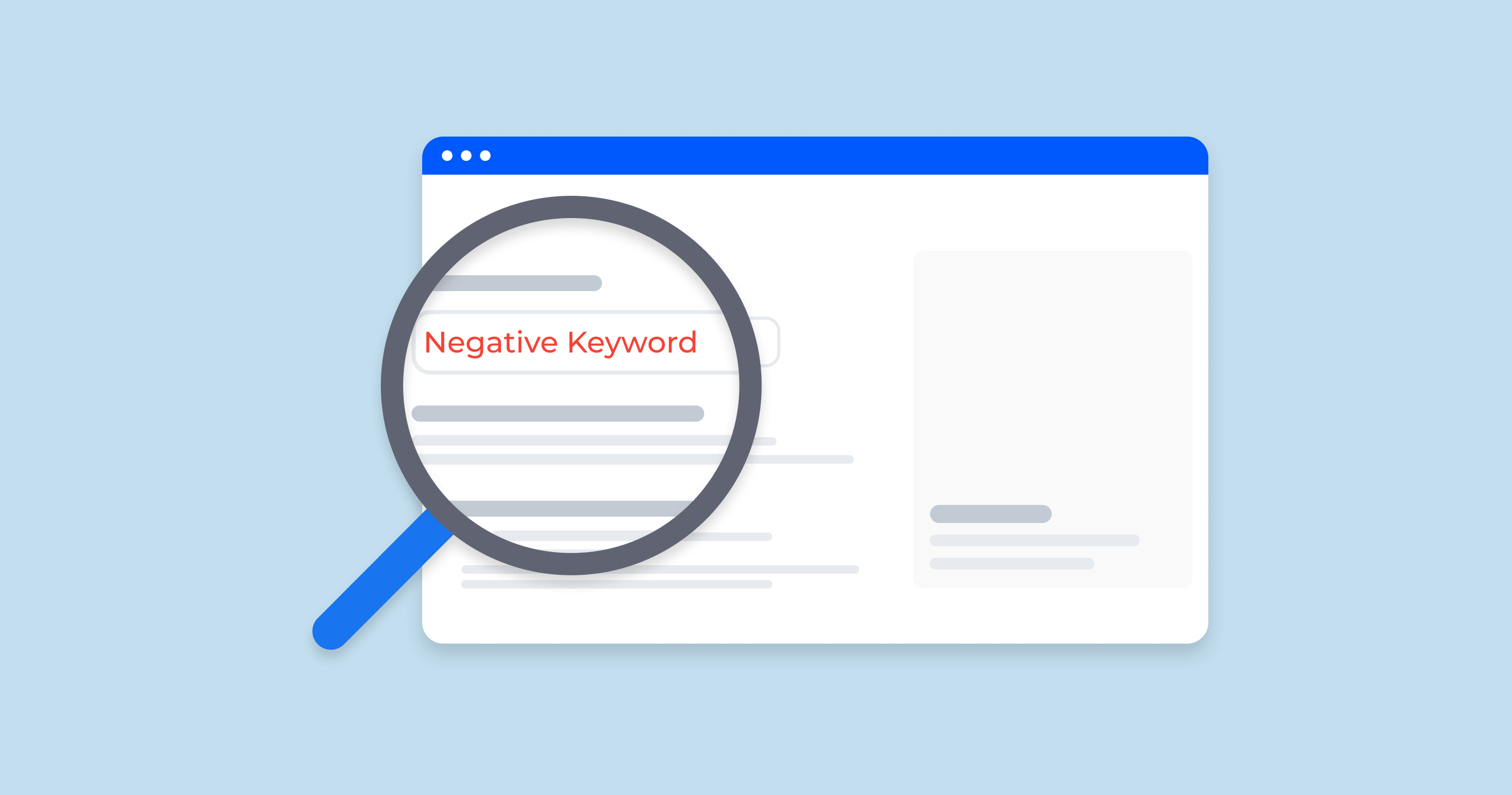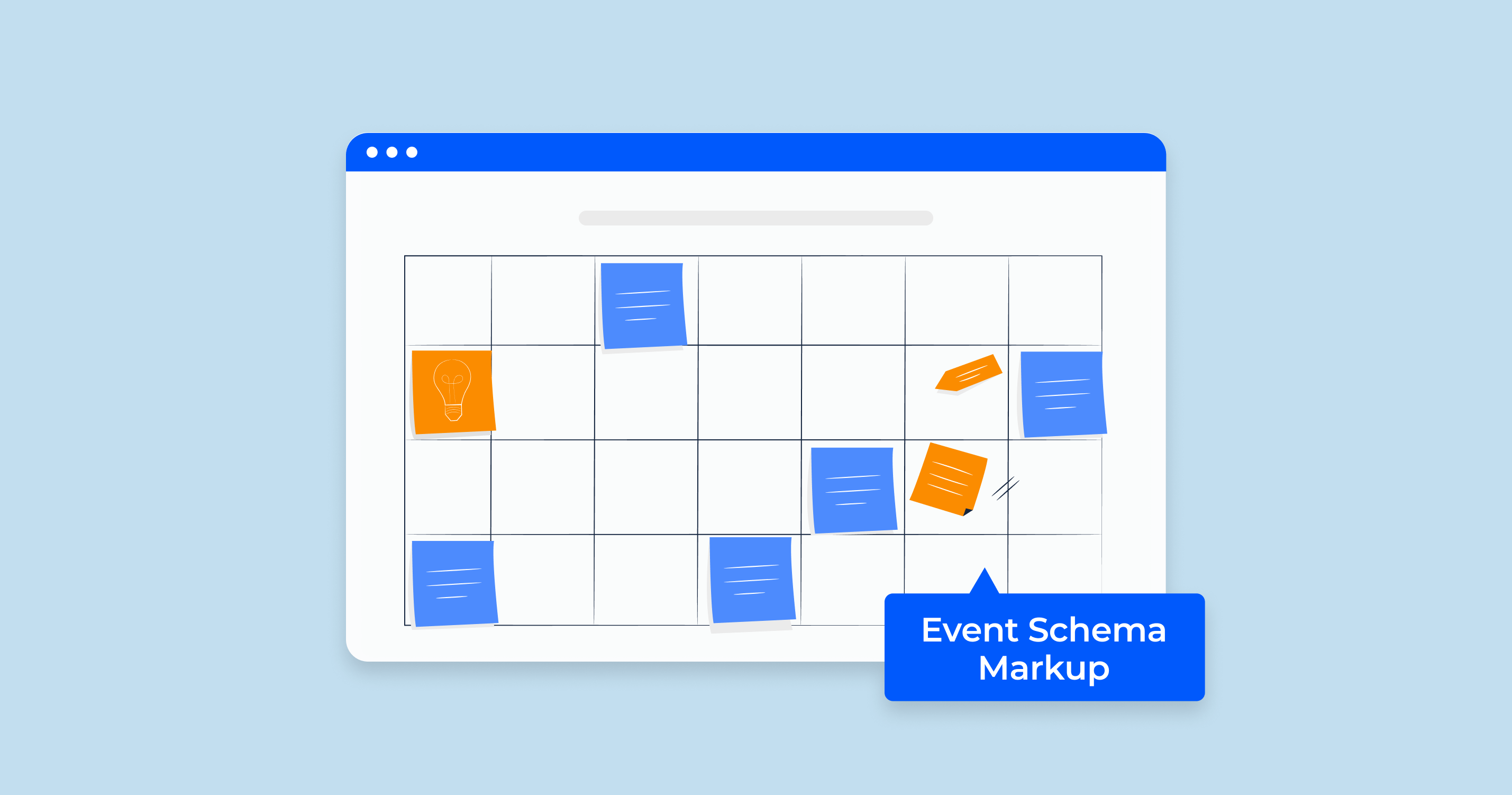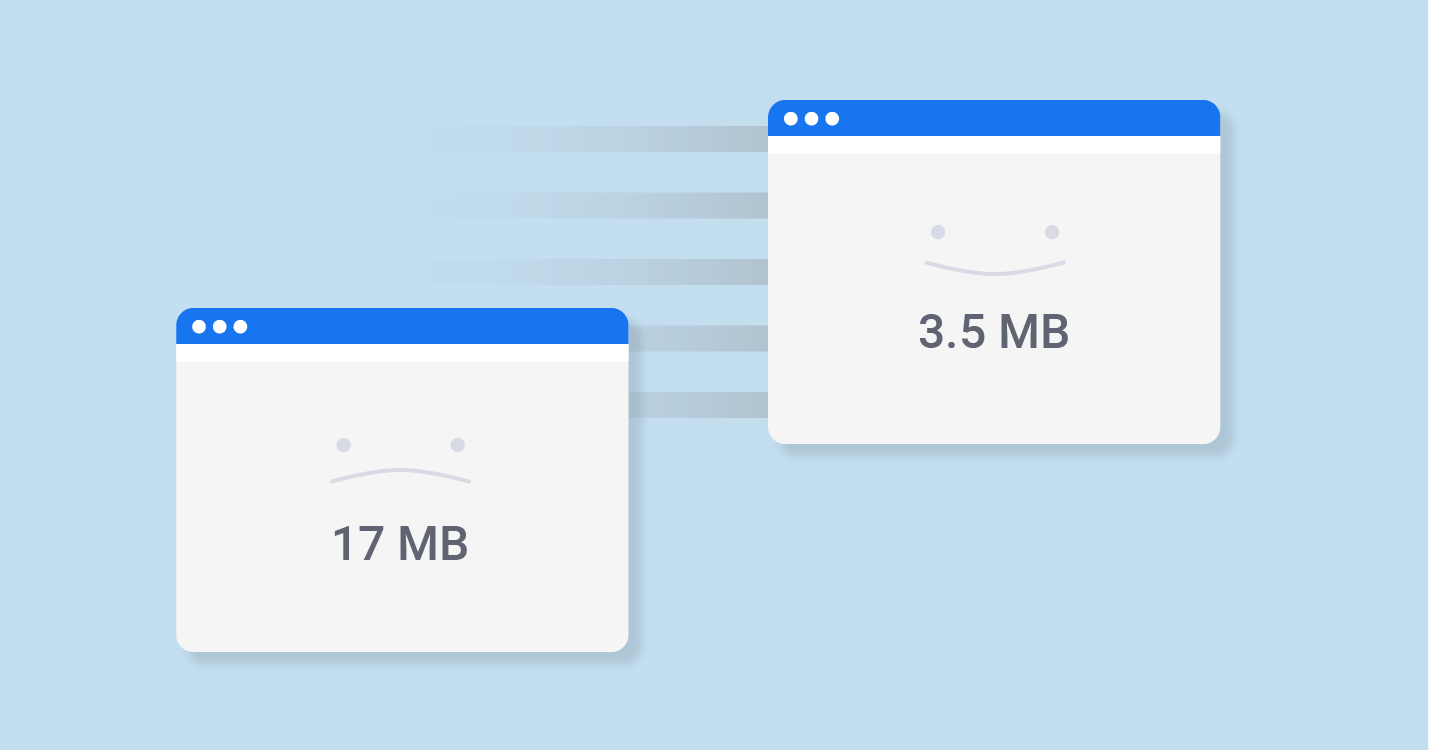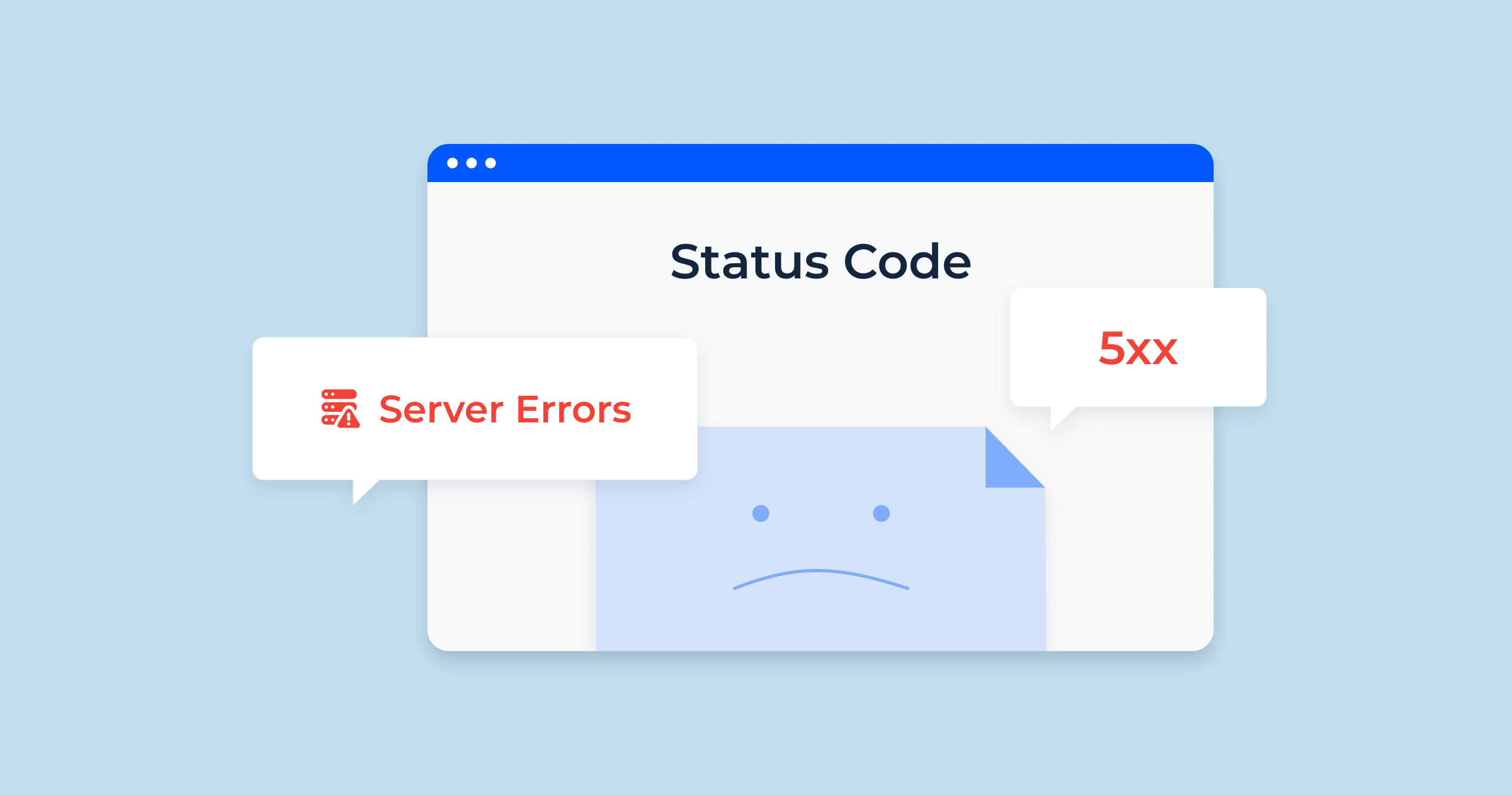What are Negative Keywords?
In the world of online advertising, targeting the right audience is crucial for maximizing return on investment. While it’s essential to know which keywords will make your ads appear in search results, it’s equally important to know which ones won’t. This is where negative keywords come into play.
Negative keywords are terms or phrases that prevent your ads from being displayed when they’re part of a user’s search query. Essentially, they are the “stop words” for your ad campaigns. By using negative keywords, advertisers can filter out irrelevant traffic and ensure that their ads only appear for searches that are genuinely related to their business offerings.
Why Use Them?
Imagine you’re selling fresh apples online and using “apples” as one of your primary keywords. Without using negative keywords, your ad might appear for searches like “apple iPhone” or “apple music.” Clearly, these searches aren’t relevant to your business, and displaying your ads to these users would be a waste of your advertising budget. By adding “iPhone” and “music” as negative keywords, you can prevent your ads from showing up for these unrelated queries.
Difference from Regular Keywords:
Regular or positive keywords are terms you want your ads to show up for. They indicate the relevancy of your ad content to the user’s search query. On the other hand, negative keywords serve as exclusions. They tell advertising platforms like Google Ads or Bing Ads when not to display your ad.
A Few Points to Remember:
- Negative keywords can be added at both the ad group and campaign levels.
- They come in different match types, similar to regular keywords (exact, phrase, broad).
- Regular review and refinement of your negative keyword list can help optimize ad performance and budget utilization.
In conclusion, negative keywords are an indispensable tool in the digital marketer’s toolkit. They help in refining your ad targeting, ensuring that you reach out only to those users who are genuinely interested in what you offer, thus improving the efficiency and effectiveness of your online advertising campaigns.
Why are Negative Keywords Important?
In the intricate landscape of digital advertising, achieving optimal ad performance is a continuous endeavor. A significant component of this optimization is ensuring that your ads are viewed by the right audience. While determining the right keywords can direct your ads to a potential audience, pinpointing the wrong ones can be just as crucial. This is where the importance of identifying negative keywords becomes evident.
| Cost Efficiency | Every time a user clicks on your ad, it costs money. If your ad appears for irrelevant search queries and users click on them, you’re wasting your advertising budget on non-converting traffic. By using negative keywords, you can prevent your ad from showing up for unrelated queries, saving money and ensuring a higher return on ad spend (ROAS). |
| Improved Click-Through Rate (CTR) | When your ads are more targeted and only appear for relevant searches, users are more likely to click on them. This can lead to a higher CTR, which is a key metric in evaluating the success of your ad campaigns. High CTRs can also positively impact your Quality Score in platforms like Google Ads. |
| Enhanced Conversion Rates | By weeding out unrelated traffic, negative keywords ensure that your ads are only shown to users genuinely interested in your product or service. This not only leads to more clicks but also increases the chances of those clicks converting into actual sales or leads. |
| Better Ad Relevance | Search engines prioritize providing users with the most relevant results. When your ads match closely with a user’s search intent, search engines view your content as more relevant. By using negative keywords, you’re fine-tuning this relevance, which can lead to better ad placements and potentially lower costs per click. |
| Clearer Data and Insights | When your ads are not being triggered by irrelevant search queries, the data you gather from your search campaigns is cleaner. This allows for a more precise analysis of your ad performance, helping you understand your audience better and make more informed advertising decisions. |
| Competitive Edge | By continuously refining your negative keyword list, you can stay ahead of competitors who might not be as diligent. This can lead to more efficient ad spend and capturing a larger share of relevant audiences. |
In conclusion, negative keywords play a pivotal role in the world of digital advertising. Their importance goes beyond just blocking irrelevant searches; they are fundamental in driving efficiency, enhancing performance metrics, and ensuring that your advertising efforts yield the best possible results.
How Do Negative Keywords Work?
In digital advertising platforms like Google Ads or Bing Ads, when you set up a campaign, you define the keywords you want to target. These keywords dictate when and where your ads will be displayed. But, as important as it is to know when to show your ads, it’s equally crucial to determine when not to show them. That’s where negative keywords come into the picture. By adding negative keywords to your campaigns or ad groups, you instruct the advertising platform not to display your ad for certain search queries.
Types of Negative Keywords
Understanding how different types of negative keywords function is crucial for accurate targeting. Each type offers a distinct level of filtering, and knowing when to use which can significantly enhance your ad’s performance.
Negative Broad Match
This is the default match type for negative keywords. If your negative keyword is “red shoes”, your ad won’t show for searches like “buy red shoes” or “red shoes for sale”. However, the ad might still show for search queries like “shoes in red” because the words are in a different order and not adjacent.
Key Points:
- Word order matters.
- Doesn’t need to have the exact phrase.
- Ignores additional words in the query.
Negative Phrase Match
For a search query to be filtered out by a negative phrase match keyword, the exact phrase must be present in the search query in the same order. Using “red shoes” as a negative phrase match keyword would prevent your ad from displaying for “buy red shoes” but would still allow “shoes in red”.
Key Points:
- Word order is crucial.
- The exact phrase should be present.
- Can contain additional words before or after the phrase.
Negative Exact Match
This is the most restrictive of the negative match types. For an ad to be excluded from showing, the search query must match the negative keyword exactly. If “red shoes” is set as a negative exact match keyword, your ad will only be excluded from the exact search query “red shoes” and no other variations.
Key Points:
- Exact word order and match is required.
- Doesn’t account for other words in the query.
- Most restrictive negative match type.
In essence, negative keywords serve as filters for your ad campaigns, ensuring that your ads are only displayed to the most relevant audience. By understanding and strategically using the different match types, advertisers can fine-tune their targeting, optimizing both ad performance and budget utilization.
What’s the Difference Between Campaign-Level & Adgroup-Level Negatives?
When managing digital advertising campaigns, especially on platforms like Google Ads or Bing Ads, it’s essential to understand the hierarchical structure and how different settings can impact ad delivery. Negative keywords can be applied at various levels within this structure, each offering a different degree of granularity and control. The two primary levels where negative keywords can be set are the campaign level and the ad group level. Let’s delve into the differences between these two.
Campaign-Level Negatives:
- Definition: Negative keywords set at the campaign level apply to all ad groups within that particular campaign.
- Purpose: They are beneficial when you want to exclude specific search queries across the entire campaign. For instance, if you’re running a campaign for winter apparel and don’t sell “winter boots”, adding this term as a campaign-level negative keyword ensures no ad group in that campaign will trigger ads for such searches.
- Advantage: It offers a broad filter, ensuring consistency in exclusions across all ad groups in the campaign.
- Limitation: Less granularity. If there’s an ad group where the negative keyword might be relevant, you would have to consider other strategies or structures.
Adgroup-Level Negatives:
- Definition: These negative keywords apply only to a specific ad group within a campaign, not affecting others.
- Purpose: Useful when you want to refine the targeting of a particular ad group without impacting the rest of the campaign. For example, if you have an ad group specifically for “winter jackets” within the winter apparel campaign, but you don’t want it to show for “winter sports jackets”, you can add “sports” as an ad group level negative keyword for that specific ad group.
- Advantage: Provides granularity, allowing for nuanced targeting and control within individual ad groups.
- Limitation: Requires more management as you might need to set negatives for multiple ad groups individually.
A Few Points to Remember:
- Overlap: If you set a negative keyword at both the ad group and campaign levels, the ad group level setting won’t override the campaign level. The negative keyword will apply across the board.
- Strategy: Depending on your advertising objectives, you might sometimes use both levels. For overarching exclusions, use campaign-level negatives, and for specific refinements, leverage ad group-level negatives.
- Review & Refine: It’s essential to regularly review and update your negative keyword lists at both levels to optimize performance and ensure relevancy.
In conclusion, understanding the differences between campaign-level and adgroup-level negatives is crucial for effective ad targeting. By strategically applying these negatives, advertisers can achieve more refined targeting, ensuring their ads reach the most relevant audience while excluding unwanted or irrelevant traffic.
How to Build a Strong Negative Keyword List
Building a robust negative keyword list is as essential as crafting a list of positive keywords for your campaigns. A well-curated negative keyword list can improve campaign performance, save costs, and increase conversion rates by ensuring that your ads are only displayed to the most relevant audience. Let’s dive into the steps to build a powerful negative keyword list.
Do Keyword Research
The foundation of any keyword strategy, whether positive or negative, is thorough research.
- Competitive Analysis: Look at competitors in your niche. Sometimes, by analyzing their content or using tools that assess competitors’ keywords, you can find terms that don’t apply to your business but are popular in your industry.
- Broad Searches: Start with broad keyword searches related to your products or services. This will give you a list of commonly associated terms. Filter out ones that aren’t relevant to your specific offerings.
Perform Manual Searches
Sometimes, the best way to understand what’s out there is to dive in manually.
- Search Your Keywords: Input your primary keywords into search engines and observe the related suggestions. These auto-suggestions can offer insights into popular searches that might not be pertinent to your business.
- Analyze SERPs: Look at the Search Engine Results Pages (SERPs) for your primary keywords. Are there any common themes or terms that don’t align with your product or service? These could be potential negative keywords.
Consult Google Keyword Planner
Google Keyword Planner is not just for finding positive keyword suggestions. It can be an excellent tool for negative keyword discovery too.
- Related Searches: Once you input your main keywords into the Keyword Planner, it will give a list of related terms. Skim through this list to identify any unrelated or irrelevant terms.
- Ad Group Ideas: The tool also suggests ad group ideas. Some of these ad groups might be irrelevant to your business, and the associated keywords can be added to your negative list.
Analyze Google Ads Search Terms Report
One of the most direct ways to refine your negative keyword list is by examining what’s already triggering your ads.
- Review Query Matches: The Search Terms Report shows the exact queries users typed in that resulted in your ad being displayed. Review this list to find irrelevant terms or themes.
- Identify Non-Converting Terms: Not all keywords that seem relevant will convert. If you notice terms with high impressions but low clicks or conversions, consider whether they’re truly relevant or if they should be added to your negative list.
- Regular Audits: This shouldn’t be a one-time process. Regularly reviewing and updating based on the Search Terms Report can help keep your campaigns optimized.
Building a strong negative keyword list is an ongoing process. As search trends evolve and your business grows, the need to update and refine your list will persist. Regularly dedicating time to this task can lead to more efficient ad spend, better targeting, and overall improved campaign performance.
How to Add Negative Keywords in Google Ads
Adding negative keywords in Google Ads is a straightforward process. But like any task, the more you do it, the more proficient you become. Here’s a step-by-step guide on how to add negative keywords to your campaigns or ad groups.
From the Search Terms Report
- Login to Google Ads: Start by logging into your Google Ads account.
- Navigate to Campaign or Ad Group: Choose the campaign or ad group where you want to add negative keywords.
- Click on ‘Keywords’ Tab: Within the chosen campaign or ad group, click on the ‘Keywords’ tab.
- Go to ‘Search Terms’: You’ll find the ‘Search Terms’ option. Click on it to view the search terms triggering your ads.
- Select Irrelevant Terms: Browse through the list of terms. If you find terms that aren’t relevant to your ads, check the boxes next to them.
- Click on ‘Add as Negative Keyword’: Once you’ve selected the irrelevant terms, click on the ‘Add as negative keyword’ option. This will ensure your ads don’t appear for those terms in the future.
From the Dashboard
- Access Google Ads Dashboard: Log into your Google Ads account and access the main dashboard.
- Go to ‘Keywords’: On the left-hand menu, click on ‘Keywords’.
- Navigate to ‘Negative Keywords’: Once you’re on the ‘Keywords’ page, you’ll find a tab or option for ‘Negative Keywords’. Click on it.
- Add Negative Keywords: There should be a blue plus sign (+) or an ‘Add’ button. Click on it and start adding the negative keywords you’ve identified. Remember to select the appropriate match type (broad, phrase, exact) for each negative keyword.
Apply Your Negative Keyword List to a Campaign or Ad Group
- Start with Google Ads Dashboard: As always, log into your Google Ads account.
- Choose ‘Tools & Settings’: At the top right corner of the dashboard, there’s a wrench icon labeled ‘Tools & Settings’. Click on it.
- Navigate to ‘Shared Library’: Within ‘Tools & Settings’, find and click on ‘Shared Library’.
- Click on ‘Negative Keyword Lists’: Here, you can create or access existing lists of negative keywords.
- Create or Choose a List: If you haven’t made a list yet, click on the plus sign (+) or ‘Create’ to make one. If you have a list, select it.
- Add Negative Keywords to the List: Whether you’re creating a new list or using an existing one, this is where you add your negative keywords.
- Apply the List: Once your list is ready, you can apply it to any campaign or ad group. There should be an ‘Apply to campaigns’ option. Click on it, and select the campaigns or ad groups you want the negative keywords to be applied to.
In conclusion, routinely updating your negative keywords in Google Ads is essential for maintaining the efficiency and relevance of your ad campaigns. The platform provides multiple avenues to do this, ensuring that you can easily refine your targeting and achieve better results.
Negative Keywords Best Practices
Use Plural and Singular Keywords
When it comes to refining your ad targeting in platforms like Google Ads, every nuance matters, including the distinction between plural and singular forms of keywords.
- Why It’s Important: Google’s algorithms are sophisticated, but there are times when they might treat singular and plural forms of a word differently. By considering both, you ensure that you aren’t inadvertently allowing or blocking specific searches.
- Example: If you’re selling ‘apple slicers’ and have “apple slicer” as a negative keyword, you might still have ads showing up for searches like “apple slicers”.
-
Action Steps:
- Always include both singular and plural forms of your negative keywords.
- Regularly review search term reports to spot any variations you might have missed.
Use Different Match Types
Match types in Google Ads determine how closely a search term must match your keyword to trigger an ad. Using different match types for negative keywords can refine your ad targeting.
- Broad Match Negatives: This will exclude searches that include all your negative keyword terms, in any order. However, it might not block all close variations.
- Phrase Match Negatives: This excludes searches that contain the exact negative keyword terms in the same order. It might still allow variations where additional words are added before or after the phrase.
- Exact Match Negatives: This excludes searches that match the negative keyword exactly.
-
Action Steps:
- Diversify your match types based on the specific need. If you want to exclude a specific term and its close variations, consider using broad or phrase match. If you want to exclude a very particular search, use exact match.
- Regularly revisit and adjust match types based on the performance and appearance of unwanted search terms.
Find and Remove Low-Performing Keywords
Not all keywords, even if they seem relevant, will contribute to your campaign’s success. Low-performing keywords can drain your budget and reduce your ROI.
- Identifying Low-Performers: Use Google Ads’ performance metrics to identify keywords that have a high number of impressions but low click-through rates (CTR) or conversions.
- Possible Reasons: A low CTR could mean that the keyword isn’t as relevant to your ad as you thought. Low conversions could indicate that, while the keyword brings traffic, it might not be bringing the right kind of traffic.
-
Action Steps:
- Regularly audit keyword performance, focusing on metrics like CTR, conversions, and quality score.
- Consider adding consistently low-performing keywords to your negative keyword list.
- Analyze the context of low-performing keywords. For instance, if a particular product has low conversions, it might not be the keyword but the product’s price, reviews, or landing page affecting performance.
In conclusion, maintaining a well-optimized ad campaign isn’t just about finding the right keywords but also about excluding the wrong ones. By focusing on details like singular/plural forms, diversifying match types, and removing underperformers, you can enhance the efficiency and effectiveness of your campaigns.
Using Negative Keywords With Bing Ads
While Google Ads might be the most popular online advertising platform, Bing Ads (known as Microsoft Advertising) also offers a significant opportunity for advertisers. Much like Google Ads, Bing Ads also supports the use of negative keywords to help refine your ad targeting. Here’s how to effectively use negative keywords in Bing Ads:
- Understand the Importance:
- Reach: While Bing holds a smaller market share compared to Google, it still represents a substantial number of users, many of whom are exclusive to Bing.
- Less Competition: Often, fewer advertisers focus on Bing, which can mean lower CPC (Cost Per Click) and less competition for certain keywords.
- Negative Keywords: Just as with Google Ads, negative keywords in Bing Ads prevent your ads from showing for particular search terms, ensuring more targeted ad placements and potentially better ROI.
- Adding Negative Keywords:
- Account Level: Bing Ads allows you to add negative keywords at the account level. This means the specified negative keywords will be applicable to all campaigns under that account.
- Campaign Level: Similar to Google Ads, you can add negative keywords specific to a particular campaign.
- Ad Group Level: Negative keywords can also be set at the ad group level for more granular control.
- Using Bing’s Negative Keyword Lists:
- Bing Ads lets you create and save lists of negative keywords that can be applied to multiple campaigns, making it easier to manage and apply negative keywords across various campaigns.
- This is especially useful for businesses running multiple campaigns with similar targeting needs.
- Match Types:
- Bing Ads supports the same match types as Google Ads: Broad, Phrase, and Exact match. The way these match types function in Bing is similar to their functionality in Google.
- For a refresher:
- Broad Match: Excludes variations of the negative keyword.
- Phrase Match: Excludes the exact phrase.
- Exact Match: Excludes searches that match the keyword exactly.
- Regular Audits:
- As with any ad platform, regularly auditing your negative keyword performance in Bing Ads is crucial.
- Review the search term reports to identify any irrelevant search terms slipping through and adjust your negative keyword list accordingly.
- Importing from Google Ads:
- If you’re already using Google Ads, Bing Ads offers a feature to directly import your campaigns, including your negative keyword lists. This can save time and ensure consistency across platforms. However, always review after importing to ensure the nuances of Bing’s audience are taken into account.
Using negative keywords in Bing Ads can be a powerful way to enhance ad performance on the platform. By regularly reviewing and updating your negative keywords, understanding the unique features of Bing Ads, and leveraging tools like campaign imports, advertisers can tap into Bing’s user base effectively and efficiently.
Negative Keyword List Generator for Advertising Platforms
The Negative Keyword List Generator by SiteChecker is a vital tool for optimizing pay-per-click (PPC) advertising campaigns. By identifying and implementing negative keywords, advertisers can prevent their ads from appearing in irrelevant search queries, thereby improving campaign focus and efficiency. This tool simplifies the process of generating a comprehensive list of negative keywords, which is essential for minimizing wasted ad spend and enhancing the relevance of ad targeting.
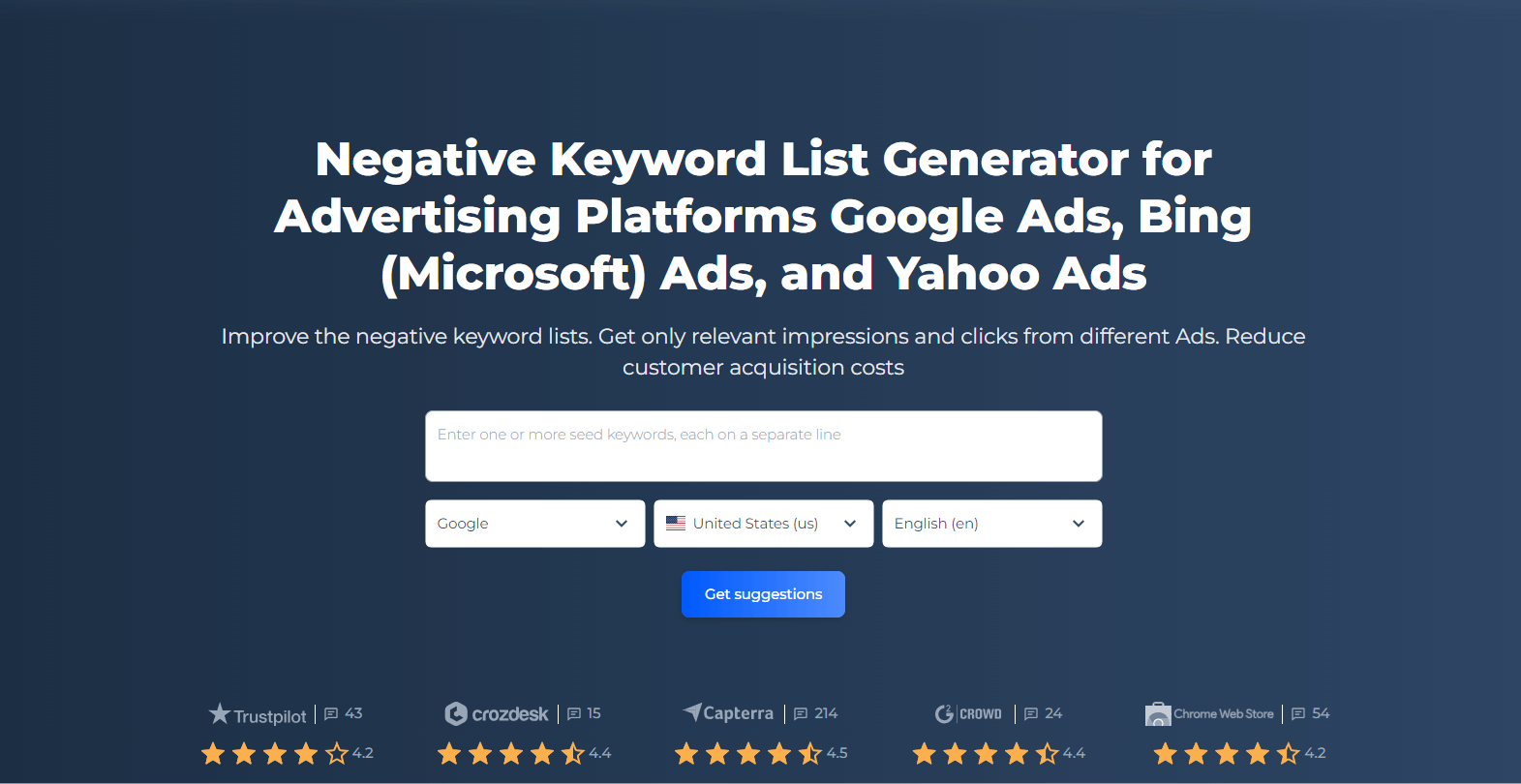
Additionally, this tool offers the capability to tailor negative keyword lists based on specific campaign goals and target audiences. It allows for filtering and refining keyword suggestions, ensuring that the generated list aligns perfectly with the unique aspects of your advertising strategy. This level of customization is crucial for maximizing ROI in PPC campaigns and achieving better conversion rates. The Negative Keyword List Generator is a must-have for anyone looking to streamline their digital advertising efforts.
Build Your Negative Keyword List Now!
Generate your tailored negative keyword list and see your ad efficiency soar.
Conclusion
Harnessing the power of negative keywords, whether on platforms like Google Ads or Bing Ads, is indispensable for creating targeted and cost-efficient ad campaigns. These tiny tools offer a robust mechanism to exclude irrelevant traffic, ensuring that your ads reach the most pertinent audience. But like all tools, their efficacy is determined by their judicious and informed use. Regularly revisiting your negative keyword strategy, understanding the nuances of each advertising platform, and aligning them with your business goals will pave the way for better ROI and a more refined advertising approach. In this ever-evolving digital landscape, staying proactive and adaptable with your negative keyword strategy will be the cornerstone of successful online advertising.