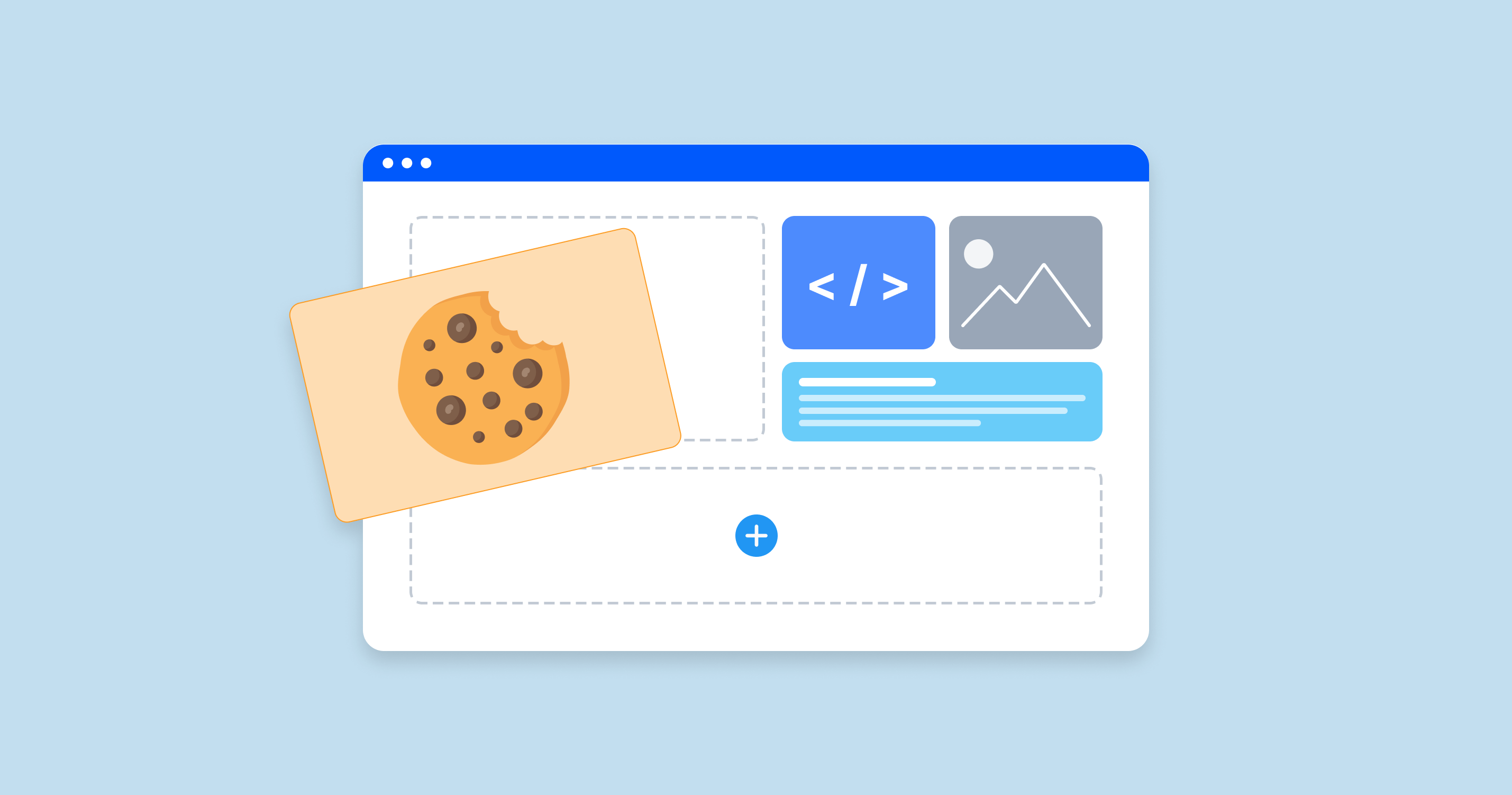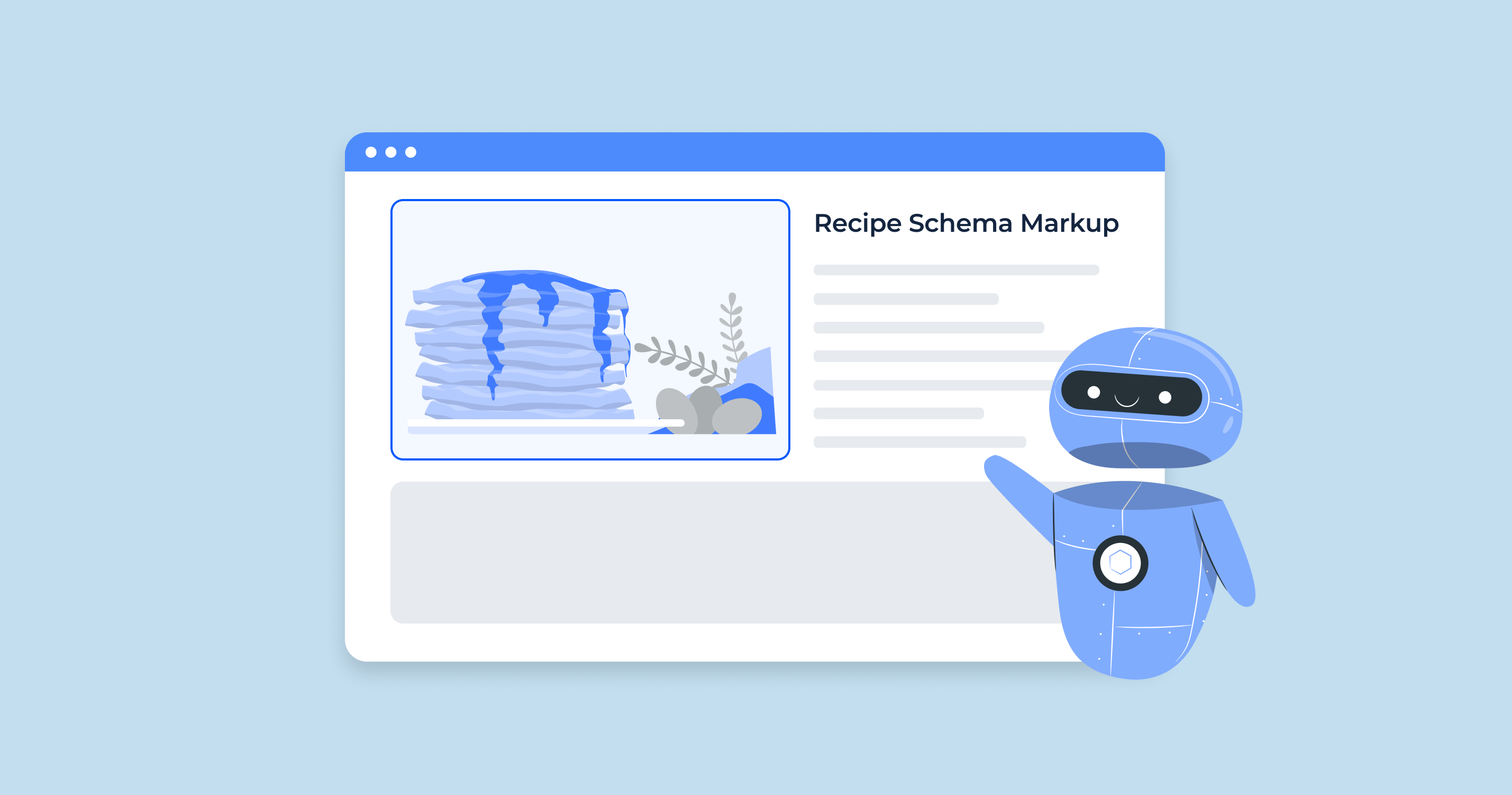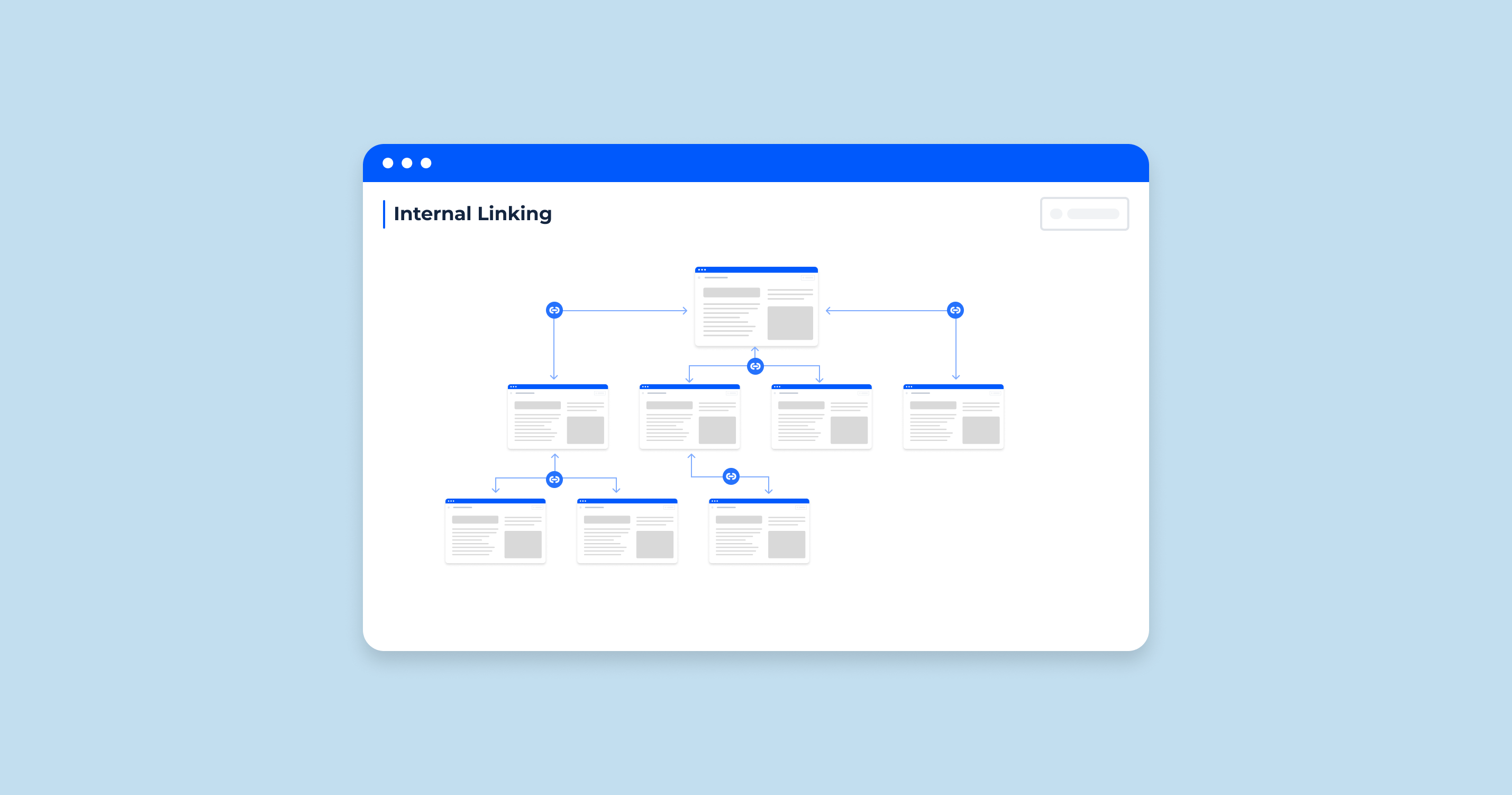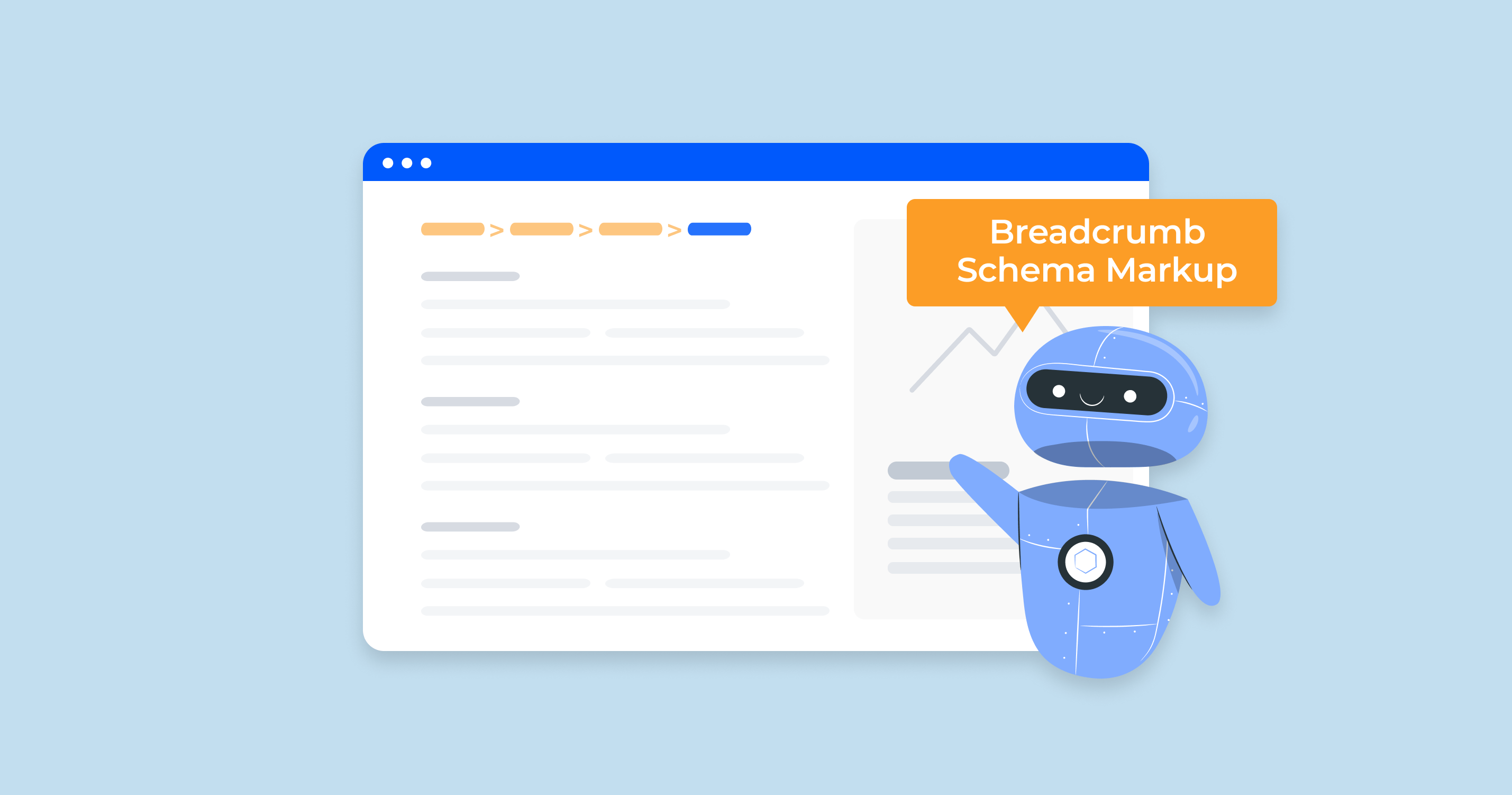What are Сookies?
Internet cookies, often simply referred to as “cookies,” are small pieces of data sent from a website and stored in a user’s web browser while the user is browsing that website. Their primary purpose is to remember information about the user, making web browsing more efficient and personalized.
Every time a user loads a website, the browser sends the cookie back to the server to notify the website of the user’s previous activity. This allows the site to remember certain pieces of information, like login details, settings preferences, or items added to a shopping cart.
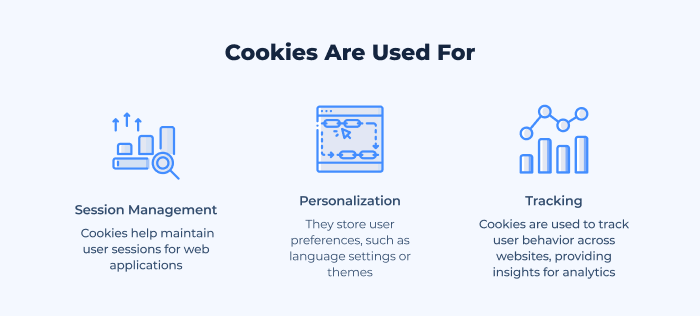
Key Characteristics of Cookies:
- Size: Typically, cookies are small, usually under 4KB in size.
- Duration: They can be either “session” or “persistent”. Session cookies are temporary and are deleted once the browser is closed, while persistent cookies remain in the browser’s file for a longer period, even after it’s closed.
- Origin: Either “first-party” or “third-party”. First-party cookies are set by the website you’re visiting, while third-party cookies are set by other websites or servers, typically used for tracking and advertising purposes.
Why Do Websites Use Cookies? Websites use cookies for a variety of reasons:
- Authentication: To identify users and ensure they remain logged in.
- User Preferences: To remember settings and preferences, such as language or location.
- Shopping Carts: To remember items that a user has placed in a shopping cart.
- Tracking and Analysis: To gather data on user behavior, which helps website owners optimize their content and ads.
While cookies are essential for a tailored browsing experience, they’ve also sparked privacy concerns, especially when it comes to third-party tracking. However, recognizing their importance in today’s digital age, it’s vital for users to understand what they are and how they function.
This video explains the role of cookies in enhancing the functionality of websites:
How Do Cookies Work?
Cookies are an integral part of the web, ensuring that the online experience is personalized and efficient. To understand their significance, it’s essential to grasp how they operate. Let’s break down the process:
| Setting a Cookie | When you visit a website for the first time, the site might create a cookie to store specific details about your visit. This creation process happens on the server-side. The server sends a “Set-Cookie” header as part of its response to your browser. The cookie’s information may include: – A unique identification number. – Preferences you’ve chosen on the site. – Information about items you’ve added to a shopping cart. – Expiry date of the cookie. |
| Storing the Cookie | Your web browser receives this cookie data and stores it in a designated area on your device’s hard drive. Each cookie is associated with the website that created it, ensuring that only that particular website can read the cookie in the future. |
| Accessing the Cookie | Every time you revisit the website, your browser retrieves the cookie it stored earlier and sends it back to the server. This process lets the website “remember” you and any preferences or data associated with your user profile. |
| Using the Cookie Data | The website can then leverage this cookie data for multiple purposes, such as: – Logging you in automatically if you saved your login information. – Displaying products that you might be interested in based on your browsing history. – Adjusting visual preferences, like themes or layouts, that you previously set. – Tracking your website interactions for analytics or advertising targeting. |
| Cookie Expiry and Deletion | Cookies have a defined lifespan, which is set when they’re created. Some cookies, known as session cookies, expire and get deleted once you close your browser. Others, known as persistent cookies, remain on your device until their set expiry date or until you manually delete them. |
| Third-Party Cookies | While first-party cookies are set by the website you’re visiting, third-party cookies are set by domains other than the one you’re currently on. They are primarily used for tracking and advertising. For instance, if a website has an embedded advertisement from another site, that other site may set a cookie to track which sites displaying their ads you’ve visited. |
Cookies operate behind the scenes, providing a seamless online experience by remembering users’ actions, preferences, and other data. However, with rising concerns about digital privacy, it’s crucial for users to understand how cookies function and how to manage them to protect their personal information.
What are Cookies Used for on Websites?
Cookies serve various purposes on websites, ranging from enhancing user experience to facilitating targeted marketing efforts. Here’s a closer look at the primary functions of cookies on websites:
- Personalization and Customization:
- User Preferences: Cookies remember users’ settings and preferences, such as chosen language, font size, or display themes. This ensures that users don’t have to reset their choices every time they visit.
- Saved Sessions: For sites that require login, cookies let users remain authenticated across sessions. That way, users don’t need to sign in every time they revisit the site.
- Session Management:
- Shopping Carts: E-commerce websites use cookies to keep track of items users add to their shopping carts. Without cookies, the cart would reset every time a user navigated to a different page.
- Form Inputs: For multi-page forms, cookies can temporarily store inputs, ensuring data isn’t lost if users navigate away.
- Tracking and Analytics:
- User Behavior Analysis: Website owners use cookies to gather data on how users interact with their site – which pages they visit, how long they stay, and which links they click. This data helps optimize website content and layout.
- Conversion Tracking: For online advertisers, cookies can trace whether a user completed a desired action (like signing up for a newsletter or making a purchase) after clicking an ad.
- Targeted Advertising:
- Behavioral Profiling: By monitoring user behavior across multiple sites, advertisers can build profiles and serve ads tailored to users’ interests.
- Frequency Capping: Cookies help ensure that users don’t see the same ad too many times, enhancing the overall user experience.
- Security and Authentication:
- Verification: Cookies can store tokens or identifiers to confirm that users are who they claim to be, adding an extra layer of security.
- Anti-fraud Measures: Some cookies can detect unusual or suspicious activity, like multiple rapid-fire login attempts, helping protect users from potential security threats.
- Social Media Integration:
- Sharing and Likes: Many sites feature buttons to share content on social media. Cookies can determine if users are logged into their social accounts, allowing seamless sharing without requiring additional logins.
- Content Delivery Optimization:
- Content Localization: Based on user preferences or location data stored in cookies, websites can automatically display content in a user’s native language or cater to regional specifics.
Conclusion: While cookies often operate in the background, their impact on the online experience is significant. They facilitate a range of functions, from basic tasks like remembering user settings to more complex operations like behavioral advertising. As with all technology, while they offer convenience, it’s essential for users to be aware of their digital footprint and make informed decisions about cookie permissions.
11 Different Types of Computer Cookies
The digital landscape is replete with various types of cookies, each serving its unique purpose. Let’s dive into 11 different types of computer cookies to better understand their functionalities:
Magic cookies
Magic cookies aren’t what they sound like. Instead of being a whimsical treat, they are a token or packet of data a program receives and sends back unchanged. Used in computing long before web cookies, they authenticate a user or establish a session.
HTTP cookies
HTTP cookies, also just called “web cookies,” are the most commonly referenced type. These small packets of information are stored by the browser and sent back to the same server each time a user visits that particular website. They facilitate the server in recognizing and remembering the user.
First-party cookies
First-party cookies are set directly by the website the user is visiting. They’re typically used to remember language settings, login details, or other user preferences. They’re considered relatively benign from a privacy perspective since they relate directly to the site’s functionality.
Third-party cookies
These are set by domains other than the one the user is visiting. Often, they’re linked to advertising networks and can track users across different websites to create a profile of their online behavior. This tracking ability has raised privacy concerns, leading many to advocate for more restrictive handling of third-party cookies.
Zombie cookies
Zombie cookies are a more resilient type. Even after they’ve been deleted, they have the ability to resurrect themselves. They often use multiple types of storage within a user’s computer, like Flash storage and traditional cookie storage, to achieve this. Due to their tenacity, they’re seen as invasive and are controversial from a privacy standpoint.
Session cookies
Session cookies are temporary and only last as long as the user’s browsing session. Once the browser is closed, these cookies are automatically deleted. They’re essential for functionalities like shopping carts or webmail, ensuring that users can navigate a site without losing their data.
Persistent cookies
In contrast to session cookies, persistent cookies remain on a user’s device for a set period or until they’re manually deleted. They can recognize returning users and remember preferences or actions from previous visits, enhancing the user experience.
Essential cookies
These are crucial for the operation of a website. Without them, functionalities like login, shopping carts, or user preference settings wouldn’t work. They ensure a seamless user experience, often without the user being aware of their presence.
Performance cookies
Performance cookies collect data about how visitors use a website, like which pages are visited most often or if users receive error messages. They’re vital for site optimization, but they don’t collect information that identifies the visitor.
Functionality cookies
These remember choices users make on a site to improve their experience. They can recall region-specific settings, font sizes, or user-created themes. By enhancing personalization, they make a website more user-friendly.
Advertising cookies
Advertising cookies are used to deliver adverts more relevant to users and their interests. They can also limit the number of times a user sees an advertisement and measure the effectiveness of an advertising campaign. By tracking users across websites, they help advertisers deliver more targeted advertising.
What are the Types of HTTP Cookies?
HTTP cookies, commonly known as web cookies, are a cornerstone of the internet. They facilitate many of the conveniences we associate with web browsing, from remembering our login details to tailoring content to our preferences. While there are numerous ways to categorize cookies, when we focus on HTTP cookies specifically, they can be broadly classified into the following types based on their functionality and lifespan:
Session Cookies
- Description: Session cookies are temporary and exist only for the duration of a user’s web session. They are deleted once the browser is closed.
- Usage: They are used to manage user sessions such as maintaining items in shopping carts, retaining form inputs, and ensuring immediate changes made to site preferences are applied.
Persistent Cookies
- Description: Unlike session cookies, persistent cookies have a set lifespan and remain stored on the user’s device even after the browser is closed. Their duration can range from a few minutes to several years.
- Usage: They are utilized for remembering user preferences, login details, and providing personalized content over multiple sessions.
First-party Cookies
- Description: These are set by the website domain the user is visiting directly.
- Usage: Typically, they are employed for remembering user settings, tracking user behavior on that specific site, or authenticating users.
Third-party Cookies
- Description: Generated by domains other than the one the user is currently visiting, these cookies often come from advertisements or trackers embedded in the website.
- Usage: Commonly used by advertising networks to track user activity across various websites, building user profiles to serve targeted ads.
Secure Cookies
- Description: These cookies can only be transmitted over secure (HTTPS) connections. They are encrypted, making them difficult to intercept or tamper with.
- Usage: Used primarily for sensitive operations, such as online banking or e-commerce checkouts, to ensure data security.
HttpOnly Cookies
- Description: A security feature, HttpOnly cookies cannot be accessed through JavaScript or other scripting languages, making them resistant to certain types of cross-site scripting (XSS) attacks.
- Usage: Primarily for web applications to store session information without it being vulnerable to XSS exploits.
SameSite Cookies
- Description: Introduced as a security measure against cross-site request forgery (CSRF) attacks, the SameSite attribute can be set to “Strict,” “Lax,” or “None” to determine when the cookie should be sent to the server.
- Usage: Protecting against CSRF attacks and ensuring that cookies are only sent in contexts that are deemed secure.
Are Computer Cookies Safe?
Cookies, in and of themselves, are not malicious. They are merely data packets used by web servers to help browsers remember information. However, how they are used and the potential for misuse has raised questions regarding their safety. Let’s delve deeper.
Are third-party cookies safe?
Third-party cookies are generated by domains other than the one you’re visiting directly. For example, an advertising network might place a cookie to track your browsing habits across multiple sites.
Pros:
- Personalized Browsing Experience: By understanding your preferences, advertisers can present you with more relevant ads, making your browsing more tailored to your interests.
- Free Content: Many websites rely on advertising revenue. By allowing third-party cookies, you’re supporting sites to provide free content.
Cons:
- Privacy Concerns: These cookies can track your browsing habits across multiple websites, creating detailed profiles about your preferences, which might be shared or sold to other advertisers without your explicit consent.
- Potential Security Vulnerabilities: While not common, some third-party cookies could be exploited by malicious entities for cyber-attacks.
Should you Accept Third-Party Cookies?
The decision to accept or reject third-party cookies depends largely on your comfort level with the trade-offs between personalization and privacy.
Pros of Accepting:
- Enhanced User Experience: You’ll receive advertisements and content more aligned with your interests.
- Supporting Free Content: Many websites rely on ad revenue. Accepting cookies can ensure they continue to provide free content.
Cons of Accepting:
- Reduced Privacy: Your online behavior can be tracked across multiple websites, potentially leading to a breach of privacy.
- Increased Ad Frequency: More personalized ads might also mean more ads in general, which can become annoying to some users.
Guidance:
- Browser Settings: Modern browsers allow you to block third-party cookies easily. If you’re concerned about privacy, this might be the best route.
- Incognito/Private Mode: Browsing in incognito or private mode can prevent third-party cookies from being saved.
- Cookie Management Tools: There are several tools and extensions available that give you granular control over which cookies are allowed and which are blocked.
- Stay Informed: Understand the privacy policies of websites you frequently visit. Some sites might allow you to opt-out of certain tracking features.
How to allow cookies?
Allowing cookies in your web browser ensures that websites function correctly, especially those that require user login or remember user preferences. Here’s a general overview, although the specific steps may vary slightly depending on the browser version and any updates since the time of writing:
How to disable third-party cookies
Blocking third-party cookies can offer more privacy while browsing, as it prevents advertisers and other services from tracking your online behavior across multiple websites.
Google Chrome
- To Allow Cookies:
-
Open Chrome and click on the three vertical dots in the top right corner.
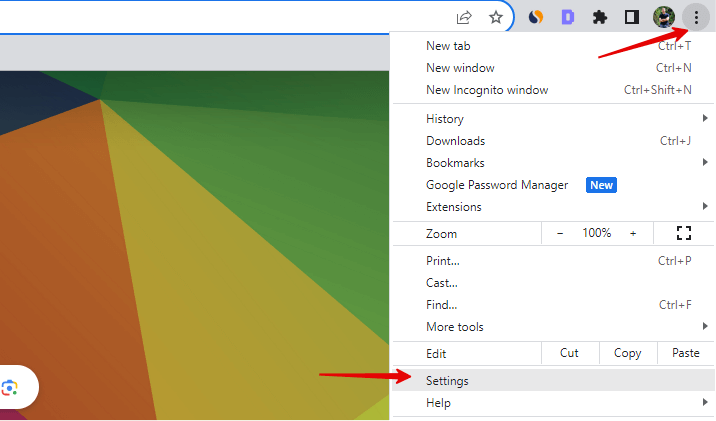
- Select ‘Settings’ and scroll down to ‘Privacy and security.’
-
Click on ‘Cookies and other site data.’
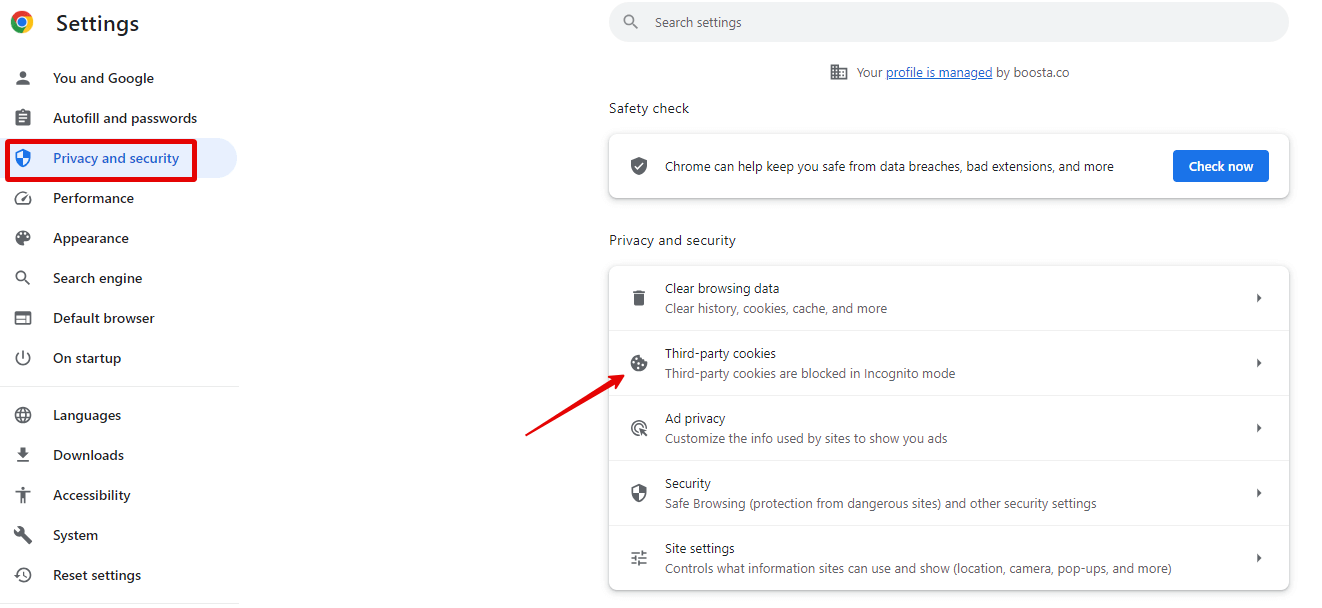
-
Choose ‘Allow all cookies.’
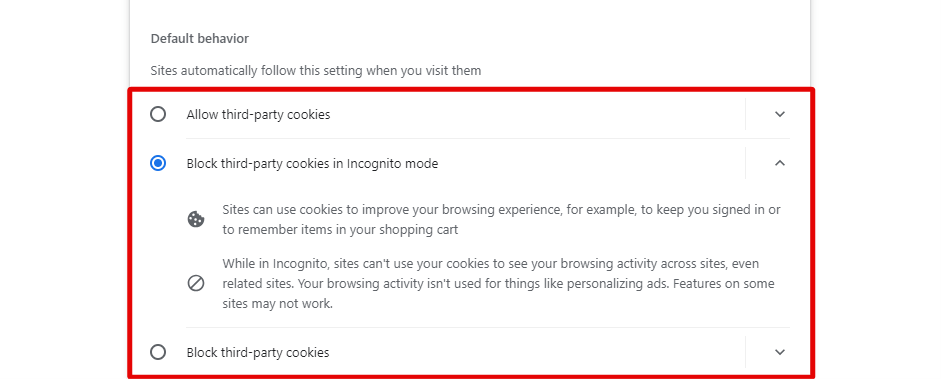
- To Disable Third-party Cookies:
- Follow the same steps to get to ‘Cookies and other site data.’
- Select ‘Block third-party cookies.’
Mozilla Firefox
- To Allow Cookies:
-
Open Firefox and click on the three horizontal lines in the top right corner.
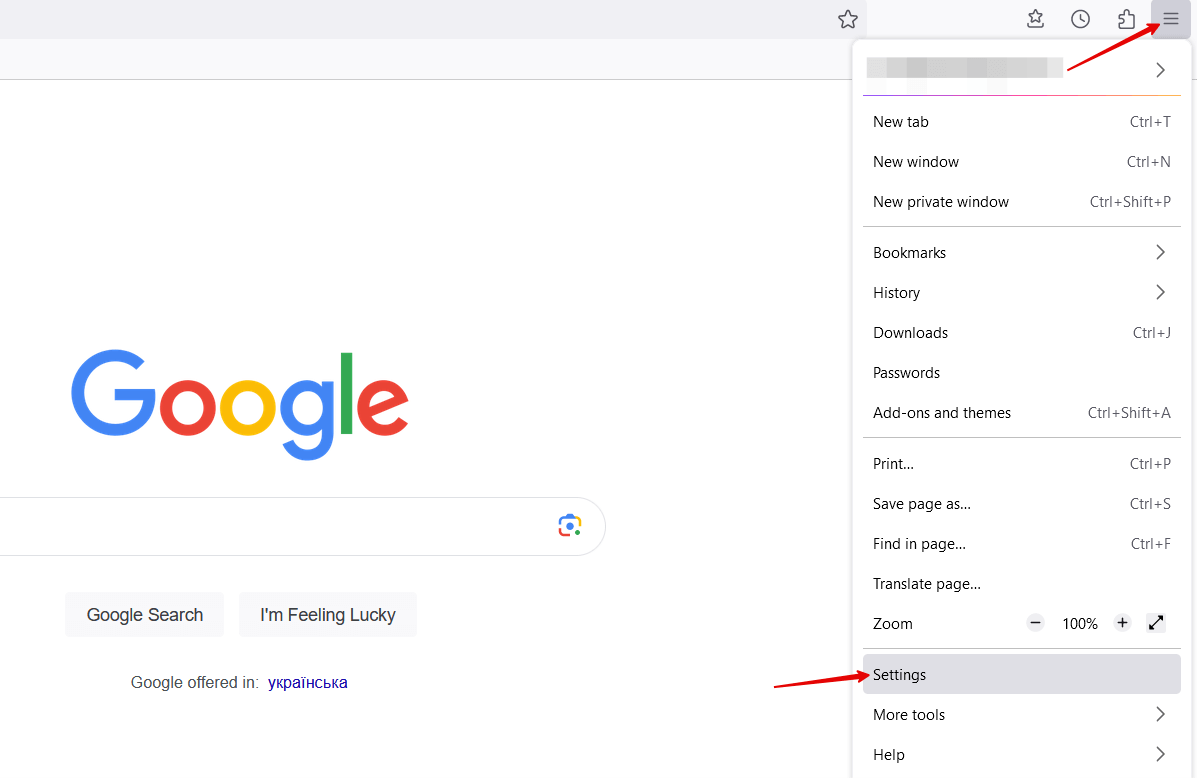
- Choose ‘Options’ then click ‘Privacy & Security’ on the left sidebar.
-
Under the ‘Enhanced Tracking Protection’ section, select ‘Standard’ or ‘Custom’ and ensure ‘Cookies’ are set to be allowed.
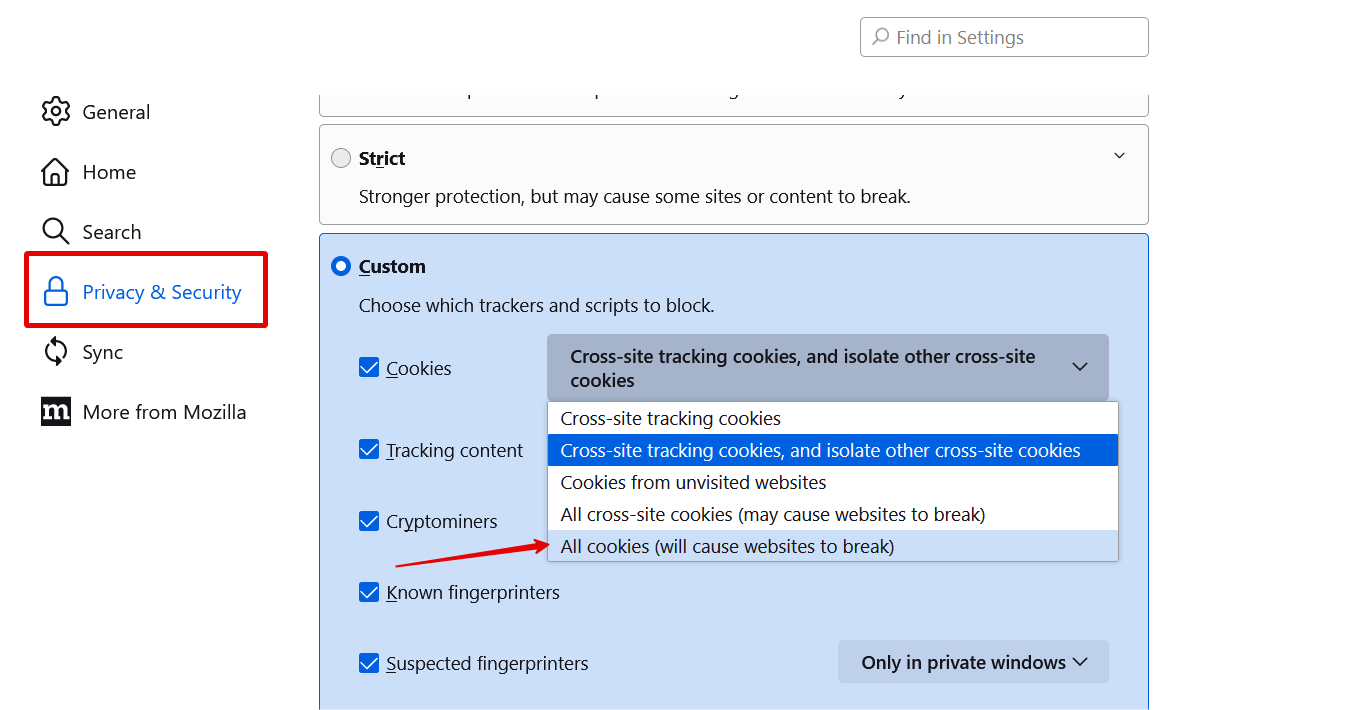
- To Disable Third-party Cookies:
- In the ‘Privacy & Security’ section, under ‘Cookies and Site Data,’ select ‘Custom.’
- Choose ‘All third-party cookies’ and select ‘Block.’
Microsoft Edge
- To Allow Cookies:
-
Open Edge and click on the three horizontal dots in the top right corner.
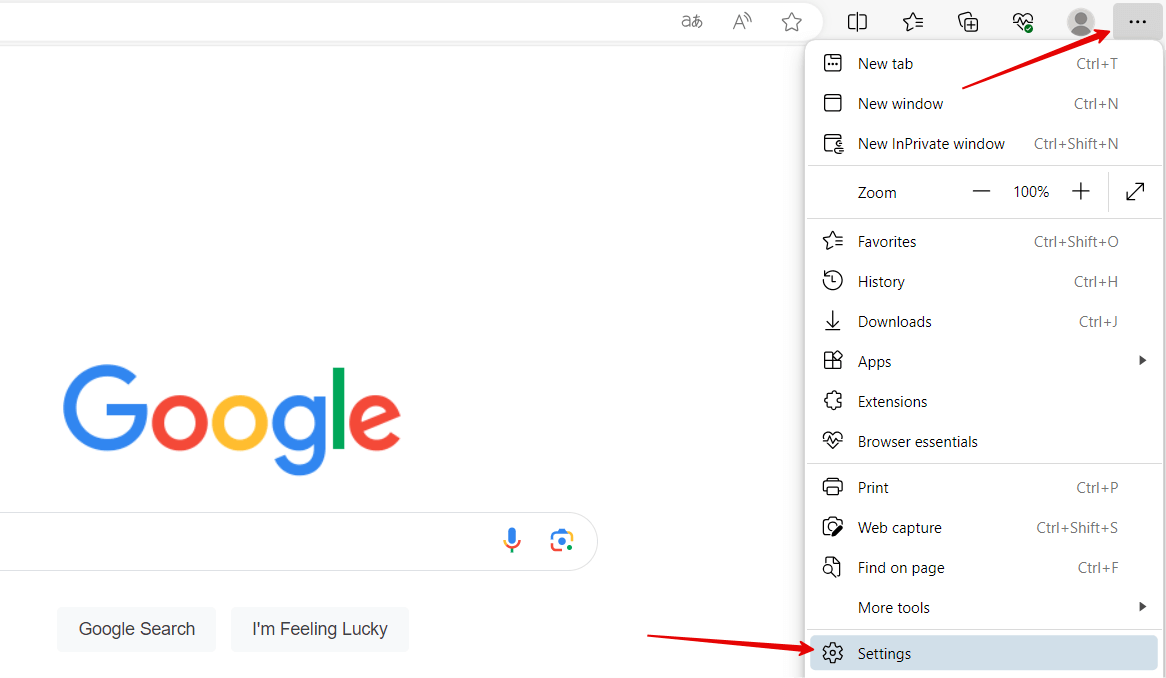
- Select ‘Settings’ and scroll down to ‘Privacy, search, and services.’
-
Under ‘Tracking prevention,’ choose ‘Basic’ or turn off tracking prevention.
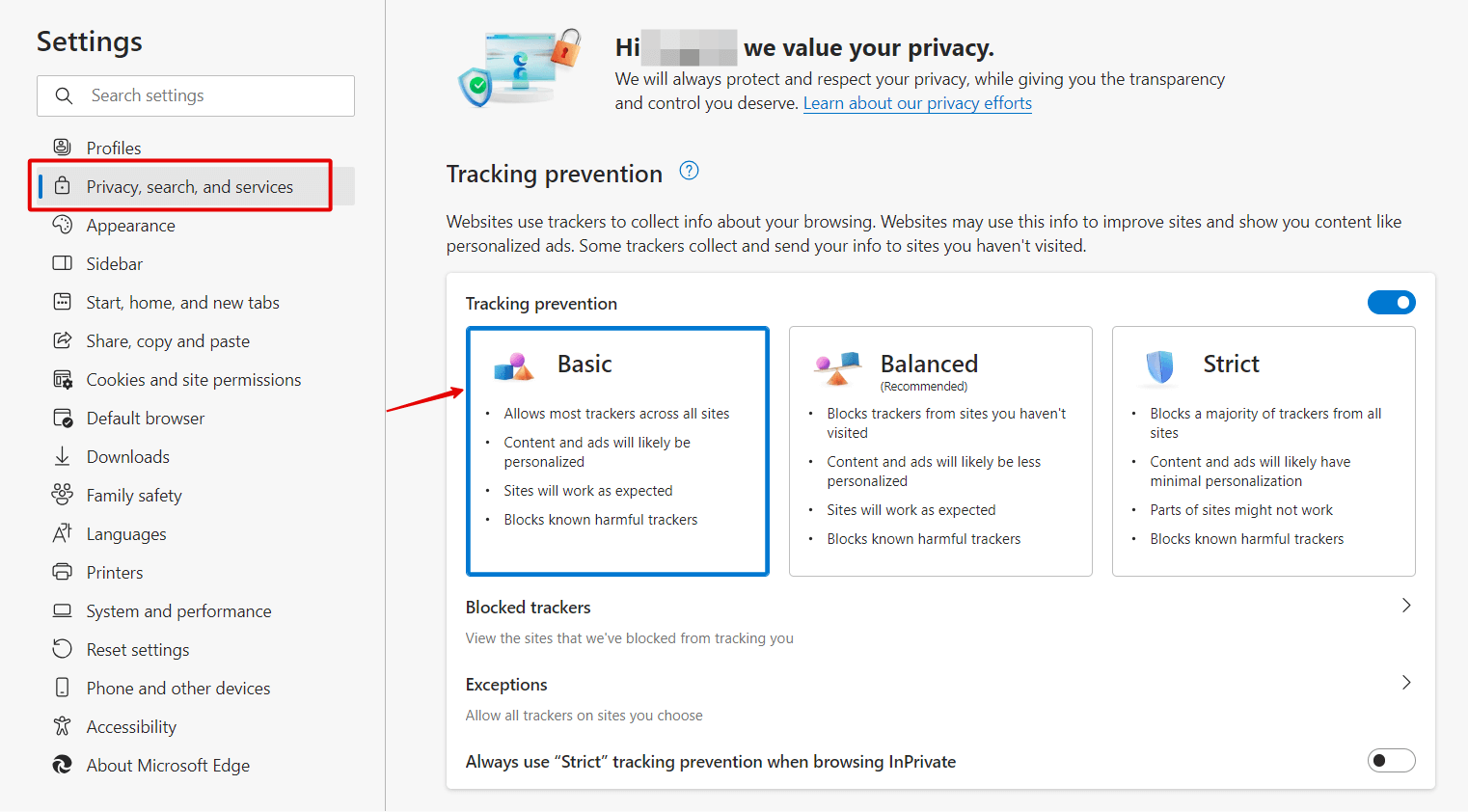
- To Disable Third-party Cookies:
- Follow the same steps to get to ‘Privacy, search, and services.’
- Under ‘Tracking prevention,’ select ‘Strict.’
Apple Safari
- To Allow Cookies:
- Open Safari and choose ‘Safari’ from the top left corner, then ‘Preferences.’
- Click on the ‘Privacy’ tab.
- Ensure ‘Block all cookies’ is unchecked.
- To Disable Third-party Cookies:
- In the ‘Privacy’ tab, check the option ‘Prevent cross-site tracking.’
Managing your cookies is a practical step towards ensuring both functional browsing and safeguarding your privacy. Regularly reviewing and adjusting your cookie settings can help you maintain an optimal balance between usability and privacy protection.
What is the Difference Between a Cookie and a Cache?
Cookies and caches are both used to store data on your computer when you browse the internet, but they serve different purposes and have distinct characteristics. Let’s explore the key differences between cookies and caches:
Cookies:
- Purpose:
- Function: Cookies are primarily used to store small pieces of data that websites can access on your computer. They are often used to remember user-specific information, such as login credentials, site preferences, and shopping cart contents.
- User Interaction: Cookies are created and managed by websites, and they can be both first-party (created by the website you’re currently visiting) and third-party (created by domains other than the one you’re visiting).
- Data Storage:
- Size: Cookies are relatively small, typically limited to a few kilobytes in size.
- Storage Location: They are stored as text files in your browser’s cookie folder.
- Lifespan:
- Duration: Cookies can have varying lifespans. Some are session cookies that expire when you close your browser, while others are persistent and remain on your computer until they reach their expiration date or are manually deleted.
- Accessibility:
- Access: Cookies can be accessed by both the web server (the website) and client-side scripts running in your browser (JavaScript).
Caches:
- Purpose:
- Function: Caches are used to store web page elements, such as images, stylesheets, scripts, and even entire web pages, on your computer temporarily. The goal is to speed up the loading of web pages by reducing the need to re-download content that hasn’t changed since your last visit.
- User Interaction: Caches are managed by your web browser and are not under direct control of websites. They are created automatically as you browse the web.
- Data Storage:
- Size: Caches can store larger amounts of data, including entire web pages and media files.
- Storage Location: Cached data is stored in a specific folder on your hard drive or in the browser’s memory, depending on the type of cache.
- Lifespan:
- Duration: Cached data is generally temporary and subject to eviction. It can be cleared by your browser automatically (e.g., when you clear your browsing history) or manually by the user.
- Accessibility:
- Access: Cached data can be accessed by your web browser to speed up the loading of previously visited web pages. It is not directly accessible or controllable by websites.
Check What Cookies a Website Uses with Sitechecker’s Cookie Checker
The Website Cookie Checker by SiteChecker provides a comprehensive analysis of the cookies utilized by a website, granting website owners and developers the ability to scrutinize the cookies they’re deploying. This tool is invaluable for ensuring compliance with privacy laws and enhancing user transparency. It reveals not just the presence of cookies but also categorizes them, making it easier to understand how each cookie contributes to the overall website experience.
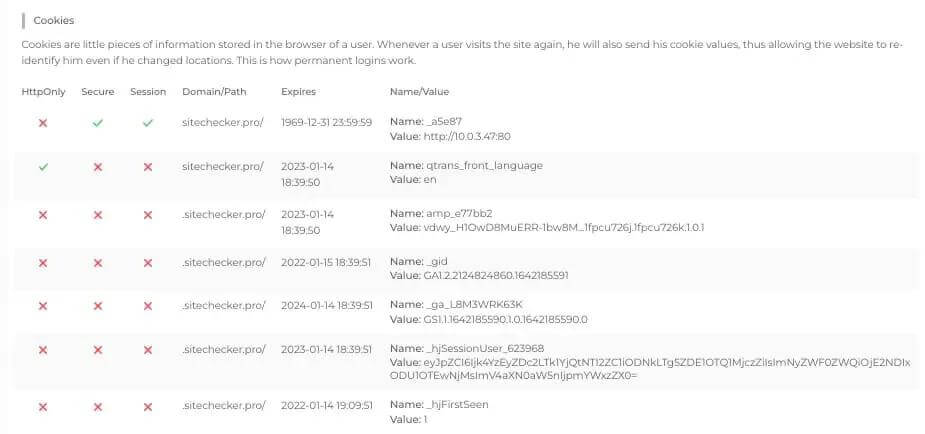
Beyond cookie detection, the tool offers in-depth information on each cookie, such as their type, duration, and purpose. This aids in identifying third-party cookies that might affect user privacy or site performance. For those looking to audit their site’s cookies for GDPR or other privacy regulations compliance, this tool provides a straightforward way to document and manage the data collected from visitors, ensuring that privacy standards are not just met, but exceeded.
Audit Your Website Cookies for Compliance!
Use our Website Cookie Checker to get a detailed report of all cookies your site uses.
Conclusion
Cookies and caches are fundamental components of web browsing, each with distinct purposes. Cookies store small pieces of data, such as user preferences and login information, serving website-specific functions. Caches, on the other hand, store web page elements and entire pages to enhance page loading speed, controlled by your web browser.
While cookies personalize your online experience, concerns about privacy have led to increased user control. Managing your cookie settings is essential for balancing convenience and privacy.