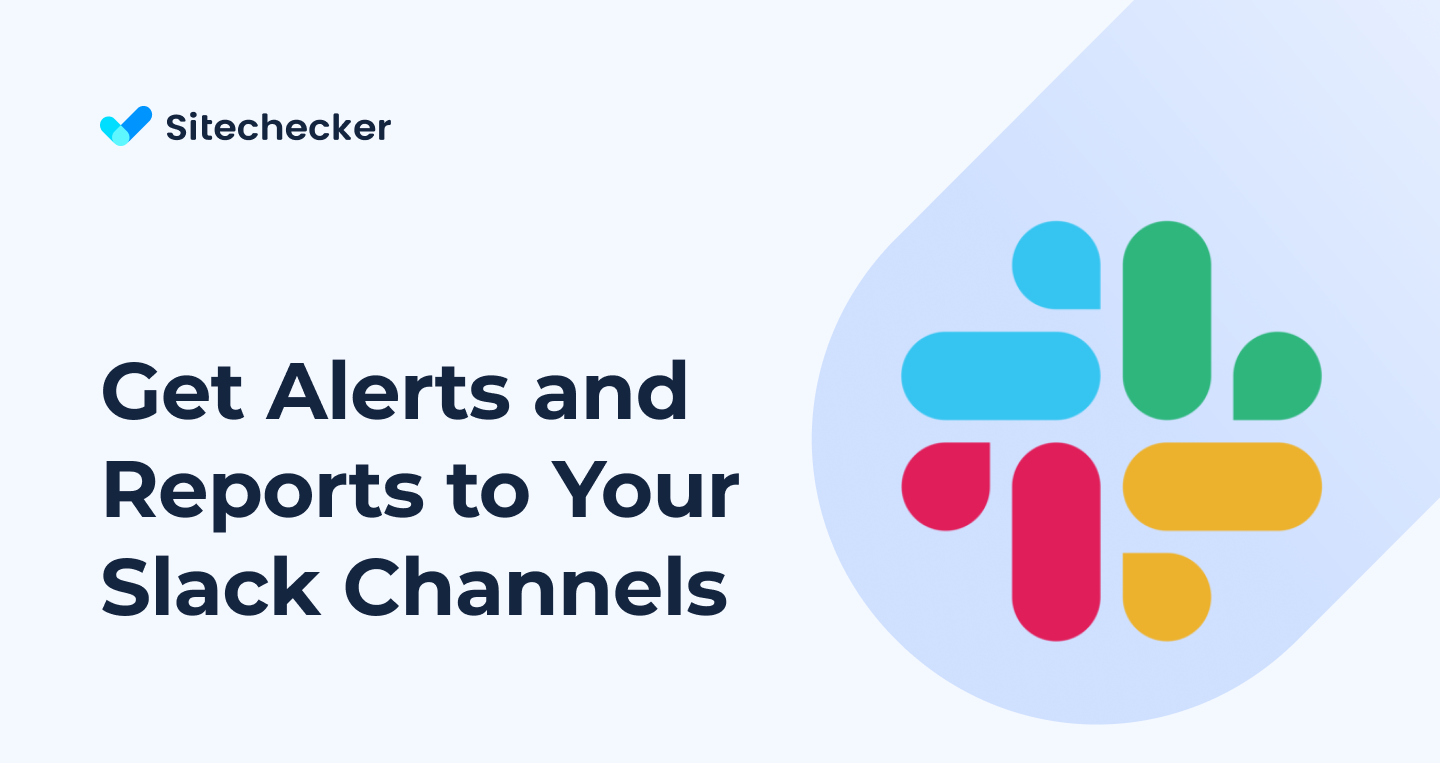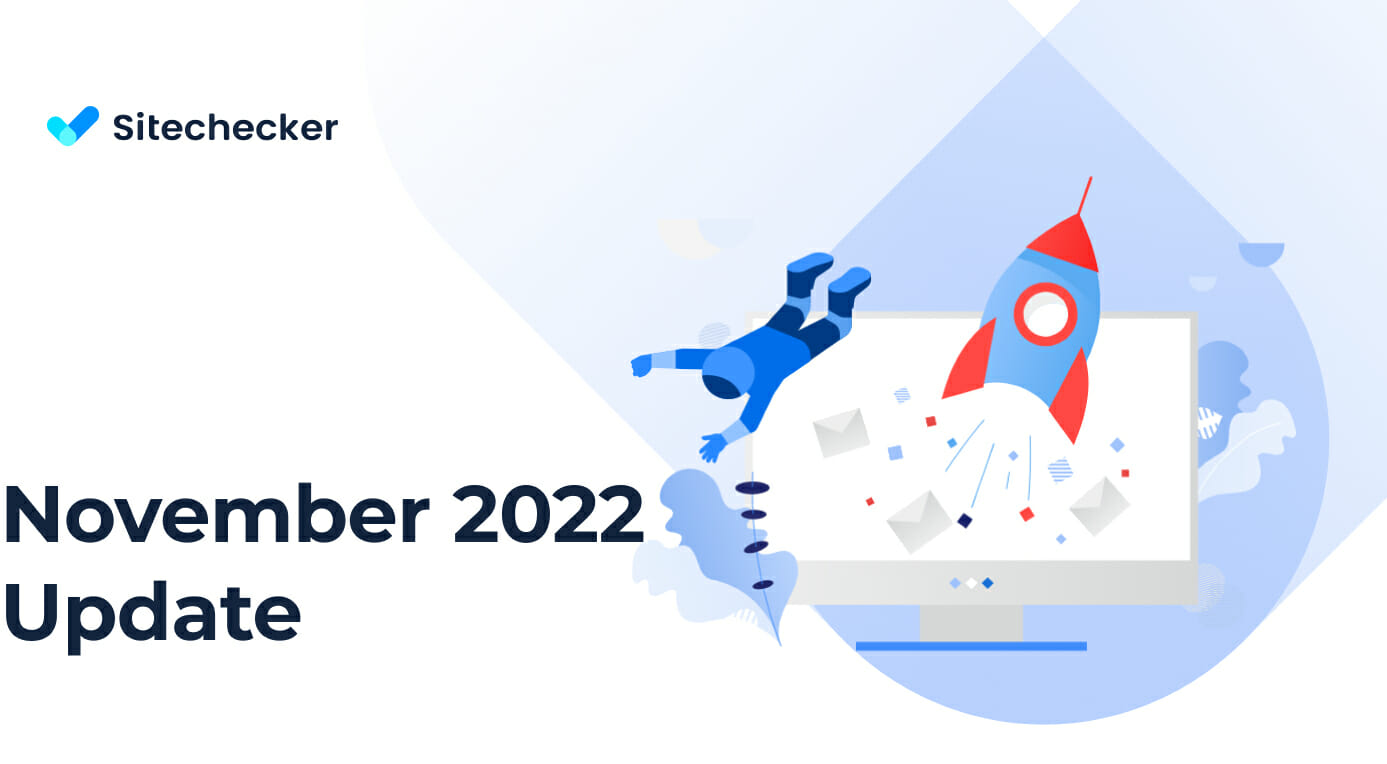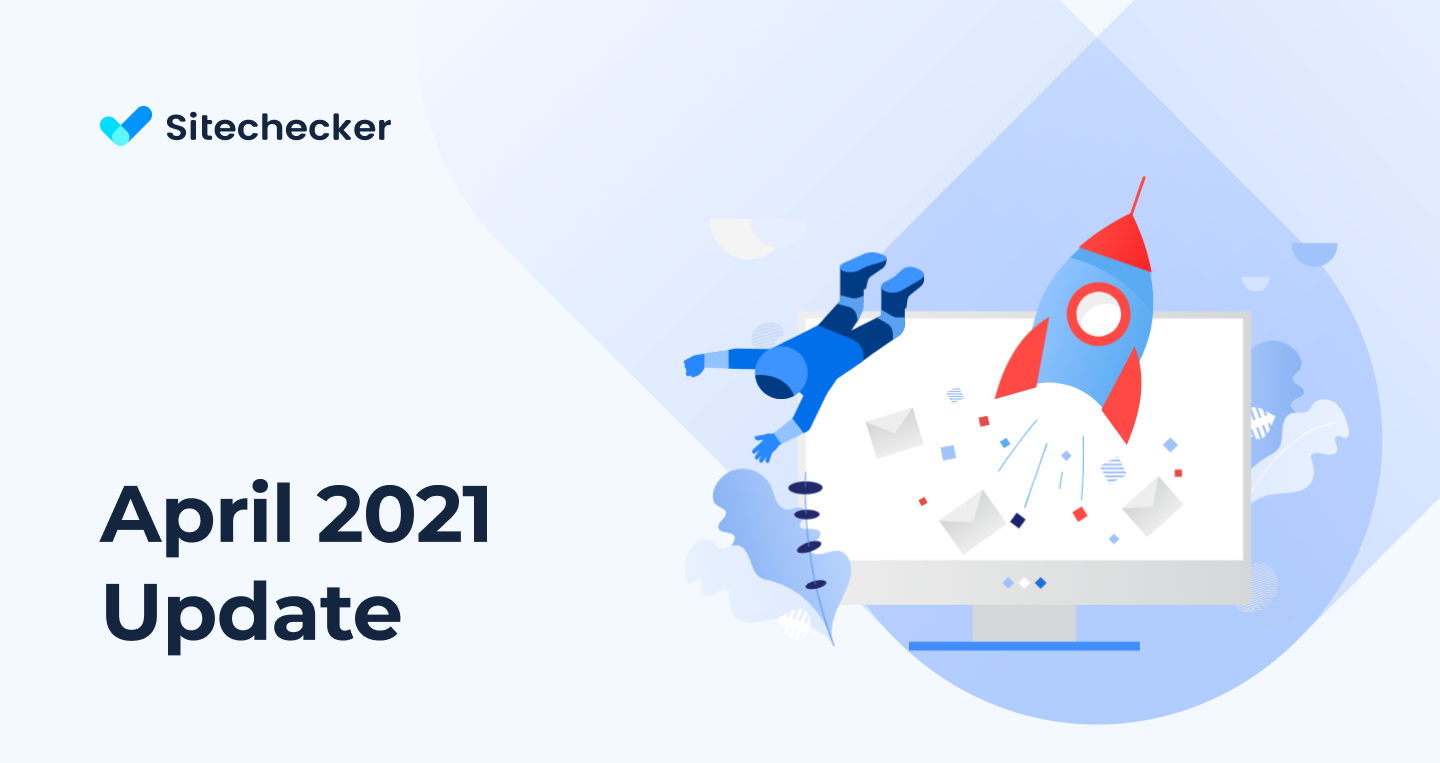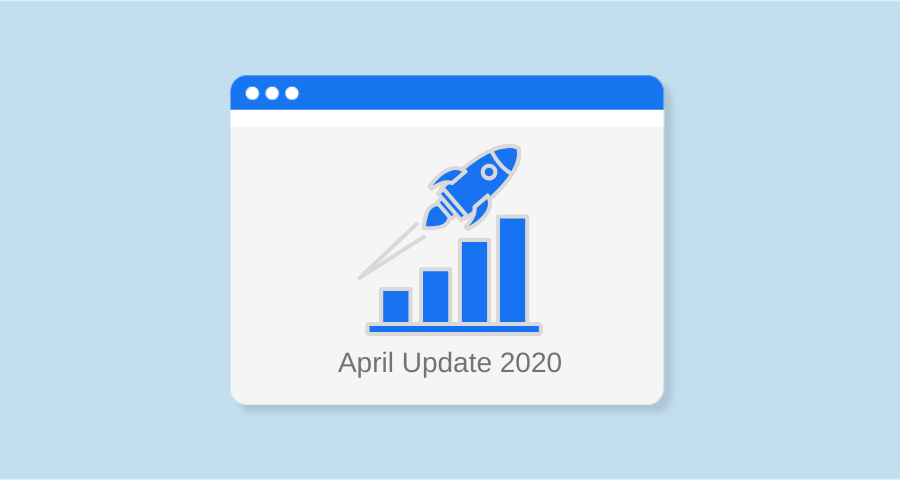I’m glad to announce a new important integration in Sitechecker — Integration for Slack.
Integration for Slack is available for subscribers of Standard, Premium and Enterprise plan.
Why integration for Slack is so important
Alerts and scheduled reports are one of the most popular features in Sitechecker. They help to get know when something critical happens with the website and act immediately to fix it.
Before now you could get alerts and reports only to an email address. Email is good as a source for such things, because of the possibility to add styles to emails.
But it has two limitations that Slack has no:
- Email address is used for many purposes, and alerts often lost among other letters.
- Alerts and reports are send as personal emails and it’s difficult to discuss them with the teammates.
With Slack you can create a separate channel to get all alerts and reports and discuss any important updates in threads.
How to connect Slack to your account
1. Make sure you are subscribed to Standard, Premium or Enterprise plan (no matter, monthly or annual subscription). If you have Free, Free trial or Basic plan you need to upgrade your plan to get access to this feature.
* If you subscribed to any of paid plans before October 13th, integration for Slack will be available for you by default.
2. Visit your Account Settings page in the app and click Notifications tab. Then click Connect Slack. You can find this feature in the project settings, step Notifications and reports too.
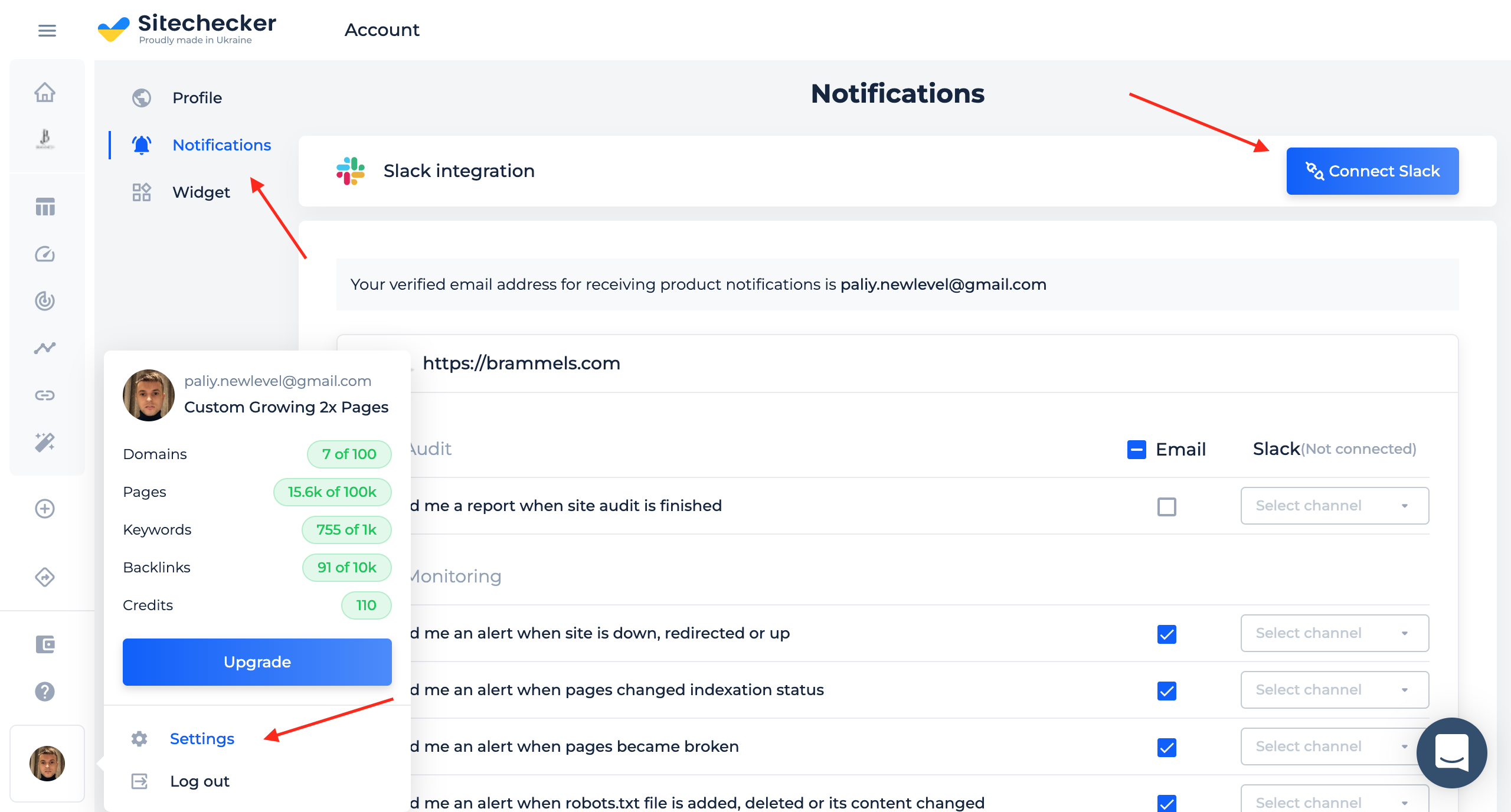
3. After clicking Connect Slack you will be redirected to your Slack Workspace in web version. If you are not logged in your Slack Workspace, you need to log in to it first.
After that, choose a channel where you would like to get alerts and reports and click Allow. You also can choose getting notification to a person, but we recommend creating a separate channel for that, so you will see the history of all reports and alerts and you will be able to discuss them with your teammates.
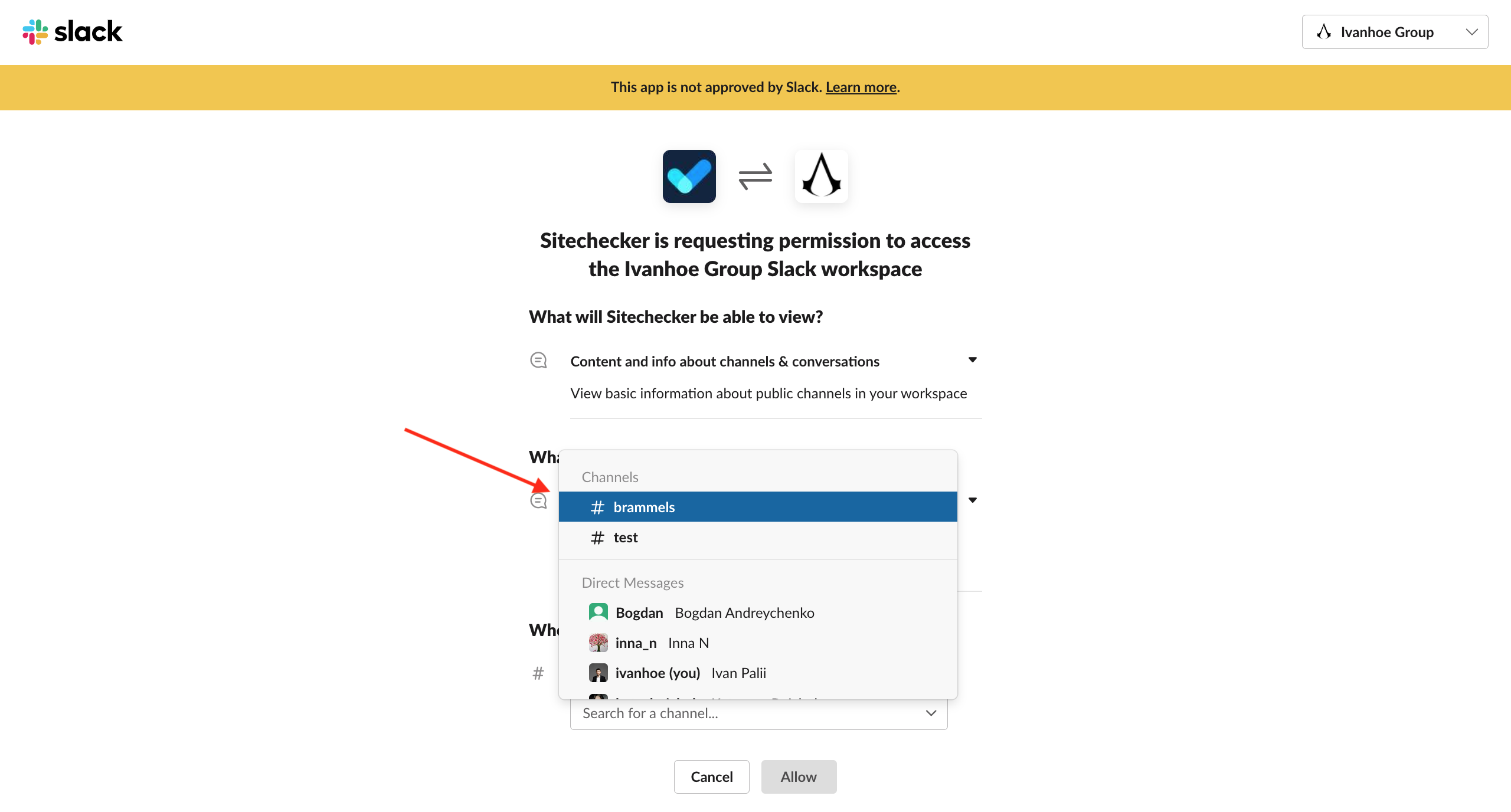
4. After clicking Allow you will be redirected back to the Sitechecker app. Button Connect Slack will be changed to Disconnect and you will be able to select Slack channel for every alert or report you would like to get.
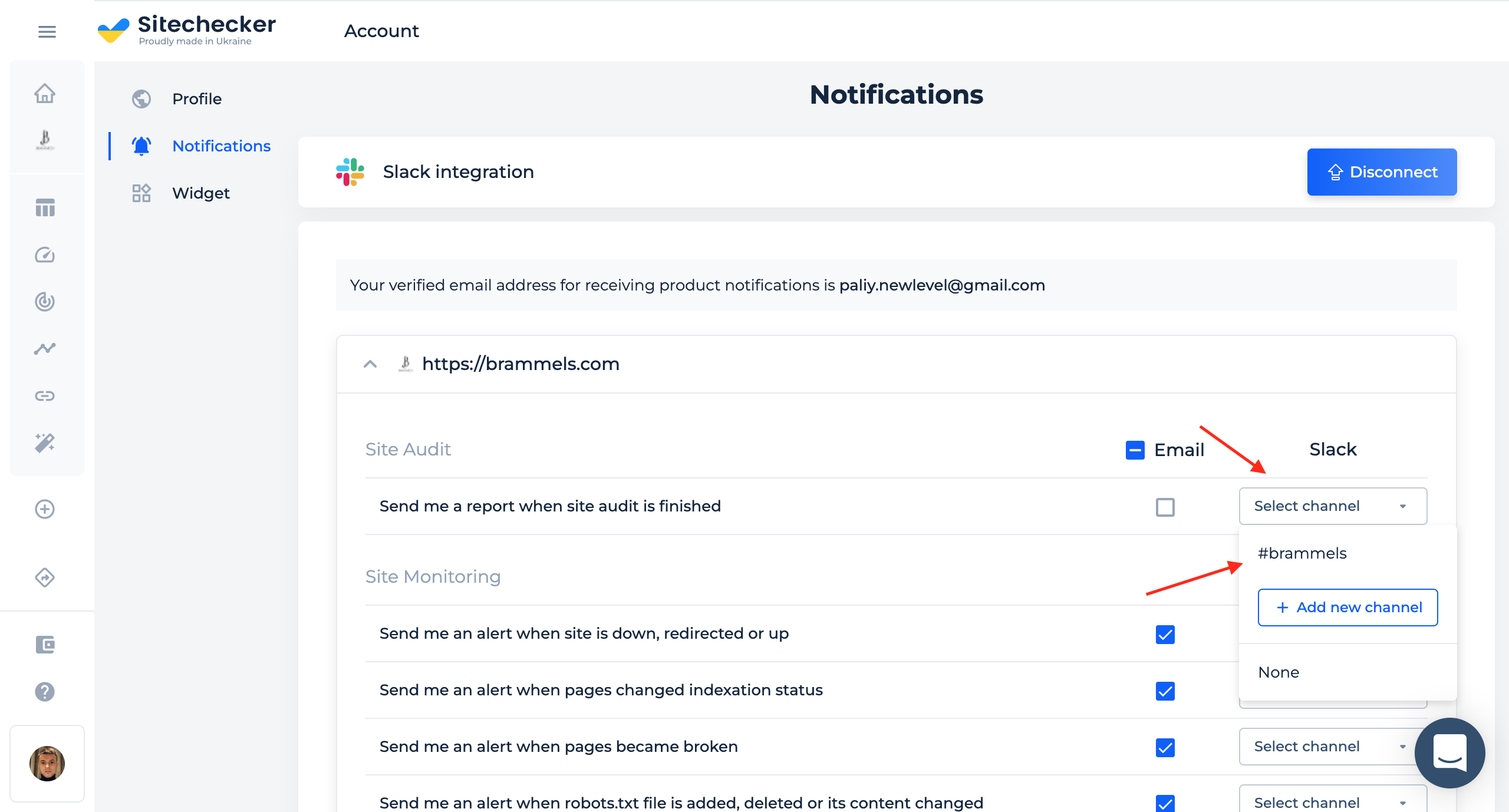
- If you want to add different channels for different alerts you can do that. Click Select channel -> Add new channel.
- If you want to stop getting a specific alert or report to Slack channel click on the name of channel and then choose None.
How the content of a specific alert or report looks like in the Slack channel
Here are a few examples.
Site Audit alert
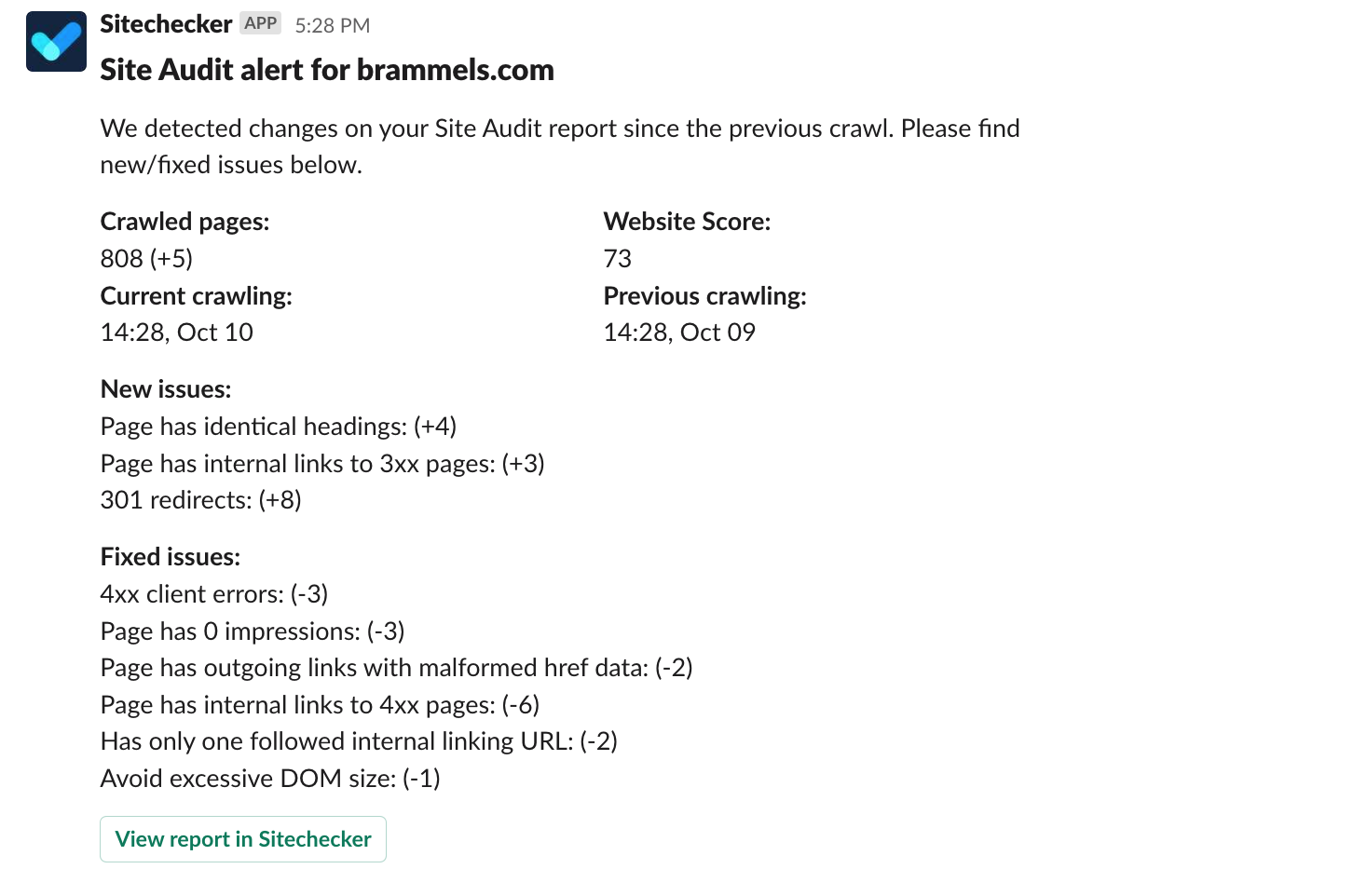
Weekly rankings insights
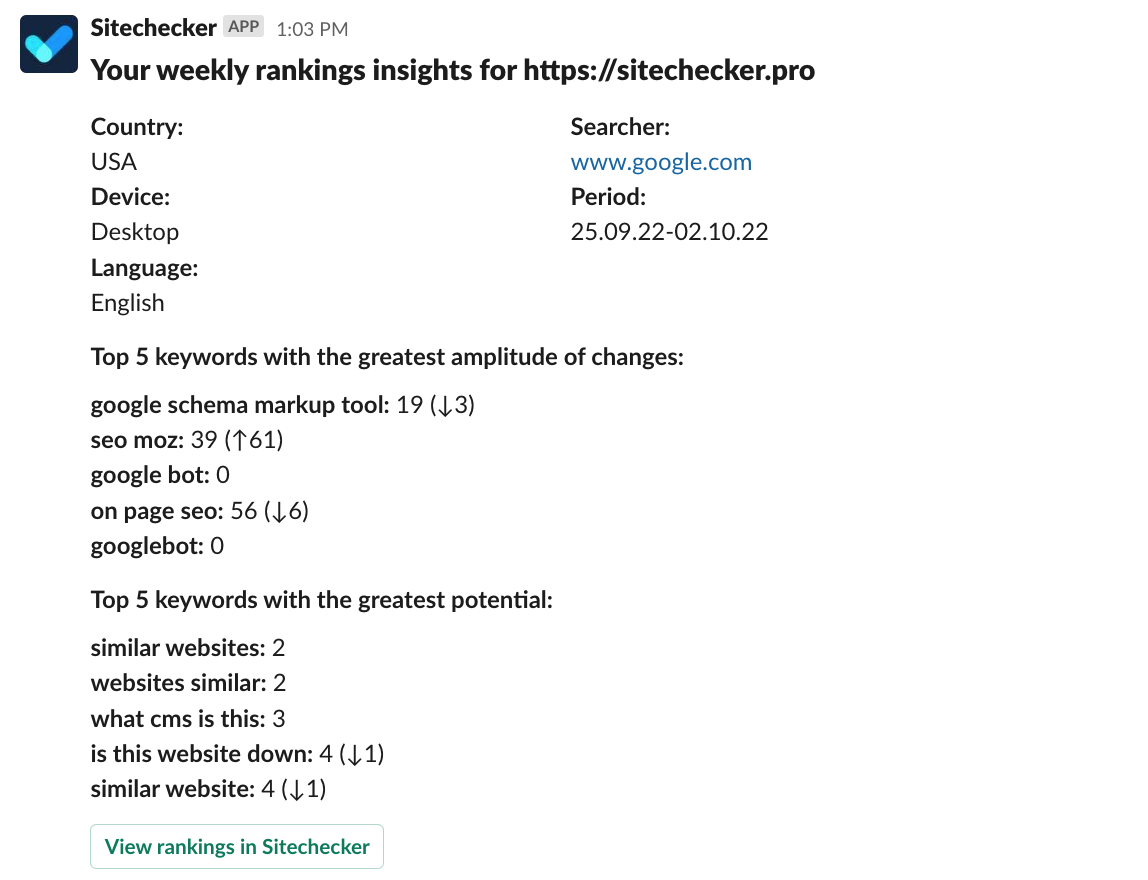
Daily rankings report
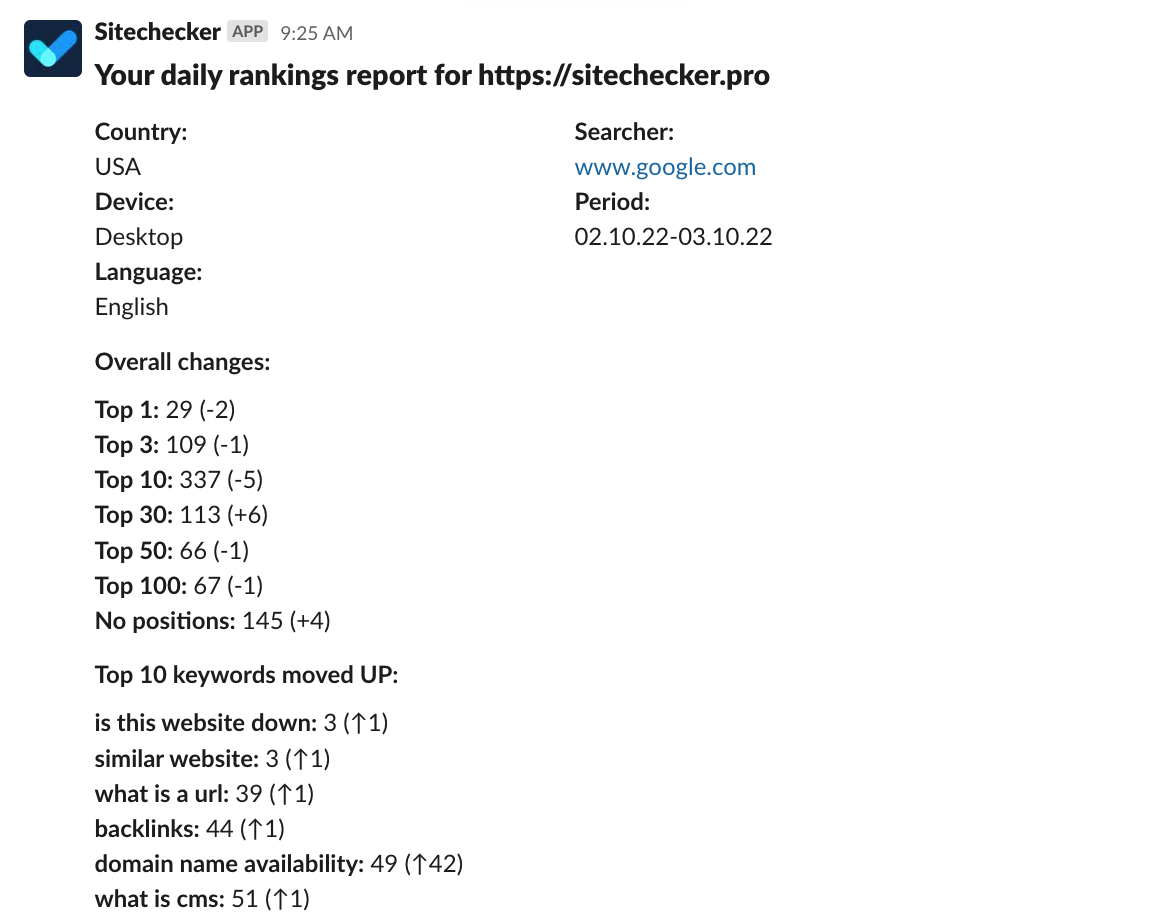
Have you any questions about the Integration for Slack? Send them to chat in the app or on email support@sitechecker.pro. Use our roadmap to request features you would like to get and upvote for features other users requested.