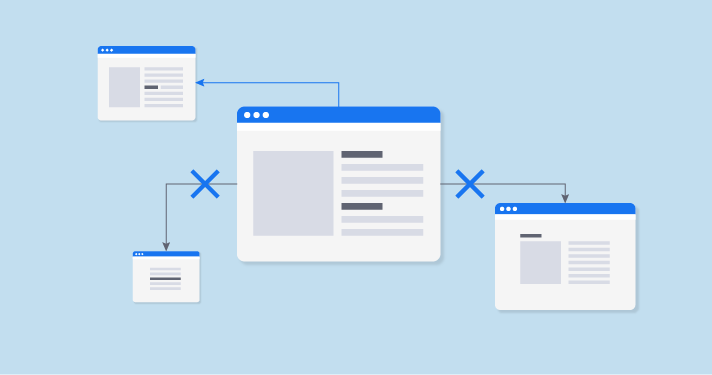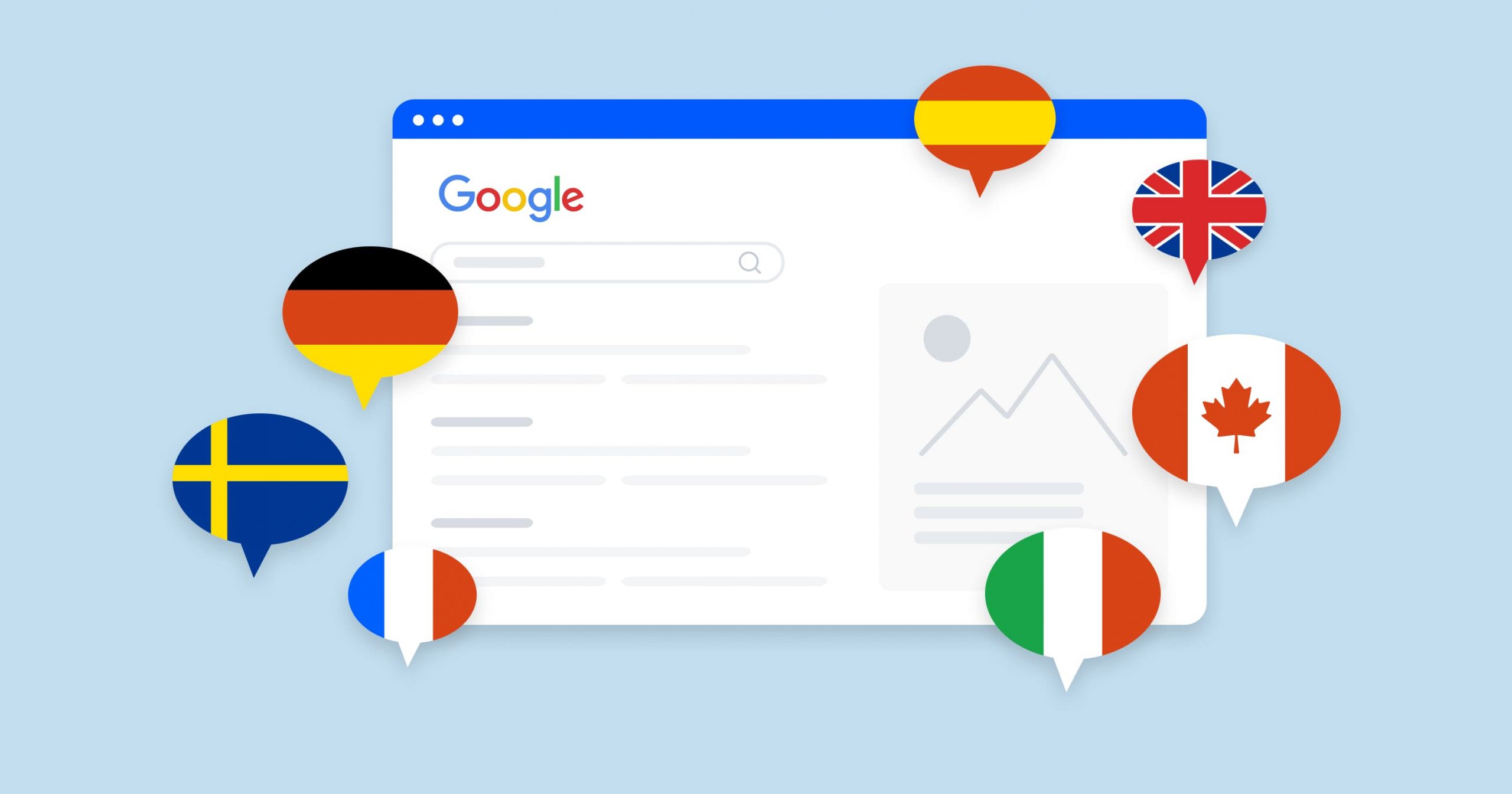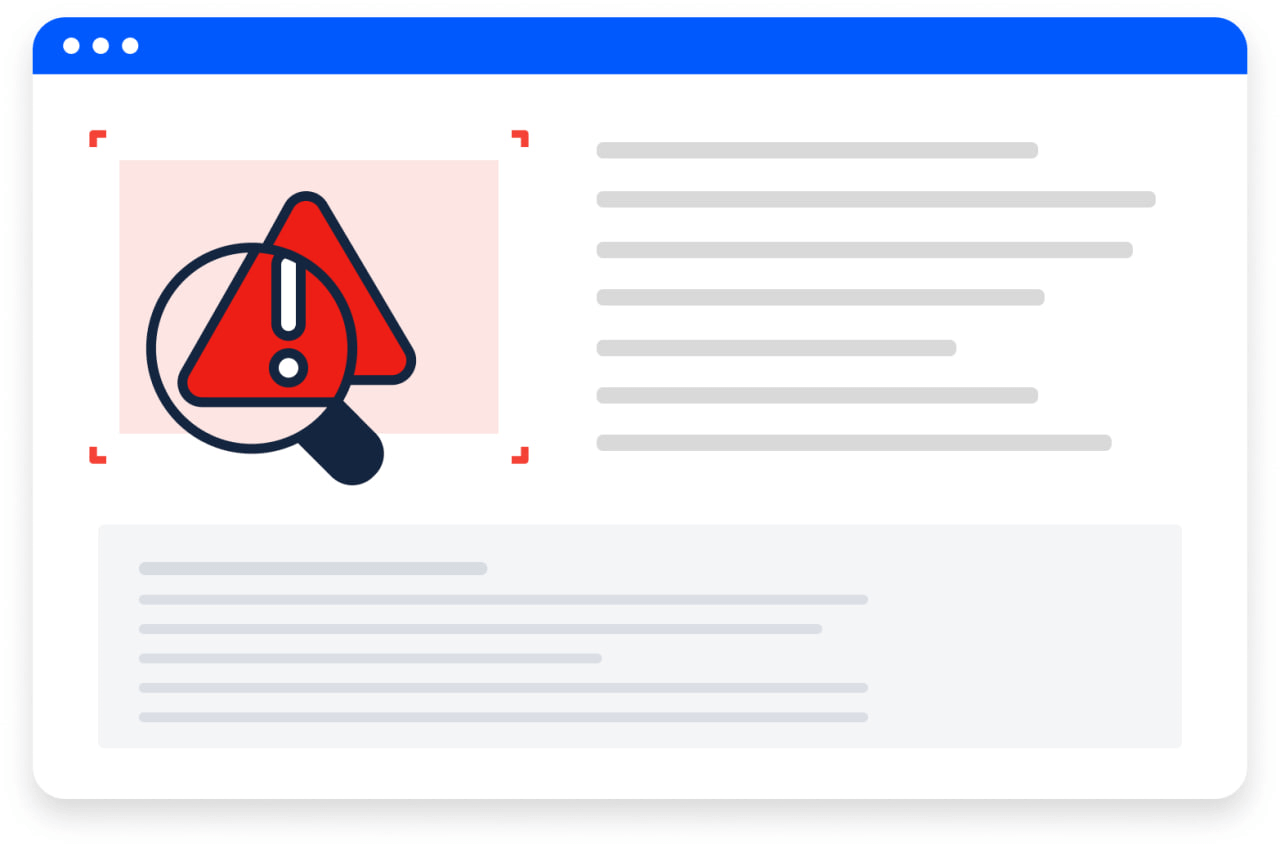This tool is a feature provided by Google Search Console (previously known as Google Webmaster Tools) that allows webmasters and site owners to submit a list of low-quality or spammy backlinks they want Google to ignore when assessing their site’s search rankings.
The primary purpose of the tool is to help site owners recover from the negative impact of these low-quality links on their site’s search engine ranking, which might have been affected by Google’s Penguin algorithm or manual actions taken by the Google Search Quality team.
To use the Google Disavow Links Tool, you’ll need to create a text file containing the list of domains or individual URLs you want Google to disavow.
Then, you can submit this file through the Links Tool in Google Search Console. It’s essential to be cautious when using this tool, as disavowing high-quality or natural links can potentially harm your website’s search engine ranking.
Disavowing should be used as a last resort after you have tried to remove the unwanted links manually by contacting the site owners and requesting link removal.
Disavow links feature from Matt Cutts, the former head of the web spam team at Google:
Google Search Console Disavow Tool for SEO
This Links Tool can influence SEO by helping webmasters and site owners mitigate the impact of negative SEO attack, and low-quality or spammy backlinks on their site’s search engine ranking.
Here’s how the tool can affect SEO:
1. Recover from algorithmic penalties
Google’s Penguin algorithm targets websites with unnatural or manipulative backlinks, which can negatively affect search rankings.
By using the Disavow Links Tool to inform Google about these unwanted backlinks, webmasters can signal that they do not want these links to be considered when evaluating their site’s ranking. This can help recover from the ranking drop caused by the Penguin algorithm.
2. Recover from manual actions
Google’s Search Quality team may impose manual penalties on websites that violate Google’s Webmaster Guidelines, such as engaging in link schemes or web administrators getting a message about a manual action.
If your site has been affected by a manual action due to low-quality or spammy backlinks, using the Disavow Links Tool can be part of the process to recover from the penalty. You should also submit a reconsideration request after cleaning up your site’s backlink profile.
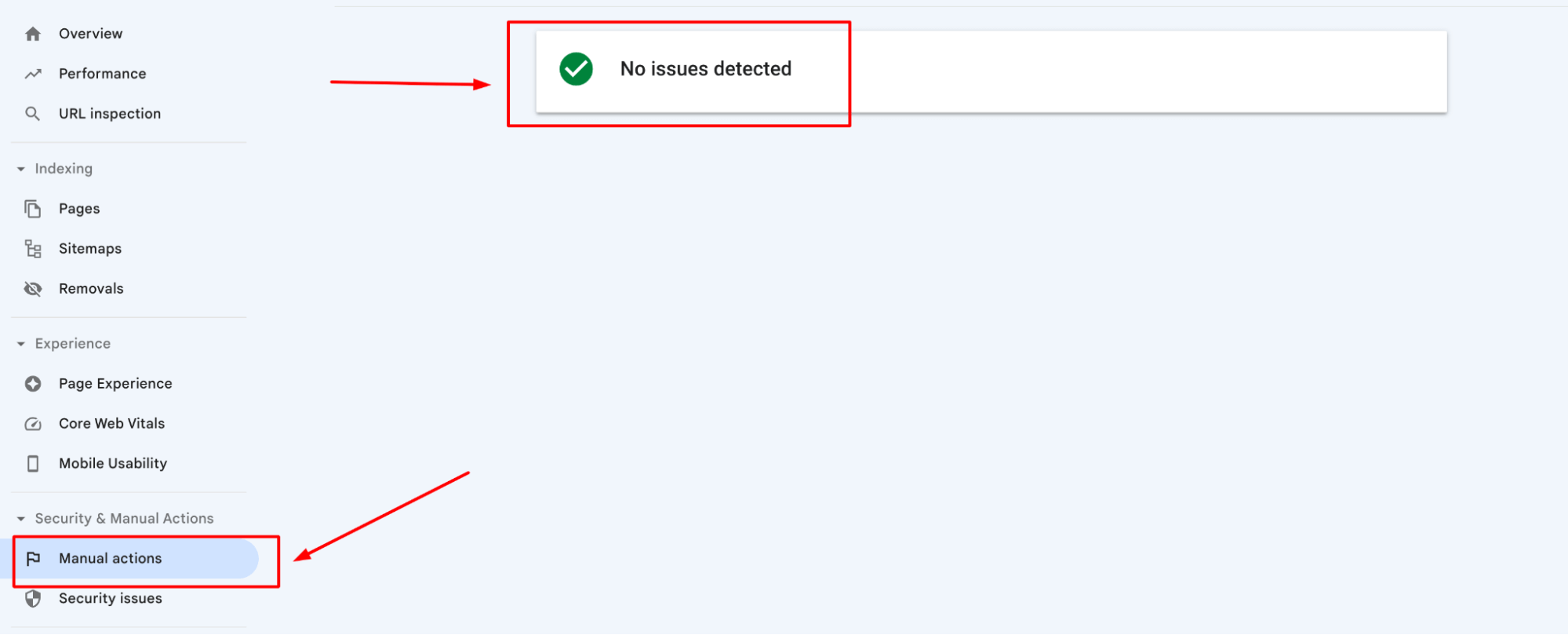
3. Protect against negative SEO
Negative SEO refers to the practice of building low-quality or spammy backlinks to a competitor’s website with the intention of harming their search rankings. The Disavow Links Tool can help protect your site from the adverse effects of negative SEO by allowing you to find spammy links pointing to your site to disavow them.
However, it’s important to note that using this tool should be approached with caution. Disavowing high-quality or natural backlinks can harm your site’s search ranking. Before using the tool, make sure to exhaust all other methods to remove the unwanted backlinks, such as contacting the site owners and requesting link removal. Only disavow the links as a last resort, and be careful when selecting which links to disavow.
In the majority of situations, it is not essential to do this to harmful links, as Google’s algorithms are highly effective in ignoring them.
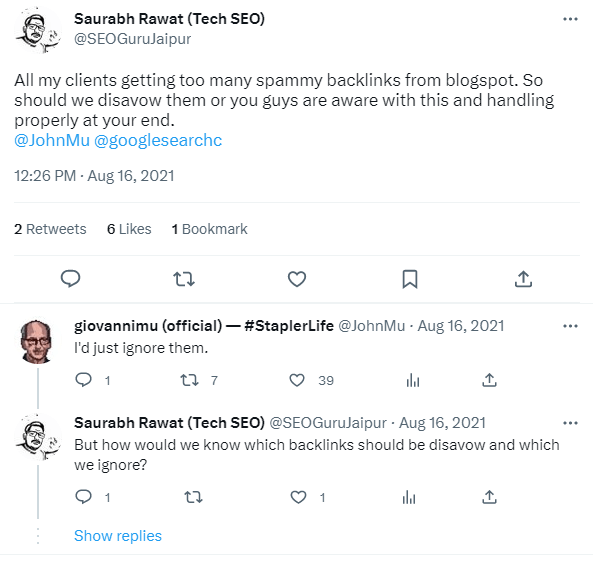
Before Invalidating a Link: Key Steps to Follow
Keep in mind that invalidating a link must be considered as a last resort.
By invalidating a link, you are notifying Google that the link poses a threat to your website. This is a serious matter.
Avoid invalidating links haphazardly. As Google has warned, this can lead to expensive SEO blunders that you want to steer clear of. Make sure you grasp the implications of your actions before diving in.
Prior to marking a link as invalid, a simpler alternative might be to contact the source and ask for the link to be taken down.
The most effective way to achieve this is by reaching out to the website owner. Typically, locating a phone number or email address on the site is straightforward. Search for contact pages, contact forms, “About Us” sections, and even inspect the footer or sidebar.
Once you have identified the appropriate contact details, send an email to the website owner, courteously asking them to remove the problematic link. Maintain a professional demeanor and be explicit about your intentions:
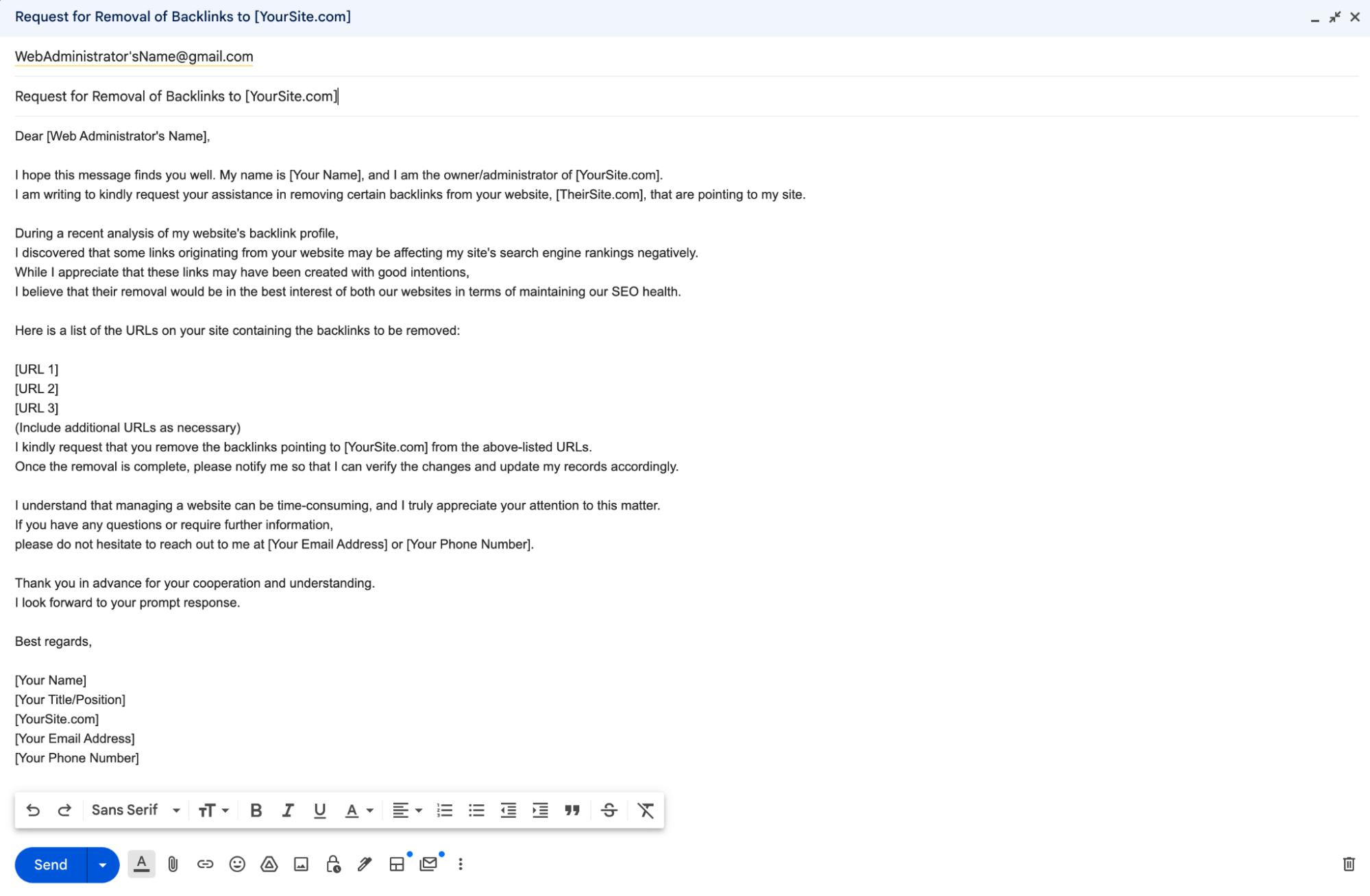
If you can’t find contact information, there are other ways to contact the site owner. You could try:
- Contacting them on social media
- Leave a comment on a blog post
- Search Google for the website owner’s name
If you still can’t find the webmaster’s contact information, you should consider invalidating a link using Google’s specialized tool.
Disavow Links in Google Search Console
Disavowing links in Google Search Console is a process that enables you to request Google not to consider certain low-quality or spammy backlinks pointing to your site while assessing its search ranking. This can help you avoid potential penalties and maintain your site’s SEO health.
However, it’s important to use this tool cautiously, as improper use can negatively impact your website’s performance. Here’s a step-by-step guide on how to disavow links in Google Search Console:
1. Create a file
First, you need to create a plain text file (.txt) that contains a list of the domains or individual URLs you want to do the process too. Each domain or URL should be on a separate line. To do an entire domain, use the following format: “domain:example.com”.
For individual URLs, simply list them out, e.g., “http://www.example.com/bad-link”.
You can also add comments in the file by starting the line with a hashtag (#).
2. Go to Google Search Console
Access your Google Search Console account. Ensure you’re signed in with the Google account associated with your website.
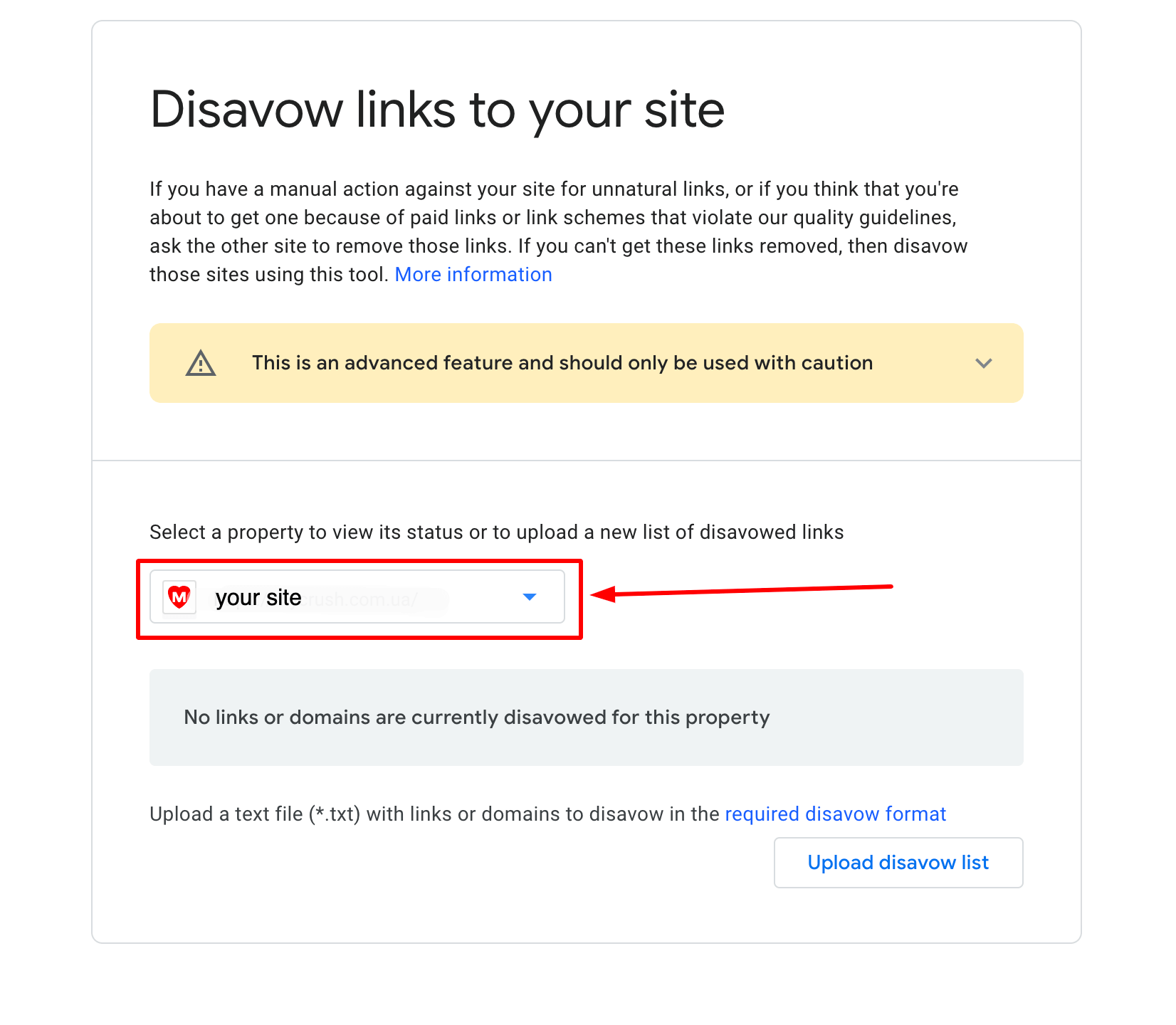
3. Select your property
From the dropdown menu in the top-left corner, choose the property (website) for which you want to disavow links.
4. Access the Disavow Tool
Open the Disavow Tool in a new browser tab. Read and understand the warnings and recommendations before proceeding, as disavowing links can have unintended consequences on your site’s performance.
5. Choose your property again
In the Disavow Tool, select the property (website) you want to disavow links for from the dropdown menu, then click the “Next” button.
6. Upload the disavow file
Click the “Choose File” button and upload the plain text file (.txt) that you created earlier with the list of domains and URLs to disavow.
7. Submit the disavow file
After selecting your file, click the “Submit” button. Google will process the file and start disavowing the specified links.
Keep in mind that it may take several weeks for Google to process the disavow request and for the changes to take effect. Additionally, disavowing links should be done cautiously, as improper use of the Disavow Tool can negatively impact your website’s SEO performance.
Keep Under Control Backlink Profile with Backlink Tracker Tool from Sitechecker
The Backlink Tracker & Checker Tool is essential for monitoring your website’s backlink profile, helping to identify both beneficial and harmful backlinks. It allows for effective tracking of potentially damaging or spammy links, enabling regular backlink profile evaluations to avoid negative SEO impacts. The tool provides detailed backlink analysis and health checks, facilitating decisions on disavowing harmful links via Google’s Disavow Tool. It’s key for maintaining a healthy backlink profile, protecting your website’s SEO performance, and ensuring long-term SEO success.
Conclusion
Google’s Disavow Tool is a powerful resource for website owners and SEO professionals to manage and mitigate the impact of low-quality or spammy backlinks on their site’s search ranking. By understanding its purpose, knowing when to use it, and following the proper steps to disavow harmful links, you can protect your website from potential penalties and maintain its SEO health.
However, it’s crucial to exercise caution and discretion when using the Disavow Tool, as improper use can lead to unintended consequences for your site’s performance. Regularly monitoring your backlink profile using tools like Sitechecker’s Backlink Tracker can help you stay on top of any potential issues and address them proactively.
Ultimately, the Google Disavow Tool is an essential part of a comprehensive SEO strategy, allowing you to take control of your backlink profile and safeguard your website’s search ranking in an ever-evolving digital landscape.