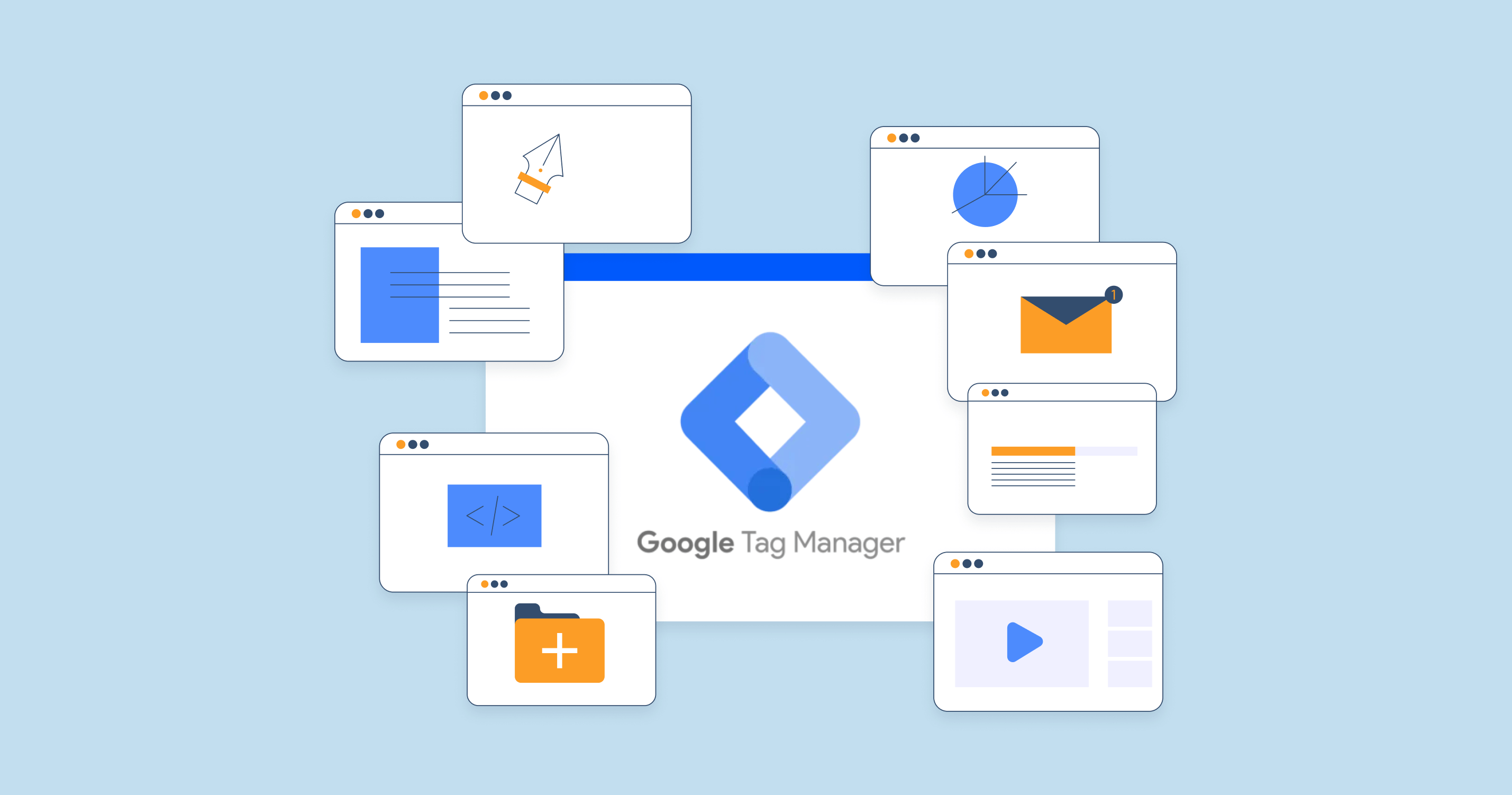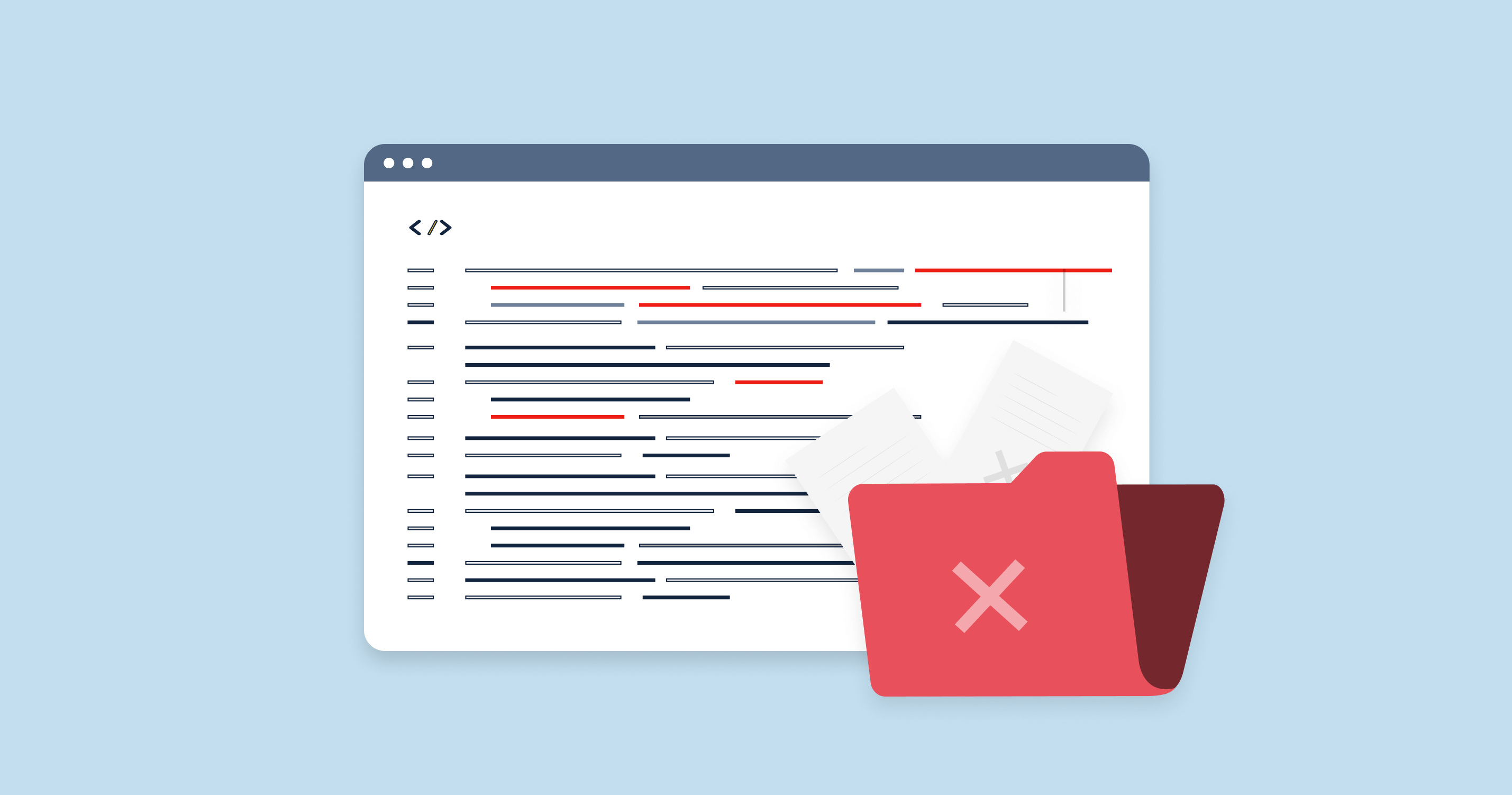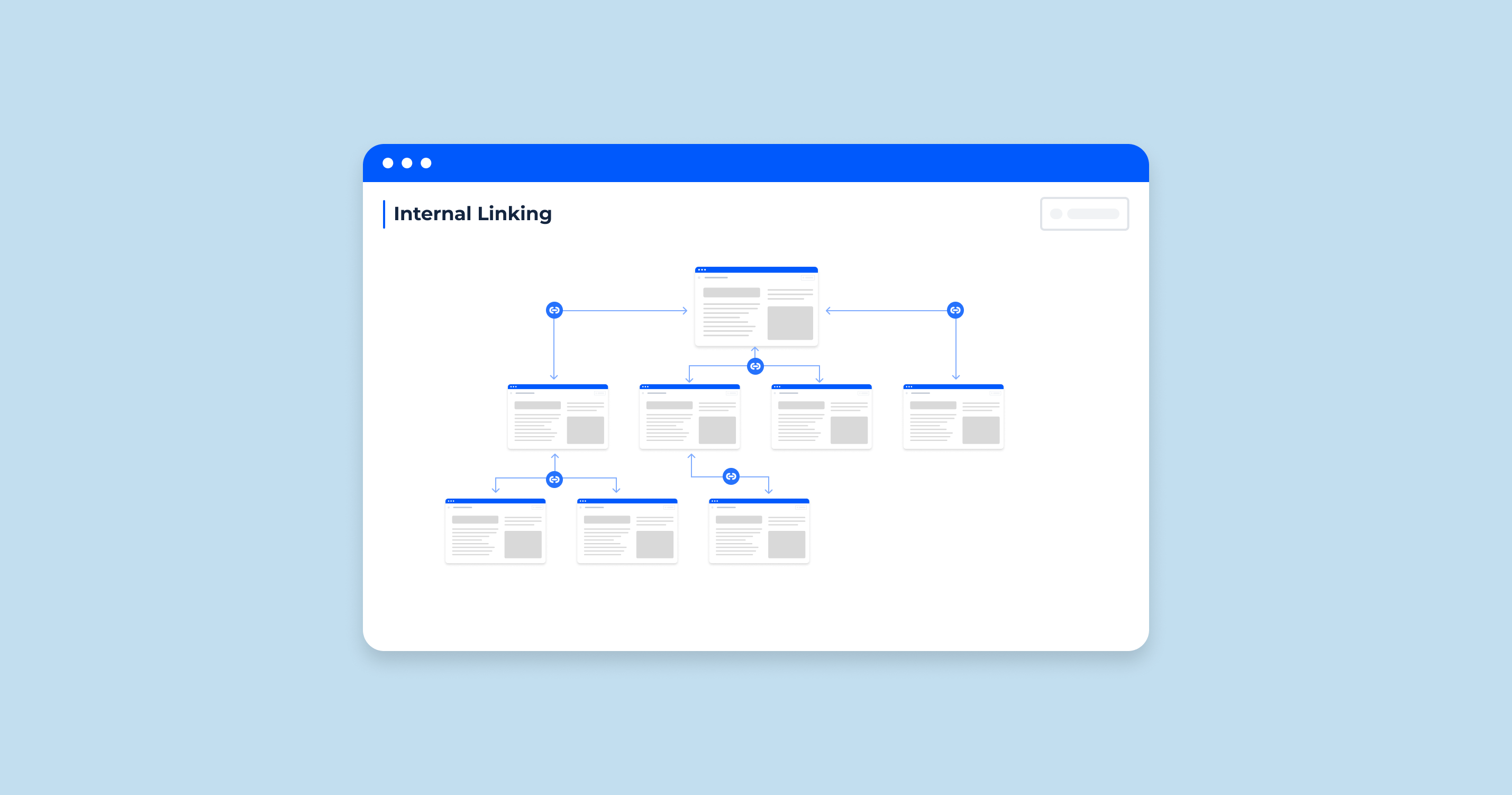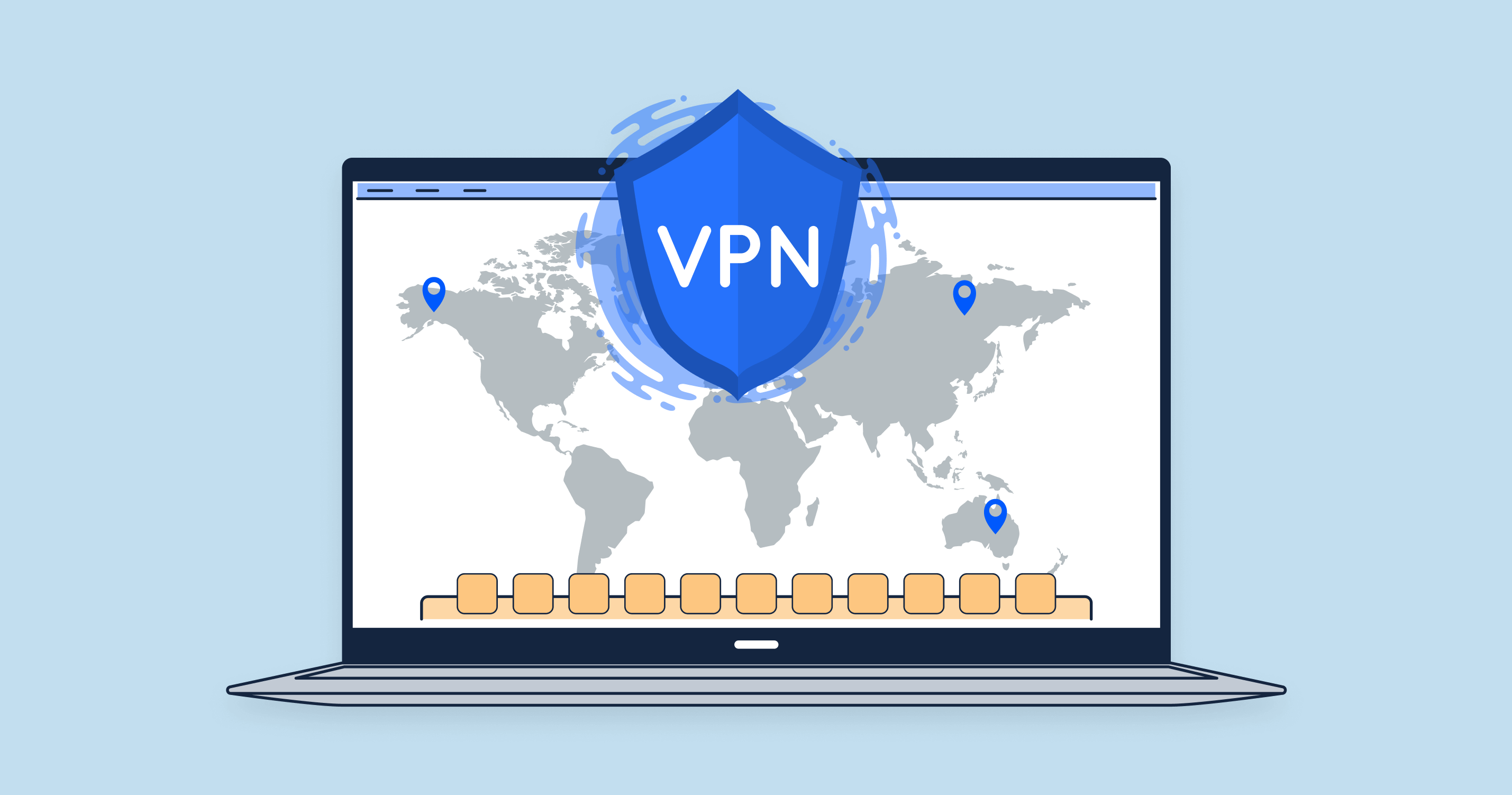What is Google Tag Manager?
Google Tag Manager (GTM) is a free tool from Google that allows users to manage and deploy marketing tags (snippets of code or tracking pixels) on their website (or mobile app) without having to modify the code. It simplifies the process of implementing scripts and allows for quick deployment and changes, streamlining the collaboration between marketing and IT teams.
What is GTM Used For?
Streamlined Tag Management: Instead of manually altering site code every time you want to add a new piece of tracking functionality, GTM allows you to do it from a centralized dashboard.
| Flexible and Fast Deployment | With GTM, marketers can test and deploy tags without always relying on the IT department. This means quicker implementations and adaptability to changing marketing strategies. |
| Easy Integrations | GTM supports numerous third-party tags for analytics, surveys, remarketing, and more. This makes it easier to integrate and manage various marketing tools and platforms. |
| Advanced Tracking Capabilities | Beyond basic pageview tracking, GTM can be set up to monitor specific events like clicks on particular links, form submissions, or interactions with a video. |
| Enhanced E-commerce Tracking | For businesses that sell online, GTM provides a way to track and manage detailed e-commerce metrics without complex coding. |
| Reduced Errors | By centralizing the tag management process, GTM reduces the likelihood of errors, mismatches, or missing tags, ensuring more accurate data collection. |
With GTM, the possibilities are vast, allowing for a more precise target and tailored tracking strategy that aligns with business objectives.
Is Google Tag Manager Easy to Use?
Google Tag Manager (GTM) is designed to simplify the process of deploying and managing tags on a website or mobile app. However, the ease of use can be subjective and varies based on individual familiarity with such tools, technical background, and the specific requirements at hand. Here’s a breakdown:
| User-Friendly Interface | GTM comes with a graphical user interface that allows users to add, edit, and deactivate tags without diving deep into the website’s code. This interface is intuitive for those familiar with other Google products. |
| Built-in Tags | For many popular marketing tools and platforms, GTM provides ready-made tag templates. This means less manual configuration, making it easier for non-developers. |
| Version Control | GTM offers a versioning system. Every change creates a new version, allowing users to easily roll back to a previous setup if needed. This safety net can make experimentation and changes less daunting. |
| Debug Mode | Before publishing any tags, users can enable the debug mode to test and ensure that the tags are firing as intended. This feature reduces the chances of errors going live. |
| Learning Curve | While GTM aims to be user-friendly, there’s still a learning curve, especially for those new to tag management or digital marketing. It might require some training or online tutorials to get started. |
| Complex Configurations | For advanced tracking requirements, some understanding of JavaScript or custom setups might be necessary. In such cases, the assistance of a developer or a GTM expert might be beneficial. |
Google Tag Manager offers tools and features that aim to make tag management more accessible. For basic implementations, it’s relatively straightforward. However, for more advanced tracking setups or for those completely new to the digital sphere, there might be challenges. As with many tools, the more you use it, the more comfortable and efficient you’ll become.
How Does Google Tag Manager Work?
Google Tag Manager (GTM) operates based on a system of tags, triggers, and variables. At its core, GTM is designed to inject scripts, commonly known as tags, into a website or mobile app. These tags are typically used for tracking, analytics, and marketing purposes. The magic of GTM lies in its ability to deploy these tags based on specified conditions (triggers) and to customize them using variables.
What Are Tags?
Tags are snippets of JavaScript or tracking pixels from third-party tools. They can collect data, integrate with other digital marketing platforms, or introduce specific functionalities to a website or app. With GTM, these tags can be added, updated, or removed without altering the site’s main codebase.
Examples of Tags:
- Google Analytics Pageview Tag: Tracks views of a page.
- Google Ads Conversion Tracking Tag: Monitors specific actions (like form submissions) that a visitor takes after clicking on an ad.
- Facebook Pixel: Tracks conversions from Facebook ads and optimizes ads based on collected data.
- Hotjar Tracking Code: Understands user behavior on a site using heatmaps and session recordings.
- Custom JavaScript: Executes bespoke JS scripts for specific functionalities or integrations.
What Are Triggers?
Triggers determine when a tag should be executed. They are conditions that, when met, cause a tag to fire. This means you can specify under which circumstances a particular piece of code (tag) will run, allowing for very granular control.
Examples of Triggers:
- Pageview Trigger: Fires a tag when a particular page is viewed.
- Click Trigger: Activates a tag when a user clicks on a specific element, like a button or link.
- Form Submission Trigger: Fires when a user submits a form on the site.
- Duration Trigger: Executes a tag if a user stays on a page for a specified amount of time.
- Event Trigger: Activates based on custom events, like playing a video or interacting with an embedded widget.
What Are Variables?
Variables in GTM act as placeholders for values. They can retrieve and store data that can be used within tags and triggers. This allows for dynamic values and enhances the flexibility of tags.
Examples of Variables:
- URL Variable: Captures the current page’s URL.
- Referrer Variable: Stores the URL of the page that referred the user to the current page.
- First Party Cookie Variable: Retrieves a value from a specified cookie.
- Element Variable: Captures the value of a specific DOM element, useful in click tracking.
- Custom JavaScript Variable: Runs a custom JS function and uses its return value.
Together, tags, triggers, and variables provide a powerful system that offers detailed, customizable tracking without constant manual code adjustments.
Benefits of Google Tag Manager
Google Tag Manager (GTM) has become an indispensable tool for many digital marketers, web developers, and businesses. Here are the top benefits of using Google Tag Manager:
| Centralized Tag Management | GTM provides a unified platform to manage all the tags you need for your website or mobile app. This means less clutter in your site’s code and a single place to oversee all tag activities. |
| Ease of Use | With GTM’s user-friendly interface, even those with limited technical know-how can deploy and manage tags. This empowers marketing teams to be more autonomous without always depending on IT. |
| Quick Deployment | Changes can be made in real-time. When new campaigns are rolled out or when tracking adjustments are needed, updates can be made swiftly without waiting for the next website release. |
| Version Control | GTM maintains versions every time changes are made. If an update leads to issues or unexpected outcomes, rolling back to a previous version is simple. |
| Reduced Errors | The centralized system, combined with features like the debug mode, reduces the chances of errors, ensuring more accurate data collection. |
| Advanced Event Tracking | GTM facilitates advanced event tracking like button clicks, form submissions, and video views without the need for additional code on those elements. |
| Flexibility with Variables | Dynamic values and adjustments can be made to tags using variables, making tracking more adaptable to different scenarios. |
| Built-in Debugging Tools | Before publishing tags, GTM’s debug mode lets you test and validate that tags fire as intended, reducing the risk of faulty deployments. |
| Enhanced Security | GTM offers built-in malicious code checks. This helps in ensuring that no harmful tags or code get executed. |
| Integration with Many Platforms | GTM supports a wide range of third-party tags out of the box, making it easier to integrate with different digital marketing platforms and tools. |
| Improved Site Performance | By asynchronously loading tags, GTM can potentially speed up page load times. Rather than loading tags sequentially and causing potential bottlenecks, tags can load simultaneously, enhancing user experience. |
Incorporating Google Tag Manager into your digital strategy can streamline operations, provide more accurate data, and foster better collaboration between marketing and IT teams. Its flexibility and adaptability make it a robust tool for various tracking needsH2 What are the Drawbacks of Google Tag Manager?
What Can You Track in Google Tag Manager (GTM)?
Google Tag Manager (GTM) provides a vast range of tracking capabilities, allowing users to monitor and analyze different aspects of user interactions and site functionalities. Here’s a breakdown of what you can track with GTM:
| Pageviews | Track every time a user lands on or navigates to a specific page on your website. |
| Clicks | Monitor clicks on any element of your site, be it buttons, images, links, or other clickable items. |
| Form Submissions | Track when users submit forms, whether it’s for newsletter sign-ups, contact requests, or any other interactions. |
| Scroll Tracking | Determine how far down a page users are scrolling, useful for understanding content engagement. |
| Video Interactions | Monitor how users engage with embedded videos, tracking actions like play, pause, watch duration, and more. |
| E-commerce Tracking | For online stores, track detailed user interactions like product views, add-to-cart actions, checkouts, and transactions. |
| File Downloads | Track when users download files, such as PDFs, spreadsheets, or other downloadable content. |
| Cross-Domain Tracking | For sites that span multiple domains, track user journeys seamlessly across all domains. |
| Pop-ups and Modal Interactions | Understand how users engage with modal windows or pop-up prompts. |
| Timed Interactions | Set up triggers based on the duration a user spends on a particular page or section. |
| Social Interactions | Monitor shares, likes, comments, or any other social media interactions happening via your site’s widgets. |
| External Link Clicks | Track when users click on links leading them away from your site to external domains. |
| Error Messages & 404 Hits | Monitor whenever users encounter error messages or land on 404 error pages. |
| AJAX Load Tracking | For single-page applications or sites using AJAX, track content loads without traditional page reloads. |
| Search Tracking | Understand what users are searching for within your site’s internal search function. |
| Affiliate Link Tracking | If you have affiliate links on your site, monitor their clicks to understand affiliate performance. |
| Ad Impressions | Track impressions for display ads or banners on your site. |
| Dynamic Content Interactions | Monitor user interactions with content that changes based on their behavior or preferences. |
| Weather-based Triggers | Implement tags based on weather conditions using third-party APIs. |
| Custom Events | Create and track any custom event or interaction that is specific to your website’s unique needs, using custom JavaScript. |
The versatility of GTM allows for almost limitless possibilities in terms of tracking. With a combination of built-in functionalities and custom solutions, you can capture a vast range of data to understand user behavior and optimize your digital marketing strategy.
Google Tag Manager vs. Google Analytics
Both Google Tag Manager (GTM) and Google Analytics (GA) are powerful tools offered by Google, and while they can be used independently, they are often used in conjunction to maximize their potential. Here’s a comparison to understand their distinct roles:
-
Primary Purpose:
- GTM: A tag management system that allows you to quickly and easily update tracking codes and related code fragments collectively known as “tags” on your website or mobile app.
- GA: A web analytics service that tracks and reports website traffic, giving insights into user behavior and site performance.
-
Functionality:
- GTM: It doesn’t analyze or provide insights on its own. Instead, it deploys and manages various tags, including Google Analytics tags, that send data to respective platforms for analysis.
- GA: Provides detailed insights and reports about users, their behavior, acquisition channels, conversions, and much more.
-
Flexibility & Customization:
- GTM: Offers a centralized platform to manage multiple tags for various tools/platforms without modifying the website’s code directly.
- GA: While it offers customization in terms of tracking setups, any structural changes (like adding a new tracking event) might traditionally require code changes on the website. With GTM, these can be done without altering site code.
-
Integration:
- GTM: Can integrate with a plethora of third-party tools, not just Google’s services. This includes analytics tools, advertising pixels, A/B testing tools, and more.
- GA: Primarily focused on tracking and analyzing website/app data. It integrates well with other Google services, such as Google Ads.
-
Implementation:
- GTM: Once GTM is set up, you can deploy multiple tags without constantly updating the site’s code.
- GA: Traditional implementation requires adding specific tracking codes directly to the website’s pages. This can be streamlined using GTM.
Do You Need to Change Anything for Google Analytics 4?
Google Analytics 4 (GA4) is a new version of Google Analytics that introduces several changes and features compared to its predecessor, Universal Analytics. If you’re using GTM with the older version of Google Analytics, there are some considerations for transitioning to GA4:
| Separate Property | GA4 operates as a separate property. This means you won’t be upgrading your existing UA property but creating a new GA4 one. |
| New Tag Setup | GA4 uses a different tagging setup than Universal Analytics. In GTM, you’ll need to set up new GA4 tags and configure them according to your tracking needs. |
| Event-Based Model | Unlike UA’s session-based model, GA4 operates on an event-based tracking model. This might require rethinking and reconfiguring how you track specific interactions. |
| Parallel Tracking | It’s a good idea to run GA4 in parallel with Universal Analytics for some time. This way, you can familiarize yourself with GA4 while still maintaining your existing tracking setup. |
| Updated Variables | With the event-based model, you might need to set up new variables in GTM to capture the required data for GA4. |
| Enhanced Tracking | GA4 offers enhanced automated tracking for certain events. You’ll need to review and decide which manual tags from UA can be replaced with GA4’s automated tracking. |
Transitioning to GA4 is a significant shift, but with the flexibility of GTM, the process can be more manageable. It’s essential to invest time in understanding GA4’s nuances to harness its full potential while ensuring data consistency and accuracy.
How to Set Up Google Tag Manager
Setting up Google Tag Manager (GTM) is a straightforward process. Here’s a step-by-step guide to help you get started:
-
Sign Up / Sign In:
- Go to the Google Tag Manager website.
- If you have a Google account, sign in; if not, you’ll need to create one.
-
Create a New Account:
- Click on the “Create Account” button.
- Fill in your account name (usually your company name).
- Choose your country.
- You can also configure the sharing settings based on your preferences.
-
Set Up a Container:
- Enter the name of your website or app for the container.
- Choose where you want to use GTM: Web, iOS, Android, or AMP.
- Click the “Create” button.
-
Accept Terms of Service:
- Review and agree to Google Tag Manager’s Terms of Service.
-
Get the GTM Code:
-
After creating your account and container, you’ll receive a unique GTM code. This code needs to be added to every page of your website.
- For websites: The first part of the code (script) should be placed as close to the opening of the <head> tag as possible. The second part (noscript) should be placed immediately after the opening <body> tag.
- For mobile apps: Implementation will vary based on whether it’s for iOS or Android. Follow the respective platform’s guidelines.
-
After creating your account and container, you’ll receive a unique GTM code. This code needs to be added to every page of your website.
-
Adding Tags:
- Click on “New Tag” to start adding tags.
- Choose a tag type from the many available integrations or use custom tags.
- Configure the tag based on its type and your requirements.
-
Setting Up Triggers:
- Triggers determine when a tag is fired or not fired. For each tag, you can define one or multiple triggers.
- Examples include page view, click on a specific element, form submission, etc.
-
Using Variables:
- Variables in GTM are used to capture dynamic values. For instance, a variable can capture the clicked URL, form values, etc.
- You can use built-in variables or define your custom variables.
-
Preview & Debug:
- Before publishing, it’s crucial to test your tags. Use GTM’s Preview mode to see how tags are firing without affecting live users.
- Resolve any issues that arise during the testing phase.
-
Publish:
- Once you’re satisfied with your setup, click on the “Submit” button to publish your tags.
- GTM maintains versions, so every publish creates a new version, allowing you to roll back if needed.
-
Continuous Management:
- As your tracking needs evolve, you can continuously add, modify, or remove tags, triggers, and variables.
- Periodically review your setup, especially after major website or app updates, to ensure accurate tracking.
-
Integrate with Other Tools:
- Connect GTM with tools like Google Analytics, Google Ads, and other third-party platforms for cohesive tracking and marketing efforts.
By following these steps, you can ensure a successful GTM setup and harness the power of centralized tag management to enhance your digital strategy.H2 How to Use Google Tag Manager
Best GTM Extensions
Extensions and tools can greatly simplify the process of working with Google Tag Manager (GTM) by providing added functionalities, debugging capabilities, and integrations. Here are some of the best extensions and tools you should consider if you’re using GTM:
-
Google Tag Assistant:
- Purpose: It helps users validate and troubleshoot the installation of Google tags, including Google Analytics, Google Ads, and more.
- Key Features: Record a session on your site and see which tags are being fired.
-
GTM Sonar:
- Purpose: A debugging tool created by Google to help troubleshoot issues with GTM container not firing.
- Key Features: Disables the use of the built-in GTM listener used by the preview mode.
-
Da Vinci Tools:
- Purpose: Enhances the interfaces of Google Analytics, GTM, Google Data Studio, and more with added functionalities.
- Key Features: Keyboard shortcuts, enhanced color pickers, search functionalities, and more.
-
dataLayer Inspector+:
- Purpose: Extends browser developer tools for dataLayer inspection, monitoring, and validation.
- Key Features: Real-time dataLayer monitoring, event validation, and event flow tracking.
-
GTM Copy Paste:
- Purpose: Allows users to copy tags, triggers, and variables from one GTM account to another.
- Key Features: Easy transfer of configurations between accounts or containers.
-
GTM Tools by Simo Ahava:
- Purpose: A suite of tools to aid in GTM tasks, created by renowned GTM expert, Simo Ahava.
- Key Features: Copy, export, and import tags, triggers, and variables; visualize tag sequences; generate documentation, and more.
-
GTM/GA Debug:
- Purpose: A combined debugging tool for Google Tag Manager and Google Analytics.
- Key Features: Provides detailed insights into tags being fired, errors, and network activity.
Using these extensions can save time, prevent common mistakes, and enhance the capabilities of GTM, making it an even more powerful tool for your digital tracking and marketing efforts.
Check if the Google Tag Manager Code is Installed on Your Site with Our Tool
Navigating the intricate world of website tags can be daunting, but SiteChecker’s Google Tag Manager Checker is here to simplify the process. This invaluable tool allows users to verify their GTM installations seamlessly, ensuring all tags are correctly placed and functioning. Whether you’re a marketer aiming for precise tracking or a developer ensuring everything’s in order, this tool is a must-have.
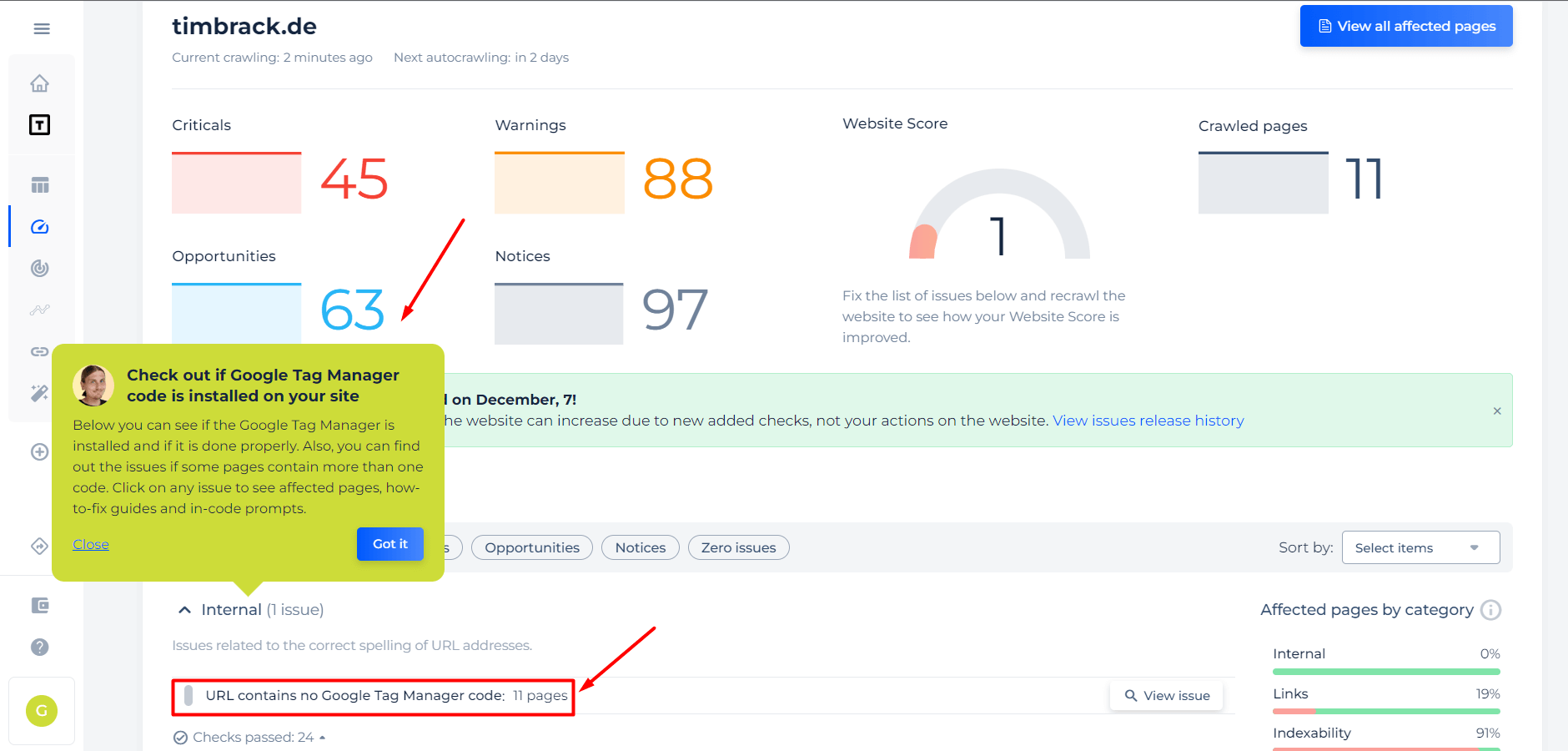
Beyond just basic verification, the tool shines with its additional features. Users benefit from detailed analysis, understanding which tags are triggered on specific pages and any potential issues that might arise. With an easy-to-use interface and actionable insights, the Google Tag Manager Checker stands out as an essential asset for anyone serious about their website’s performance and analytics.
Ensure Your Tags are on Point with Our GTM Checker!
Use our Google Tag Manager Checker to guarantee every tag is perfectly positioned and ready.
Conclusion
Google Tag Manager, an innovative and transformative tool, has reshaped the landscape of digital marketing and analytics. By centralizing tag management, it offers businesses the flexibility to quickly adjust to marketing strategies without the need for continuous web development. With the array of extensions available, its utility is further amplified, making tasks more efficient and accurate. Whether you’re just starting out or an experienced marketer, integrating GTM into your digital arsenal can pave the way for insightful data-driven decisions. As digital landscapes evolve, tools like GTM stand out, ensuring businesses remain agile and informed in their marketing efforts.