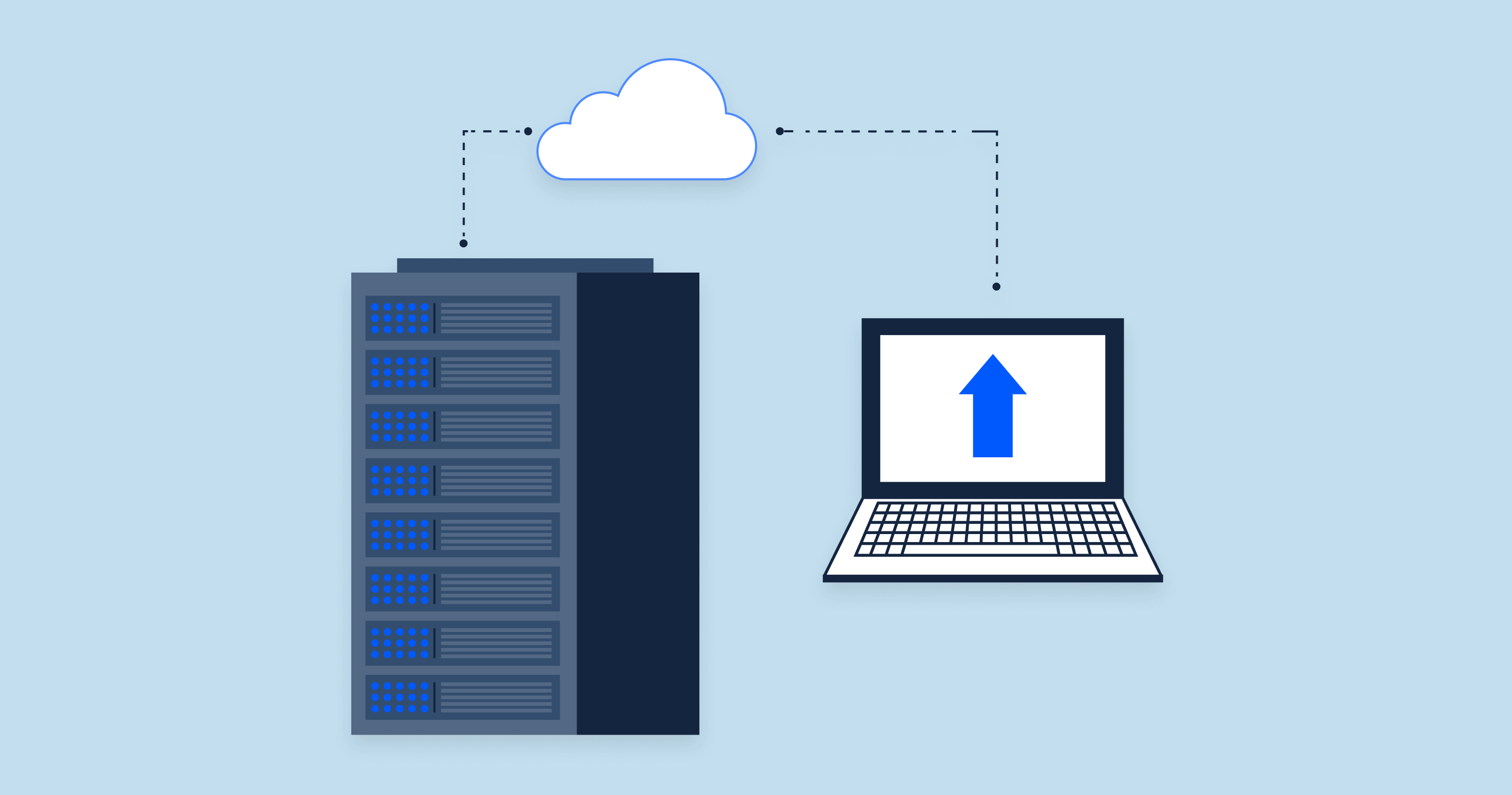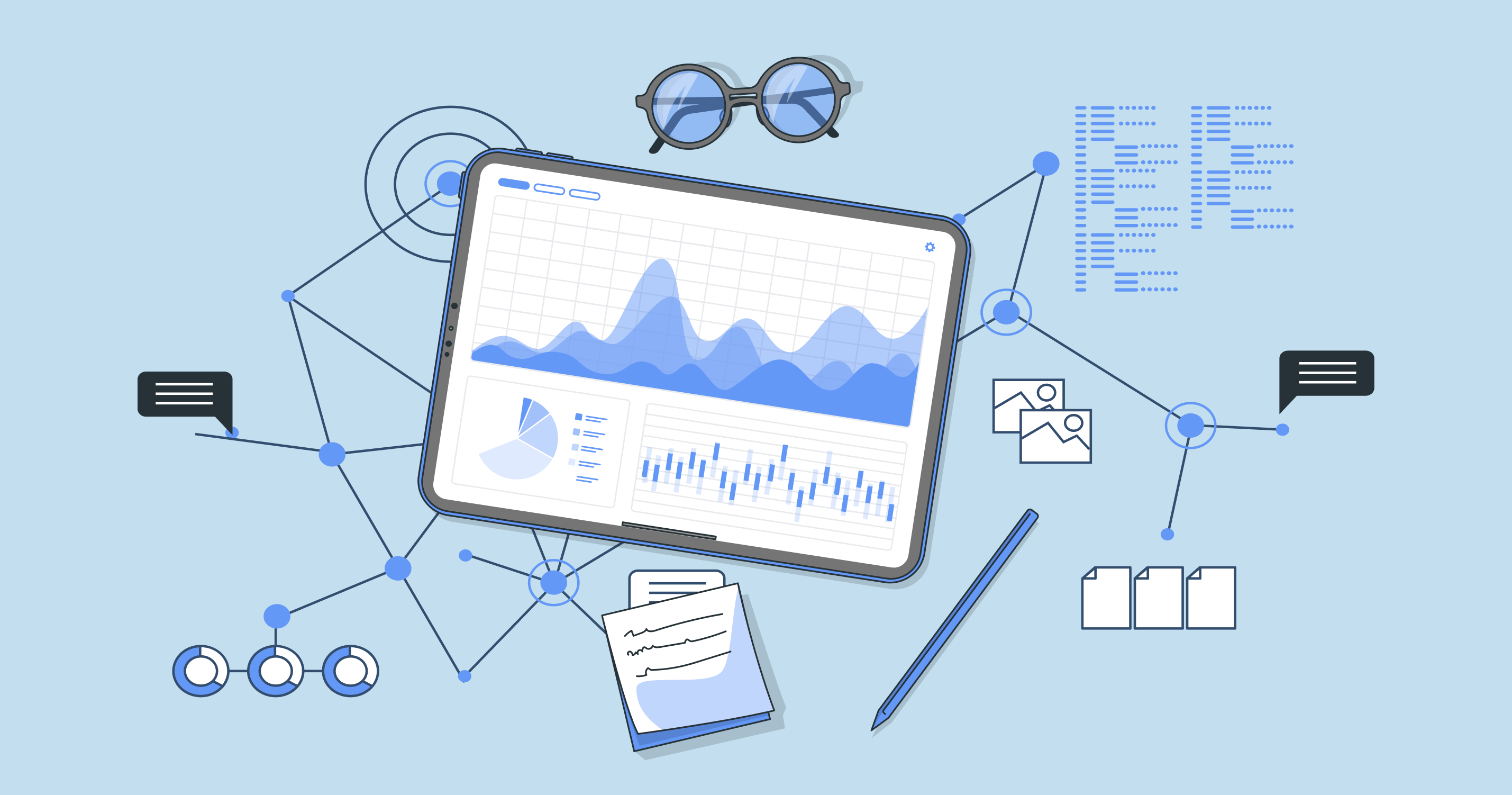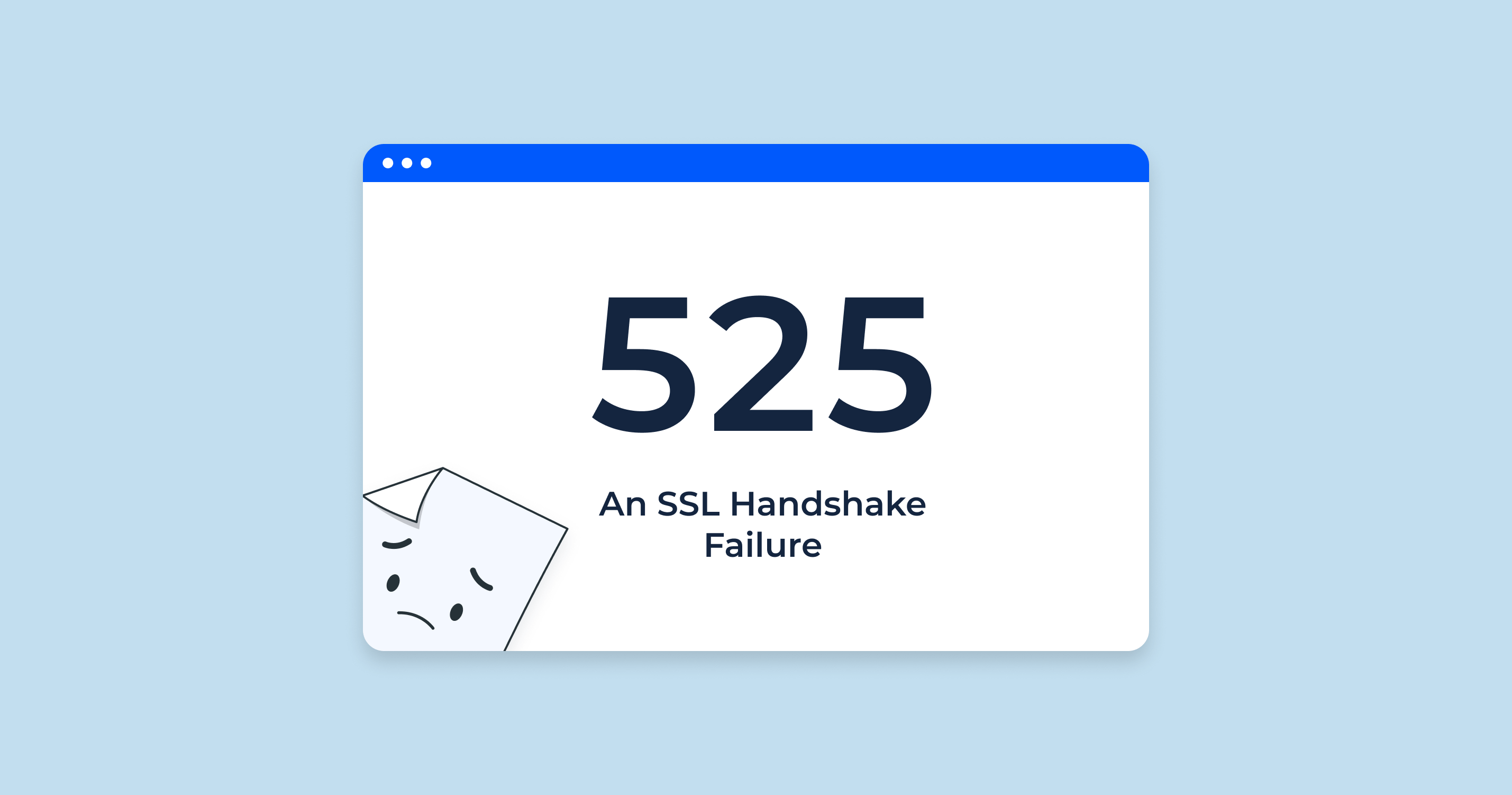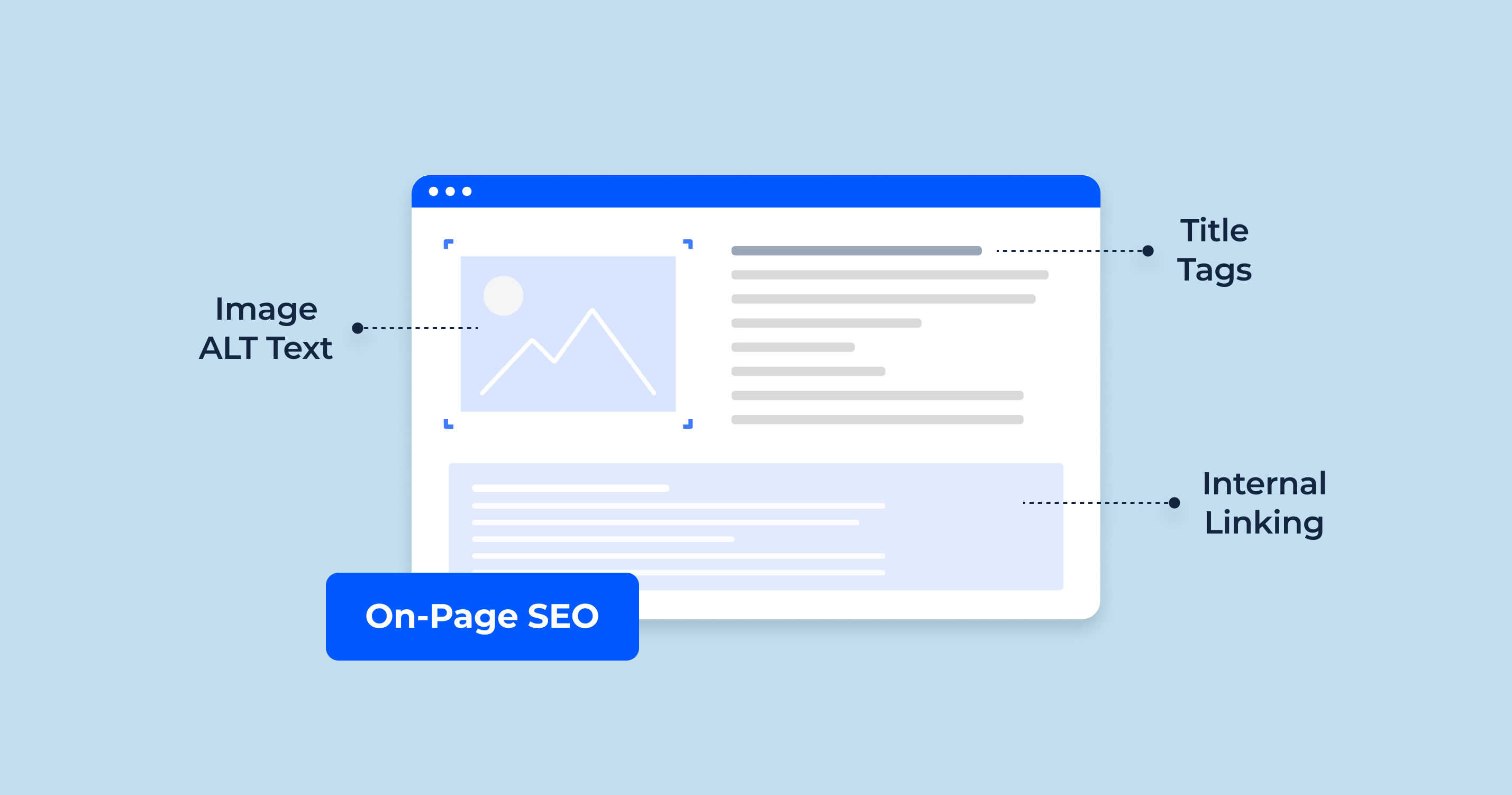What is DNS?
DNS, which stands for Domain Name System, is the technology responsible for translating user-friendly domain names, such as “www.example.com ” into IP addresses that computers use to identify each other on the network. It acts as the internet’s phonebook, ensuring that when you type in a website address, your web browser fetches the correct webpage. Without DNS, we’d be required to remember complex IP addresses, like “192.168.1.1,” instead of simply typing “www.example.com ” into our browser’s address bar.
DNS Basics
At its core, the DNS process involves four primary components:
- DNS Resolver: The initial step in the DNS lookup process. When you type a URL into your browser, the query first reaches the DNS resolver, typically managed by your Internet Service Provider (ISP).
- Root Servers: The resolver then queries a root server, which directs the resolver to the appropriate Top Level Domain (TLD) server, such as .com or .org.
- TLD Servers: These servers store information about the domain names under their respective top-level domains. So, when queried, the TLD server will direct the resolver to the authoritative DNS server for the specific domain.
- Authoritative DNS Server: This is the final stop in the DNS lookup process. The authoritative server holds the actual IP address for the specific domain name. Once the resolver receives this IP address, it passes it to your browser, allowing it to connect to the desired web server and retrieve the webpage.
Throughout this process, various caching mechanisms exist to speed up subsequent lookups, ensuring that the entire DNS resolution doesn’t need to occur for every single request.
In essence, DNS is a hierarchical and distributed system that allows for the smooth operation of the internet. Every time you send an email, click on a link, or enter a URL, the DNS system is working in the background to ensure you reach your intended destination.
How Does DNS Work?
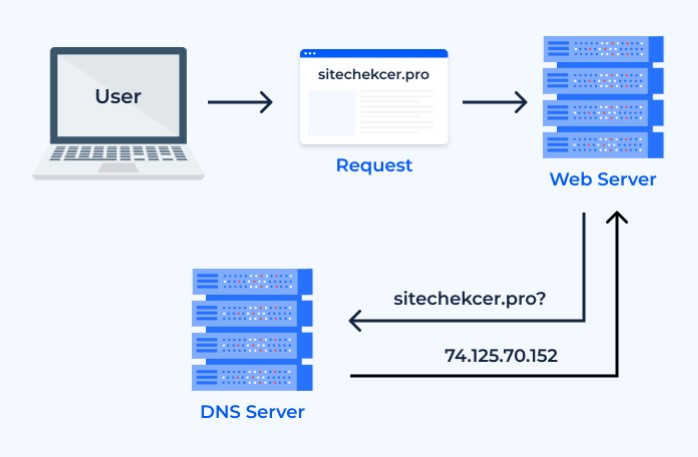
When you enter a URL into your browser’s address bar or click on a link, a series of steps takes place behind the scenes to retrieve the associated IP address. This process is the foundation of how DNS operates. Here’s a breakdown:
- Query Initiation: Your browser checks if it already has the IP address for the domain cached. If not, it sends a request to the local DNS resolver.
- Local Resolver: Your operating system may have cached some DNS results. If the domain’s IP is not in this local cache, the query is forwarded to the DNS resolver provided by your ISP.
- Root Server Consultation: If the resolver doesn’t have the IP cached, it reaches out to a root server. This server doesn’t have the IP but guides the resolver to a TLD (Top-Level Domain) server.
- TLD Server: This server holds pointers to authoritative servers for various domains under its TLD (like .com, .org). It guides the resolver to the domain’s authoritative server.
- Authoritative DNS Server: Holding the definitive list of IP addresses for its domain names, this server sends the required IP back to the resolver.
- IP Address Retrieval: Your browser receives the IP address and can then initiate a connection to the web server hosting the domain to retrieve the webpage.
Throughout these steps, caching mechanisms play a crucial role in speeding up the process and reducing the overall load on DNS servers.
Here is the video, that will help to understand what is Domain Name System and how it works:
DNS Caching
DNS caching is the practice of temporarily storing the results of DNS lookups in a cache, either locally on the querying computer or remotely on a DNS server. This mechanism drastically reduces the need for subsequent lookups if the same domain is requested again within a specific period.
Benefits of DNS Caching:
- Speed: Since the results are stored locally or closer to the user, it reduces the time taken to fetch the IP address.
- Reduced Load: Caching decreases the number of requests hitting the root and TLD servers, reducing their overall load.
- Offline Access: If a user has recently accessed a domain, local caching might allow certain applications to function even if the DNS system is momentarily inaccessible.
However, it’s worth noting that outdated cache entries can lead to issues. Therefore, each cached record has a Time To Live (TTL) value, after which it’s considered stale and will be re-fetched during the next request.
DNS Lookup vs DNS Resolver
Many use the terms ‘DNS Lookup’ and ‘DNS Resolver’ interchangeably, but they have distinct functions in the DNS process:
- DNS Lookup: This refers to the entire process of translating a domain name into its respective IP address. It encompasses all the steps, from the initial query by the browser to the retrieval of the IP from the authoritative DNS server.
- DNS Resolver: The DNS Resolver is a specific component in the DNS process. It’s the first entity that a user’s browser contacts when it needs to translate a domain into an IP. Typically managed by the ISP, the resolver checks its cache, consults other DNS servers if needed, and ultimately provides the browser with the desired IP.
In essence, the DNS Lookup is the overarching procedure, while the DNS Resolver is a key player within that process.
The Different Types of DNS Server
The DNS system, often likened to the internet’s phonebook, is actually a network of servers, each having distinct roles in the domain name resolution process. Understanding these different servers and their functions is crucial to grasping how DNS effectively manages web traffic. Here’s a breakdown:
| DNS Resolver (or Recursive Resolver) | As previously mentioned, the DNS resolver is typically managed by ISPs. It’s the first stop for your DNS query. If it doesn’t have the requested domain’s IP address in its cache, it seeks out other DNS servers to find it. |
| Root DNS Servers | These are the top-tier DNS servers in the hierarchy. They don’t hold domain records but know where to direct the resolver for TLD servers. There are 13 sets of root servers globally, identified by letters A to M. |
| TLD (Top-Level Domain) DNS Servers | These are responsible for top-level domains such as .com, .org, .net, etc. They don’t have the exact IP address for the domain but can guide the resolver to the domain’s authoritative server. |
| Authoritative DNS Servers | As the name suggests, these servers are the authority for particular domains. They have the exact IP address for their respective domain names. Large organizations or websites might have their own authoritative DNS servers. |
| Forwarding DNS Server | Unlike recursive servers that handle queries end-to-end, forwarding servers directly forward your DNS query to another server (often an ISP’s server) without additional processing. |
| Secondary DNS Servers | These are essentially backups to the authoritative servers. They hold read-only copies of the domain’s zone data. In the event the primary server fails, the secondary server ensures the domain remains accessible. |
Each of these servers plays a pivotal role, ensuring domain name resolution happens seamlessly and efficiently.
How Does DNS Route Traffic To Your Web Application?
Once you’ve set up a web application, it’s pivotal to ensure users can access it without hitches. DNS plays a crucial role in this. Here’s how it routes traffic:
| Domain Registration | First, you register a domain name through a domain registrar. This ensures that the domain name points to your web application’s IP address. |
| DNS Records | Within your DNS settings, you configure various records: A Record: Points your domain to an IP address. CNAME Record: Maps your domain (or subdomain) to another domain name. MX Record: Directs your domain’s email traffic. |
| Propagation | Changes to your DNS settings take time to propagate. This means servers worldwide update their caches with your new DNS information. |
| User Request | A user types in your domain. Their browser initiates a DNS lookup. |
| Domain Resolution | Through the process of consulting various DNS servers (as explained earlier), the user’s request eventually finds its way to your web application’s server. |
| Load Balancers and CDNs | For high-traffic web apps, DNS might route traffic through load balancers (distributing incoming traffic across multiple servers) or Content Delivery Networks (CDNs) to optimize speed and performance. |
| Secure Connection | With the right DNS settings, users establish a secure connection (usually HTTPS) with your web app, ensuring data integrity and confidentiality. |
By effectively managing DNS settings and staying abreast of traffic patterns, website owners can ensure optimal user experiences, quick load times, and consistent uptime for their web applications.
Troubleshooting: What to Do if DNS Server Isn’t Responding?
Experiencing issues with a DNS server can be frustrating, as it can render websites and online services inaccessible. If you’re faced with a “DNS server isn’t responding” error, there could be multiple reasons behind it. Here’s a step-by-step guide to troubleshoot and possibly resolve the issue:
1. Restart Your Router:
Often, the simplest solutions are the most effective. Restarting your router can clear potential temporary glitches affecting its connection to the ISP’s DNS server.
2. Check Your Network Connection:
Make sure your internet connection is stable. Try accessing different websites or using another device. If you’re unable to connect on multiple devices, the problem might lie with your internet service.
3. Change Your DNS Server:
Your default DNS server is typically provided by your ISP. However, there are many public DNS servers available:
- Google Public DNS: 8.8.8.8 and 8.8.4.4
- Cloudflare: 1.1.1.1
- OpenDNS: 208.67.222.222 and 208.67.220.220
To change your DNS server: a. Open Control Panel > Network and Sharing Center > Change adapter settings. b. Right-click on your active network connection, then click ‘Properties.’ c. Find and select ‘Internet Protocol Version 4 (TCP/IPv4),’ then click ‘Properties.’ d. Choose ‘Use the following DNS server addresses’ and enter the desired DNS addresses.
4. Flush DNS Cache:
Old or corrupted DNS cache might be the root of the problem. You can clear the cache by:
- Opening Command Prompt as an administrator.
- Typing ipconfig /flushdns and pressing Enter.
5. Disable Extra Connections:
Sometimes, computers have extra connections (like VPN services) that aren’t currently in use. Disabling unnecessary connections might resolve the issue.
6. Restart Your Computer:
As with the router, sometimes merely restarting the computer can resolve network and DNS issues.
7. Check Firewall and Security Software:
Your firewall or security software might block the connection to the DNS server. Try temporarily disabling it to see if it’s causing the issue. Remember to turn it back on afterward!
8. Update Network Adapter Driver:
An outdated network adapter driver might be causing compatibility issues. Visit the manufacturer’s website or use your operating system’s update function to get the latest driver.
9. Contact Your ISP:
If you’ve tried the above solutions and are still experiencing issues, it might be a problem on your ISP’s end. Contact their support team for assistance.
Remember, while troubleshooting, it’s crucial to change one thing at a time, so you can determine which solution works. Once the problem is resolved, avoid making unnecessary changes to prevent future issues.
Check DNS Records for Any Website With DNS Lookup by Sitechecker
The DNS Lookup tool from SiteChecker is a remarkably efficient instrument for delving into the intricate details of domain name systems. Grasping the mechanics of the Domain Name System (DNS) can be challenging, but this tool makes it straightforward, offering an intuitive platform to retrieve pivotal DNS records of any domain. It’s an indispensable asset for anyone keen on understanding website configurations or troubleshooting domain issues.

Diving deeper, the tool doesn’t just end at basic DNS record retrieval. It provides a comprehensive array of details, including A, AAAA, MX, NS, and SOA records. Moreover, its user-friendly interface ensures that even individuals new to DNS can effortlessly navigate and extract the information they need. This tool is not just about looking up data; it’s about fostering a more profound comprehension of how domains operate.
Instant DNS Insight, One Click Away!
Our DNS Lookup tool offers a clear, detailed snapshot of all associated DNS records.
Conclusion
The Domain Name System, or DNS, serves as the backbone of our daily internet activities, translating user-friendly domain names into IP addresses that computers can understand. This intricate system, with its hierarchy of servers, ensures that we can access websites and services swiftly and efficiently. From understanding the basic principles of how DNS works to knowing the different types of servers and troubleshooting common issues, having a grasp of DNS is pivotal for anyone delving into the digital realm. As the digital world continues to evolve, so will the intricacies of DNS, reinforcing its role as a foundational pillar of the internet. Whether you’re a website owner, developer, or just an everyday user, appreciating the intricacies of DNS will undoubtedly enhance your online experience.