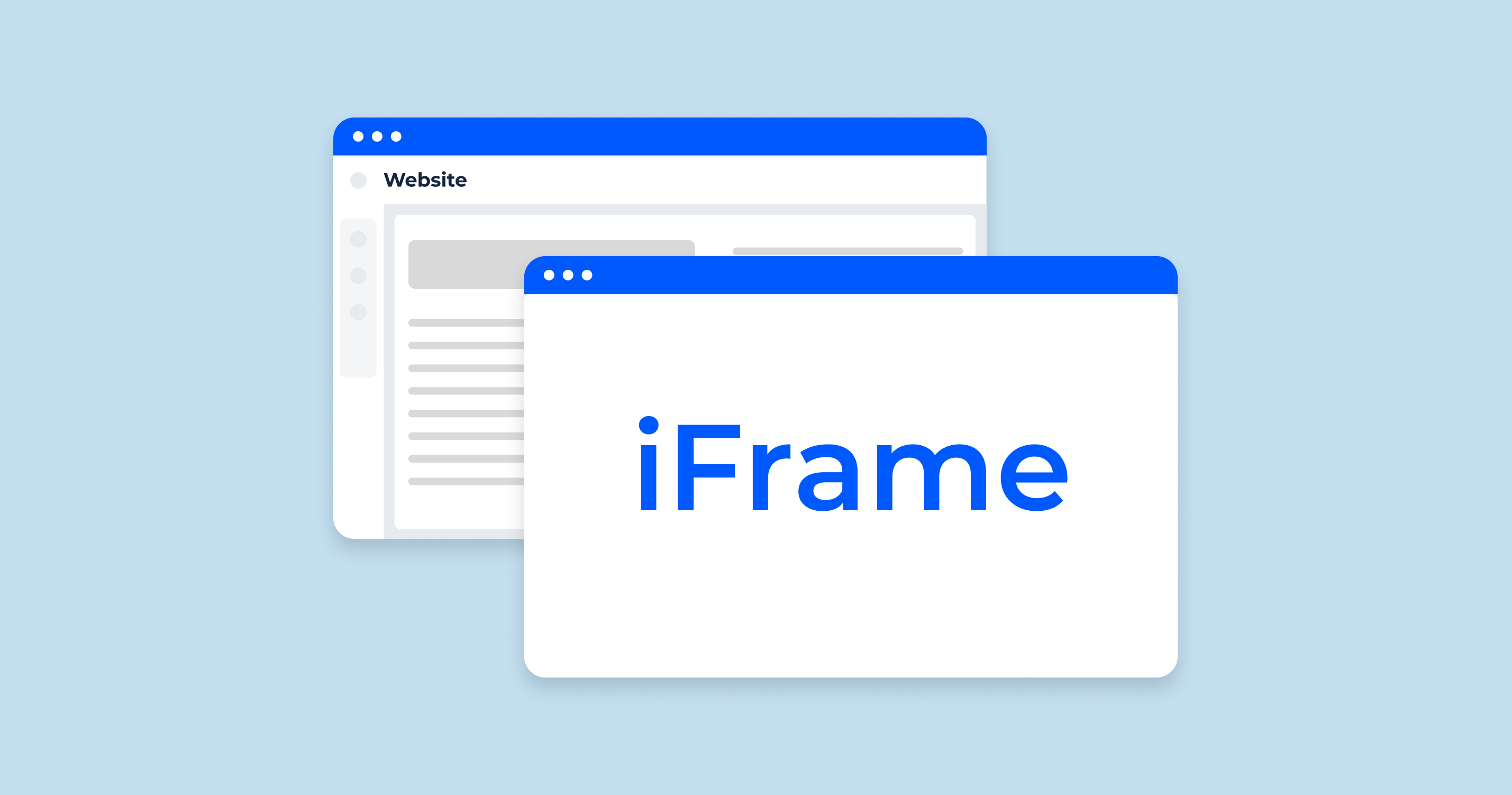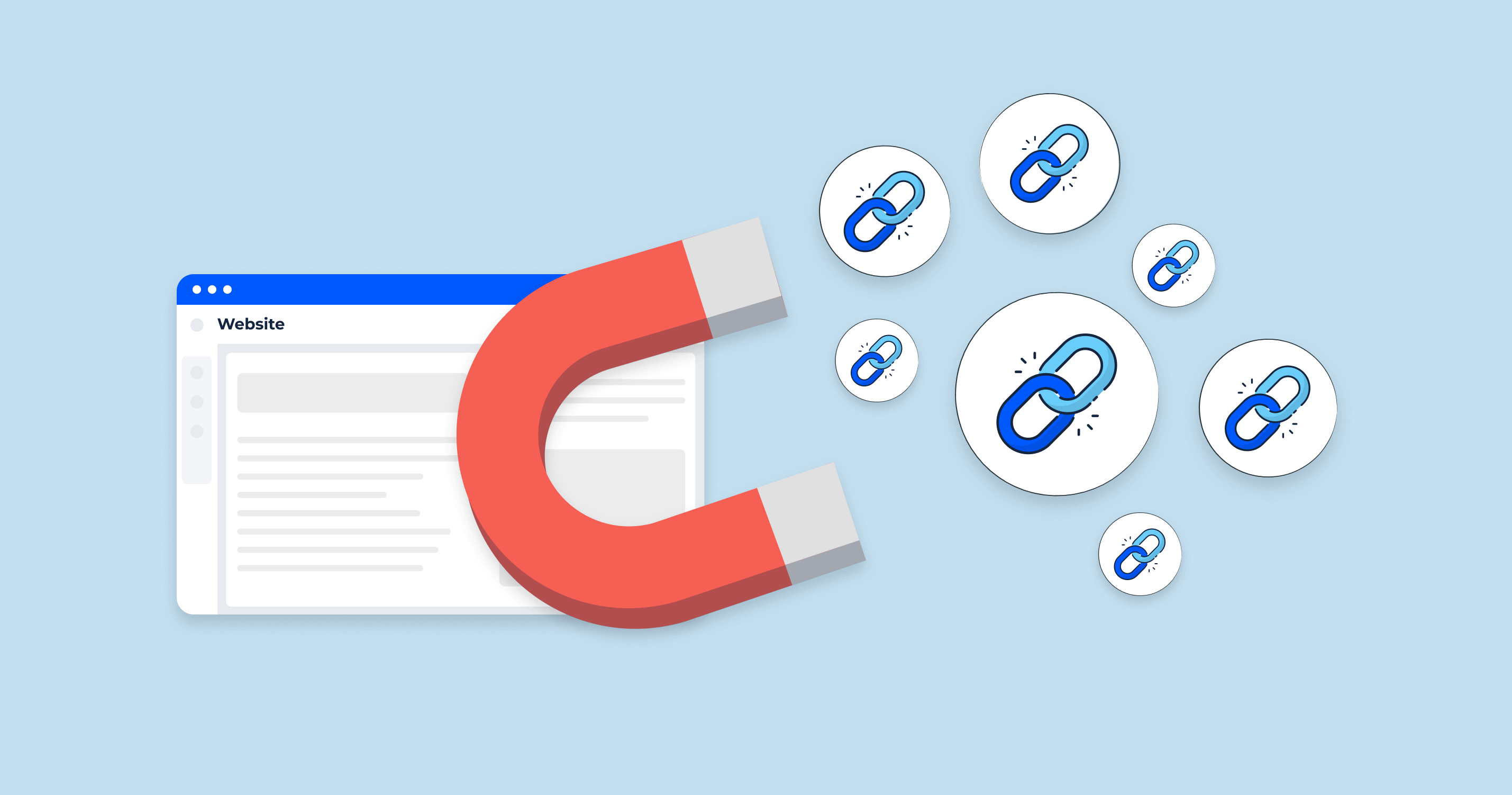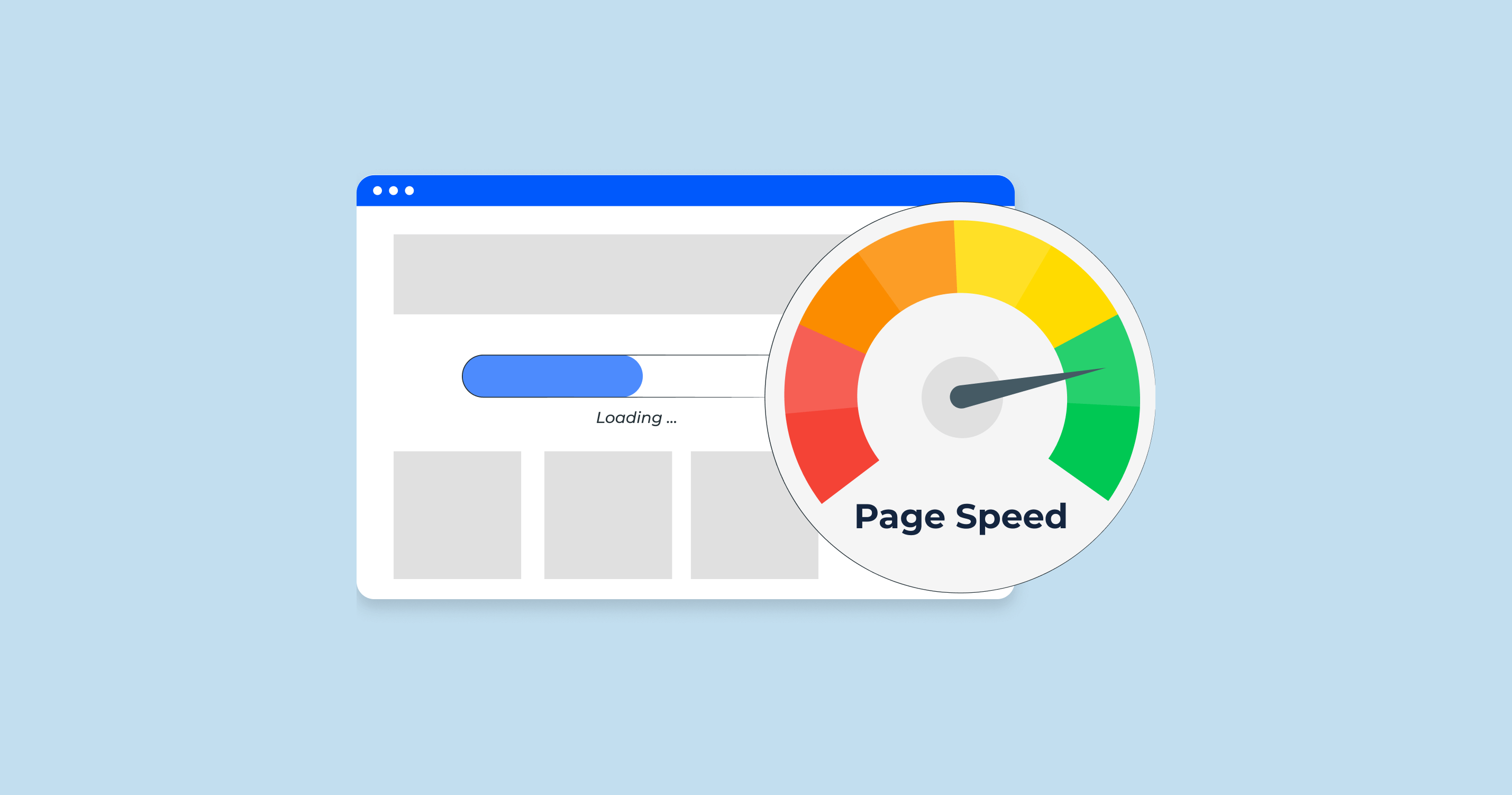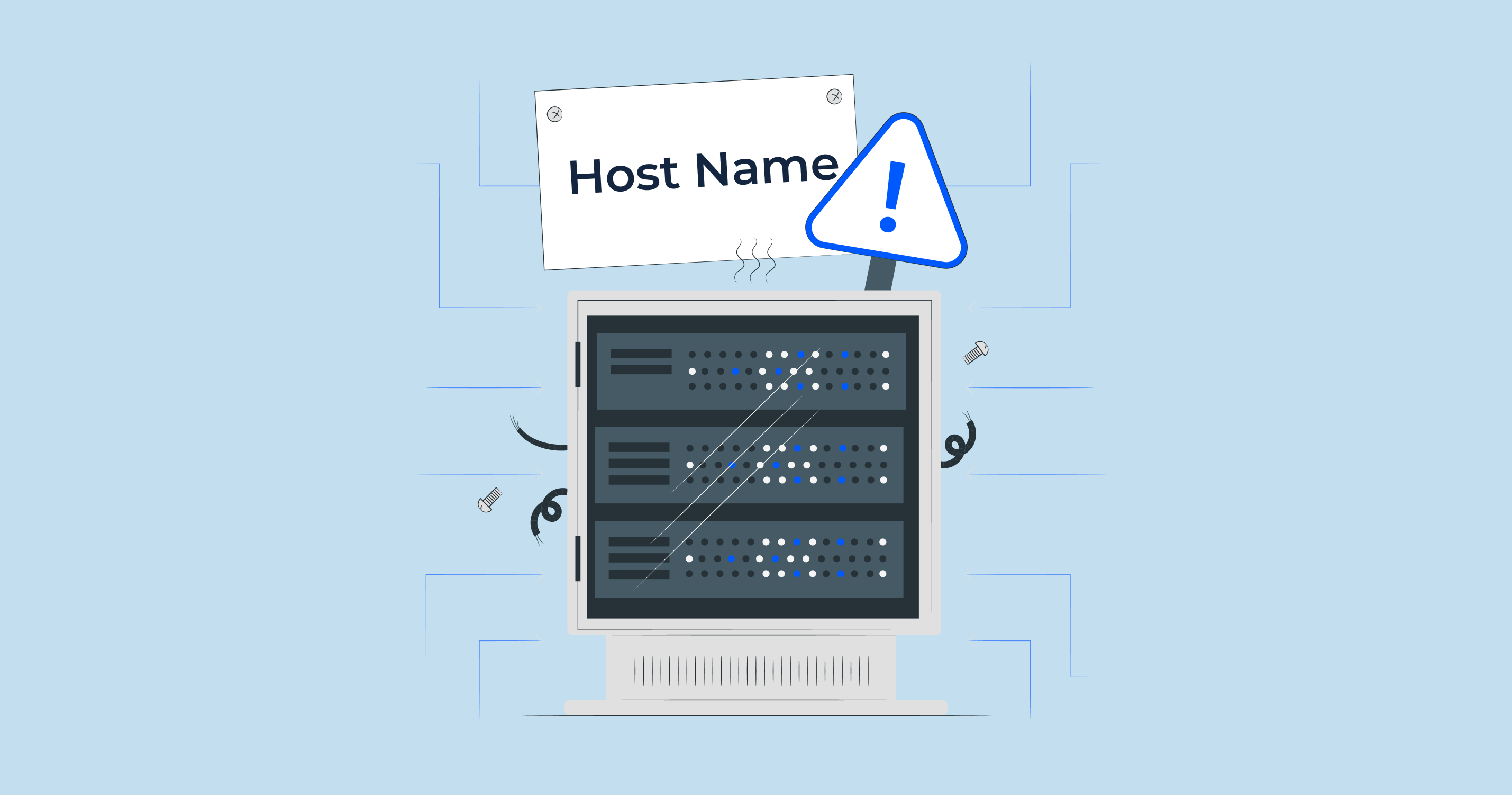What is an Iframe?
An iframe, which stands for “inline frame”, is a widely-used HTML element that allows you to embed another HTML document within the current page. In other words, it’s like a window within your webpage where you can display content from another source.
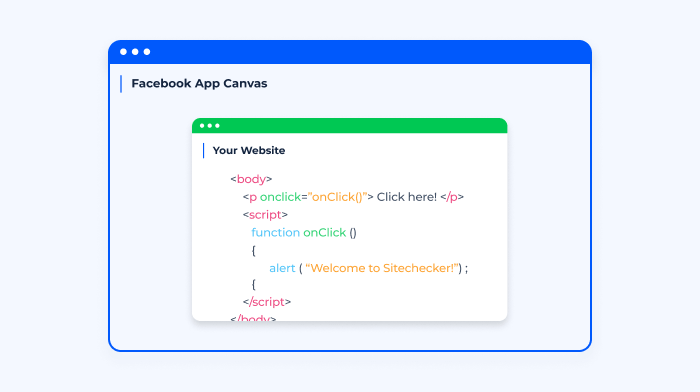
This might sound a bit abstract, so let’s look at some real-world examples. Imagine you have a website and you want to display a YouTube video, a map from Google Maps, or even just content from another webpage of yours, without redirecting the user to that other page or site. Iframes make this possible. When you visit a page with an embedded YouTube video, that video is likely displayed within an iframe.
Why use an iframe?
- Isolation: Content within an iframe runs in its own environment. This means it doesn’t interfere with the main page’s styles and scripts. So, if you embed content from another site, it won’t accidentally mess up the styling or functionality of your page.
- Flexibility: Iframes allow you to display almost any web content on your page. You’re not limited to videos or maps; it could be surveys, feedback forms, news tickers, or even games.
- Updates in Real-Time: If the source content of an iframe is updated, these updates are reflected immediately on your page without you having to make any changes. This is especially useful for things like stock tickers or news feeds.
Syntax and Usage
The basic syntax for an iframe is straightforward. Here’s a simple example:
<iframe src="https://www.example.com" width="500" height="300"></iframe>- src: The URL of the content you want to embed.
- width & height: Specifies the dimensions of the iframe.
Remember, while iframes can be incredibly useful, they should be used judiciously. Overusing iframes can slow down your page or create a disjointed user experience. As with all tools, understanding its strengths and weaknesses is crucial to effective use.
Attributes of Iframes
Iframes come with a variety of attributes that allow developers to customize their behavior, appearance, and functionality. Understanding these attributes is crucial for effectively using iframes in your web projects. Let’s delve into some of the most commonly used attributes:
- `src`:
– Description: The `src` attribute specifies the URL of the document to embed in the iframe.
– Example:
<iframe src="https://www.example.com"></iframe>- `width` and `height` :
– Description: These attributes define the size of the iframe in terms of pixels or as a percentage of its containing element.
– Example:
<iframe src="https://www.example.com" width="500" height="300"></iframe>- `name` :
– Description: Assigns a name to the first iframe element which can be used as a target for hyperlinks and forms.
– Example:
<iframe src="https://www.example.com" name="myiframe"></iframe><a href="https://www.anotherexample.com" target="myiframe">Load in Iframe</a>- `frameborder` :
– Description: Determines whether to display a border around the iframe. The values can be “1” (display a border) or “0” (no border). Note: This attribute is not supported in HTML5, and CSS should be used instead.
– Example:
<iframe src="https://www.example.com" frameborder="0"></iframe>- `scrolling` :
– Description: Defines how scrolling is handled in the iframe. Can be set to “auto”, “yes”, or “no”.
– Example:
<iframe src="https://www.example.com" scrolling="no"></iframe>- `sandbox` :
– Description: This attribute enhances security by restricting the actions the iframe can perform. It can take multiple values, such as “allow-forms”, “allow-scripts”, etc., which dictate the allowed actions.
– Example:
<iframe src="https://www.example.com" sandbox="allow-scripts allow-popups"></iframe>- `allowfullscreen` :
– Description: Specifies that the browser should allow the iframe to be viewed in fullscreen mode. It doesn’t require a value.
– Example:
<iframe src="https://www.youtube.com/embed/examplevideo" allowfullscreen></iframe>- `srcdoc` :
– Description: Allows you to write the HTML content directly within the attribute, meaning you can embed content without linking to an external page.
– Example:
<iframe srcdoc="<p>This is embedded content right within the iframe attribute.</p>"></iframe>- `referrerpolicy` :
– Description: Determines which referrer information should be sent when fetching the iframe content. Possible values include “no-referrer”, “origin”, “unsafe-url”, among others.
– Example:
<iframe src="https://www.example.com" referrerpolicy="origin"></iframe>Remember, while there are numerous attributes available, not all of them may be necessary for every use case. Choose the attributes that best suit the functionality and appearance you want to achieve, keeping in mind potential security concerns and best practices.
How to Make an Iframe
Creating an iframe is a straightforward process, but understanding the nuances of embedding content can optimize the user experience. Let’s go step by step:
- Basic Iframe Creation:
Start with the basic syntax. At its core, an iframe only needs the `src` attribute to function.
<iframe src="https://www.example.com"></iframe>This code will create an iframe that displays the content from “www.example.com“.
- Customizing Size:
Using the `width` and `height` attributes, you can define the size of the iframe.
<iframe src="https://www.example.com" width="500" height="300"></iframe>- Enhancing Appearance:
For a borderless iframe, you might use the `frameborder` attribute, though CSS is recommended for styling in modern HTML.
iframe {
border: none;
}- Security & Restrictions:
Utilizing the `sandbox` attribute can restrict certain functionalities for content within the iframe, enhancing security.
- Embedding Direct Content:
Instead of linking to external content, the `srcdoc` attribute lets you embed HTML content directly.
Remember to always be cautious when embedding content from external sources. Ensure that you trust the source and are aware of the content being displayed to your users.
Iframe Events and Communication
Once you’ve embedded content with an iframe, you might wonder how to interact with it. Iframes and their parent pages can communicate in various ways:
- Listening to Events:
You can listen for events within an iframe, much like you would with any other element. However, cross-domain restrictions can limit this.
document.querySelector('iframe').contentWindow.addEventListener('click', function() {
alert('Iframe was clicked!');
});- The `postMessage` Method:
For more advanced communication, especially between documents from different domains, the `postMessage` method is invaluable.
– Parent to Iframe:
var iframeWin = document.querySelector('iframe').contentWindow;
iframeWin.postMessage('Hello from the parent!', '*');– Iframe to Parent:
Inside the iframe’s content:
window.parent.postMessage('Hello from the iframe!', '*');- Listening for Messages:
Whether you’re in the parent document or the iframe, you can listen for messages from the other context:
window.addEventListener('message', function(event) {
if (event.origin !== 'https://trusteddomain.com') return; // Always check the event's origin!
console.log('Received message:', event.data);
});- Navigating the Iframe’s DOM:
If the iframe’s content is from the same domain as the parent page, you can directly navigate its DOM:
var iframeDocument = document.querySelector('iframe').contentDocument;
console.log(iframeDocument.querySelector('p').innerText);Communicating between iframes and their parent documents provides a rich set of interactive capabilities, but always be cautious of security implications, especially when handling content or messages from untrusted sources.
Google About Iframes in SEO
John Mueller, a Webmaster Trends Analyst at Google, has tweeted about iframes on a few occasions. Here is a summary of what he has said:
- Embedding iframes with noindex does not noindex your page. This is important to note, as many people mistakenly believe that embedding an iframe with a meta noindex tag will also noindex the page that contains the iframe. This is not the case.
- Google can crawl and index iframes, but it may not always do so. This is because Google uses a variety of factors to decide which pages to crawl and index, and iframes are just one of those factors. If you want to make sure that Google crawls and indexes an iframe, you can use the newish indexifembedded robots tag.
- Embedding tweets with the usual setup is a bit annoying. This is because you need to use Twitter’s JavaScript, which takes a while to render the content and can also introduce privacy concerns. Mueller has shared a simpler way to embed tweets as images using a preprocessor and Hugo Shortcodes.
Twitter does not allow embedding tweets through an iframe, so Mueller’s advice on embedding tweets is not directly applicable to Twitter. However, his general advice on embedding iframes is still relevant.
In addition to the above, Mueller has also tweeted about the following iframe-related topics:
- Google can treat iframes as if they were part of the page that contains them. This means that the content of an iframe can be ranked in search results, and it can also affect the overall ranking of the page that contains it.
- Google may not be able to crawl and index iframes that are located on a different domain. This is because Google needs to be able to access the domain of the iframe in order to crawl and index it.
- If you are using iframes to embed content from another domain, you should make sure that the content is high quality and relevant to your page. You should also make sure that the content is not blocked by robots.txt or other access restrictions.
Overall, John Mueller’s advice on iframes is to use them carefully and thoughtfully. If you are unsure about how to use iframes, you should consult with an SEO expert.
Iframe vs. Embed
Both the `iframe` and `embed` elements allow you to integrate external content into your web pages, but they serve slightly different purposes and come with distinct characteristics. Let’s break down the differences and when you might choose one over the other.
Definition and Basic Use:
Iframe:
- An `iframe` (inline frame) is an HTML element used to embed another HTML document within a page. It’s like a window inside your webpage to show another webpage.
- Example use cases include embedding Google Maps, YouTube videos, or other web pages.
Embed:
- The `embed` element is used to incorporate external content or applications, often non-HTML content like PDFs, Flash animations, or other multimedia content.
- It can be considered more generic than `iframe` in terms of the variety of content types it supports.
Attributes:
Iframe:
- Common attributes include `src` (source of the embedded document), `width`, `height`, `frameborder`, and `sandbox`.
Embed:
- Common attributes are `src`, `width`, `height`, and `type` (MIME type of the embedded content).
Flexibility and Use Cases:
Iframe:
- Best suited for embedding whole web pages or web-based content that exists within an HTML context.
- Offers a level of isolation from the main page, meaning content inside the iframe won’t easily interfere with the main page’s styling or scripting.
Embed:
- Ideal for embedding a variety of multimedia elements, especially when you have a specific MIME type content like Flash or PDFs.
- It integrates more closely with the surrounding document, which can be a benefit or drawback depending on the use case.
Browser Support:
Both `iframe` and `embed` are well-supported in modern browsers, but because of the declining use and support for technologies like Flash, the use of `embed` for such content is decreasing.
Security:
Iframe:
- Provides a more isolated environment, which can be further secured using the `sandbox` attribute.
- Content and scripts within an iframe have limited access to the main page’s DOM, which can be a security advantage.
Embed:
- Since it’s used to embed a variety of content types, ensuring the safety of what’s being embedded is crucial. There’s no inherent isolation as with iframes, so any vulnerabilities in the embedded content could potentially affect the main page.
Conclusion:
The choice between `iframe` and `embed` largely depends on the type of content you’re embedding and your specific needs. If you’re incorporating whole web pages, web apps, or content that benefits from some level of isolation, `iframe` is the way to go. If you’re looking to embed specific multimedia content like PDFs, SVGs, or other MIME type defined content, `embed` might be more appropriate. Always be aware of the security implications and ensure that you trust the sources of your embedded content.
How are Iframes Used?
Iframes, or inline frames, offer a versatile method to embed content from one web page or source into another web page. They serve various purposes across different web development contexts:
- Embedding Multimedia Content: Websites commonly use iframes to embed video or audio content, with platforms like YouTube and SoundCloud providing iframe-based embed codes for their media.
- Web Widgets: Widgets, like calendars, weather displays, or social media feeds, often utilize iframes for easy integration into websites.
- Third-Party Integrations: Services such as online booking systems, payment gateways, or chatbots frequently provide their functionality to websites via iframes.
- Advertisements: Many online ads are delivered through iframes, allowing ad content to be separated from the page content and loaded from a different source.
- Embedding Maps: Services like Google Maps offer iframe options to embed map views and directions directly onto web pages.
- Surveys and Forms: Iframes can be used to embed interactive forms or surveys from third-party providers into a webpage.
- Website Preview: Iframes can showcase or preview other websites, useful in portfolios or website directories.
Remember, while iframes are powerful, they can come with challenges like security concerns, responsiveness issues, or potential SEO implications.
Making Iframes Responsive
Given the wide variety of device sizes—from desktop monitors to smartphones—it’s crucial to ensure that embedded iframe content looks great and functions properly across all devices. Here’s how you can make iframes responsive:
- Using CSS:
A common method involves wrapping the iframe in a container div and using CSS to set the aspect ratio and make the iframe responsive.
HTML:
<div class="iframe-container">
<iframe src="https://www.example.com" frameborder="0" allowfullscreen></iframe>
</div>CSS:
.iframe-container {
position: relative;
width: 100%;
padding-bottom: 56.25%; /* 16:9 Aspect Ratio */
overflow: hidden;
}
.iframe-container iframe {
position: absolute;
top: 0;
left: 0;
width: 100%;
height: 100%;
}- Using JavaScript:
If the content inside the iframe changes, you might need JavaScript to dynamically adjust the iframe’s height based on its content.
javascript:
var iframe = document.querySelector('iframe');
iframe.onload = function() {
iframe.style.height = iframe.contentWindow.document.body.scrollHeight + 'px';
};- Responsive Embeds in Bootstrap:
If you’re using a framework like Bootstrap, it comes with a responsive embed component which simplifies this process.
HTML:
<div class="embed-responsive embed-responsive-16by9">
<iframe class="embed-responsive-item" src="https://www.example.com"></iframe>
</div>- Be Cautious with Cross-Domain Iframes:
Adjusting the size or properties of an iframe based on its content can be tricky when embedding content from a different domain, due to the same-origin policy. Solutions often involve some cooperation from the embedded content’s source or using postMessage for communication.
Always test responsiveness on multiple devices and screen sizes to ensure a consistent user experience.
Practical Tips for Using Iframes
Using iframes effectively requires a combination of good design principles and technical know-how. While they are powerful tools for embedding external content, they can introduce challenges if not used correctly. Here are some practical tips to help you use iframes more efficiently:
Preventing the White Flash in Iframes
One common issue with iframes is the momentary white flash that can appear while the iframe content is loading. This can be jarring, especially if the iframe is on a dark-themed website. Here’s how you can mitigate this issue:
- Use a Background Color:
You can set a background color for the iframe that matches the surrounding content or the embedded content.
CSS:
iframe {
background-color: #333; /* Or any color that fits your design */
}- Use CSS Transitions:
By introducing a fade-in effect using CSS, the content can appear more gracefully, reducing the perception of a flash.
CSS:
iframe {
opacity: 0;
transition: opacity 0.5s ease-in-out;
}
iframe.loaded {
opacity: 1;
}javascript:
var iframe = document.querySelector('iframe');
iframe.onload = function() {
iframe.classList.add('loaded');
};- Preload Content:
If possible, consider preloading important iframe content, especially if it’s hosted on the same domain. This can reduce the perceived loading time.
How to Reload Iframe Content
There might be situations where you’d want to refresh or reload the content of an iframe without refreshing the entire page. Here are some ways to do that:
- Simple Reload:
Reloading an iframe is as simple as resetting its `src` attribute.
javascript:
var iframe = document.querySelector('iframe');
iframe.src = iframe.src;- Using the `contentWindow` Method:
The `contentWindow.location.reload()` method can also be used to reload an iframe.
javascript:
document.querySelector('iframe').contentWindow.location.reload();- Via Links or Buttons
You can provide a button or a link outside the iframe for users to manually reload its content.
HTML:
<button onclick="reloadIframe()">Reload Content</button>
function reloadIframe() {javascript:
var iframe = document.querySelector('iframe');
iframe.src = iframe.src;
}- Auto-Refresh at Intervals:
If you want the iframe content to refresh at regular intervals, you can use JavaScript’s `setInterval` function.
setInterval(function(){
var iframe = document.querySelector('iframe');
iframe.src = iframe.src;
}, 300000); // Reloads every 5 minutes (300,000 milliseconds)However, be cautious when auto-refreshing content, especially if users are actively interacting with the iframe. Unexpected refreshes can be disruptive and lead to a poor user experience.
Iframe Accessibility
Importance: Web accessibility ensures that all users, including those with disabilities, can access and use online content effectively. As iframes are commonly used to embed content, it’s vital to ensure they are accessible to everyone, including those using screen readers or other assistive technologies.
How to ensure iframes are accessible:
- Use the `title` Attribute: Always provide a descriptive title for your iframes using the `title` attribute. This helps screen readers announce the iframe’s purpose when it’s encountered.
<iframe src="https://www.example.com" title="Description of the embedded content"></iframe>- Avoid Auto-Play: If the iframe window has media that auto-plays, it can be disorienting for some users. Allow users to initiate any audio or video content.
- Keyboard Navigation: Ensure the content within the iframe is navigable using keyboard-only inputs, especially the iframe width if it contains interactive elements like forms or buttons.
- Provide Text Alternatives: If the iframe content cannot be made accessible, provide an alternative in the form of text or a link to accessible content.
- Check with Accessibility Tools: Tools like WAVE or AXE can help check the accessibility of content within iframes. Regularly test and address any issues they identify.
Security Considerations With Iframes
Potential vulnerabilities:
- Clickjacking: Malicious actors can overlay invisible frames over legitimate buttons or links, tricking users into unintended actions on another site.
- Mixed Content Warnings: Loading content via HTTP inside an HTTPS page can trigger mixed content warnings, reducing the security of the parent page.
- Third-Party Content Risks: Embedding content from untrusted sources can introduce vulnerabilities or malicious scripts.
How to mitigate them:
- Use the `sandbox` Attribute: It allows you to whitelist certain actions, providing an added layer of security.
<iframe sandbox="allow-scripts allow-forms" src="https://www.example.com"></iframe>- Implement Content Security Policy (CSP): It can prevent clickjacking by disallowing the page from being framed.
- Always use HTTPS: Ensure both the parent page and the iframe content are served over HTTPS.
- Limit Iframe Usage: Only use iframes when necessary and always embed content from trusted sources.
Using Iframes: Words of Caution
Other considerations or issues:
- Performance Impact: Iframes can slow down the page load time, especially if loading heavy content or multiple iframes.
- SEO Implications: Content within iframes might not be indexed or considered in the same way as main page content by search engines.
- Responsiveness: Iframes might not automatically adjust to different screen sizes, making the page less mobile-friendly.
- Cross-Domain Restrictions: Due to the same-origin policy, interacting with content inside an iframe from a different domain can be restrictive.
How to address them:
- Lazy Loading: Use the `loading=”lazy”` attribute to delay loading the iframe until it’s about to scroll into view.
- Provide Direct Links: For critical content in iframes, provide direct links as well, ensuring it can be accessed and indexed.
- Test on Multiple Devices: Ensure iframes look and function well on all device sizes and types.
- PostMessage API: If you need to communicate between the main page and the iframe across domains, use the postMessage API.
Iframe Tester to Check if a Specific Page Contains Iframe Content
The Iframe Tester tool is an online utility designed to streamline the process of testing and validating iframe implementations on your website. For web developers and designers, ensuring that iframes are correctly displaying content from external sources is crucial for a seamless user experience. This tool simplifies that verification process by allowing users to quickly input the iframe code and preview its functionality without the need to tinker with their live site’s code.
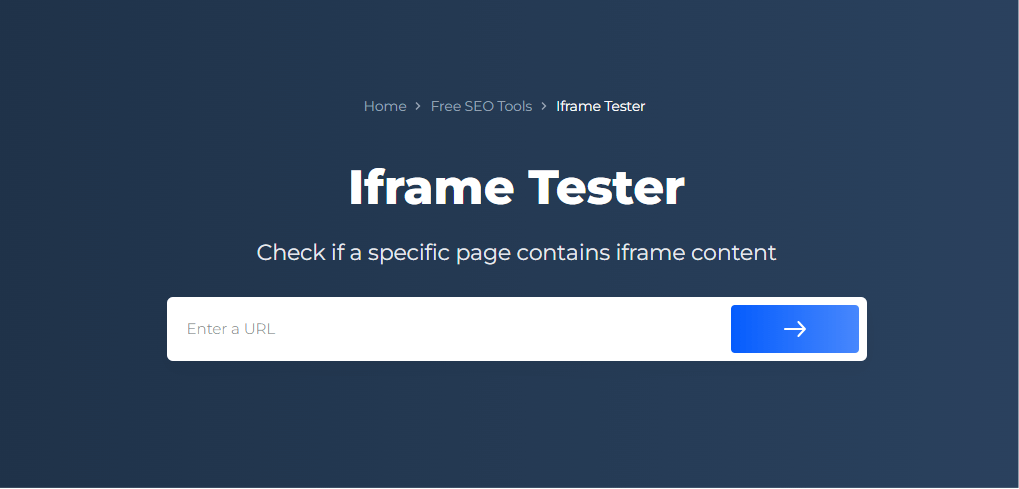
Beyond basic testing, the Iframe Tester boasts features that enhance troubleshooting efforts. It identifies common issues with iframe integration, such as display errors or security attribute mismatches, and provides suggestions for resolutions. The tool also allows for experimentation with different iframe attributes, offering real-time feedback and previews, which can be invaluable for optimizing the iframe for various content types and devices. With its user-friendly interface and comprehensive analysis, the Iframe Tester is an essential tool for perfecting iframe usage on any website.
Perfect Your Iframe Integration in a Snap!
Quickly identify and fix any iframe issues with our intuitive Iframe Tester tool.
Conclusion
Iframes have stood the test of time, proving their utility in the dynamic world of web development. They offer a seamless way to integrate external content, be it multimedia, widgets, or third-party functionalities. Yet, as with any tool, they come with their set of challenges. Accessibility, security, and user experience must always be at the forefront of considerations when employing iframes. By being informed and vigilant, developers can harness the power of iframes while minimizing potential pitfalls, ensuring a robust and inclusive web experience for all users. Whether you’re a seasoned developer or just starting out, understanding the nuances of iframes can make a significant difference in the efficacy of your web projects.